FLASH SALE Get 20% OFF everything using the coupon code: FLASH20 View Pricing Plans →
Inspiro includes a unique feature called Video Lightbox.
The advantage of this feature is that it’s fully supported by all devices, including tablets & mobile devices. For example, video background feature may not work on some mobile devices, while video lightbox works without any problems.
Using Video Lightbox you can display a YouTube, Vimeo or even a self-hosted video in the slideshow and portfolio posts in a lightbox.
You can find the options for this feature when you edit or create a Portfolio or Slideshow post:
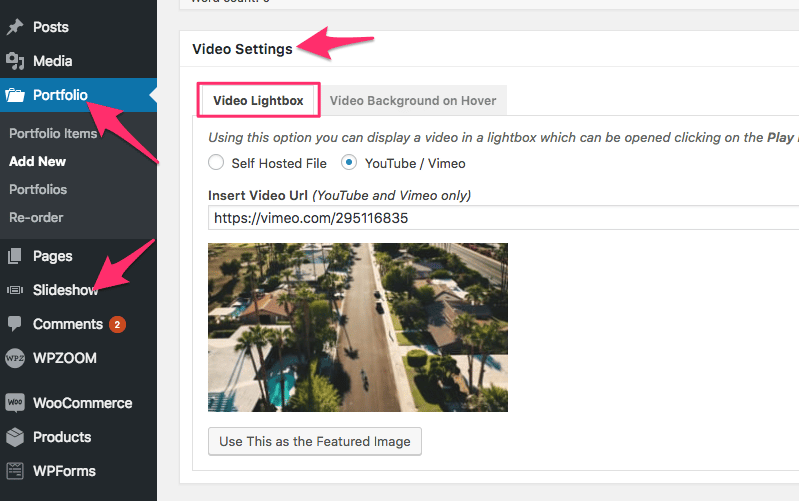
Simple insert the URL to a YouTube or Vimeo video or upload a self-hosted video, and the theme will do the rest.
For videos from YouTube and Vimeo the theme will also suggest you a thumbnail which you can set as the Featured Image of the current post.
You can view a demo of portfolio posts with video lightbox in Inspiro Video demo:
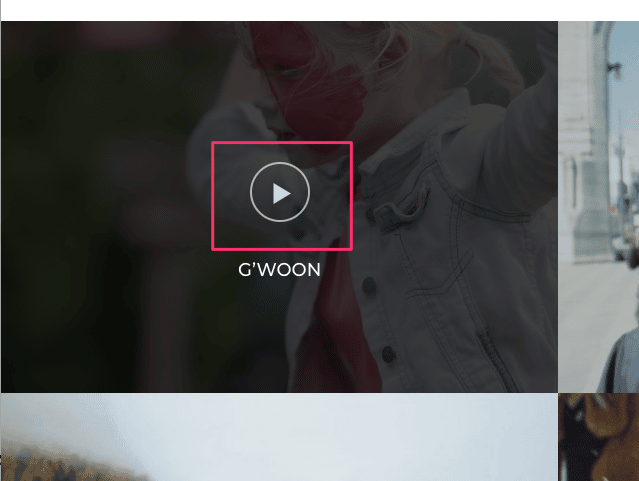
If you don’t see the Play icon, probably Video Lightbox feature is not enabled.
You can enable it from 2 locations:
1. From WPZOOM: Portfolio Showcase widget settings: usually this widget is included in the “Homepage” widget area on Widgets page, or in your page built using Beaver Builder:
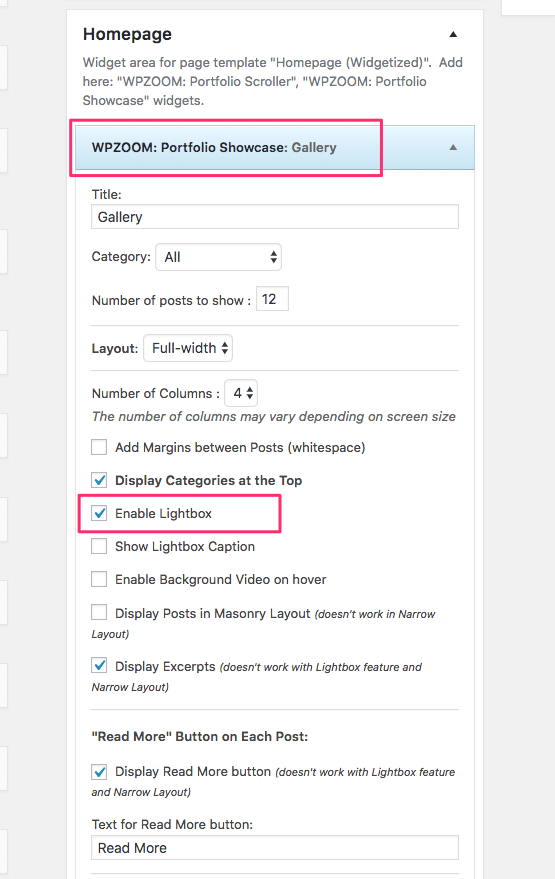
2. From Theme Options > Portfolio Options, in case you don’t see this feature on your Portfolio Page:
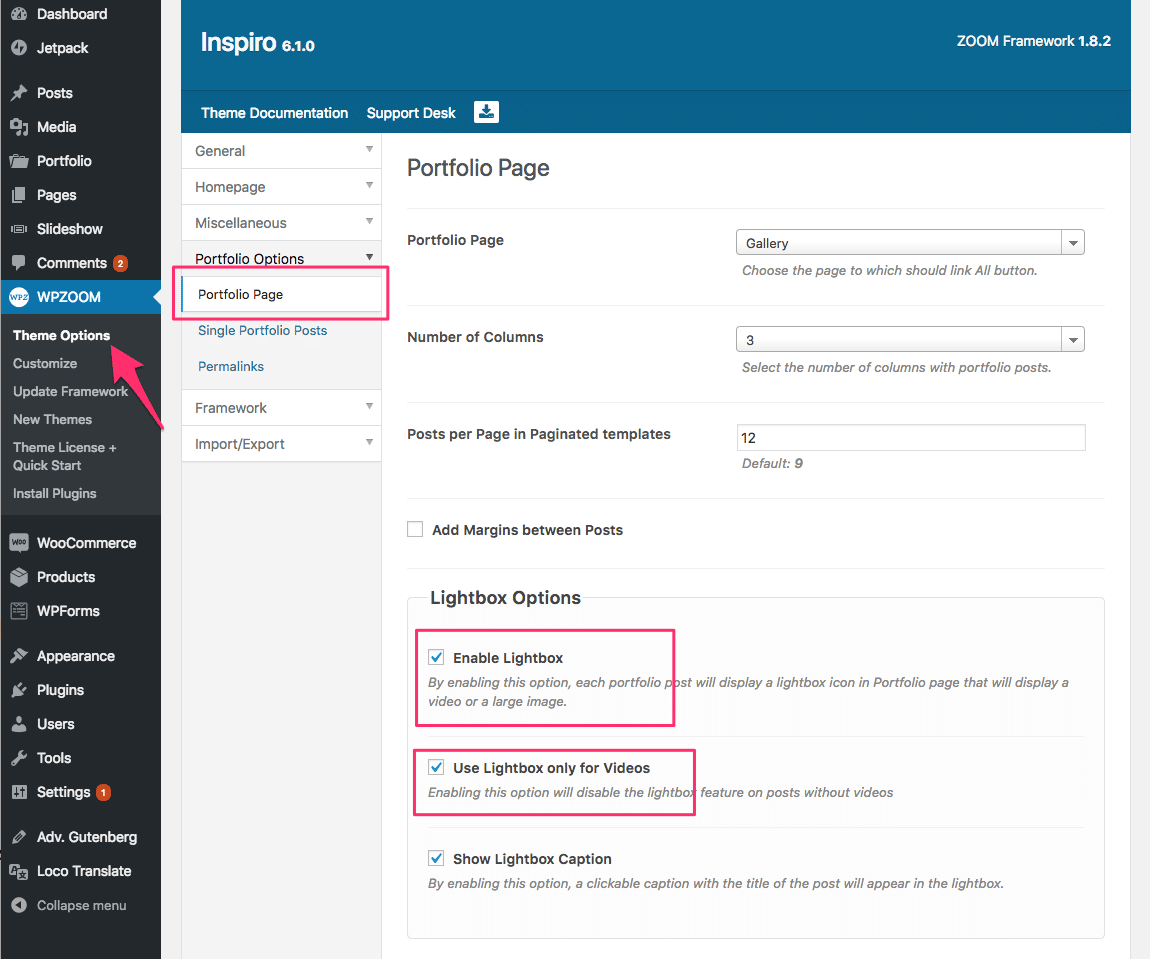
You can see in the above screenshot that a new option added in Inspiro 6.1 is highlighted: Use Lightbox only for Videos.
This option has a global effect, so it will also apply to Portfolio Showcase widget as well.