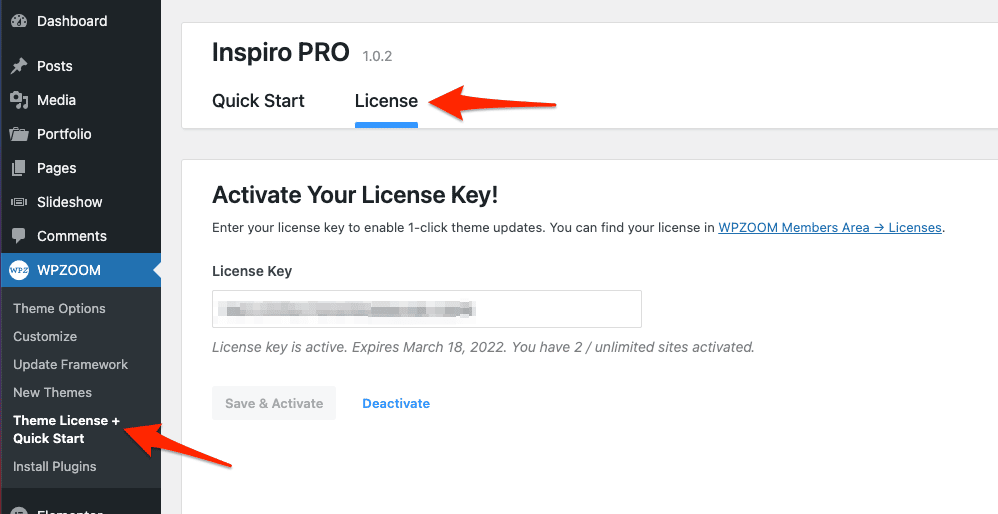FLASH SALE Get 20% OFF everything using the coupon code: FLASH20 View Pricing Plans →
After purchasing and installing the Inspiro theme, you will receive a license key which can be found on the Licenses page.
Copy the License Key, then add it to the WPZOOM > Theme License + Quick Start > License tab.