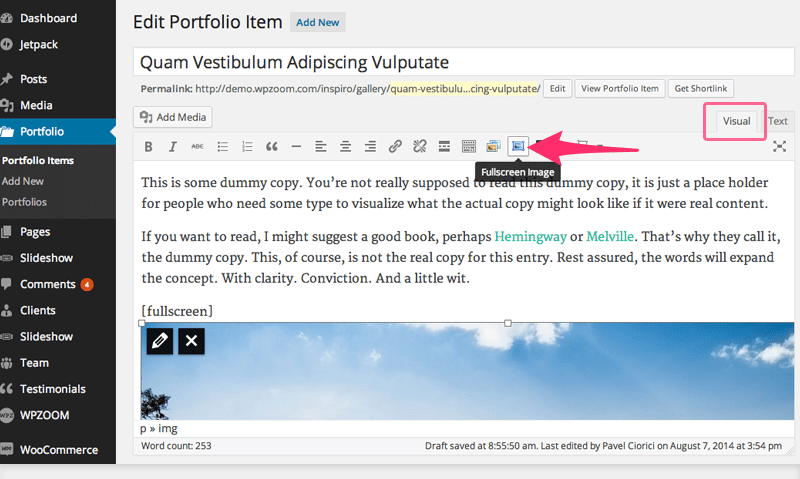FLASH SALE Get 20% OFF everything using the coupon code: FLASH20 View Pricing Plans →
If you have the new editor enabled in WordPress 5.0 on your website, then it’s very simply to add fullscreen images in the content of your posts.
Simply add an Image block in the editor, and select the “Full-width” alignment:
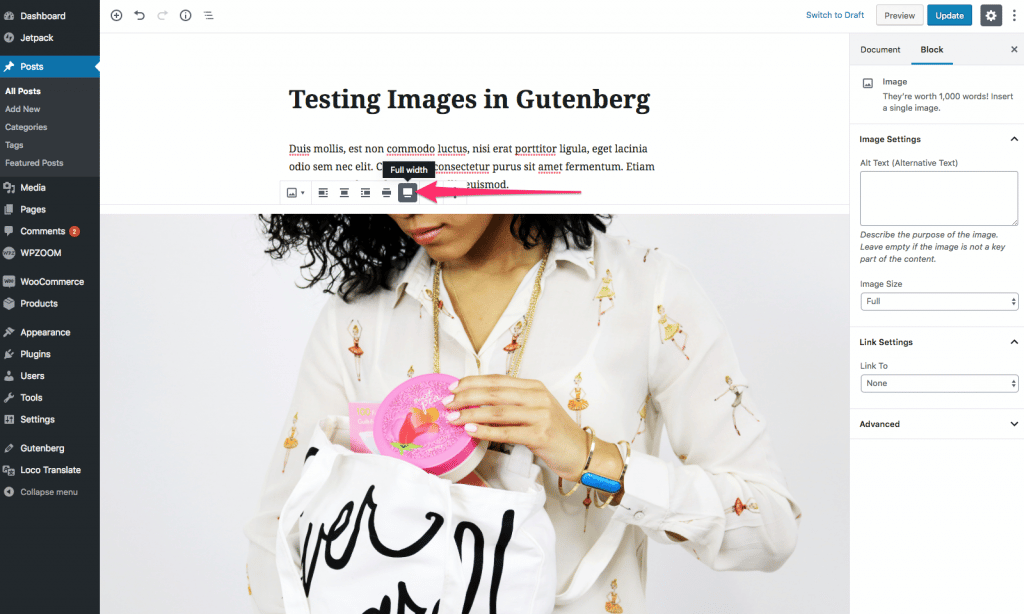
If you don’t see this option, probably your Inspiro theme is outdated.
To add fullscreen images in the content of your posts or portfolio posts, like in this example, you’ll have to use the [fullscreen] shortcode: