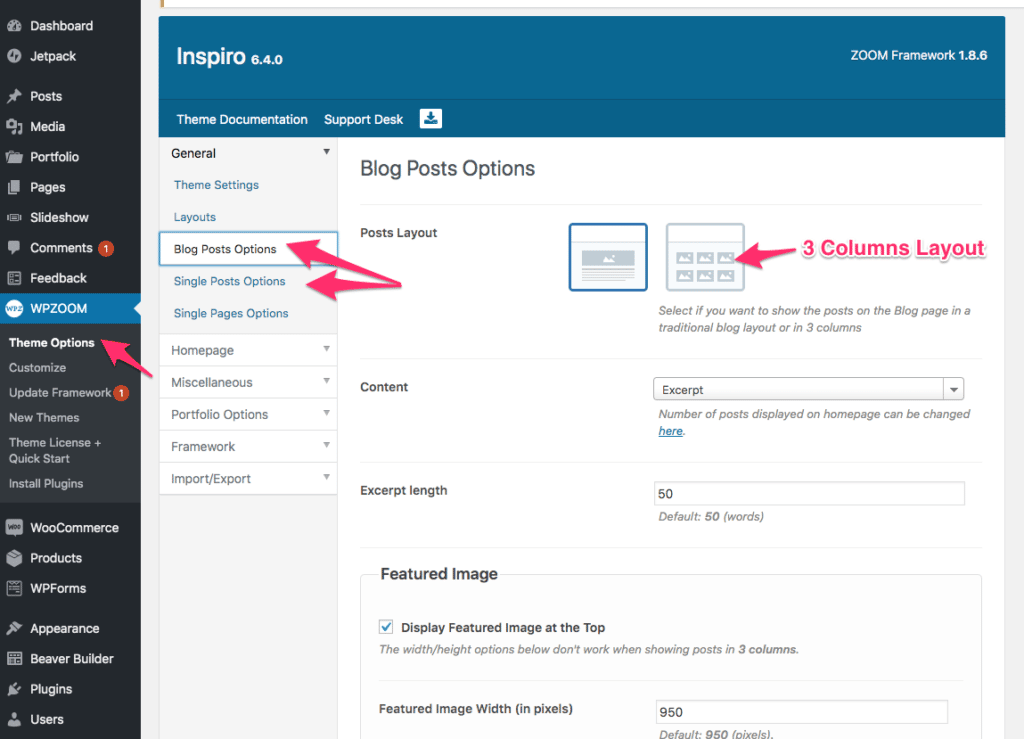FLASH SALE Get 20% OFF everything using the coupon code: FLASH20 View Pricing Plans →
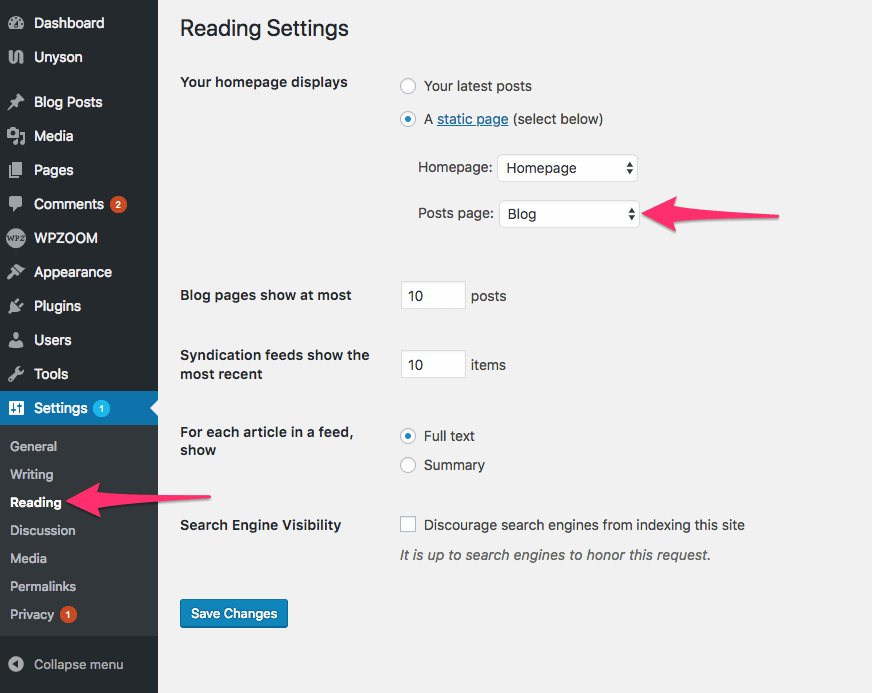
Now your latest blog posts will appear automatically on that page. You can also change the number of posts shown on each page from the same settings page.
If you’re looking to make other changes to your Blog page, like switching from default layout to 3-column layout, you can do that from the Theme Options page, in the “Blog Posts Options”: