FLASH SALE Get 20% OFF everything using the coupon code: FLASH20 View Pricing Plans →
If you just purchased the premium version (Pro) of Foodica theme, most probably you’ll get the following message when you’ll try to install it:
This theme is already installed.
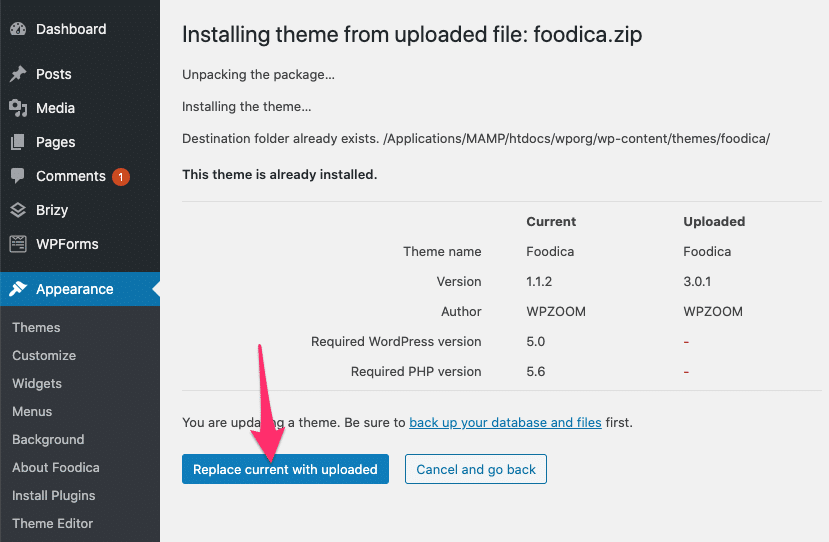
This happens if you already have the free version of the theme installed.
Since both free and premium versions share the same name, simply click on the blue button “Replace current with uploaded“.
That’s all. Now the Premium version of the theme will be activated and you can continue configuring its new features.