FLASH SALE Get 20% OFF everything using the coupon code: FLASH20 View Pricing Plans →
Starting with Foodica 2.0, you can control what menu is displayed on mobile devices. All you have to do is head over to the Menus page, create a new menu or assign an existing one to the Mobile Menu location.
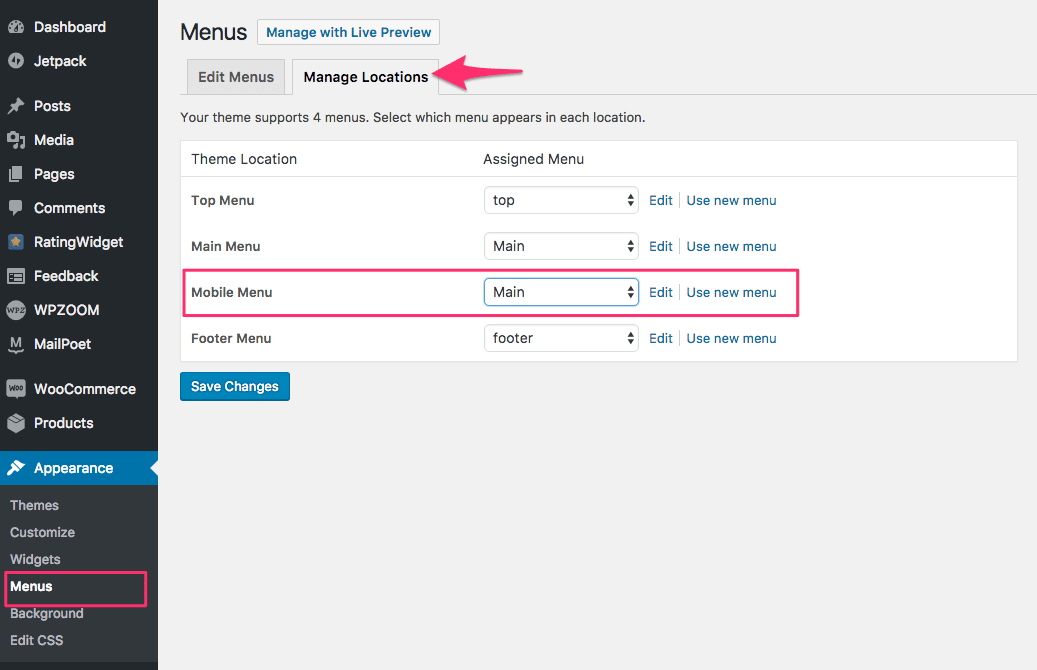
Usually, most people assign their Main menu as a Mobile menu, but you can also create a separate menu in which you can include links shown in the Top menu on Desktop computers.
In this way, your Mobile menu can be a menu with more links to combine both Top & Main menus, as on Mobile devices, the theme displays just 1 menu location.