FLASH SALE Get 20% OFF everything using the coupon code: FLASH20 View Pricing Plans →
The Slider doesn’t appear on your homepage?
Make sure your homepage displays Your Latest Posts. You can change this in the Settings > Reading:
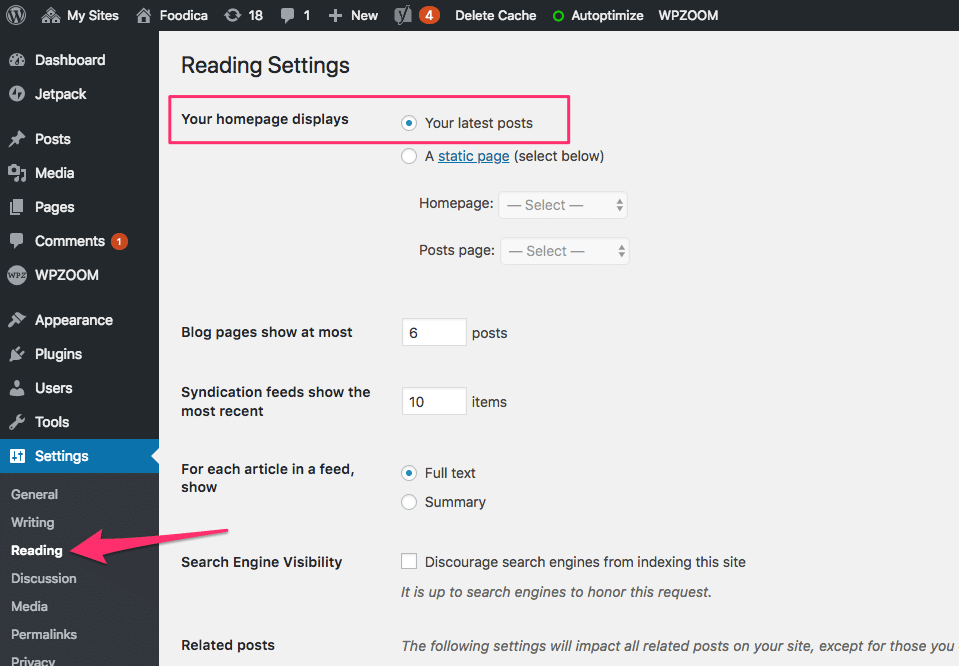
By default Foodica displays Featured Posts in the Slideshow. You can change it to display Pages from Theme Options > Homepage > Homepage Slideshow:
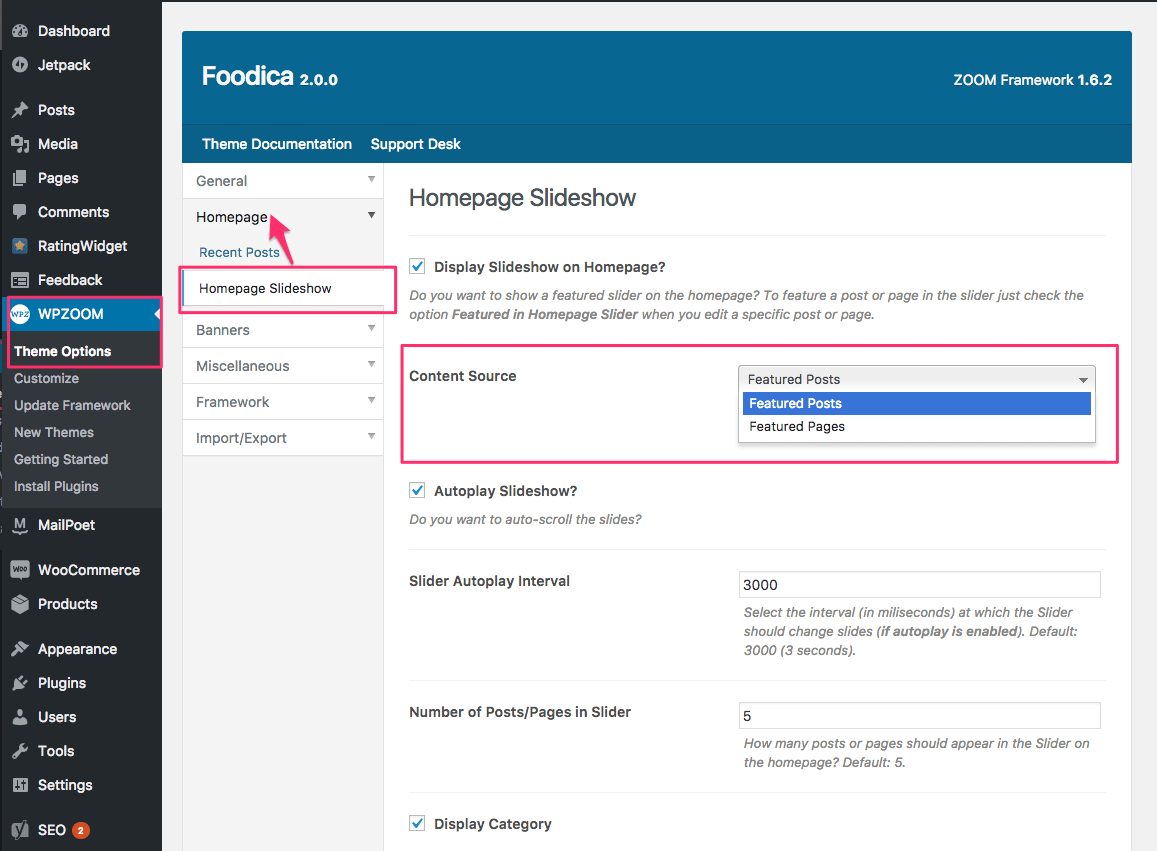
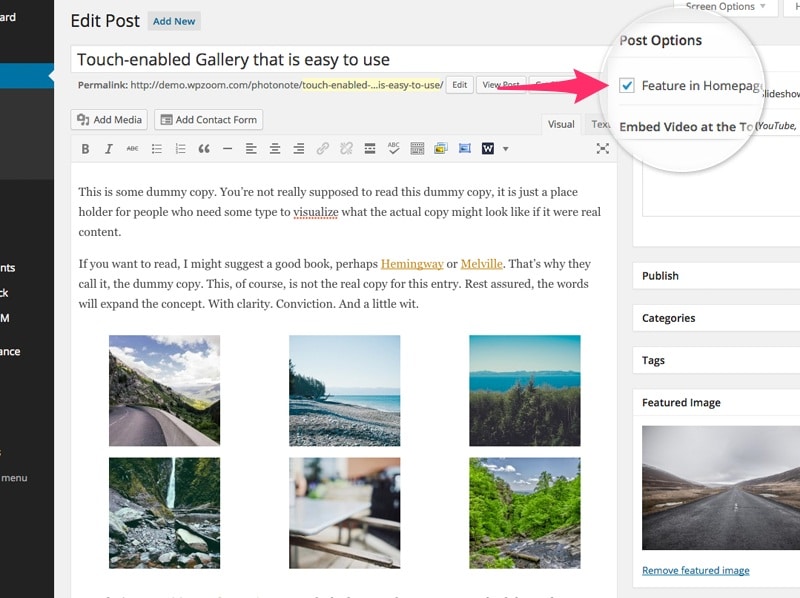
If you’re using the new editor in WordPress 5.0, this option can be found in right sidebar, under the Document > Post Options:
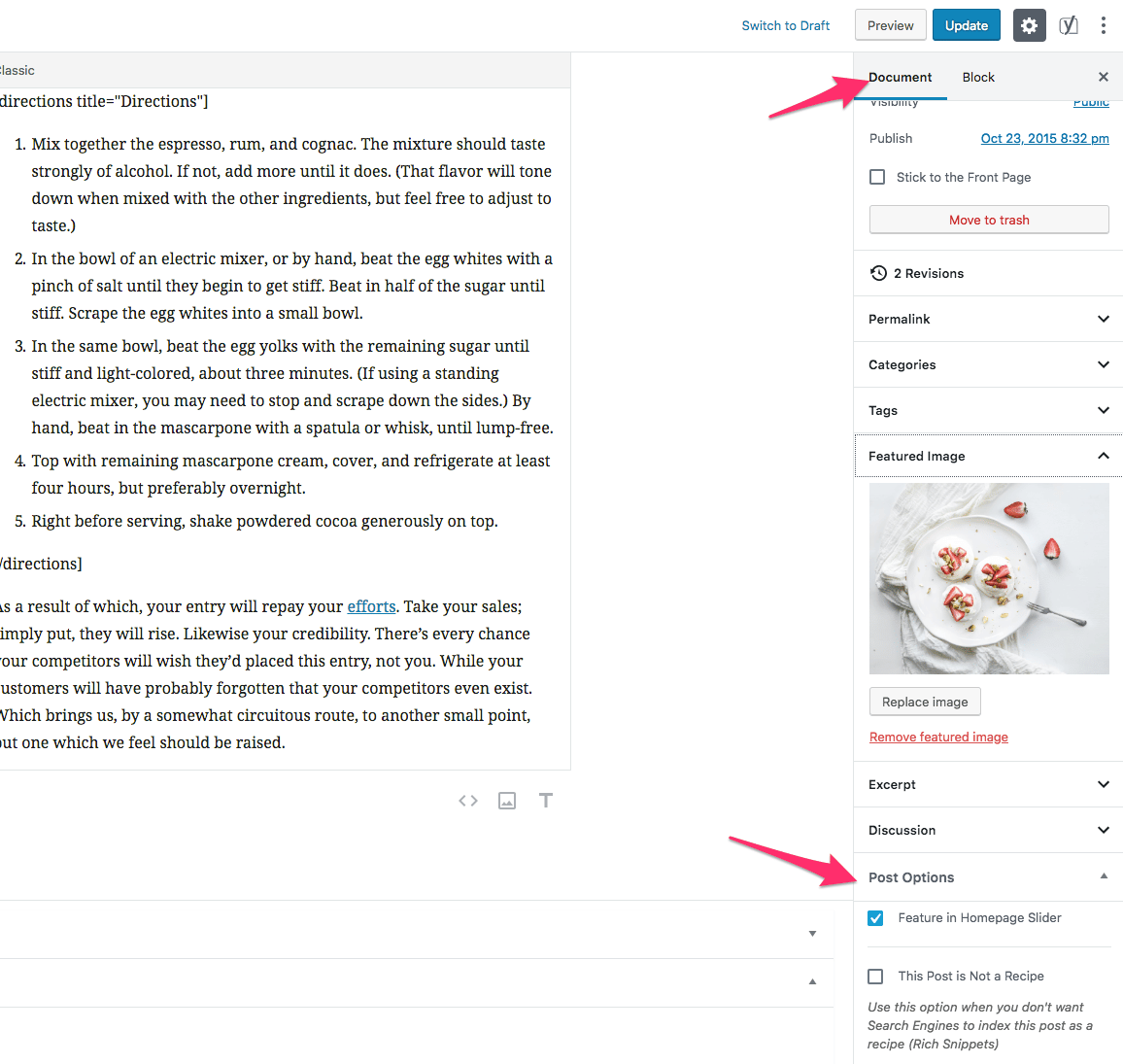
You can also quickly mark posts as featured by going to Posts > All Posts and clicking on the “empty” star icon corresponding to the post you want to appear in the homepage slideshow. Unchecking the star icon will remove the post from featured posts.
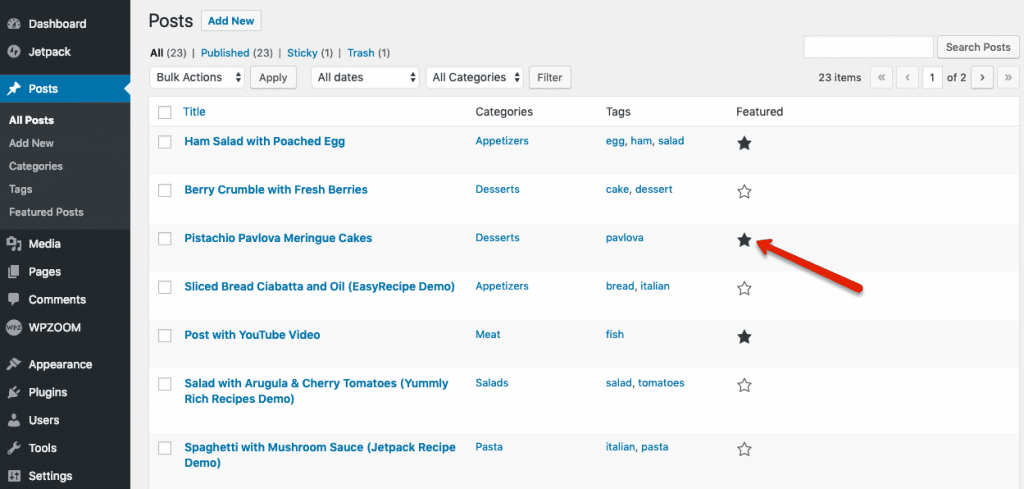
By default, posts are ordered by date, but you can easily change their order from Posts > Featured Posts page.
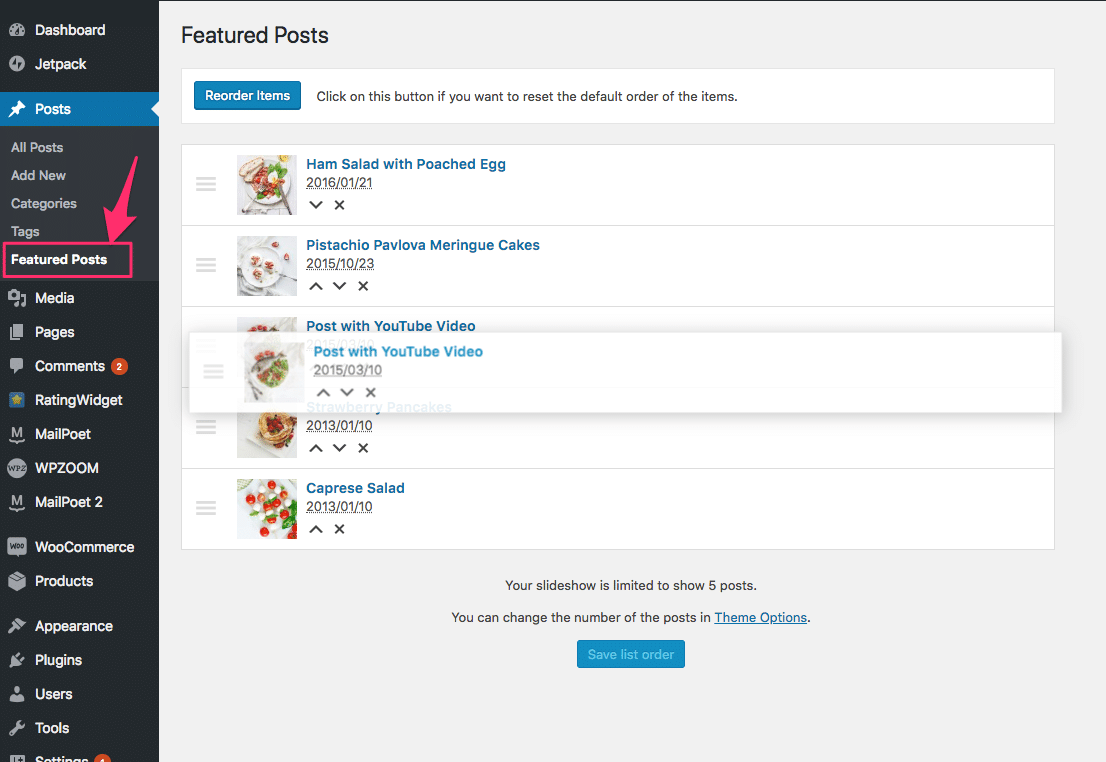
Simply drag & drop posts in the order you want, then click on the Save button at the bottom.