FLASH SALE Get 20% OFF everything using the coupon code: FLASH20 View Pricing Plans →
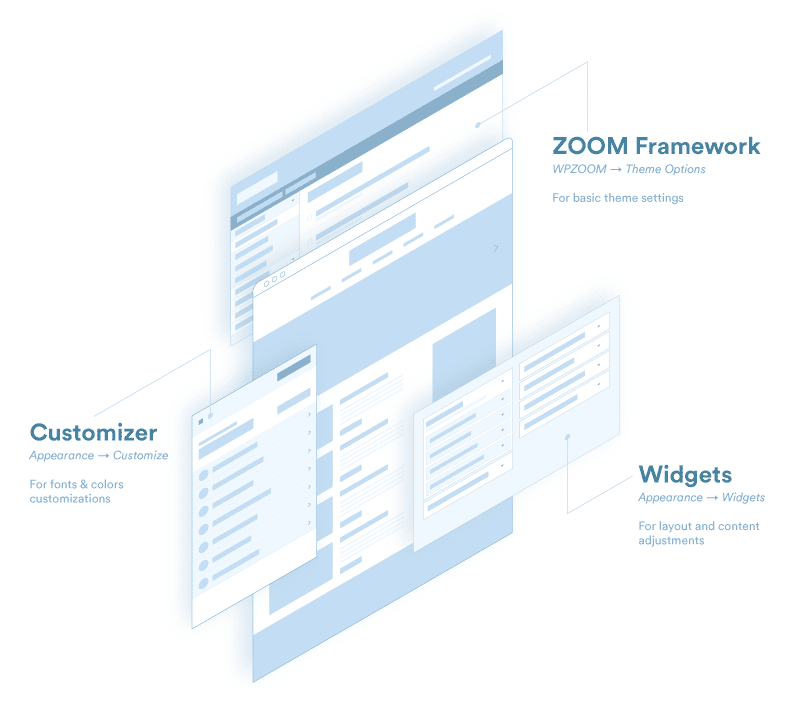
If it’s your first time using a WPZOOM theme or WordPress, we’ve created this basic description of the structure of our themes. It will help you understand better how the theme is built and how everything works. In short, WPZOOM themes consist of the following elements:
— ZOOM Framework / Theme Options
— Widgets
— Customizer
— Page Builder
— Third Party Plugins
ZOOM Framework is the core of the theme and is intended to make the theme work on your WordPress installation. It will notify you whether your theme needs to be updated and will also provide options for setting up the basic features of the theme. All of the WPZOOM themes are based on this framework and some theme options are general for all themes, while some of them can be theme-specific. Usually, common options include settings for homepage posts, category posts, single posts, slideshow settings. Also, here is where you can import the demo content or integrate banner ads.
Theme options can be accessed in Dashboard → WPZOOM → Theme Options
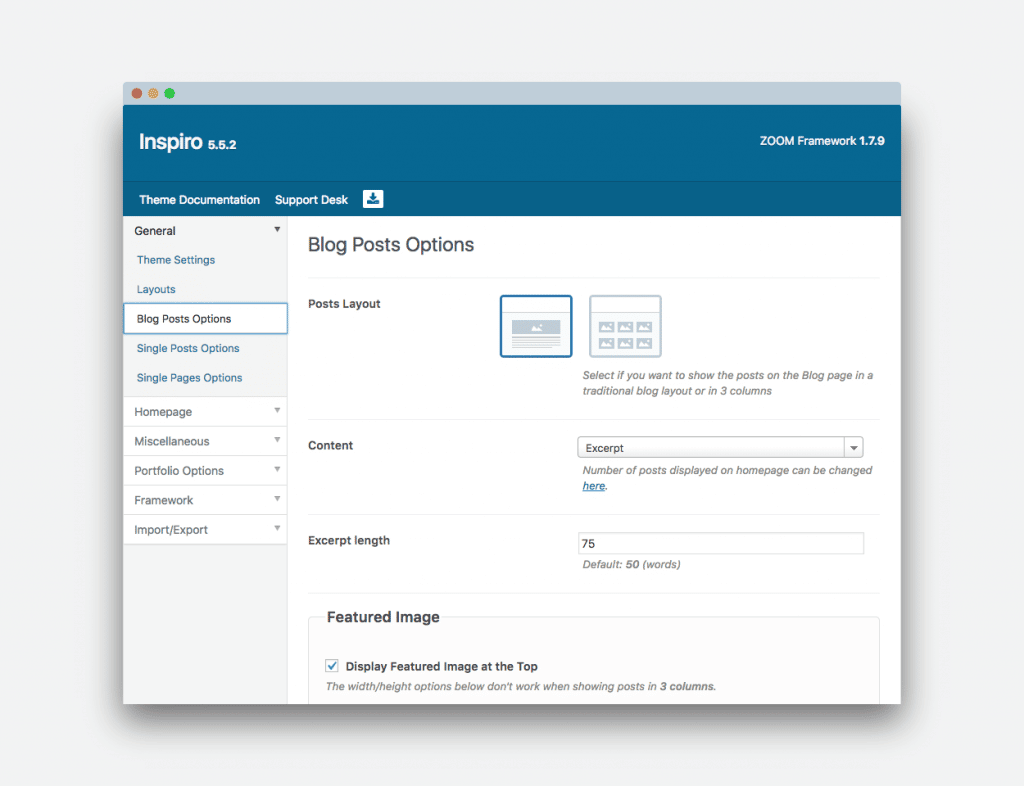
Most of WPZOOM themes are widget-based. This means that the content from the homepage, footer, sidebar, and other areas is created using basic WordPress widgets or custom WPZOOM widgets. Each widget is made to display certain content and has its own options. Every documentation item contains the layout of the widgets as they can be seen on the demo pages. Also, the widgets can be loaded with their default settings.
Widgets can be adjusted in Dashboard → Appearance → Widgets
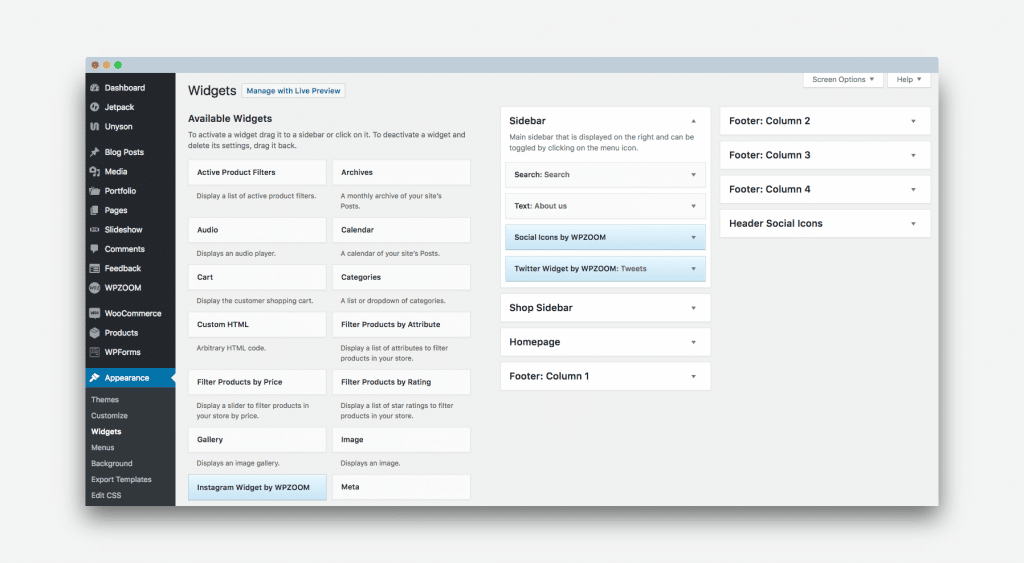
See also:
→ How to work with widgets? (registered users only)
Each of WPZOOM themes is integrated with the WordPress Customizer. It includes all of the basic options intended for customizing your theme: fonts, colors, header settings, some layout options and more, depending on the theme you are using.
The customizer can be accessed in Dashboard → Appearance → Customize
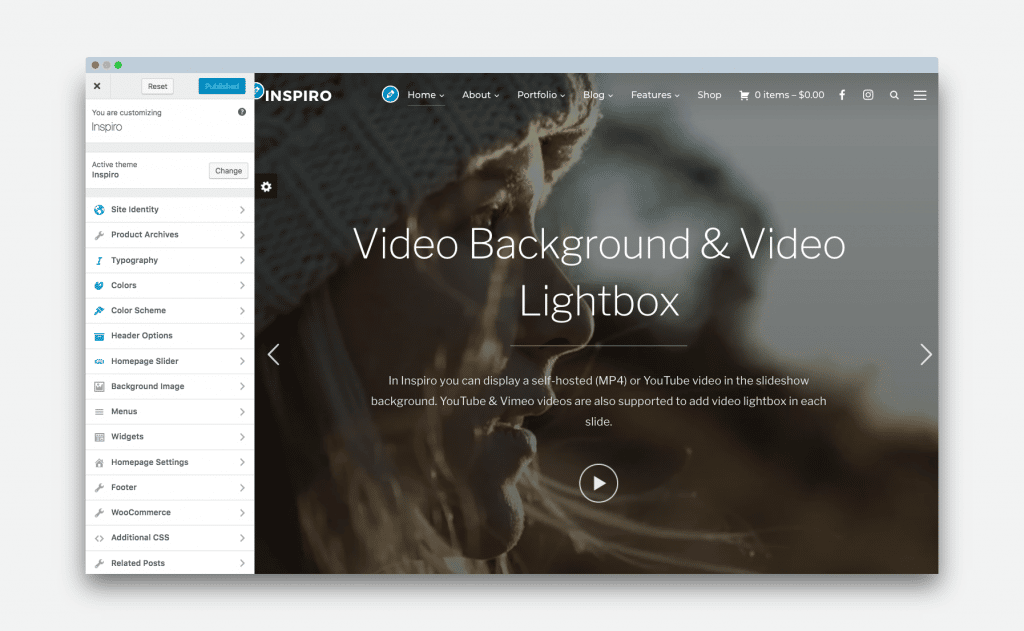
Some of the WPZOOM themes are integrated with a Page Builder which allows creating different types of layout. In case you are using a theme integrated with the page builder and want to make changes to the page layout, it won’t be made through widgets like mentioned above, but by editing the page directly.
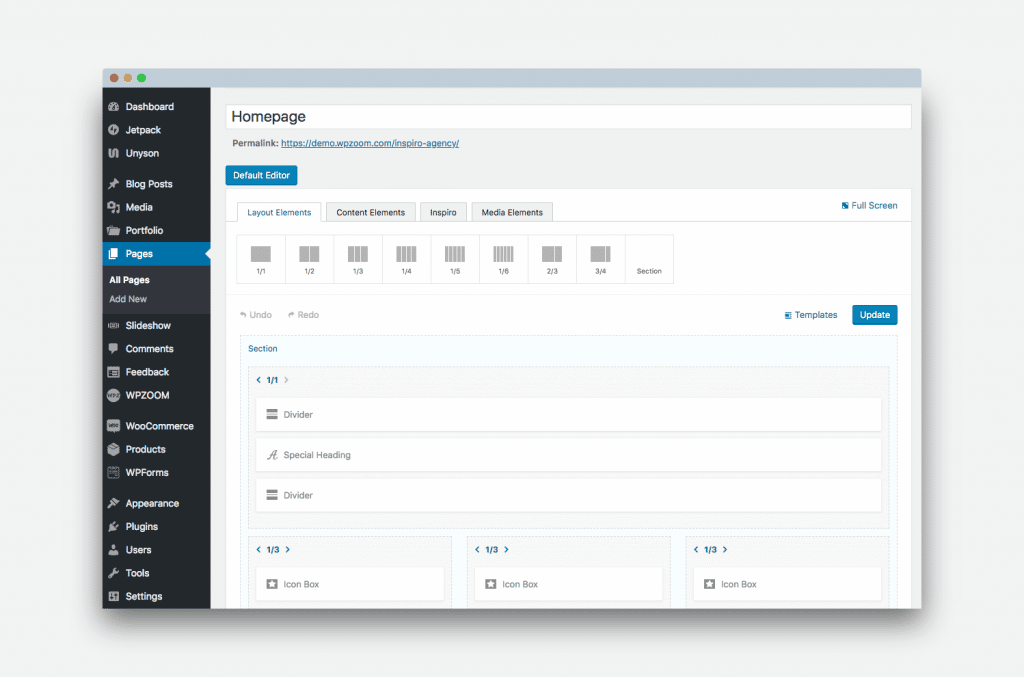
Themes that are integrated with a page builder:
Presence
Inspiro
Delicio
Balance
More info on how to use the page builder can be accessed on each documentation page of the above-mentioned themes.
Each of our themes’ features can be extended with third-party plugins, depending on your needs. After installation, some of the themes will prompt you to install some required or recommended plugins in order to achieve the same functionalities as presented on the demo pages. Usually, the plugins recommended for installation are Jetpack (Tiled Galleries, Related Posts), WooCommerce (Online Shop), Beaver Builder, but they can vary depending on the destination of the theme.
See more:
→ How to install plugins?
→ Recommended WordPress Plugins