FLASH SALE Get 20% OFF everything using the coupon code: FLASH20 View Pricing Plans →
In this article:
All purchases from WPZOOM offer you a license key that you can enter on your website to enable 1-click updates. This feature is available beginning with WPZOOM Framework version 1.8, so if you are currently using an older version of the framework, please update it first.
Your License Keys can be found on the Licenses page on our website.
If you’ve purchased the All Themes Package, you will get 1 license key which you can use to activate any of your themes:
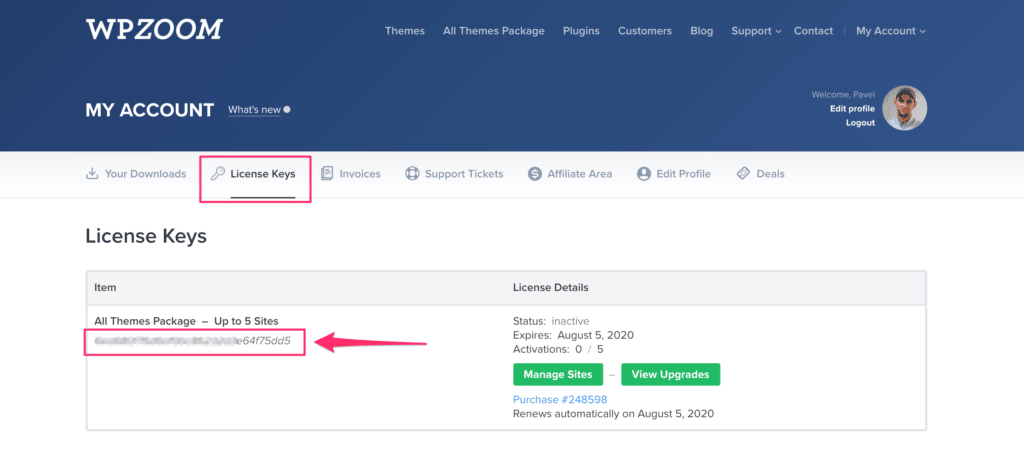
If you’ve purchased the All Themes Package before August 5, 2019, then you will get a license for each theme individually, so make sure to use the key for a specific theme, not the general key for the package.
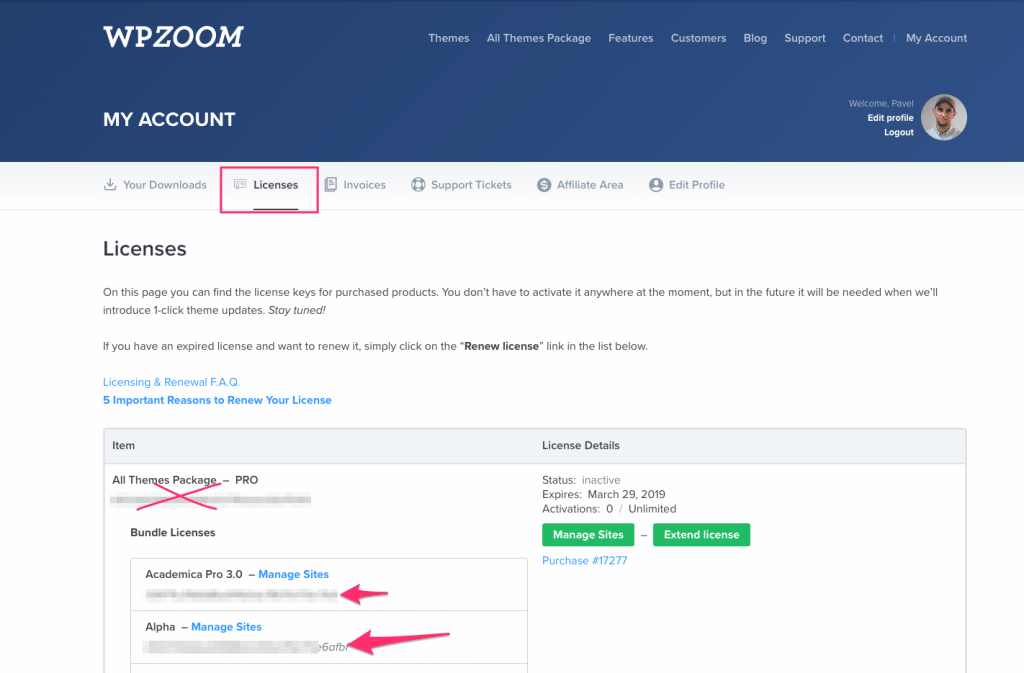
Old purchases of All Themes Package include a license key for each theme
If you’re using a theme with a newer demo content importer (Foodica PRO, Inspiro, Inspiro PRO, CookBook), the license key can be activated on the WPZOOM > Demo Content & License Key page.
Copy the License Key, then add it to the License Key tab and hit the Save & Activate button:
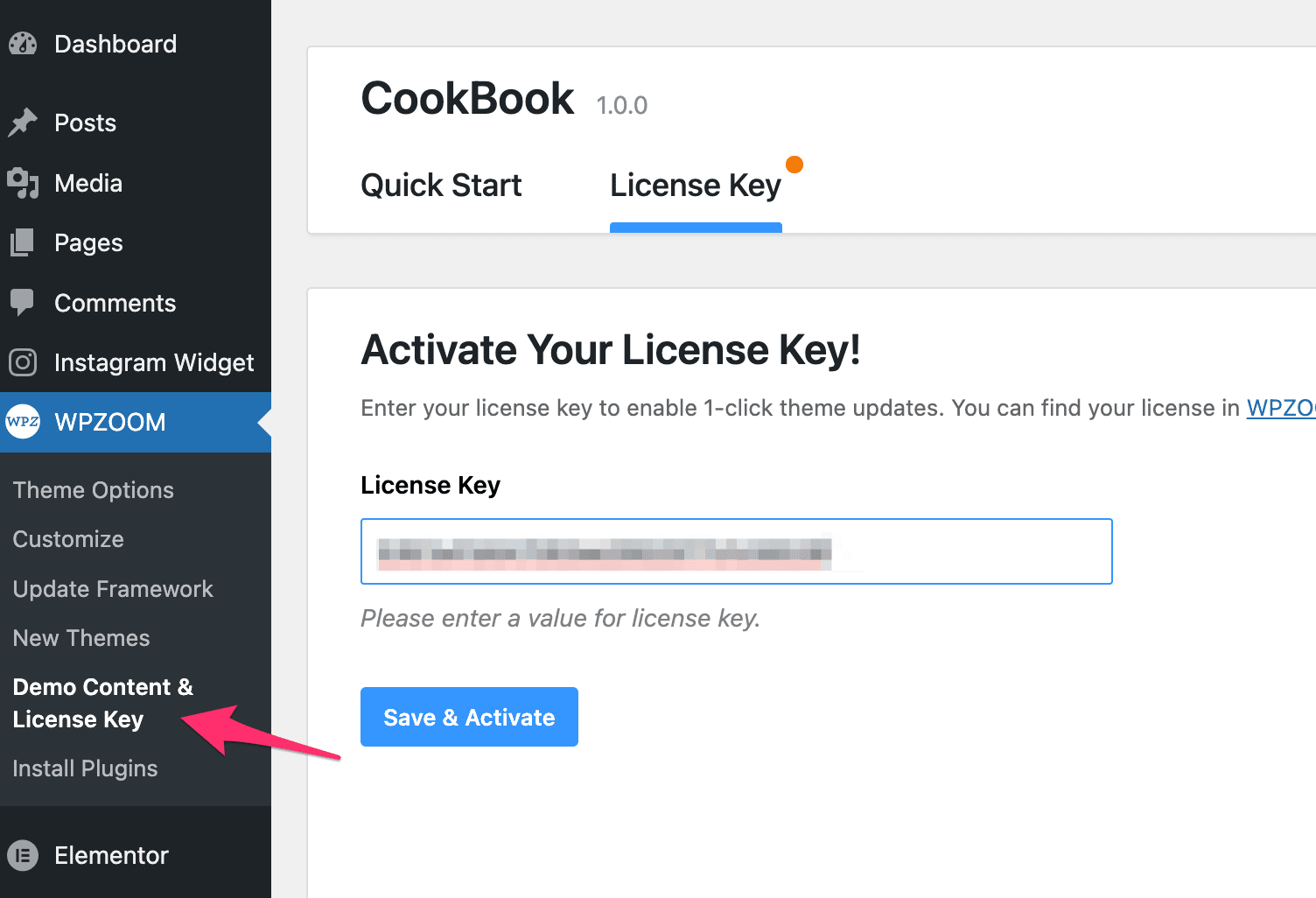
Go to the WPZOOM > Theme License + Quick Start page and add your license key:
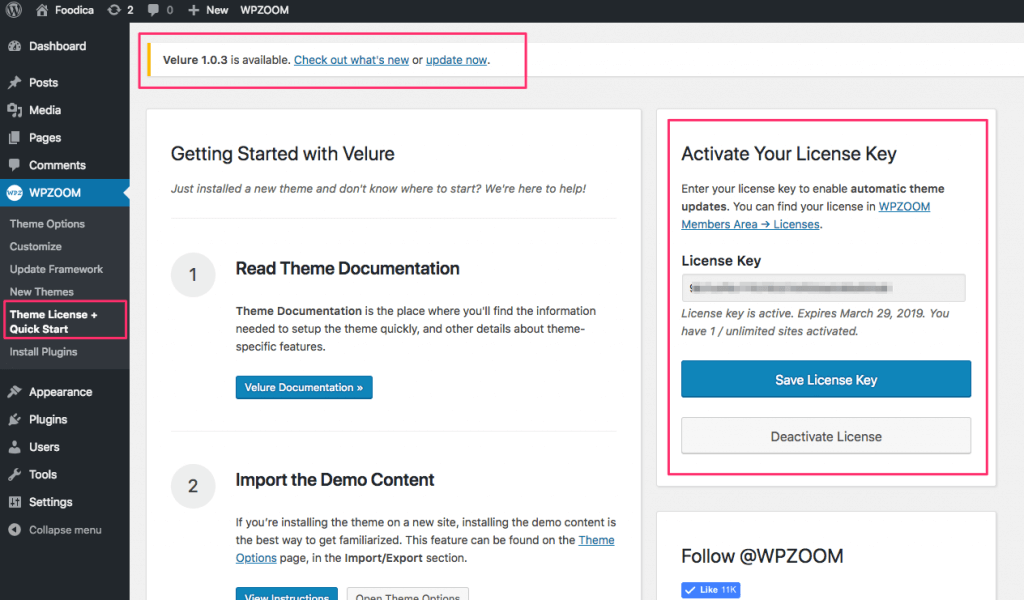
It’s important to click on the green Activate License button after adding your license key. If you don’t click on it, then the license key will not be activated:
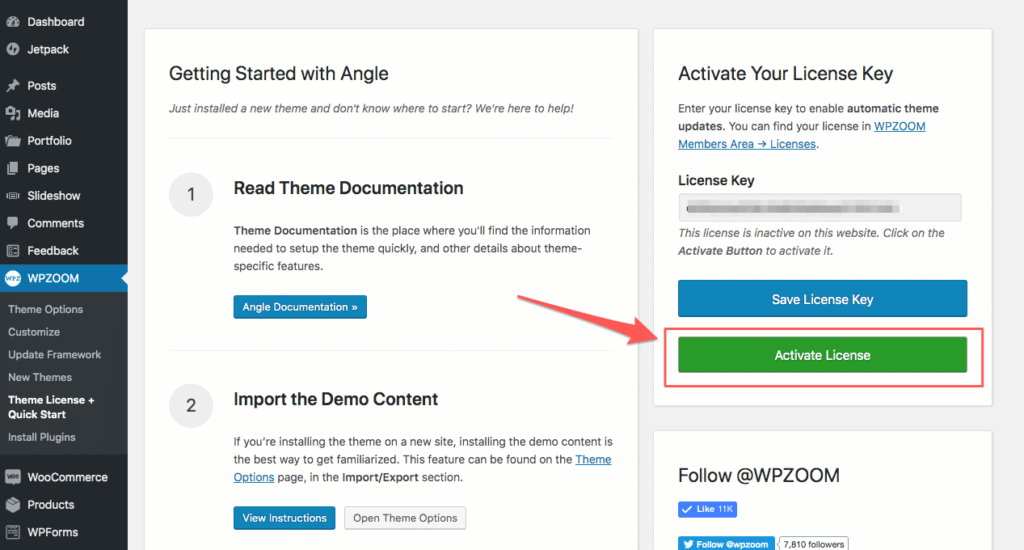
Once the license key is activated, when a theme update will be available in the future, you’ll be able to update the theme with a click of a button.
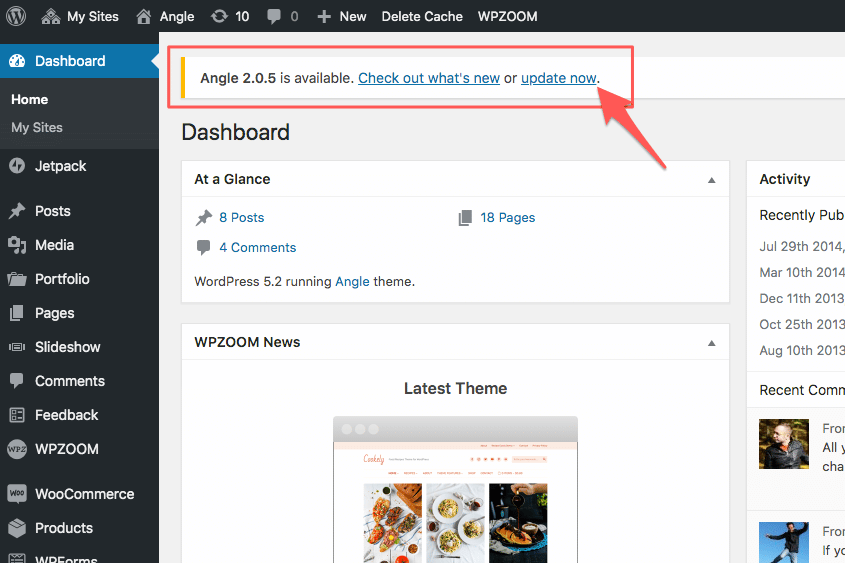
If you don’t have the WPZOOM > Theme License page, then you need to first update the framework of your theme to the latest version and then set up the automatic updates.
If your purchase includes a single license key, sometimes you will end up in the situation when you need to deactivate it from a website if you’re building on a staging environment.
Deactivating a license key can be done in two methods:
– remotely from the Licenses page on our website
– directly from your website by deleting the license key.
A license key can be deactivated from a website that you don’t control anymore or maybe deleted already from the Licenses page on our website:
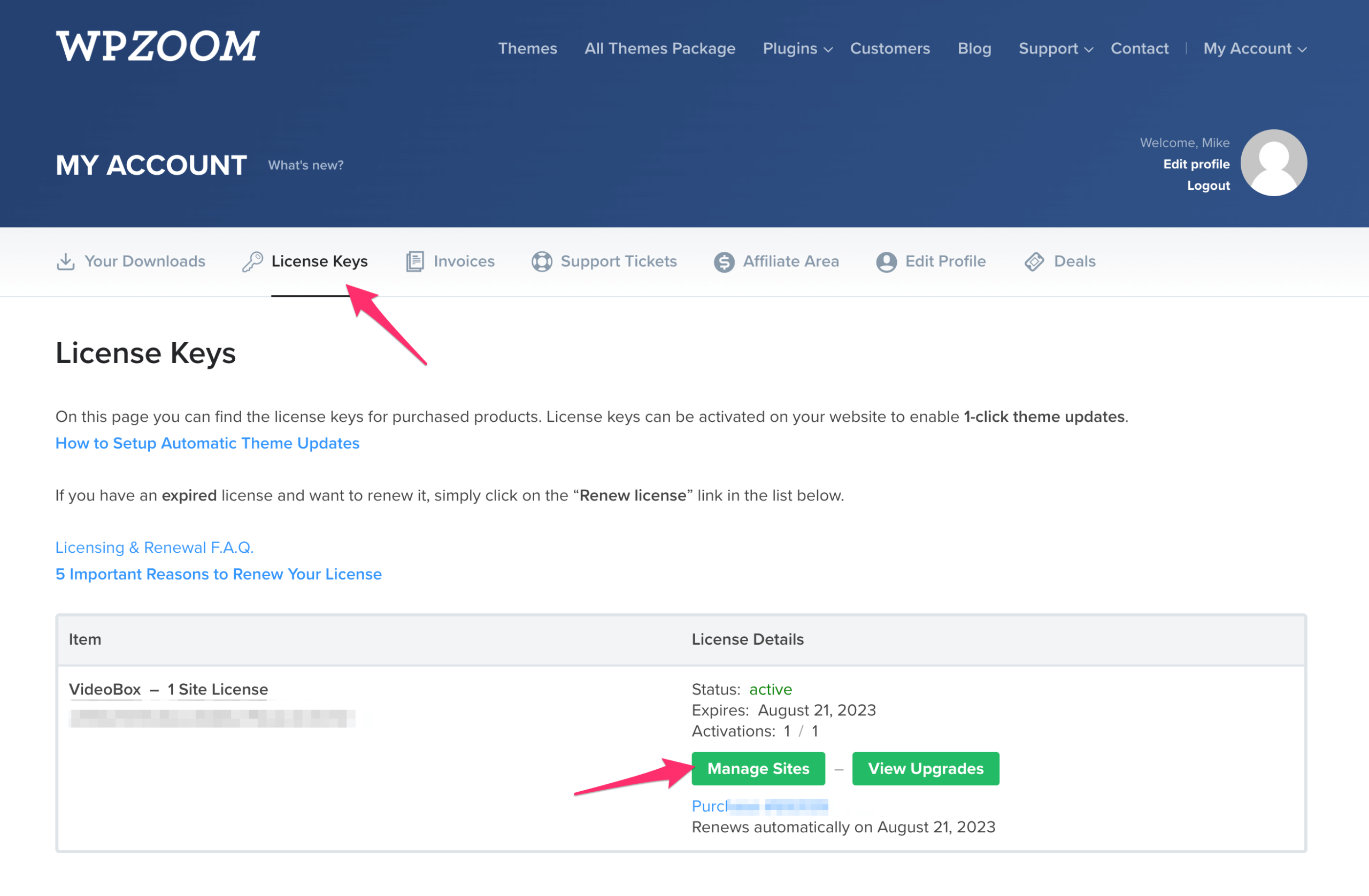
Click on the Manage Sites button next to the license key, and a list of all websites on which this key was activated will be shown on the next page:
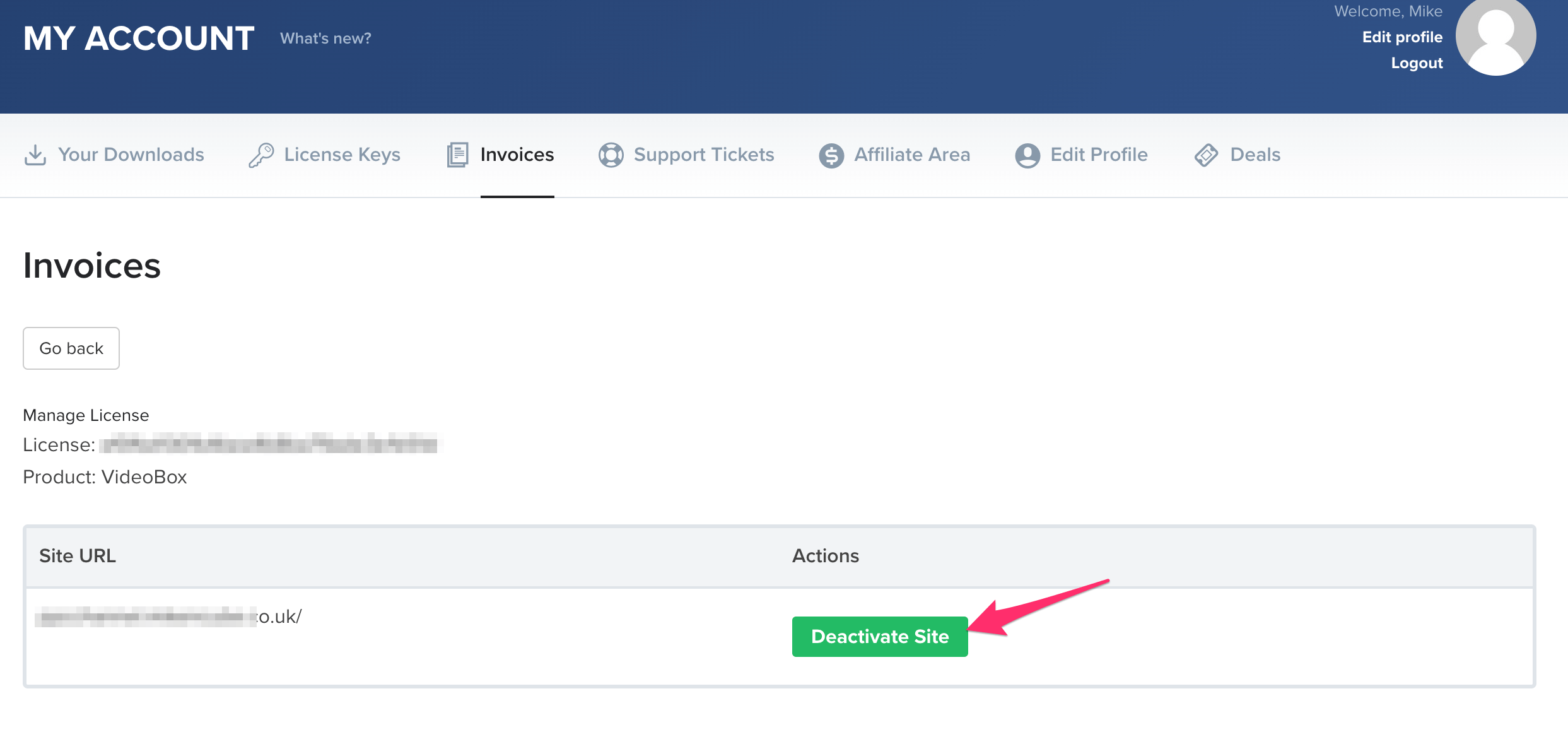
If you still have access to the website from which you want to deactivate the license key, simply go to the WPZOOM > Theme License page and click on the Deactivate License button:
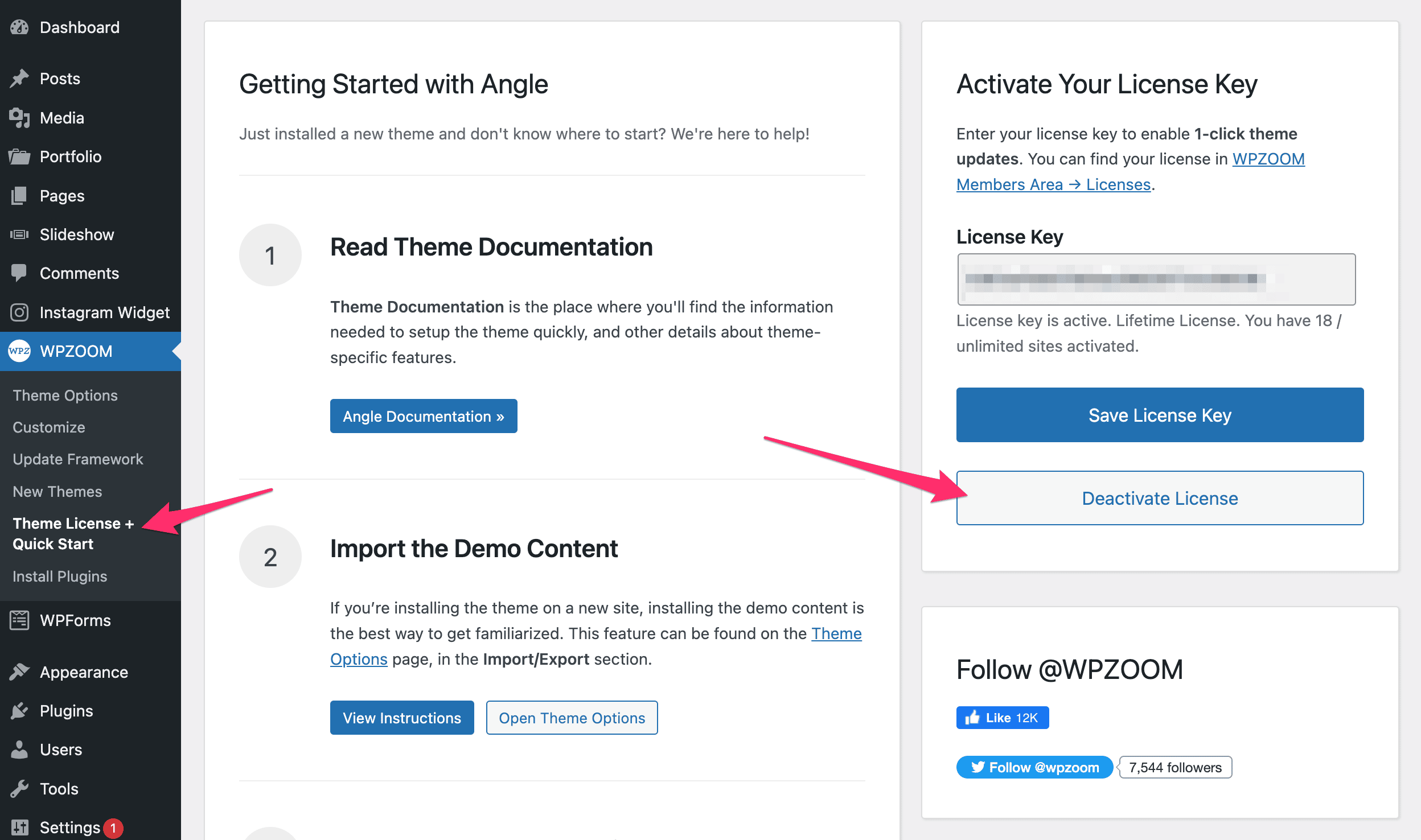
There are some cases when license keys can’t be activated:
Read Also:
How many sites can I use WPZOOM themes on?
How to Update a WPZOOM Theme
What happens to my WPZOOM theme when my subscription ends?