FLASH SALE Get 20% OFF everything using the coupon code: FLASH20 View Pricing Plans →
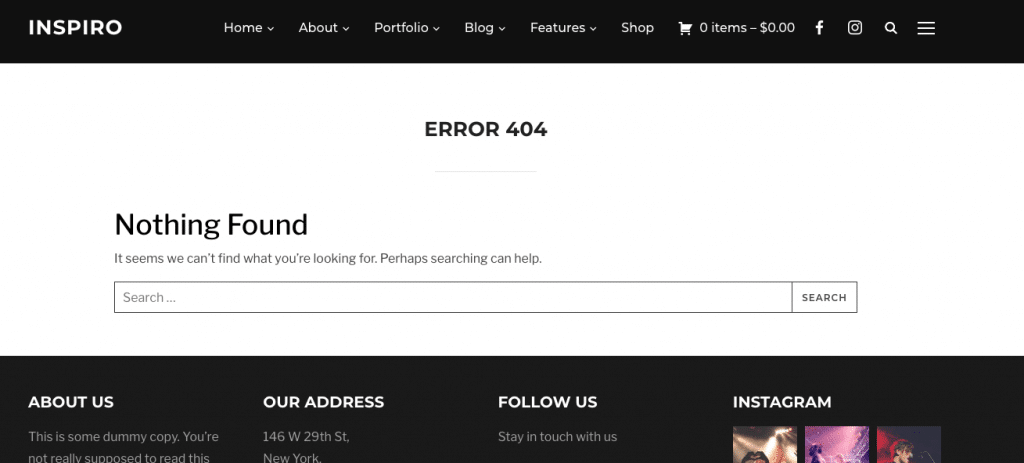
Many times after installing a new theme or updating an existing one, it’s possible that some pages or posts will return 404 Errors.
Most of the times the problem can be fixed very easily, simply by accessing the Settings > Permalinks page in your WordPress Dashboard. No other action is needed, but if this doesn’t fixed the problem, then carefully check your active permalinks structure, or try to check if pages work when selecting the default structure.
Inspiro theme allows you to customize the Portfolio links, but sometimes this can create problems when using incorrectly. You cannot use the same term/slug for both Portfolio Posts and Portfolio Taxonomies/Categories.
We recommend to not edit the default Portfolio Permalinks structure, or make sure to use 2 different slugs if you want to customize the permalinks.
Many times we’ve noticed that people enter the “portfolio” term for both permalinks but this is not working.
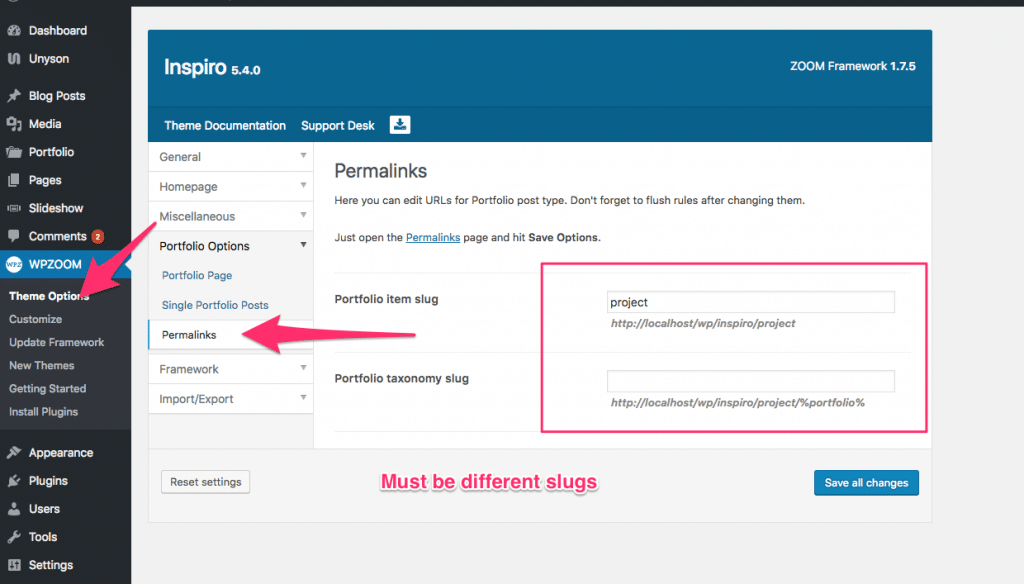
If the above solution is not working for you in Inspiro theme, and you still get 404 Errors, please make sure that you are not using other plugins that register Portfolio posts in your WordPress site.
Usually, the following plugins create conflicts:
Unyson – just go to Unyson menu and disable the Portfolio extension if you’ve installed it, as it is not needed by any of our themes.
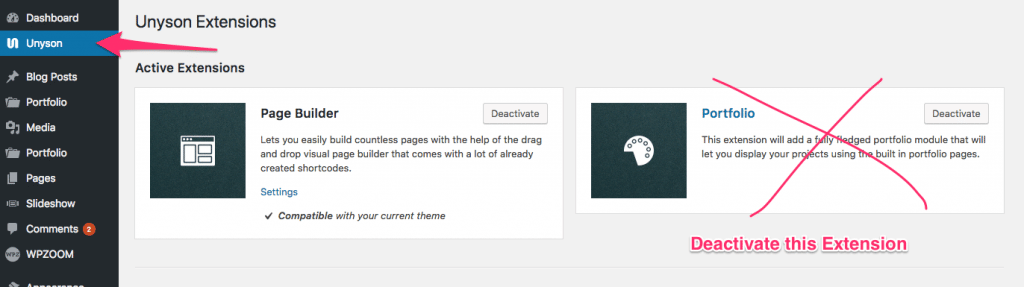
Jetpack – this plugin also includes a feature that can register a Portfolio post type in your WordPress site, but since this is not needed by Inspiro theme, just disable it from Jetpack Settings, by searching for “Portfolio”.
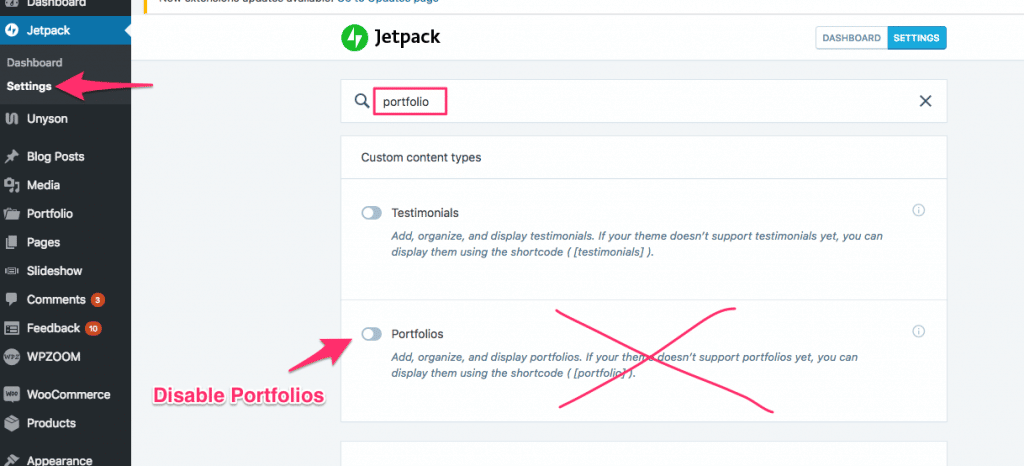
If you still have trouble with 404 Errors in any of the WPZOOM themes, please get in touch with our Support Team, and we’ll help you to fix them.