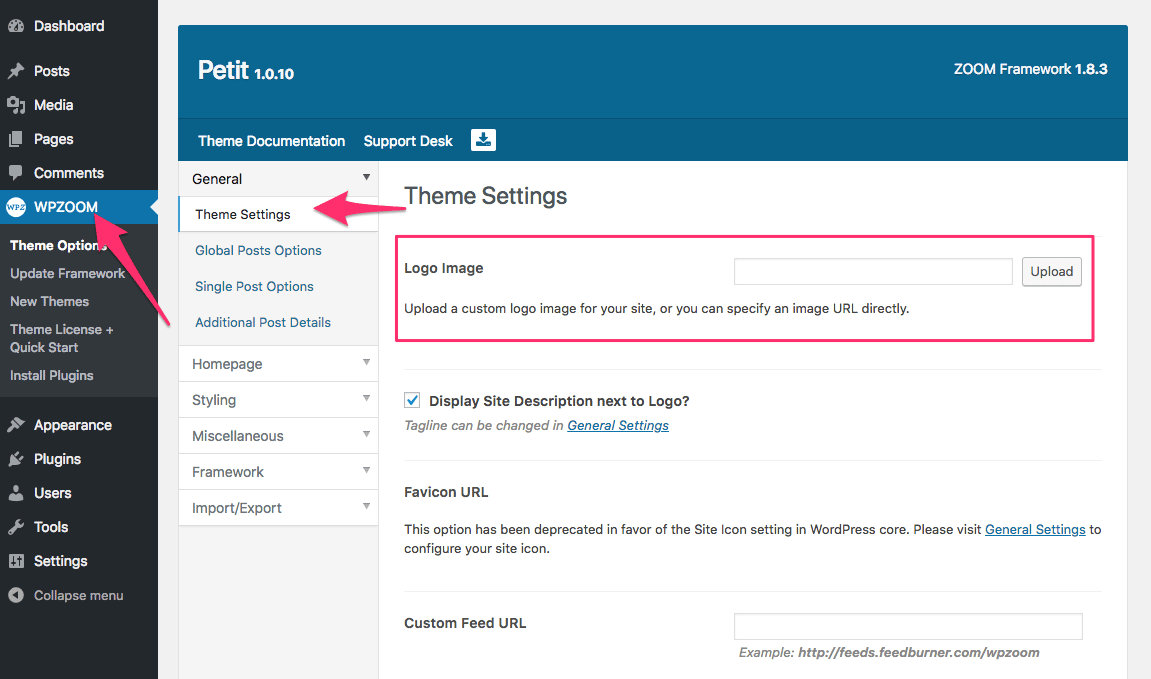FLASH SALE Get 20% OFF everything using the coupon code: FLASH20 View Pricing Plans →
Many of our themes display by default your Site Title as logo.
To upload a logo image, go to Customizer → Site Identity and upload your logo image:
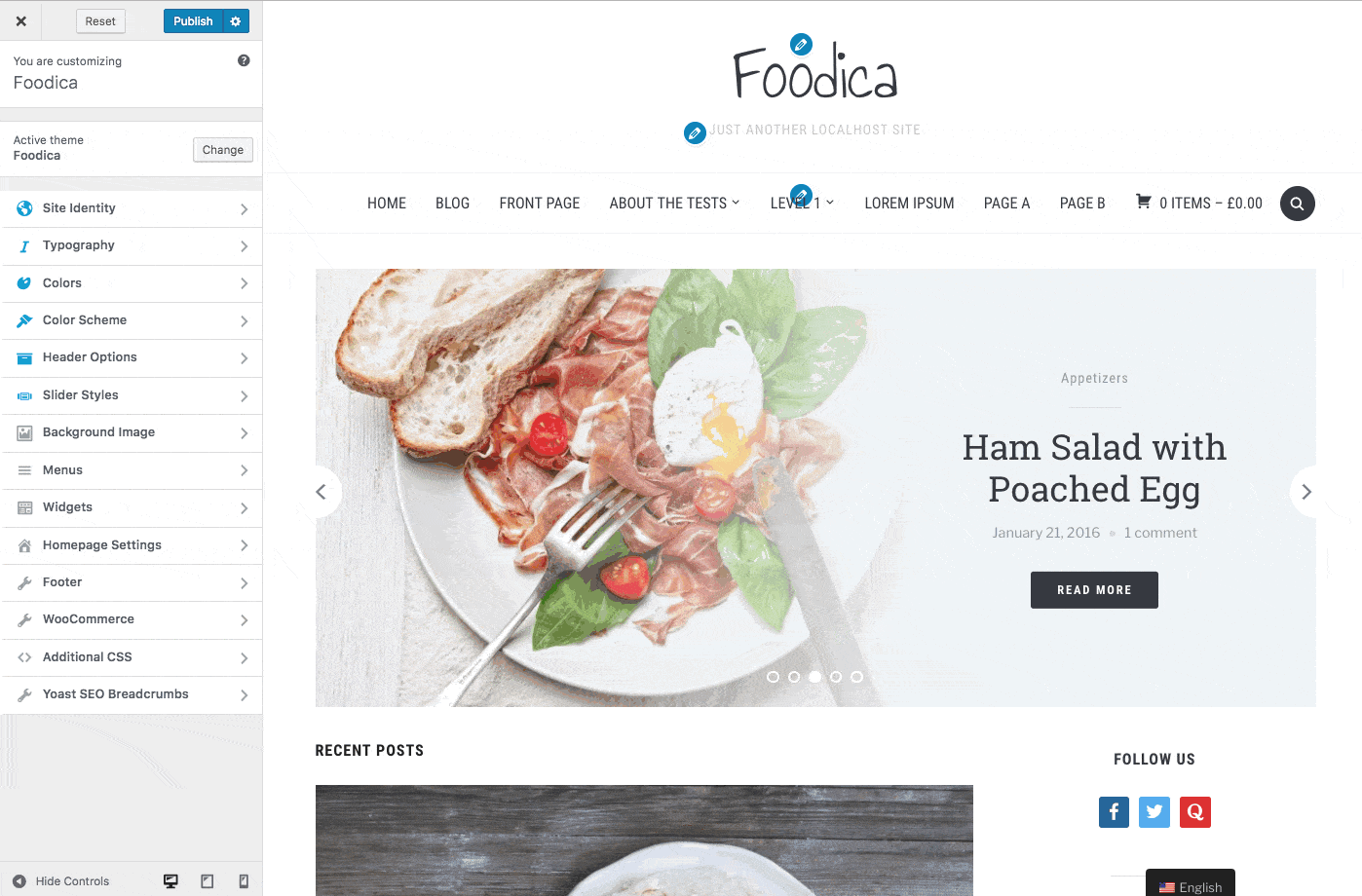
When selecting an image, you have the option to crop it to a specific size in case there is too much white space around your logo.
If you’re not sure what size your logo image needs to be, look at the top in the Media Library when you upload or select an image:
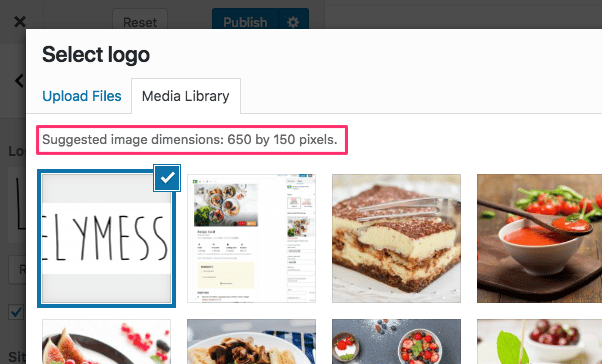
The recommended image size for your theme will be written there. In most of the cases your logo image shouldn’t be larger than 450x100px (or twice as big for retina support).
If your theme has a compact header, like Balance theme, then the image size should be about 250x75px.
Logo Image not available in Customizer?
In some of our older themes, the Logo Image can be uploaded from Theme Options → General . There is an option called Logo Image: