FLASH SALE Get 20% OFF everything using the coupon code: FLASH20 View Pricing Plans →
In this article:
First you need to download the theme ZIP file from the link provided in your WPZOOM member area:
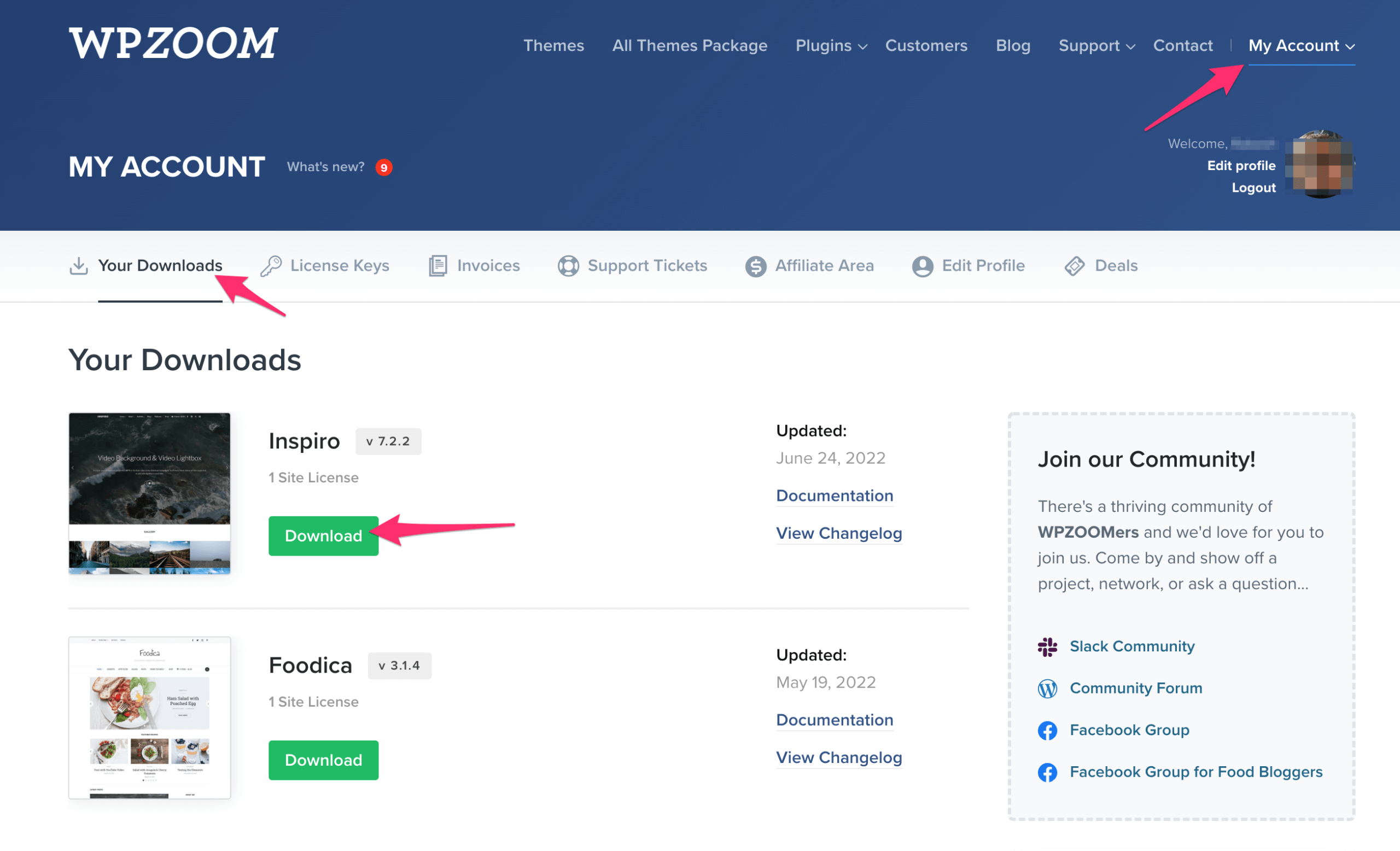
Your browser downloaded a folder instead of a ZIP file?
Some browsers like Safari automatically extract zip files after download. To download the theme as a ZIP file Right-click on the download link and select “Download Linked File“. You can also disable this feature in Safari Settings – view instructions.
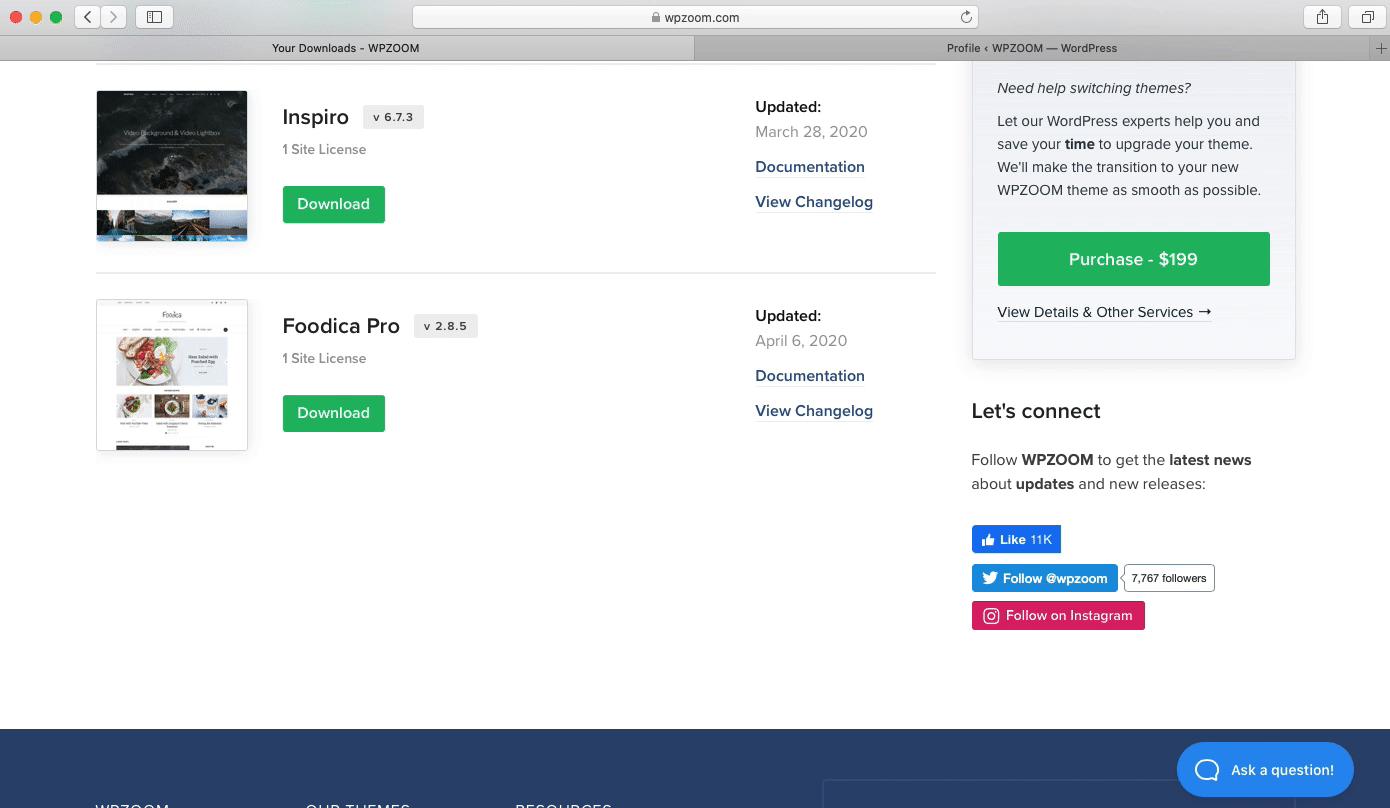
Now that we have the ZIP file with the theme, let’s proceed to the installation:
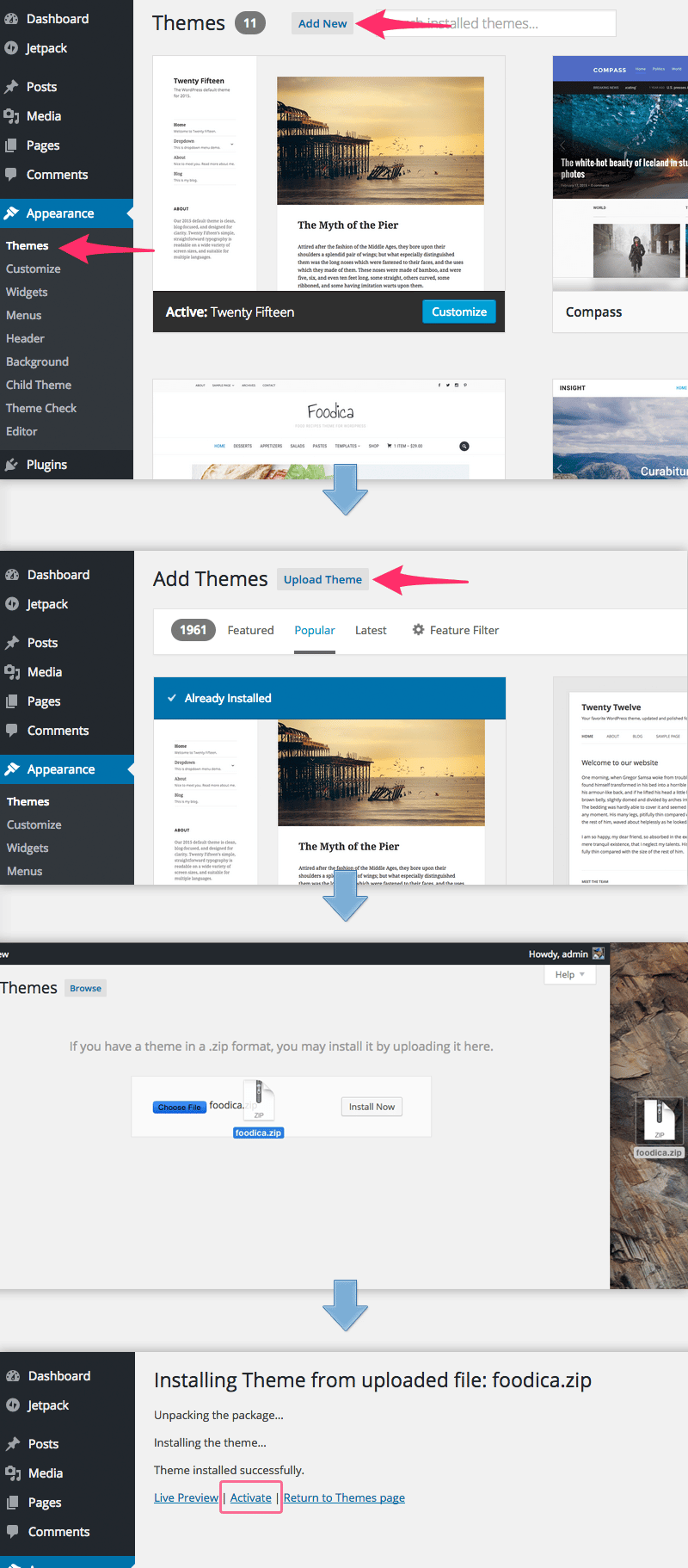
If you’re upgrading from a free theme that has the same name as the Premium version (e.g., Foodica, Inspiro), you’ll get the following message:
This theme is already installed.
Just click on the blue “Replace current with uploaded” button and your free theme will be upgraded:
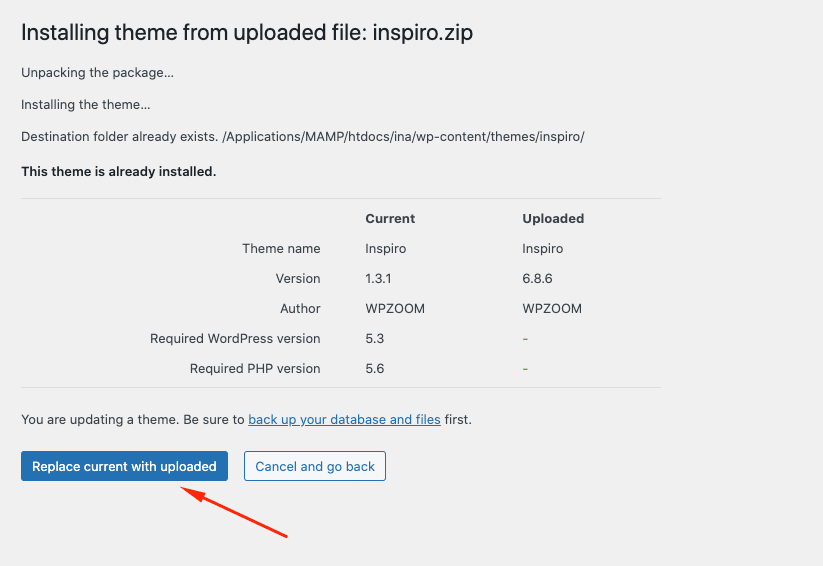
Are you getting the following error when trying to install the theme:
The parent theme could not be found. You will need to install the parent theme, theme-name, before you can use this child theme.
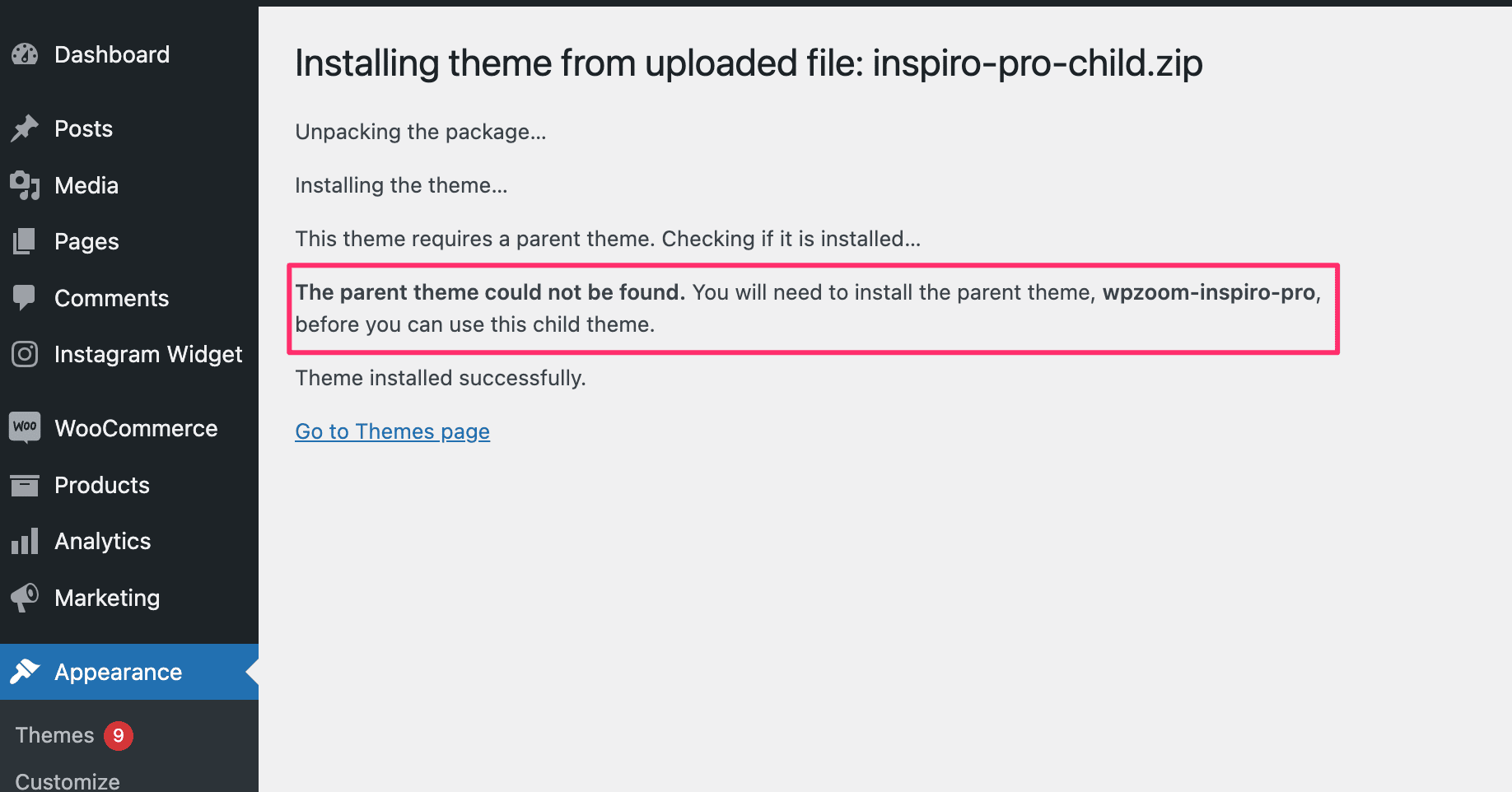
This happens when you’re trying to install the ZIP file with the Child Theme. Probably, your browser didn’t download the theme as a ZIP archive but instead extracted it automatically, so now the only ZIP file you’re seeing is the one with the Child Theme.
The Solution:
To download the theme as a ZIP file in Safari you will have to Right-click on the download button and select “Download Linked File“. You can also disable this feature in the Safari Settings – view instructions.
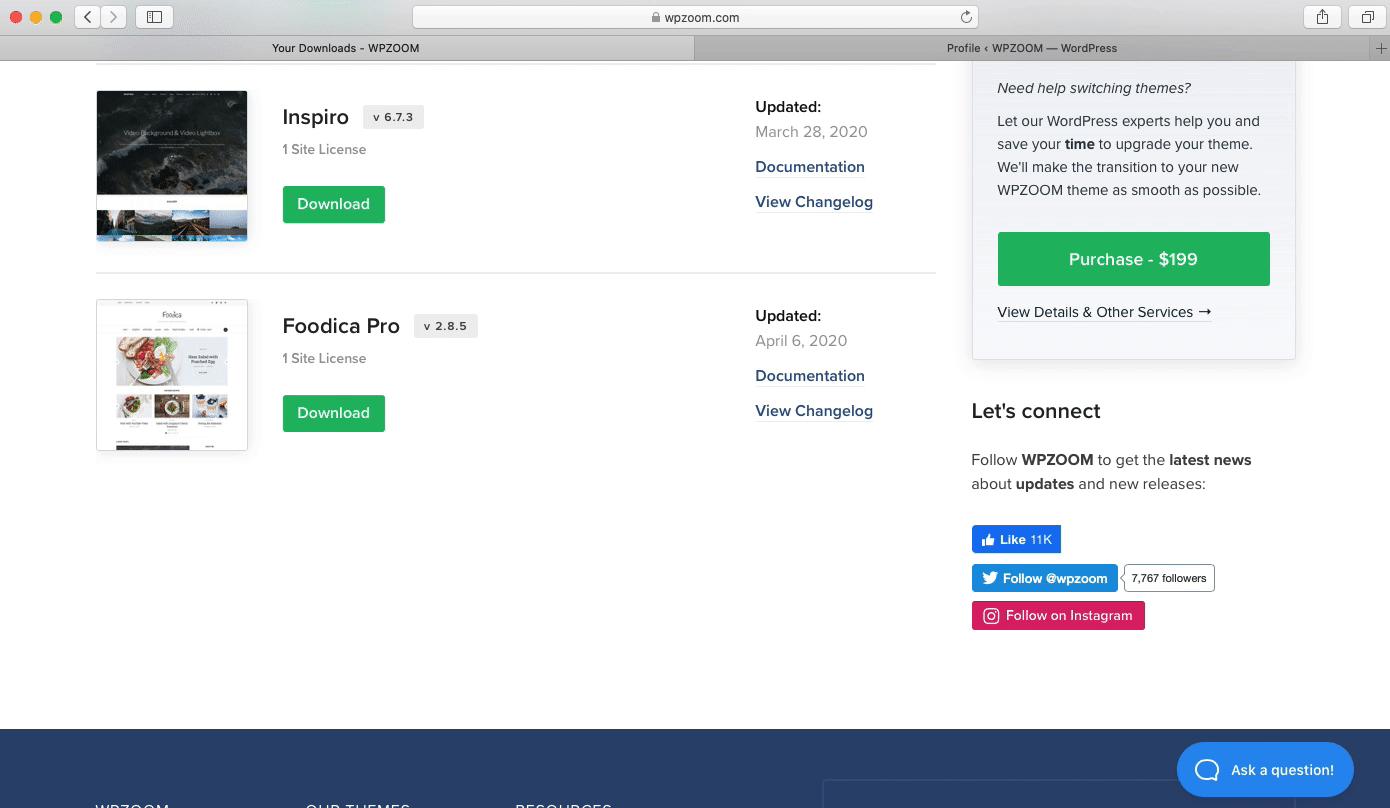
Another quick solution is to Compress the downloaded folder into a ZIP archive:
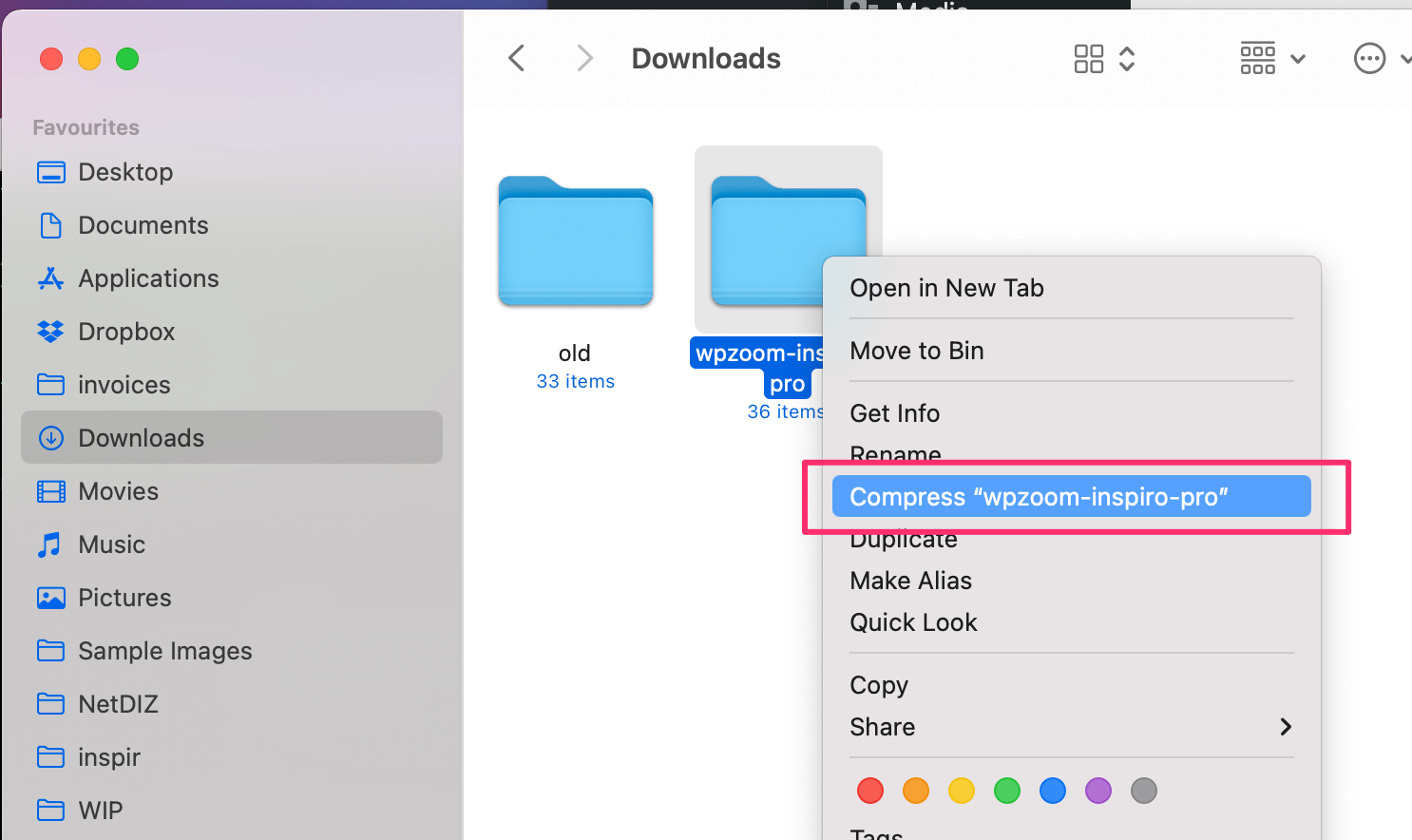
If you have successfully installed your new WPZOOM theme, we recommend you take a look at the following resources: