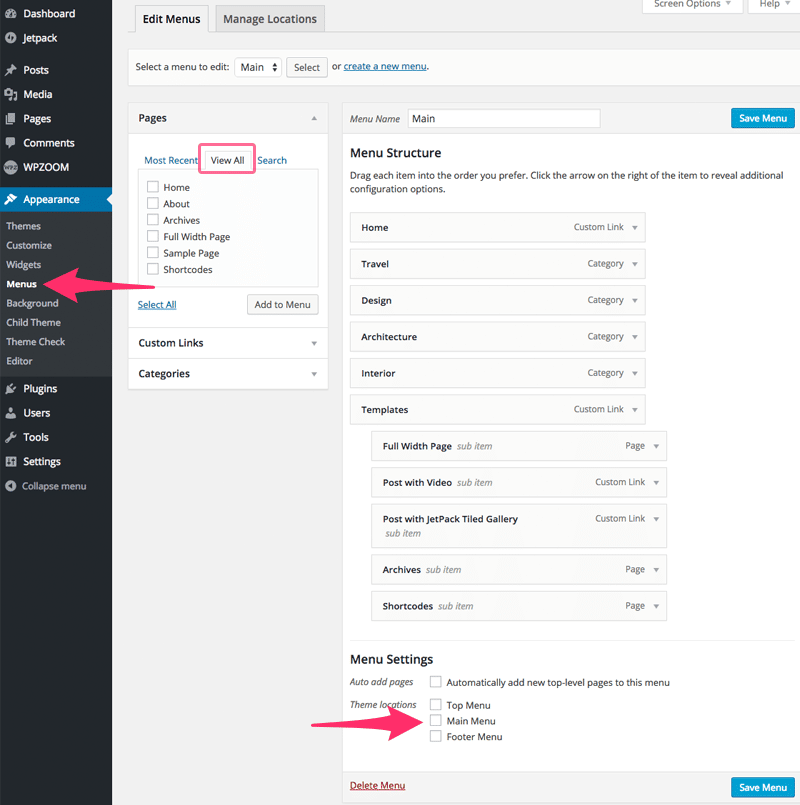Set up Navigation Menus
All our themes have support for Custom Navigation Menu, and here are quick instructions on how you can create a custom menu for your theme.
- Navigate to Appearance → Menus section
- If you don’t have any menus, create one and click on the Create Menu button.
- From the boxes on the left select pages or categories that you want to include in your menu.
- A Home menu can be found in View All tab in Pages.
- Drag and drop item from your menu to put them in the order you want or to create sub-menus. Don’t forget to save your modifications.
- Assign your menu to a theme location, or create a new custom menu if your theme has more than one navigation.

Last updated on July 11, 2022
Related Docs