FLASH SALE Get 20% OFF everything using the coupon code: FLASH20 View Pricing Plans →
By default, when you share an article on Facebook or other social networks, the first image from your page will be automatically used as a preview.
If you want instead to display the Featured Image of posts as a preview, you’ll need to install a 3rd party plugin or activate a feature in the Yoast SEO plugin if you use it already.
There are 2 simply ways to fix Facebook Thumbnail:
OG Tags and Open Graph and Twitter Card Tags are two free plugins, which you can install to help you display the Featured Image when you share articles on Facebook or other social networks. These are simple plugins that will add the needed og:image property in you articles, that tells Facebook which image to use as preview. In our case it will use post’s Featured Image
If you’re using this plugin already, go to the SEO → Social menu in Dashboard, and enable the Add Open Graph meta data feature in the Facebook tab:
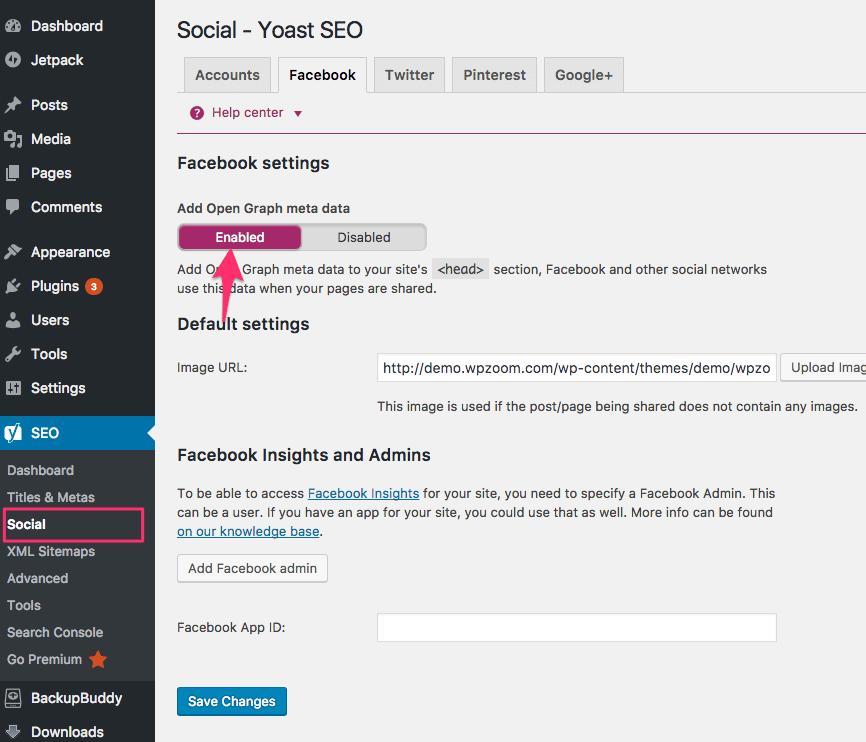
If you enabled a method that we explained above in order to force showing Featured Image on Facebook, and some articles still show a different image, then you’ll need to use the Facebook Debugger tool to fetch new information, by entering the URL of a specific article:
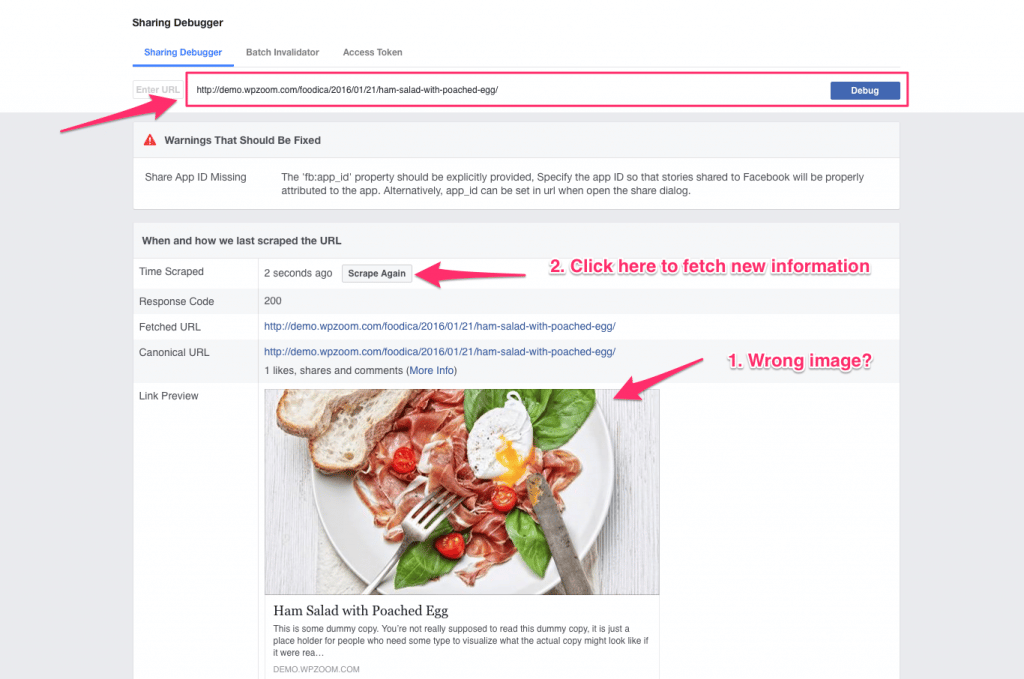
Still doesn’t work?
Make sure you have cleared the cache, in case you’re using a plugin like WP Super Cache or W3C Total Cache. Also take a look at this post on using the Facebook Debugger, from our friends at Kinsta.