FLASH SALE Get 20% OFF everything using the coupon code: FLASH20 View Pricing Plans →
To add a widget in your theme’s widgetized zones, navigate to wp-admin → Appearance → Widgets. The big panel on the left side shows all available widgets. The small panels on the right are the widgetized areas.
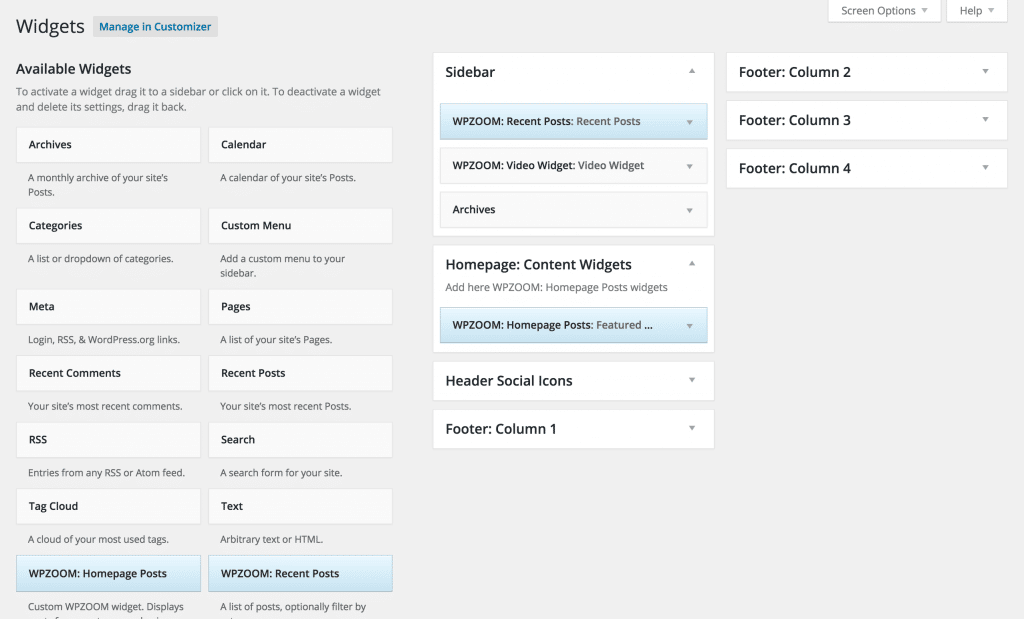
To add a widget: drag and drop the widget from the left panel to the right panel.
To remove the widget: drag the widget back to the left panel (Available Widgets panel). If you want to keep the widget setting for future use, drag it to the Inactive Widgets instead of the Available Widgets panel. It will save your widget settings. To retrieve the widget, drag the widget from Inactive Widgets panel instead of the Available Widgets panel.
Widgets with blue background are custom WPZOOM widgets that we develop for each theme individually, depending on theme features and needs. These widgets are theme-specific and may differ in options and appearance from a theme to another.