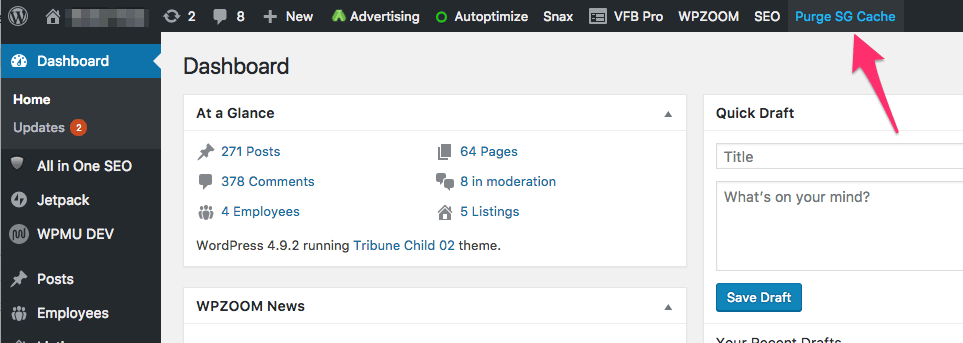FLASH SALE Get 20% OFF everything using the coupon code: FLASH20 View Pricing Plans →
If you’ve recently updated your theme to a newer version or made some changes to your website (Custom CSS) and they aren’t showing up, you probably have one of two caching problems:
If you’re using the WP Rocket plugin, you can clear the cache from the plugin settings page or the admin bar at the top:
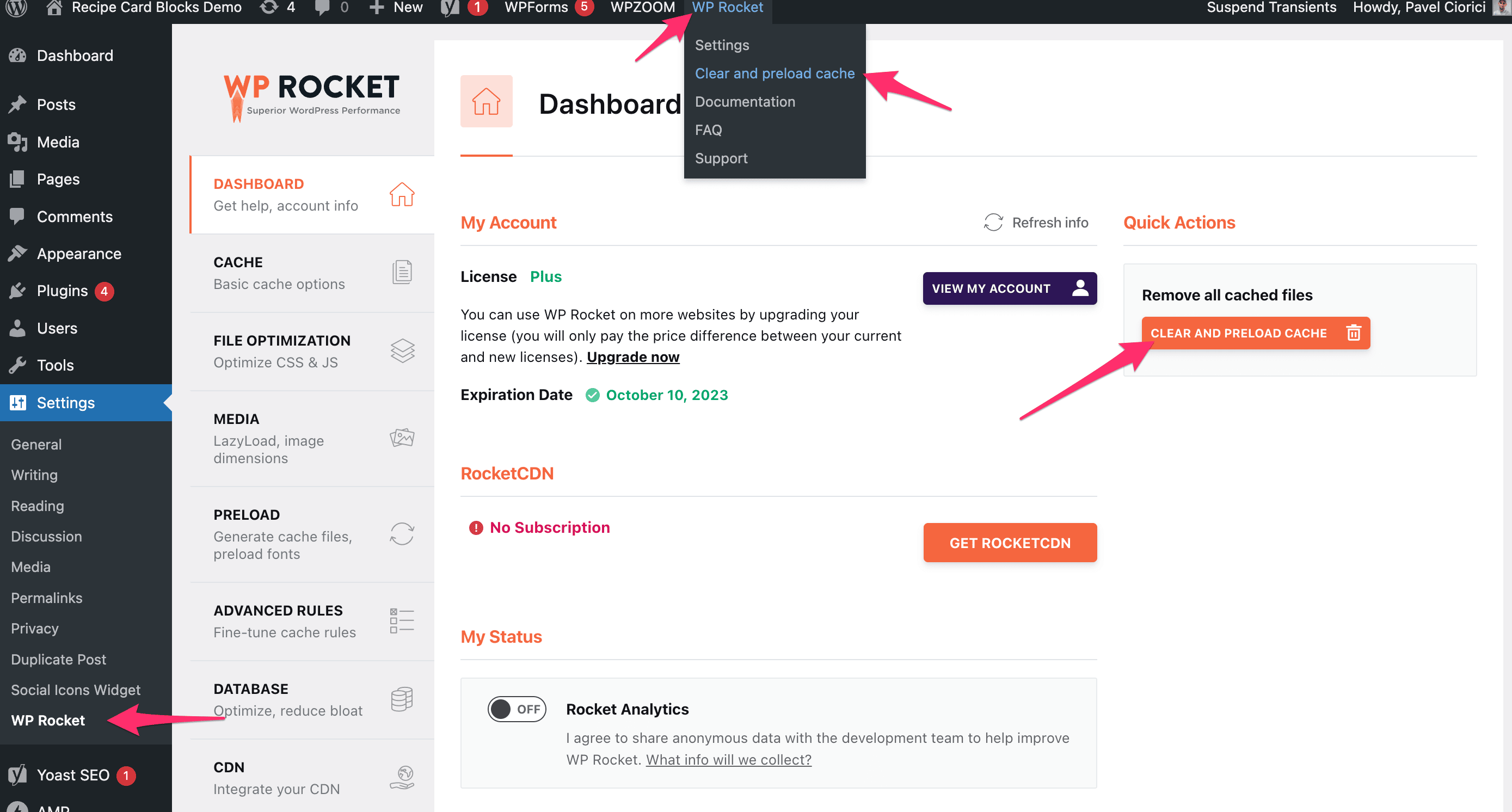
Some plugins like WP Super Cache include an option which, once enabled, will serve a non-cached version of your website to logged-in users like you, the administrator, so make sure to look carefully in the settings page of your caching plugin if such an option is available:
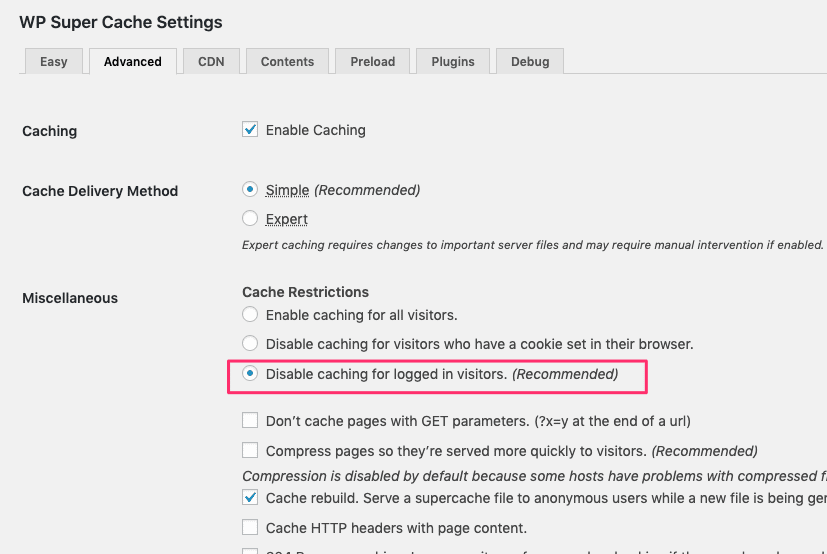
Some hosting companies, like SiteGround, Bluehost, and GoDaddy, also provide site caching without installing a plugin, so make sure to check if there’s an option in the Dashboard to Clear/Purge the cache.
Here’s an example of how it looks with SiteGround: