FLASH SALE Get 20% OFF everything using the coupon code: FLASH20 View Pricing Plans →
Have you just purchased a plugin from our website and are not sure where to start? We’re here to help!
Before proceeding to the installation instructions, you will need to download the ZIP file with the purchased plugin from the members area on our website:
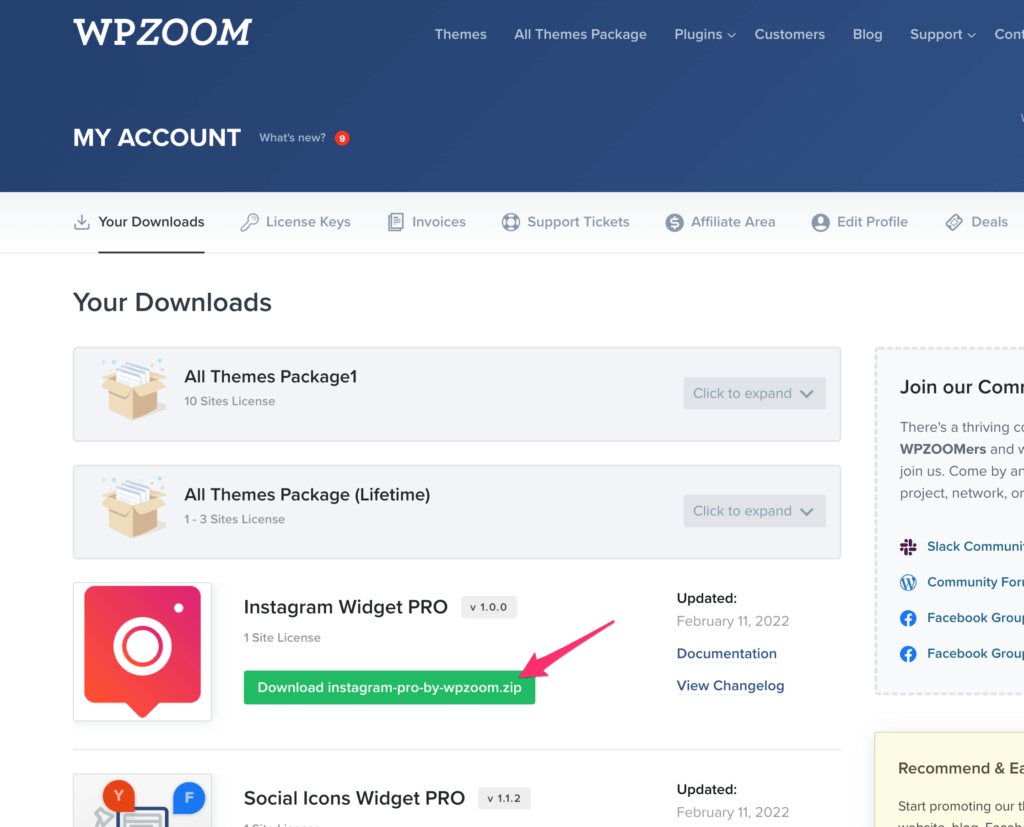
NOTE: some browsers (eg. Safari) auto extract zip files automatically. Right click on the download button and select “Download Linked File”. This will allow you to download as a zip file. View How.
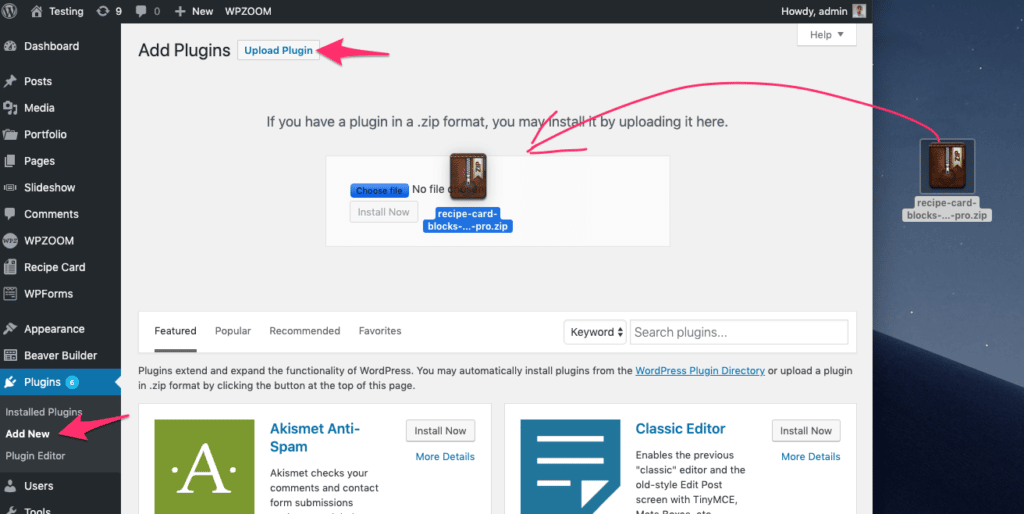
Now that we have the ZIP file with the plugin, let’s proceed to the installation:
Depending on the plugin you’ve purchased, you’ll probably have to activate your license key on the settings page to enable PRO features and 1-click updates.
Installation Instructions for our Premium Plugins:
How to install Instagram Widget PRO
How to install Social Icons Widget PRO
How to Install Recipe Card Blocks PRO
Below you can find instructions to activate your license in our Premium plugins:
How to activate your Instagram Widget PRO license key
How to activate your Social Icons Widget PRO license key
How to activate your Recipe Card Blocks PRO license key
How to activate your WPZOOM Portfolio PRO license key