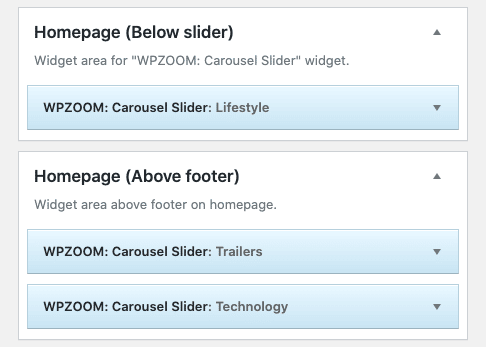FLASH SALE Get 20% OFF everything using the coupon code: FLASH20 View Pricing Plans →
In order to get the same layout on the homepage as in the demo, your homepage must be configured to display your latest posts:
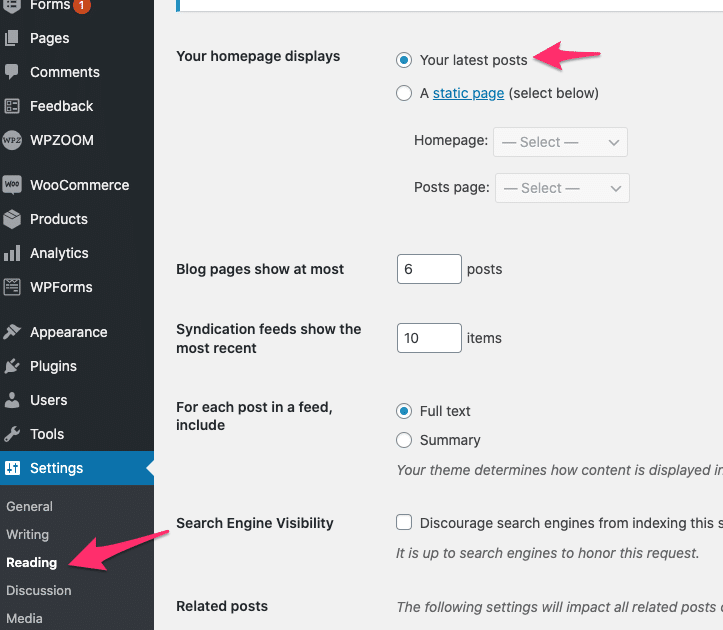
As you can see in the above screenshot, this option can be found in the Settings > Reading page of your WordPress Dashboard.
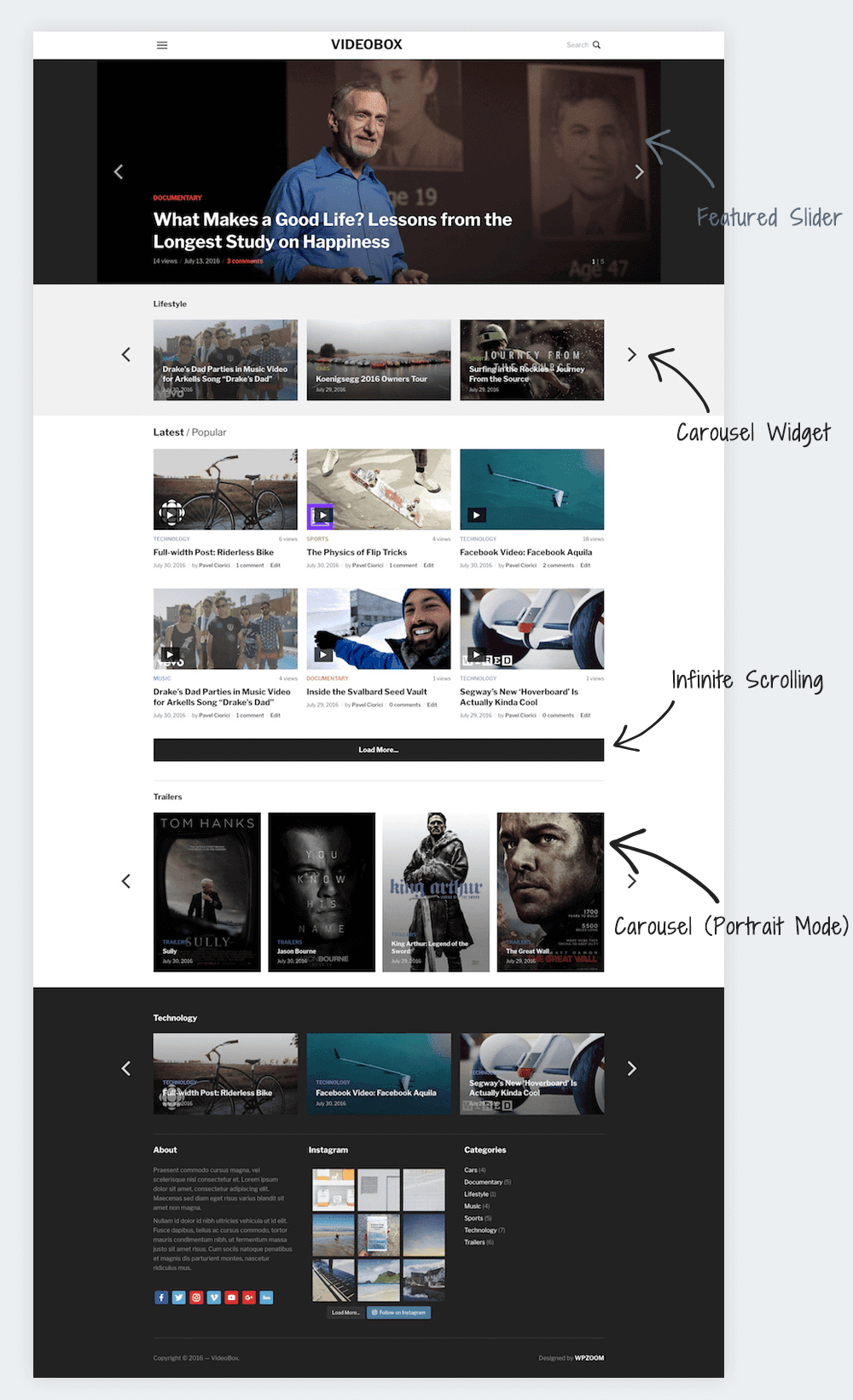
When your website is configured to display the latest posts on the homepage, then you will get the following elements and areas on it:
– Featured Slider
– Full-width widget area (for Carousel widget)
– Latest Posts area (automatically displays Latest/Popular) posts
– Full-width widget area
This is a fixed structure, but since it includes widget areas, you can easily display in them different widgets, including custom layouts created with a page builder.
Each section from homepage includes additional options in the Theme Options page. For example, in this article you can find out how to configure the Homepage Slider, so make sure to check other articles listed at the bottom of this page.

The layout of the Recent Posts area can be also changed easily, and you can even add a sidebar on the right. You can find details in this article.
VideoBox theme includes a custom widget called WPZOOM: Carousel Slider which you can add in multiple instances on the homepage widget areas to display posts from a single or multiple categories: