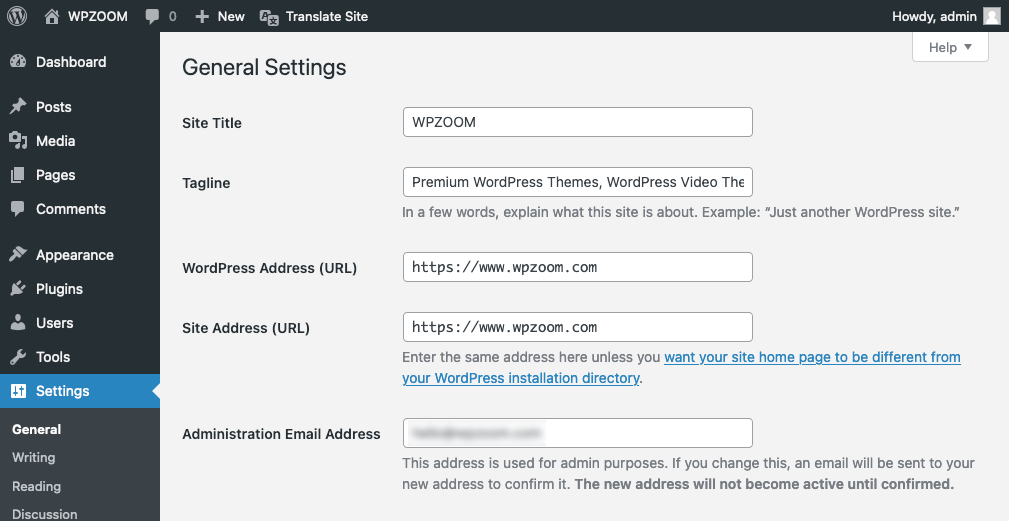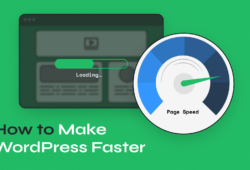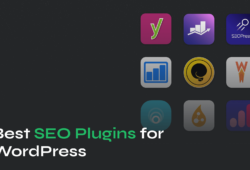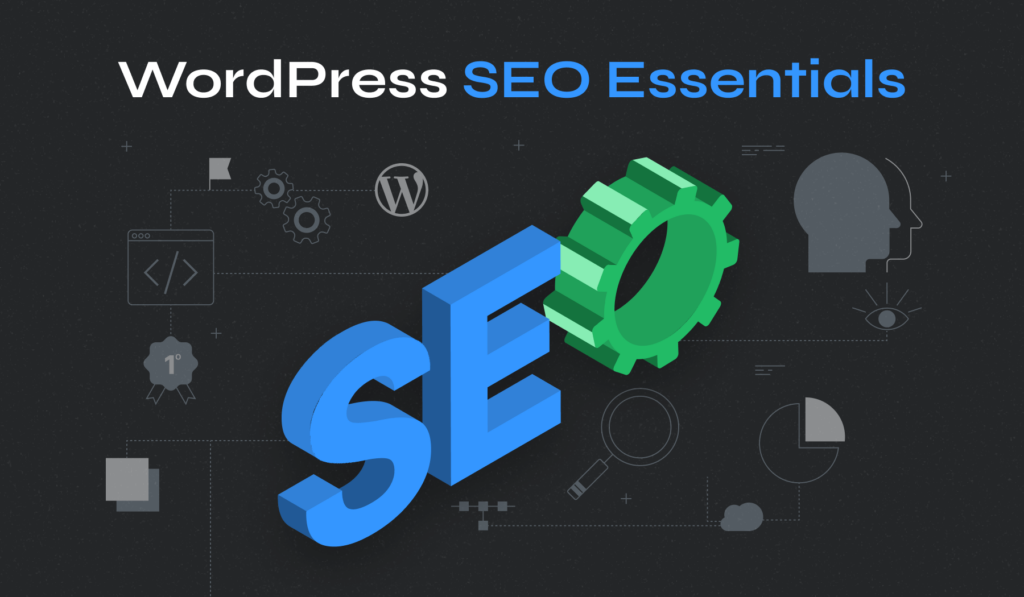
Mastering the art of search engine optimization can transform your WordPress website from a hidden gem to a shining beacon. Whether you’re just starting or looking to refine your existing skills, this guide provides a comprehensive understanding of WordPress SEO best practices.
SEO, or Search Engine Optimization, is the science of enhancing your website’s visibility in search engines. For WordPress users, this means creating content and ensuring your site is structured, designed, and optimized in a way search engines love. Why does this matter? Because the higher your site ranks in search results, the more traffic, engagement, and opportunities you’ll have.
Quick Guide: How to Improve SEO on WordPress
Here’s a quick summary of the critical steps involved in improving SEO on WordPress:
- Choose Reliable Hosting
- Secure Your Website With SSL to Use HTTPS
- Choose Between WWW vs Non-WWW
- Ensure Site Visibility to Search Engines
- Use SEO-Friendly URLs
- Select an Effective SEO Plugin
- Integrate Your Site With Google Search Console
- Implement XML Sitemaps
- Select an SEO-Friendly WordPress Theme
- Hide Less Important Pages from Google
- Optimize Categories and Tags
- Enable Breadcrumbs
- Perform Keyword Research
- Optimize Your Content
- Write Descriptive Image Alt Text
- Implement an Internal Linking Strategy
- Use Structured Data
- Optimize Speed and Performance
- Secure and Update Your Site Regularly
- Integrate Social Media
- Create a Backlink Strategy
- Optimize Your Site for Local SEO
- Conduct Regular SEO Audits
Now, let’s explore each aspect in more detail.
23 WordPress SEO Tips for Beginners
SEO is not a one-time setup but a continuous process of improvement and adaptation. Search engines continually evolve, and so should your website. Below, we cover many SEO WordPress tips, from the essentials to more advanced techniques that can significantly impact your WordPress SEO performance.
1. Choose Reliable Hosting
A reliable hosting provider is pivotal in determining your website’s overall performance and accessibility, which are vital SEO factors. Search engines place a high value on user experience, and the speed at which your WordPress website loads is a critical component of this. A fast-loading site not only pleases visitors but also ranks higher in search results, as search engines aim to provide the best possible results to users.
Another aspect of hosting that impacts SEO is the consistency of website availability, often referred to as uptime. Frequently down or inaccessible websites are frustrating for users and search engines trying to crawl and index them. This unreliability can lead to a lower ranking in search results. A good hosting provider ensures high uptime, meaning your website remains accessible most of the time, thereby maintaining its credibility and favorability in the eyes of search engines.
Furthermore, the location of your hosting servers can influence your site’s performance, especially regarding local SEO. If your primary audience is located in a specific region, having servers close to that region can result in faster loading times for those users. This mainly benefits local search rankings, where speed and efficiency are crucial.
Investing time and resources in selecting the right host is a wise and essential step for anyone serious about optimizing WordPress for SEO. For affordable options, consider reading our comprehensive guide on the best cheap WordPress hosting providers.
2. Secure Your Website With SSL to Use HTTPS
Search engines favor HTTPS websites, viewing them as more secure, leading to better rankings. When you secure a site with SSL, it encrypts the data between the server and the user, ensuring that sensitive information like personal details and credit card numbers are transferred securely.
Browsers often mark websites that don’t use HTTPS as ‘not secure,’ which can deter visitors and increase bounce rates. A high bounce rate is a negative signal to search engines, potentially affecting your SEO rankings.
Implementing SSL/HTTPS is straightforward for most WordPress sites. Many hosting providers offer free SSL certificates, which you can activate directly from your hosting control panel.
After activation, ensure your WordPress settings are updated to reflect your site’s HTTPS version and set up redirects from the old HTTP URLs to the new HTTPS URLs.
- Log in to your WordPress dashboard and go to Settings > General.
- Update the WordPress Address (URL) and Site Address (URL) from http:// to https://.
- Save the changes.
This ensures that visitors and search engines are directed to the secure version of your site, helping to maintain your SEO rankings and user trust.
3. Choose Between WWW vs Non-WWW
The choice between using ‘www’ or non-‘www’ in your website’s URL might seem minor, but it can affect your WordPress site’s SEO and branding. This decision should align with your overall SEO strategy and brand image. Both formats have no direct impact on SEO performance regarding search engine rankings, but consistency is vital.
The ‘www’ version, known as a subdomain, has traditionally been used and can offer technical advantages like DNS flexibility and cookie segregation. However, non-‘www’ URLs are becoming increasingly popular, often seen as more modern and cleaner. The choice largely depends on personal or branding preference. Some businesses prefer the familiarity and traditional aspect of ‘www,’ while others opt for the sleekness of a non-‘www’ URL.
Once you decide on your preferred format, ensuring consistency across your WordPress website is crucial. This involves setting your preferred domain in your WordPress settings (Settings > General) and ensuring the non-preferred version redirects to the preferred one.
This redirect is essential for SEO, as it consolidates domain authority and avoids content duplication issues. Search engines view ‘www’ and non-‘www’ URLs as separate entities, so proper redirection is necessary for them to index both versions of your site, diluting your search rankings.
4. Ensure Site Visibility to Search Engines
It’s essential to ensure your website is visible to Google, as this determines whether your site can be indexed and appear in search results. In WordPress, a specific setting can either allow or prevent search engines from indexing your site, and it’s crucial to ensure you configure it correctly.
You can find this setting under Settings > Reading in the WordPress dashboard. Look for the option Search Engine Visibility and make sure that the box next to Discourage search engines from indexing this site is unchecked.
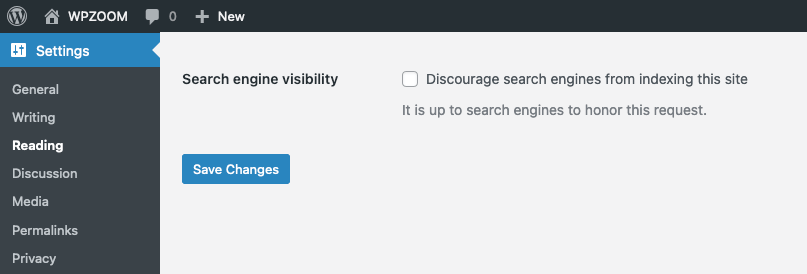
This is particularly important after building or making significant updates to your site, as developers or site owners sometimes enable this setting to prevent Google from indexing the site before it’s ready for the public.
However, forgetting to uncheck this option once your site goes live can prevent it from appearing in search results, significantly impacting your online visibility and search engine optimization efforts.
5. Use SEO-Friendly URLs
Permalinks are the permanent URLs to your blog posts, pages, and other content on your website. Search engines use them to link to your website and figure out the content of your pages. WordPress offers a range of options for permalink structures, but not all are equally beneficial for SEO.
An SEO-friendly permalink structure is clear, concise, and includes relevant keywords. It should indicate the page’s content and be easily understandable by users and Google. For example, a URL like www.example.com/how-to-optimize-permalinks is descriptive and SEO-friendly, unlike a non-descriptive URL like www.example.com/?p=123.
To optimize your permalinks in WordPress, navigate to Settings > Permalinks in your WordPress dashboard.
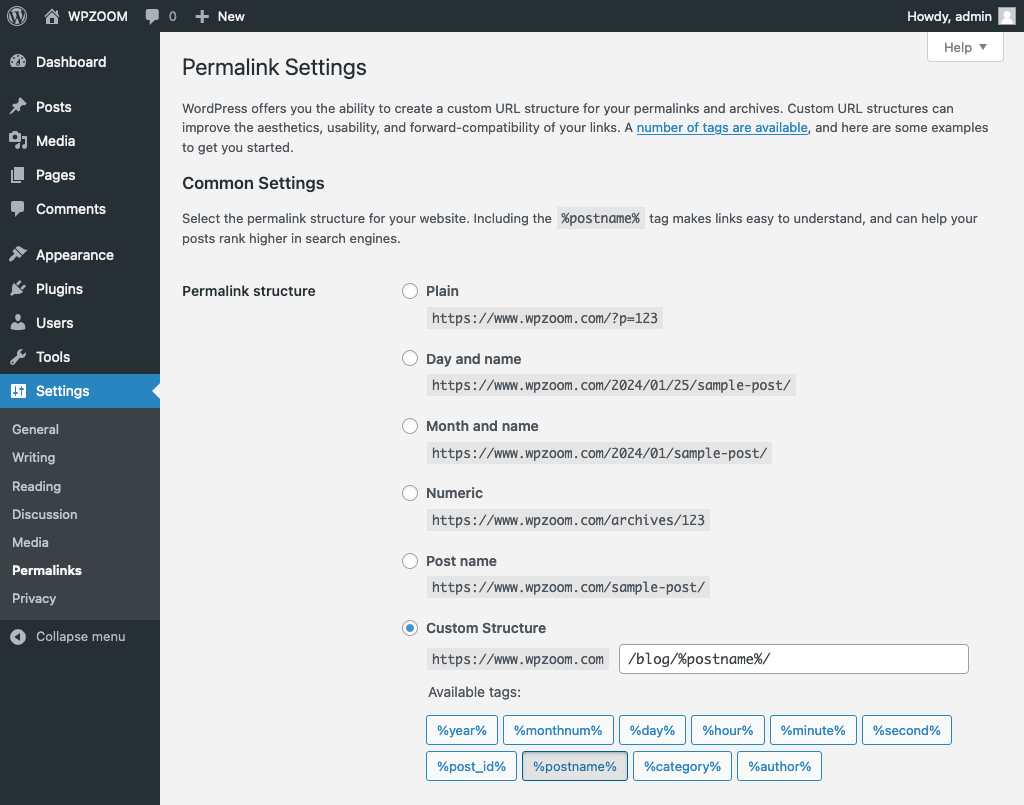
The best option for SEO is usually the Post name setting, as it generates a clean and concise URL based on the title of your post or page. This makes your URLs more appealing to users and ensures that your important keywords are present in the URL, which is beneficial for SEO.
Avoid using dates or numbers in your permalinks unless your WordPress website is a news publication where dates are essential. For most websites, these elements add unnecessary length and complexity to your URLs and do not contribute positively to your SEO.
URL length is also crucial for both SEO and user experience. Short URLs enhance readability, improve click-through rates, and are easier to share. They also help in accurately conveying the content of a page, making the URLs more memorable and reducing the chance of errors when typing.
It’s important to note that changing your permalink structure on an established website should be done with caution. Changing your permalinks can lead to broken links and 404 errors unless you set up proper redirects. Therefore, setting your preferred permalink structure when creating your WordPress site is advisable. If you need to change it later, ensure you implement 301 redirects (using plugins like Redirection) from the old URLs to the new ones to maintain your SEO value and provide a seamless user experience.
6. Select an Effective SEO Plugin
SEO plugins are powerful tools that significantly simplify and enhance your SEO efforts. They provide suggestions and feedback on your content, helping you to optimize each post and page for your targeted keywords. Additionally, they can assist in technical SEO aspects, such as creating and managing sitemaps and robots.txt files, which are important for search engine crawling and indexing.
Plugins such as Yoast SEO, Rank Math, and All in One SEO are excellent choices, each offering unique features to optimize your site for search engines.
The process of installing and activating these plugins is straightforward. After installing your chosen WordPress plugin, it’s essential to go through its setup process carefully. This usually involves configuring basic site information and preferences, which are crucial for tailoring the plugin’s functionality to your site’s specific SEO needs.
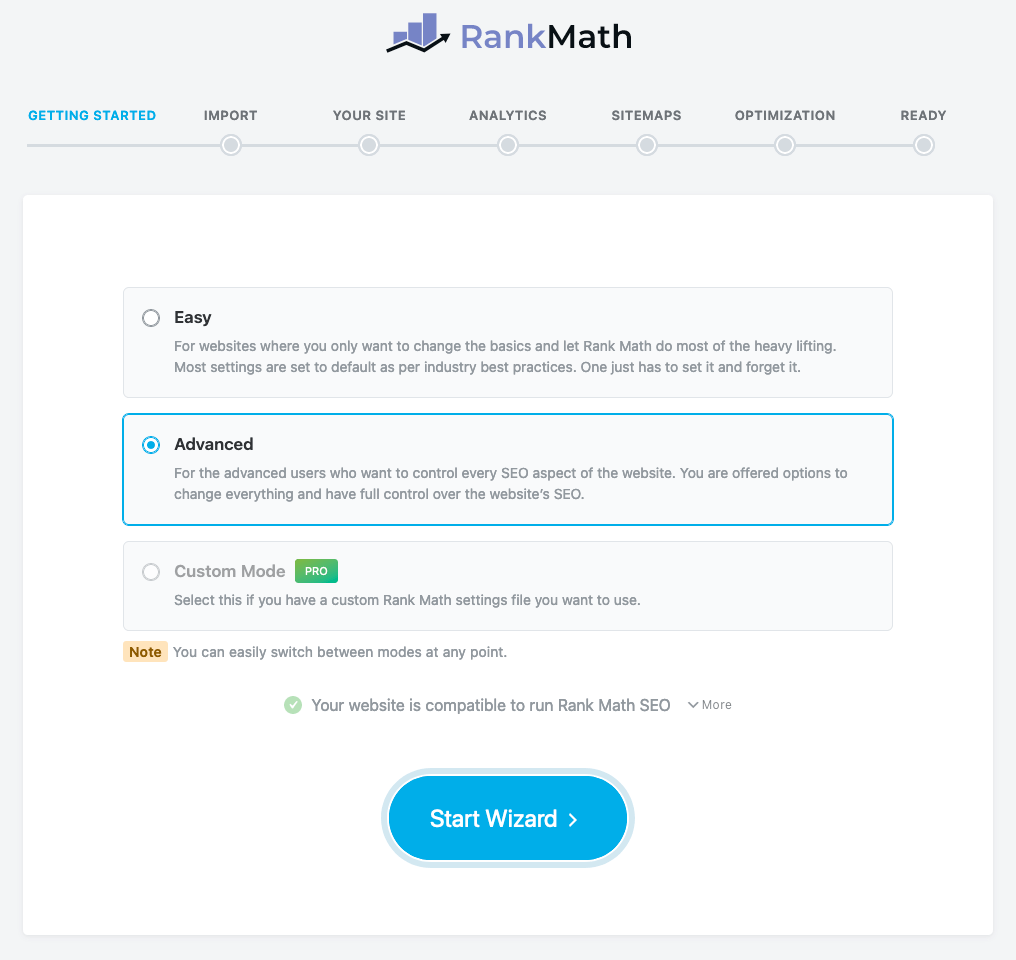
It’s important to understand that these WordPress plugins do not automatically handle all aspects of SEO. They aid in certain areas of optimization but require active engagement and supplementation with other SEO strategies.
For instance, while a WordPress SEO plugin can suggest optimizations for content based on chosen keywords, aspects like creating high-quality content, building backlinks, enhancing the user experience, and ensuring website speed and mobile responsiveness go beyond the capabilities of these plugins.
Therefore, while installing and configuring an SEO plugin is essential, it’s just one part of a larger SEO strategy. These plugins provide guidance, automate some tasks, and make certain aspects of SEO more manageable, but they work best when used in conjunction with other SEO efforts.
7. Integrate Your Site With Google Search Console
Google Search Console is a free service offered by Google that helps you monitor, maintain, and troubleshoot your site’s presence in Google Search results. It provides valuable insights into how Google views your site and helps identify issues that could affect your rankings.
First, you need to create create a Google Search Console Account and verify your site ownership. Once your site is verified, Google Search Console starts to gather data about your site’s performance in search results.
The information provided by Google Search Console includes which queries bring users to your site, how often your site appears in Google Search, which pages are the most popular, and how often users click on your site from Google Search results. This data is invaluable for understanding your site’s SEO performance and can guide your optimization strategies.
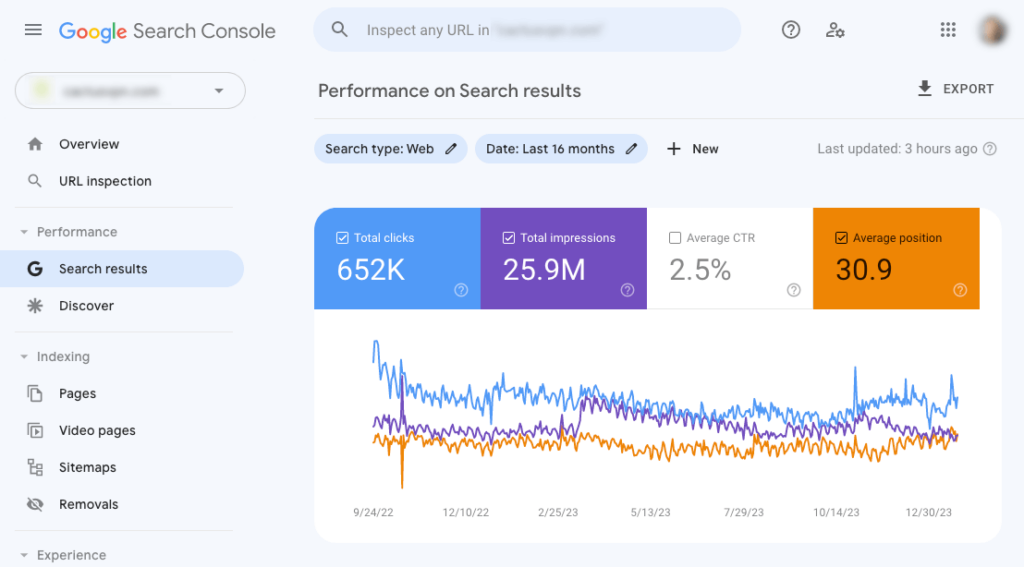
Additionally, Google Search Console alerts you to any indexing issues or security problems on your site. For example, if Google cannot crawl a page on your site, the console will notify you so you can address the issue. It can also notify you of any manual penalties applied to your site.
Integrating your site with Google Search Console does not directly influence your rankings, but you can use its insights to optimize your site and improve its performance in search results. It’s an essential tool for anyone serious about search engine optimization. It offers a direct line of communication with Google and helps ensure your site is indexed correctly and free of issues that could impact your SEO efforts.
8. Implement XML Sitemaps
An XML sitemap is a file that lists all the pages of your WordPress website, making it easier for search engines to find and crawl your content. It ensures that Google can more effectively discover all the pages on your site.
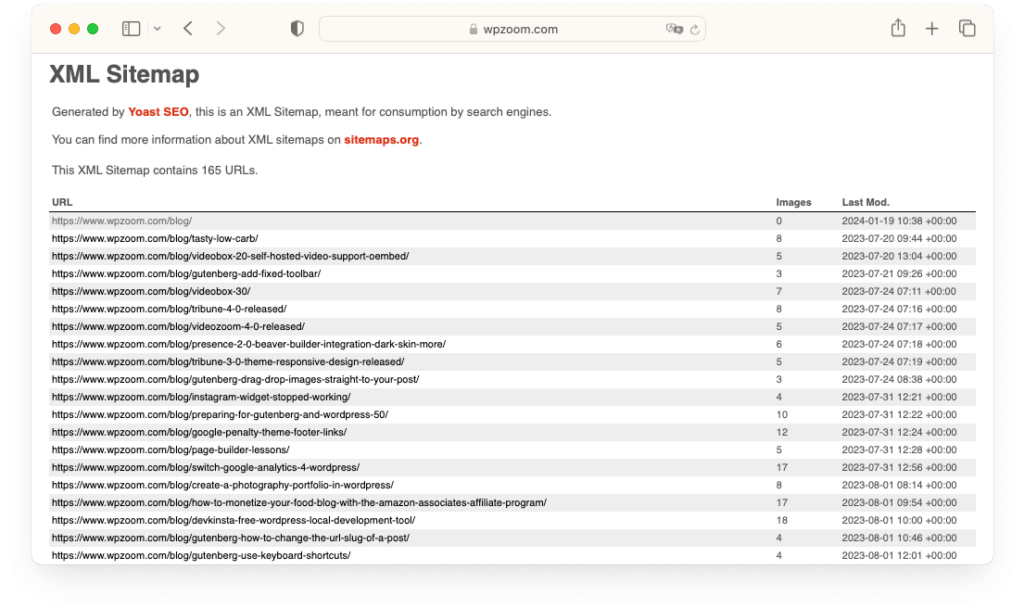
For WordPress users, various SEO plugins (like the ones recommended above) simplify creating an XML sitemap. These plugins can automatically generate a sitemap for your site. Once created, you can easily submit these XML sitemaps to search engines through their respective webmaster tools, such as Google Search Console. This submission process informs Google of the sitemap’s existence and aids in indexing.
After the SEO plugin generates the sitemap, it will provide a URL for your sitemap. It usually looks like https://www.yourdomain.com/sitemap_index.xml. To add it to Google Search Console:
- Go to the Google Search Console dashboard.
- Select the property (website) for which you want to add the sitemap.
- In the left-hand menu, click on Sitemaps. The sitemap section lets you add a new sitemap and view previously submitted sitemaps.
- In the Add a new sitemap section, enter the URL of your sitemap.
- Click on Submit.
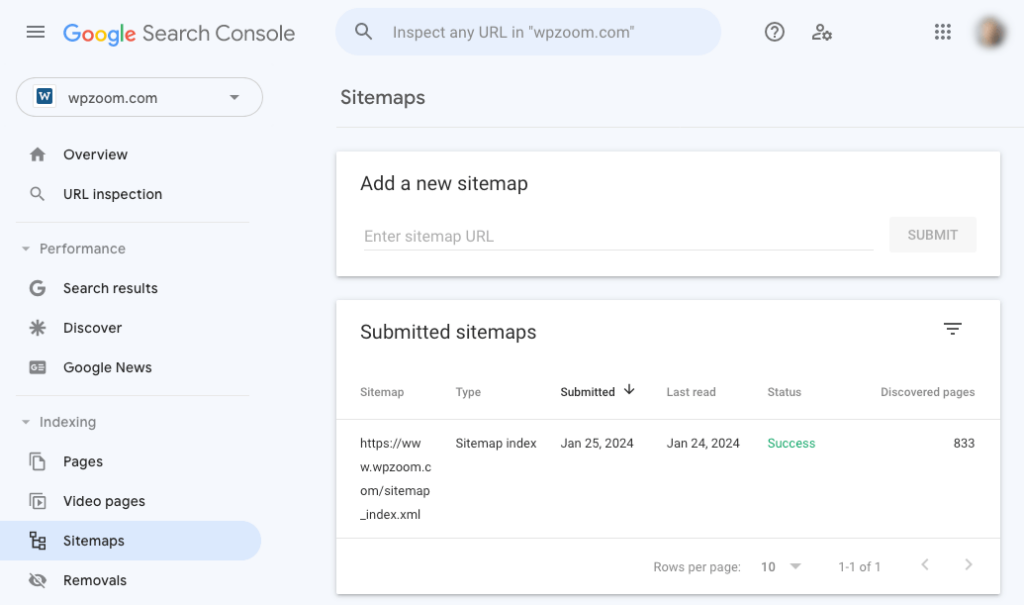
After submission, Google will begin processing the sitemap. This may take some time. Once processed, Google will provide feedback on the sitemap, including any errors or issues you must address.
An XML sitemap doesn’t directly impact search engine rankings. However, its benefit is particularly noticeable in how it aids search engines in understanding your website structure, which can indirectly contribute to better rankings. It ensures that search engines can see every page, including those that might not be easily discoverable through links found on your site. This is important for new websites or pages, as it can accelerate the indexing process, meaning your content appears in search results more quickly.
It’s important to note that having an XML sitemap does not guarantee that search engines will index all the pages listed in it. Numerous factors influence indexation, including the quality of content, the site’s overall SEO health, and any barriers to search engine crawling. Therefore, while an XML sitemap is a valuable tool in your SEO arsenal, it should be part of a broader, comprehensive SEO strategy.
9. Select an SEO-Friendly WordPress Theme
The theme you choose can significantly impact your site’s speed, user experience, and, ultimately, its SEO performance. An SEO-friendly theme is coded well, responsive, fast-loading, has good UX, and supports other SEO best practices.
- The coding of a theme plays a critical role in SEO. A well-coded theme follows WordPress’s coding standards, ensuring compatibility with various WordPress plugins and smooth functioning. Poorly coded themes can lead to slower site performance and technical issues, negatively affecting your site’s SEO. Additionally, a theme with clean and streamlined code is easier for search engines to crawl and index.
- Responsiveness is another key feature of an SEO-friendly theme. With the increasing use of mobile devices, your site must perform well across all devices and screen sizes. Google and other search engines favors mobile-friendly websites, as they offer a better user experience. Websites that are not mobile-friendly often suffer from higher bounce rates as users leave the site due to poor navigation and readability on smaller screens.
- The loading speed of your site is also influenced by the theme you choose. A lightweight theme optimized for speed ensures that your WordPress website loads quickly. Slow-loading websites can lead to high bounce rates and poor user experience, negatively impacting SEO.
- Good UX indirectly affects SEO through various metrics like bounce rate, dwell time, and user engagement, which Google use as indicators of a site’s quality and relevance. A website with a strong UX is designed with the user in mind. It’s intuitive and easy to navigate. These qualities encourage visitors to stay longer on your site, explore more pages, and interact with your content, which are positive signals to search engines.
Inspiro PRO is a standout choice for a WordPress theme that prioritizes SEO. Its clean code, responsive design, and optimized structure enhance site functionality, fast loading times, and SEO ranking potential.
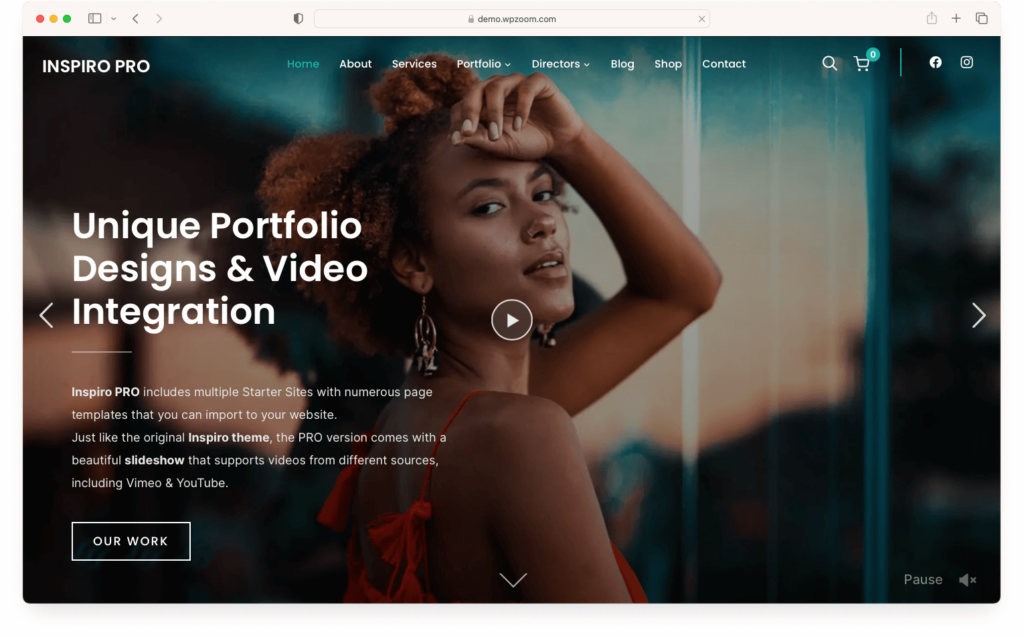
In addition to its technical merits, Inspiro PRO enhances user experience with intuitive navigation and structured content, leading to longer visits and more page views. It also supports SEO efforts with features that work well with leading SEO plugins, proper header tag hierarchy, and schema markup for better content comprehension and ranking by search engines.
For additional recommendations, review our article featuring the top SEO-friendly WordPress themes.
10. Hide Less Important Pages from Google
Not all pages on your website contribute equally to your SEO efforts. Pages like internal search results or certain administrative pages may offer little value regarding search engine ranking. Marking these pages as ‘noindex’ instructs search engines not to include them in their index.
The rationale for doing this varies, but it generally revolves around the idea that these pages don’t add significant value to search engine users or might contain repetitive or sensitive content. Here are some examples:
- Thank You Pages: After a user subscribes or makes a purchase, they’re often redirected to a thank-you page. These pages usually are meant solely for users who have completed a specific action.
- Account Pages: Pages used for user login, registration, or other similar administrative functions generally don’t offer value to the broader public.
- Internal Search Result Pages: Pages generated from internal searches on your website can create numerous low-value URLs. Noindexing these pages prevents Google from indexing what might be seen as duplicate or thin content.
- Author Archives: For a single-author blog, author archive pages can be redundant if they mirror the main blog feed, thus making them suitable candidates for noindexing.
The ‘noindex’ directive can be added to a page using various methods, depending on your preference and the setup of your WordPress site. Many SEO plugins offer an easy way to set individual pages to ‘noindex’. You can do this directly in the page editor, where you can access the SEO settings for that specific page and select the option to not allow search engines to index the page.
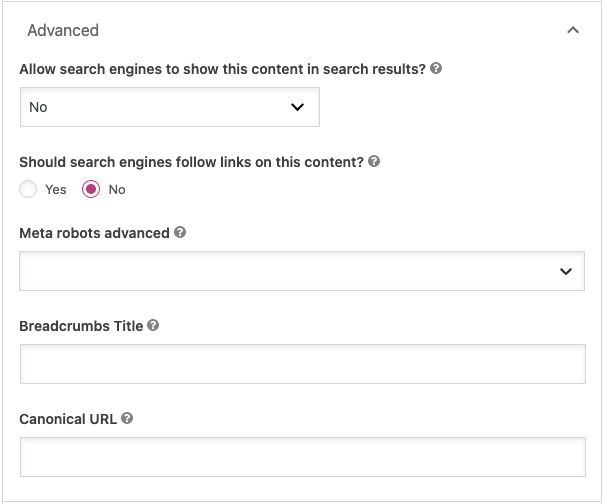
Another method to hide pages from Google is to edit your site’s robots.txt file. This file tells web crawlers which parts of your site they should and should not crawl. However, this method requires more technical knowledge, and you should use it carefully, as incorrect configurations can inadvertently block important pages from being indexed.
It’s essential to use the ‘noindex’ tag judiciously. Overusing or incorrectly applying it can hinder your site’s SEO performance.
11. Optimize Categories and Tags
Categories and tags offer a way to group related blog posts, and they can influence how your content is structured and discovered by search engines.
You can use categories in WordPress to broadly group post topics. They are hierarchical, meaning you can have subcategories within them. Ideally, every post should be assigned to at least one category, making it easier for users to find related content. For instance, on a cooking blog, categories could include “Recipes”, “Cooking Tips”, and “Ingredient Guides. “
Tags, on the other hand, are used to describe your posts in more detail. They are not hierarchical and are optional. Tags might include specific ingredients for a recipe post, such as “chicken”, “avocado”, or “quick meals”. They help fine-tune the categorization of your content and can aid in the discoverability of your posts through Google.
Using categories and tags wisely is vital to avoid issues like content duplication. Each category and tag archive page creates a new URL on your website, and if there’s too much overlap in content between these pages, search engines might view them as duplicate content, which can negatively impact your SEO.
To effectively use categories and tags for SEO:
- Keep categories broad and limited in number, ensuring each post fits into one category.
- Use tags to highlight specific details of your posts, but don’t over-tag. A handful of relevant tags per post is usually sufficient.
- Be consistent in your naming conventions to avoid creating similar tags or categories, which could split your content and dilute its impact.
There are instances where you might want to consider applying a “noindex” directive to your category and tag archive pages:
- If you don’t optimize your category and tag pages for specific keywords, they could compete with more content-rich articles or pages that you better optimized for relevant keywords.
- Categories and tags can create multiple pathways to the same content. If not managed properly, this can lead to perceived duplicate content issues, as Google encounters numerous pages with similar or identical content.
- Sometimes, you may use tags primarily to facilitate user navigation rather than to rank for specific search queries. In such cases, these tags can clutter your site’s indexation with low-quality pages.
- Overuse of tags can dilute their usefulness for SEO and site navigation. If you’ve got many tags with only one or two associated posts, these pages are likely not substantial enough to rank well and may send negative quality signals to search engines.
However, before implementing a noindex directive, assess whether these pages could carry SEO value if adequately optimized. If they could attract organic traffic with some work, you might opt to optimize them instead of removing them from the index.
12. Enable Breadcrumbs
Breadcrumbs are navigational aids that show users their current location on your site and provide a clear path back to previous pages. You usually display them at the top of a page. They enhance how users navigate your site and give Google another layer of information about your site’s structure.

From an SEO perspective, breadcrumbs are beneficial because they create a clear hierarchy on your site and help search engines understand the relationship between pages. This user-friendly structure allows search engines to categorize and index your content more effectively. Breadcrumbs also contribute to internal linking, a key SEO strategy, as they naturally create additional links to higher-level pages within your site.
In terms of UX, breadcrumbs enhance the navigability of your site, allowing users to trace their path and explore your site easily. This can lead to a decrease in bounce rates and an increase in time spent on your site, both of which are positive signals to search engines about the quality and relevance of your content.
Implementing breadcrumbs can be done quickly, especially if you use an WordPress SEO plugin like Yoast SEO plugin or All in One SEO, which offers straightforward options to add and customize breadcrumbs.
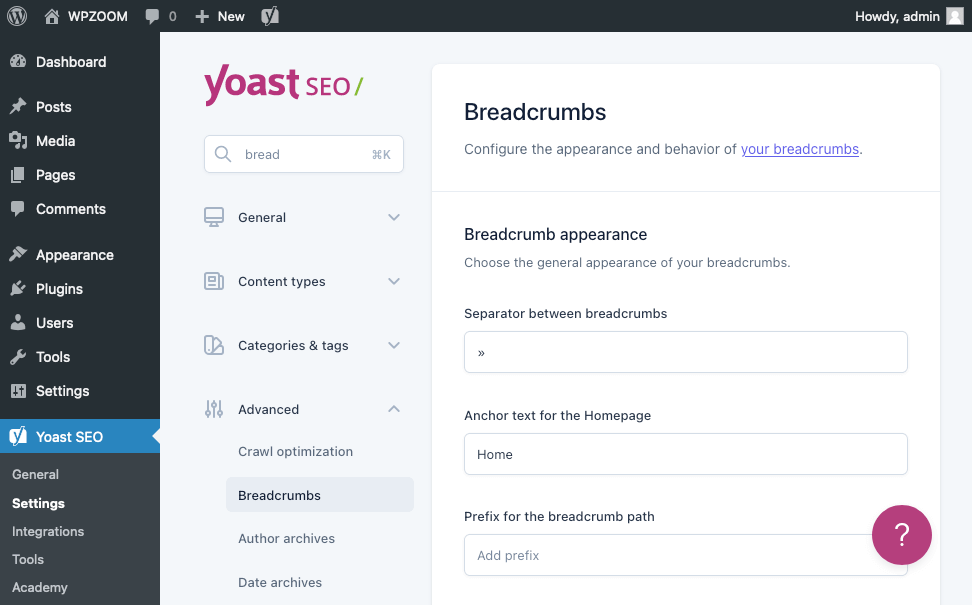
Additionally, many WordPress themes come with built-in breadcrumb functionality, so it’s worth checking your theme’s features first.
13. Perform Keyword Research
Keyword research involves identifying the terms and phrases your target audience is searching for, which can guide your content strategy and optimization efforts. The goal is to discover what potential visitors are looking for and to tailor your content to meet those needs.
The process begins with brainstorming topics relevant to your site and audience. SEO tools like Ahrefs or Semrush can provide insights into search volumes, competition levels, and related keywords.
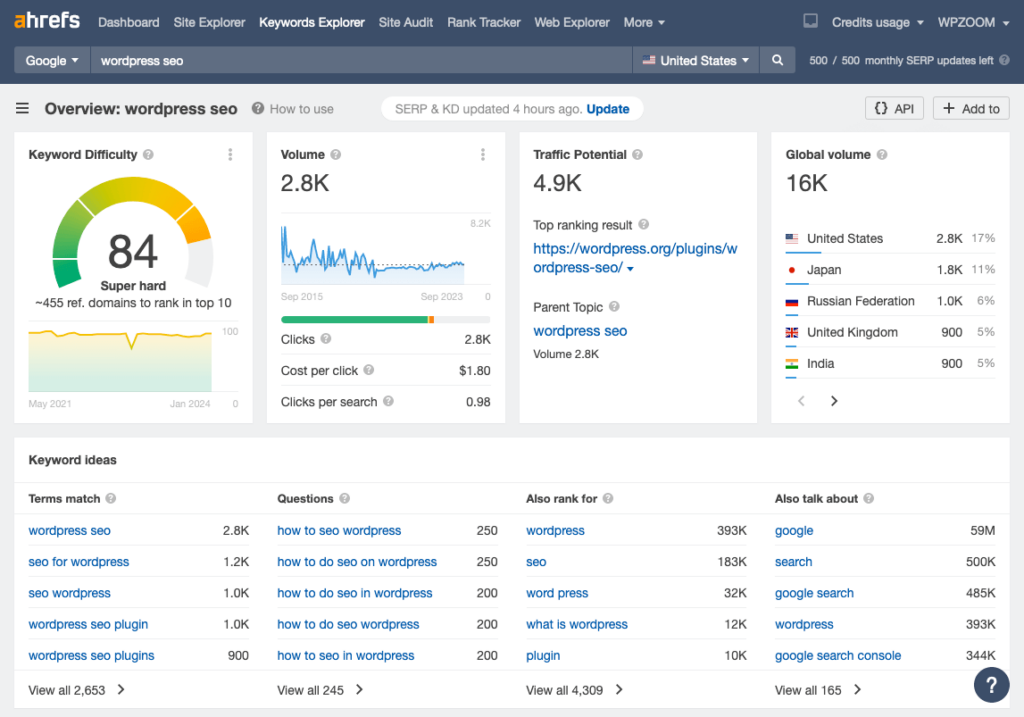
Keyword research is not a one-time task but an ongoing process. Search trends can change, and staying updated with your audience’s interests and needs is crucial for maintaining a relevant and effective SEO strategy. Regularly updating your content with fresh keywords can help maintain its relevance and ranking in search results.
14. Optimize Your Content
Once you have a list of potential keywords, the next step is to integrate them naturally into your content. However, it’s crucial to avoid keyword stuffing – overusing keywords in a way that detracts from the readability and quality of your content. Search engines favor valuable and relevant content to users, not just optimized for keywords.
Focus on creating and modifying content to resonate with your audience and search engines. The objective is to produce content that aligns with user intent, is rich in quality, and is strategically infused with relevant keywords. This involves not just the content itself but also using meta tags, proper headings, and maintaining freshness and relevance.
Structure each piece of content around specific keywords identified through your keyword research. You must integrate these keywords naturally into your titles, headings, and content. This helps search engines understand the context and relevance of your content, making it more likely to rank well for those terms.
Meta tags, including title tags and meta descriptions, are significant in content optimization. They summarize your page’s content and are displayed in search engine results. A well-crafted title tag and meta description can significantly impact your click-through rates. They should be concise, include your primary keywords, and be compelling enough to encourage users to click on your link.
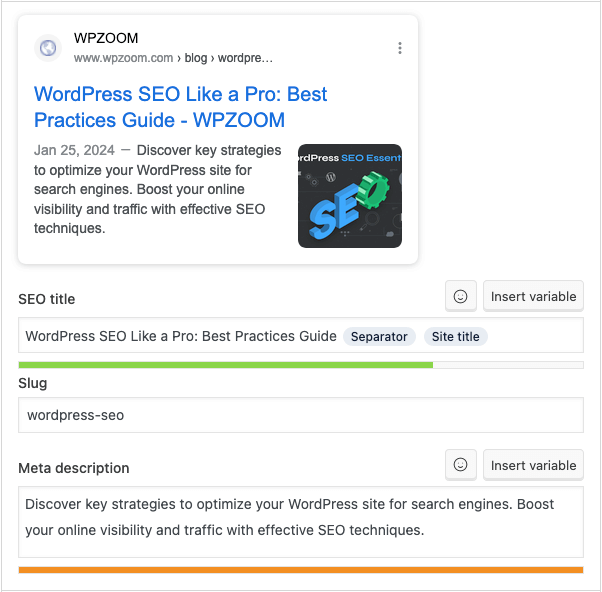
Headings (H1, H2, H3, etc.) help break up content into digestible sections, provide an opportunity to use secondary and tertiary keywords, and help search engines understand the structure and hierarchy of your content.
Content quality is about creating material that is not only informative and relevant to your audience but also engaging and well-presented. This involves thorough research, clear and concise writing, and the inclusion of multimedia elements like images and videos to enhance user engagement. High-quality content is more likely to be shared and linked to, which are key factors that search engines consider when ranking pages.
Content freshness is another critical aspect. Regularly updating your site with new and relevant content can boost your rankings. Search engines favor sites that are continually updated and provide the latest information. Additionally, revisiting and updating old content can rejuvenate its relevance and ranking.
However, while optimizing content for search engines is essential, the primary focus should always be on creating valuable and engaging content for your audience. Over-optimization or focusing solely on search engines can lead to a poor user experience, which ultimately affects your site’s performance in search results.
15. Write Descriptive Image Alt Text
Alt text (alternative text) provides a textual description of images on your website. This not only improves accessibility for users who rely on screen readers but also helps search engines understand the content of the images and how they relate to the surrounding text.
When search engines crawl websites, they can’t “see” images like humans do. Alt text helps bridge this gap by providing context to the images, which can contribute to the page’s overall SEO. Descriptive, keyword-rich alt text can improve your site’s ranking in image searches, a significant organic traffic source for many websites.
In WordPress, adding alt text to images is straightforward. You can add alt text in the provided field when you upload an image using the WordPress media library.
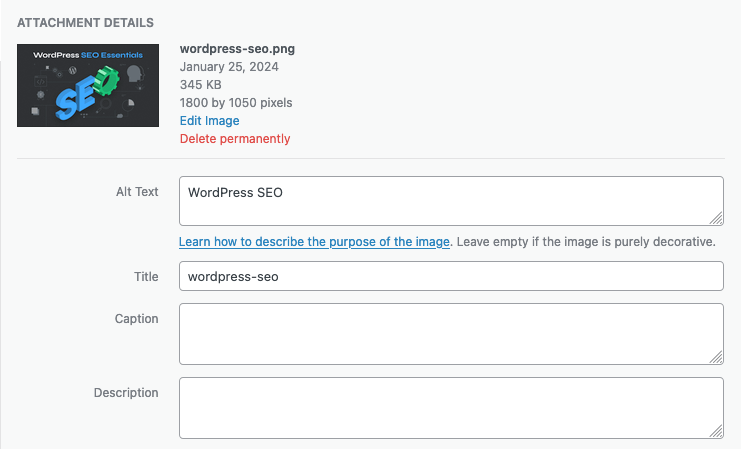
It’s important to write alt text that accurately describes the image content while also being concise. If the image is relevant to the content’s primary keywords, including those in the alt text can be beneficial. However, avoid keyword stuffing and ensure the description remains relevant and natural.
Additionally, it’s acceptable to leave the alt text blank for images that are purely decorative and don’t add informational value to the content. This way, screen readers can skip over these images, improving the browsing experience for visually impaired users.
16. Implement an Internal Linking Strategy
Internal linking refers to linking one page on your site to another within the same domain. This not only aids in site navigation for users but also helps search engines crawl and index your site more effectively. Well-implemented internal links can distribute page authority throughout your site and improve the overall SEO performance.
To create an effective internal linking strategy:
- Link to Important Pages: Ensure that your most important pages, such as those targeting your primary keywords, are frequently linked to other pages on your site.
- Use Relevant Anchor Text: The clickable text in a hyperlink (anchor text) should be relevant to the linked page. This not only provides context to users but also to search engines.
- Link Naturally: Links should fit naturally within the content and add value to the user’s experience. Avoid overloading your pages with internal links, as this can be detrimental.
- Update Old Content: When publishing new content, look for opportunities to link back to it from your existing content. Likewise, add links in your new content to relevant older posts.
- Consider User Journey: Structure your internal links in a way that guides users logically through your website, leading them from general content to more specific content as they continue their journey.
In WordPress, adding internal links is straightforward. While editing a post or page, you can highlight the text you want to turn into a link and use the link button in the toolbar to add the URL of the target page. Plugins like Yoast SEO premium also offer suggestions for internal links based on your writing content.
In addition to manual methods of adding internal links, plugins like Link Whisper or Internal Link Juicer are designed to streamline and optimize your internal linking strategy. They offer a more advanced and automated approach to internal linking.
17. Use Structured Data
Structured data, often referred to as Schema markup, is a standardized format for providing information about a page and classifying its content. Implementing Schema markup helps search engines understand the context of your content, which can lead to better search rankings and enhanced search result appearances, such as rich snippets.
Rich snippets are enhanced search results that display additional information about the content, like star ratings, images, author information, and more. They make your content stand out in search results, potentially increasing click-through rates.
For example, a WordPress theme product page with Schema markup can display the price, rating, and a photo, all directly in the search results.
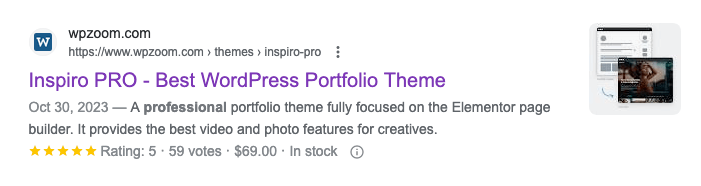
Implementing Schema markup in WordPress can be done in various ways:
- SEO Plugins: Many SEO plugins for WordPress provide easy ways to add basic Schema markup to your site. They typically cover common types of content like articles, products, and FAQs.
- Dedicated Schema Plugins: Plugins like Schema & Structured Data for WP & AMP or Schema are designed explicitly for implementing Schema markup and offer more detailed and diverse options.
- Manual Implementation: You can manually add Schema markup to your site’s HTML for more advanced customization. This approach requires a good understanding of Schema.org vocabulary and how to code it into your site.
After adding Schema markup, testing it using tools like Google’s Schema Markup Testing Tool or Rich Results Test is essential. These tools check whether search engines correctly implement and understand your markup.
18. Optimize Speed and Performance
Search engines use page speed as a ranking factor, as it significantly affects user experience. A fast-loading site provides a better experience for visitors, leading to longer dwell times and lower bounce rates, which positively impacts your SEO.
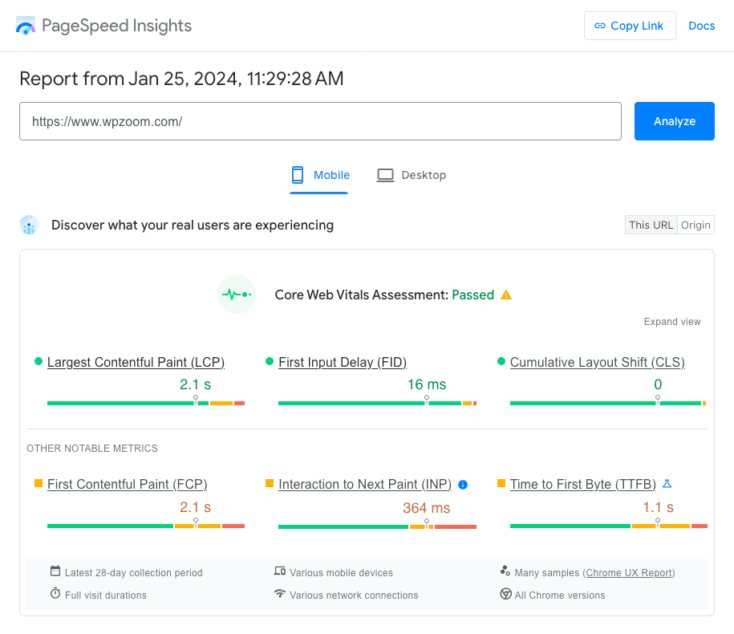
Several factors can affect your WordPress site’s speed, and addressing these can lead to significant improvements in loading times:
- Choose a reliable and robust hosting provider
- Install a caching WordPress plugin
- Choose a speed-optimized, lightweight theme
- Effectively manage your plugins
- Optimize images
- Optimize with a mobile-first approach
- Use the latest PHP version
- Use a content delivery network (CDN)
- Tidy up and optimize the WordPress database
- Use Gzip compression for files
- Reduce external HTTP requests and scripts
You can find detailed information on these aspects in our comprehensive guide to WordPress speed optimization.
Tools like Google PageSpeed Insights and GTmetrix can help you analyze your site’s speed and identify areas for improvement. These tools provide specific recommendations to enhance your site’s performance.
19. Secure and Update Your Site Regularly
Search engines favor secure and well-maintained WordPress websites, as they present a safe and reliable resource for users. Neglecting WordPress security and updates can lead to vulnerabilities, compromising your site’s functionality, reputation, and rankings in search results.
Security Measures:
- Keep WordPress updated
- Use strong passwords and user permissions
- Implement security plugins
- Regularly back up your site
The impact of security on SEO is significant. A compromised site can lead to a loss of trust from both users and search engines. If a site is hacked and serves spammy content or malicious software, search engines may penalize it, leading to a drop in rankings. Furthermore, browsers might display warnings to users attempting to access your site, significantly reducing your organic traffic.
20. Integrate Social Media
While social signals – likes, shares, comments, and other interactions on social media – are not direct ranking factors for search engines, they can have indirect benefits for SEO.
Social media platforms are powerful tools for increasing the reach and visibility of your content. Sharing your content on social media can lead to increased traffic to your site, brand exposure, and even natural link-building as people discover and reference your content. Increased engagement and visibility can indirectly influence your search engine rankings.
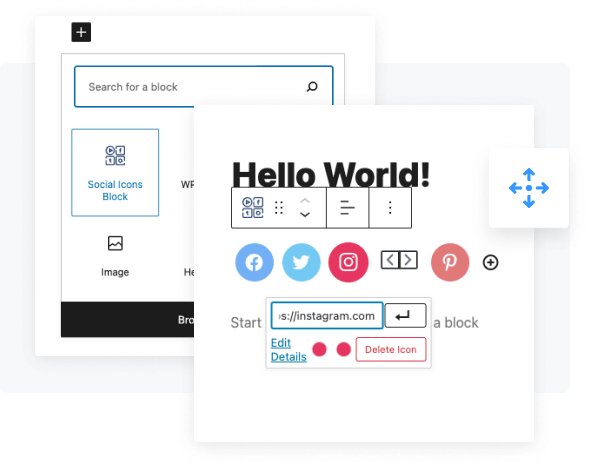
To effectively integrate social media into your SEO strategy:
- Add social icons and sharing buttons to your site
- Optimize your social media profiles
- Create shareable content
- Engage with your audience
21. Create a Backlink Strategy
Backlinks, inbound or incoming links, are links from other websites to your site. Search engines consider them a vote of confidence from one site to another. A strong backlink profile can significantly boost your site’s credibility and search rankings.
However, focusing on building quality backlinks rather than just increasing the quantity is essential. Search engines have become adept at identifying and penalizing sites that use manipulative link-building practices, such as buying links or participating in link schemes.
To build a healthy backlink profile:
- Create High-Quality Content: The foundation of a good backlink strategy is creating content that is informative, engaging, and valuable to your audience. High-quality content is more likely to be shared and linked to by other websites.
- Guest Blogging: Writing guest posts for reputable sites in your niche can be a great way to gain backlinks and build relationships within your industry.
- Reach Out to Influencers: Share your content with influencers in your niche. If they find your content valuable, they might link to it from their content.
22. Optimize Your Site for Local SEO
Optimizing your WordPress site for local SEO is crucial if your business targets a local audience. Local SEO involves optimizing your site to appear in search results for a specific location, making it more visible to people searching for businesses, services, or products in that area. This can be especially important for brick-and-mortar businesses or those providing local services.
Here are key strategies to optimize your WordPress site for local SEO:
- Create and optimize your Google My Business listing.
- Incorporate location-specific keywords into your website’s content, titles, meta descriptions, and URLs. For example, if you run a bakery in Austin, Texas, keywords like “bakery in Austin” or “Austin bakery” should be naturally integrated into your site.
- Ensure that your business’s Name, Address, and Phone Number (NAP) are consistent across your website and all online directories and listings.
- Create content relevant to your local area, such as blog posts about local events or news related to your industry. Building links with other local businesses and participating in local community events can also enhance your local SEO.
- Encourage customers to leave reviews on your Google My Business listing and other review sites.
Focusing on these local SEO tactics can improve your WordPress site’s visibility in local search results, attract more local customers, and gain a competitive edge in your geographic area.
23. Conduct Regular SEO Audits
An SEO audit involves evaluating your website to identify areas of improvement and potential issues hindering your SEO efforts. Regular audits help ensure your site adheres to the best SEO practices and remains aligned with the ever-evolving search engine algorithms.
The key areas to focus on during an SEO audit include:
- On-Page SEO: Check if your content is optimized for relevant keywords, and ensure that meta titles, descriptions, and headings are effectively used. Analyze the structure and quality of your content, including images and videos.
- Page Speed: Analyze the loading speed of your site, as slow-loading sites can negatively impact user experience and search rankings.
- Internal and External Links: Check for broken links and ensure that internal linking is used effectively to guide users and Google through your site.
- Technical SEO: Examine technical aspects such as sitemaps, robots.txt files, and canonical tags. Ensure that your site is free from crawl errors and is being appropriately indexed by search engines.
- Security: Verify that your site is secure, especially when handling sensitive user data.
Tools like Google Analytics, Google Search Console, Ahrefs, and Screaming Frog can be instrumental in conducting a thorough SEO audit. They provide insights into various aspects of your site’s performance and highlight areas that require attention.
Bottom Line
Optimizing your WordPress site for search engines is a multifaceted process that requires attention to detail, regular maintenance, and an understanding of evolving WordPress SEO best practices. Each aspect enhances your site’s visibility and search rankings, from choosing reliable hosting to implementing an effective backlinking strategy.
Remember, SEO is not a set-it-and-forget-it task. It requires ongoing effort and adaptation to the changing landscapes of both search engine algorithms and user behavior. Keeping abreast of these changes and continually refining your strategies are crucial to maintaining and improving SEO on WordPress.
Whether you are a beginner or have intermediate knowledge of WordPress and SEO, the journey toward optimizing your site is continuous and rewarding. Applying the best practices outlined in this guide and staying committed to regular audits and updates can significantly boost your WordPress site’s SEO potential, driving more traffic and engagement.
SEO success on WordPress is a blend of technical know-how, content excellence, and user-centric strategies. Balancing these elements will help your site rank better in search results and provide visitors with a more engaging and valuable experience.