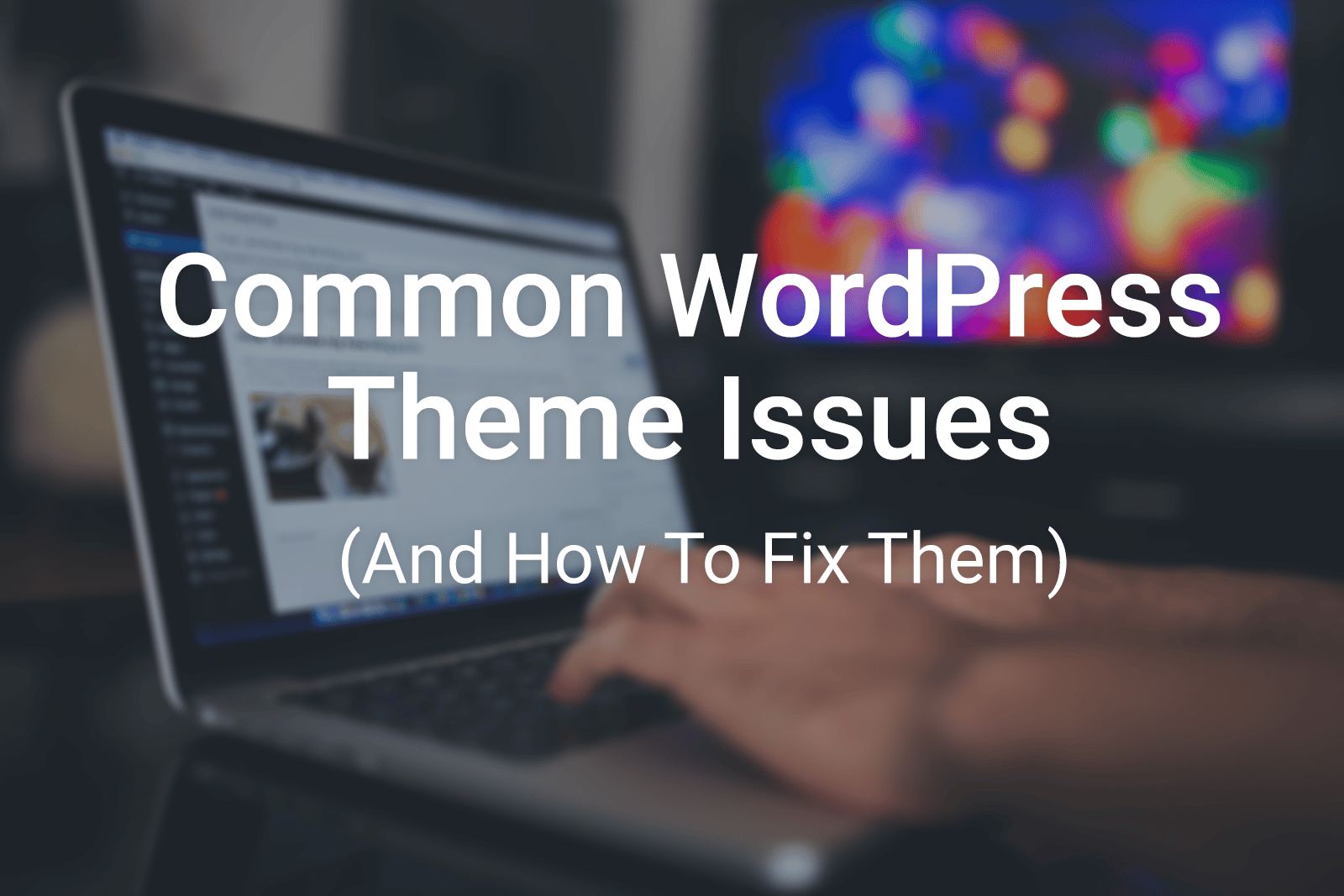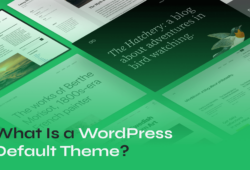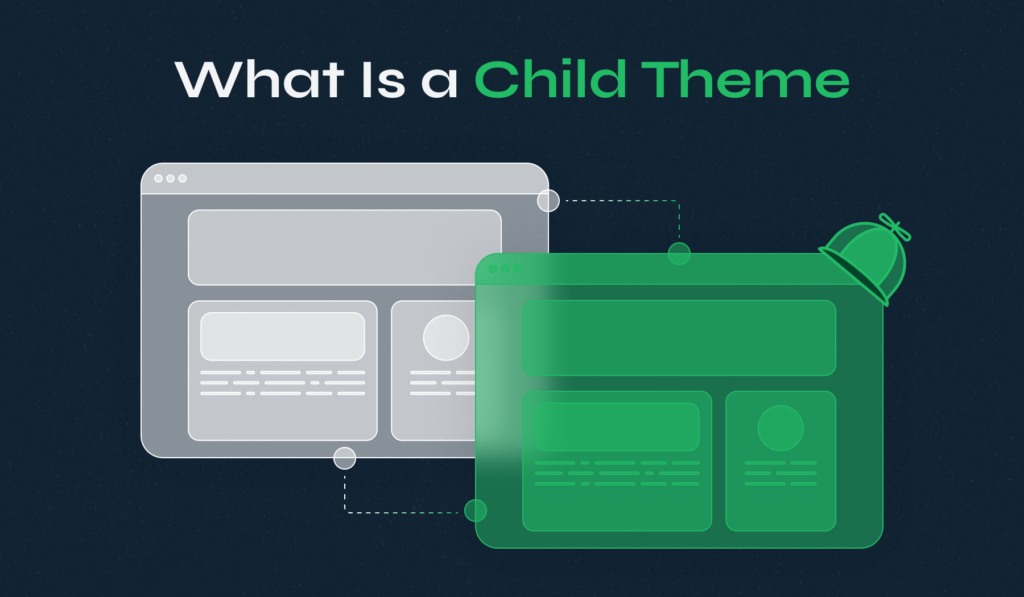
Diving deeper into understanding WordPress and how you can use it to create and manage your ideal website will inevitably lead you to child and parent themes. So, what is a child theme in WordPress, and should you use one?
Understanding what a WordPress child theme is and how to take advantage of what it can do for your website can help tremendously in quite a lot of aspects.
Table of Contents
- What Is a Child Theme in WordPress?
- How a Child Theme Works
- Benefits of Using a Child Theme
- How to Create a WordPress Child Theme?
- How to Use a Child Theme in WordPress?
- Potential Drawbacks and Considerations
- How to Choose the Right Parent Theme?
What Is a Child Theme in WordPress?
A child theme can be defined as a sub-theme that inherits all the styling, structure and features from the main theme, often referred to as parent theme.
You need to understand one key idea: a child theme is never a standalone concept. A child theme only exists as long as it is in relation to a parent theme, just as a parent theme cannot exist as a concept unless it is connected to a child theme.
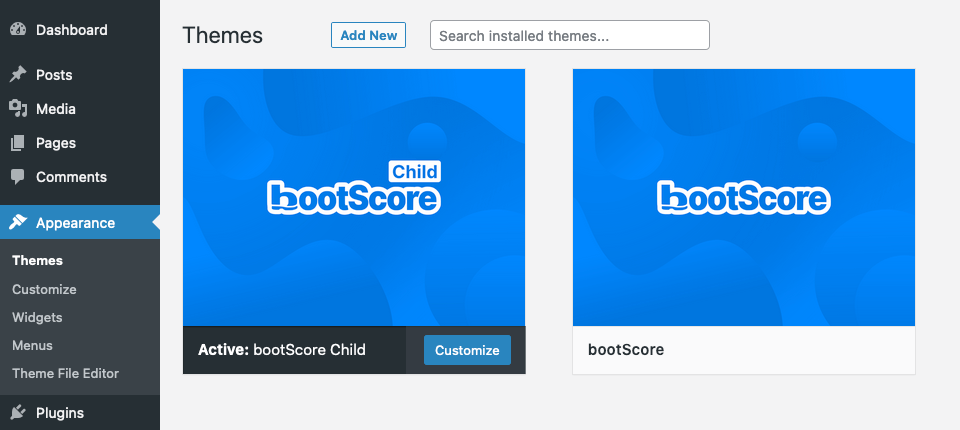
To understand how the parent-child dynamic works when it comes to WordPress themes, it is important to note that a parent theme can be any regular, self-contained theme with its own set of configuration files, page template files, and stylesheets.
All these are automatically inherited by the child theme, which is then used for further customization of the website. Instead of editing the parent theme, many developers choose to simply modify the child theme and keep the parent’s design and code intact.
This might seem somewhat redundant, but child themes do play a role, and a vital one for that matter, in web development.
How a Child Theme Works
To be able to take advantage of the benefits a child theme can provide to you and your WordPress site, you need to make sure you understand exactly how it works and what it can do for you.
There are several aspects in which a parent and WordPress child theme differ significantly:
- A parent theme is a complete, standalone theme responsible for the core design and functionality of a website
- A child theme is a separate theme that depends on a parent theme for both design and other essential features. A child theme simply inherits parent theme’s characteristics and provides a way to edit them without affecting the main theme files. The parent theme provides the foundation, and the child theme builds upon it.
- Customizing a parent theme typically involves modifying its core files, which can be problematic when the theme is updated because your changes may be overwritten.
- When modifying a child theme by updating its files, these modifications are made completely separate from the parent theme. You can do this by creating files with the same names and paths in the child theme’s directory. This allows for parent theme updates without losing child theme modifications.
Benefits of Using a Child Theme
While you might think that you are wasting time if you create a child theme that simply inherits all the functionality and design from the parent theme, there are several benefits you should be aware of:
- Safety and Updates. One of the primary advantages of using a child theme is the ability to safeguard your customizations when the parent theme is getting updated. When you directly modify the parent theme’s files, those changes can be overwritten during updates.
Child themes, on the other hand, keep your customizations separate from the parent theme, ensuring this remains intact when you update the parent theme. This helps maintain the security and stability of your site. - Development Efficiency. Child themes give you much better efficiency when it comes to further developments you want to make. They can significantly speed up the development process. Instead of starting from scratch or working on a brand-new theme, you can use the existing code and design elements from the parent theme.
This can save you a lot of time and effort, especially when working with complex themes. - Flexibility. Safe experimentation is another great advantage provided to developers by child themes in general. Creating a child theme will provide a safe environment for experimenting with new design elements, features, or code changes.
You can make changes in the child theme without affecting the main site, and if something doesn’t work out as expected, you can simply revert to the parent theme’s settings. This flexibility is invaluable for theme customization and testing. - Reusability. If you have multiple WordPress designs, using a single parent theme and creating WordPress child themes for each allows you to maintain a consistent look and feel across all of them.
For example, if you want your website to have a custom design for Halloween, Black Friday, Christmas, and other major holidays using a parent theme and WordPress child theme for each individual design can be a great choice.
This approach simplifies theme management and ensures that any improvements or changes made to the parent theme are reflected across all child themes.
How to Create a WordPress Child Theme?
If you decide to create a child theme, you should know that there are two different, but equally effective ways to get this done:
- Use a Child Theme Plugin for WordPress
- Create the Child Theme Manually
If you are using a theme from WPZOOM, creating a child theme becomes even more straightforward. All WPZOOM themes come with a built-in 1-Click Child Theme installer, simplifying the process significantly. To make the most of this functionality, be sure to follow our step-by-step tutorial on how to create a child theme for WPZOOM themes.
Use a Child Theme Plugin for WordPress
If you are a beginner and your level of experience is not at the required level for creating a child theme manually, the good news is that there are several WordPress plugins out there to get the job done for you.
Here are some of the best child theme generator plugins out there:
While the customization options may be somewhat limited compared to generating and configuring the child theme manually, these plugins will save you quite a lot of time and trouble.
Create the Child Theme Manually
While the process of creating the child theme manually is more complex and involves a lot more additional steps and closer attention to the techniques we use, here is a simplistic breakdown of what you will need to do:
- Create a new directory for your child theme. You can do this by accessing your site’s data from cPanel (or another site management platform you use) or using FTP. Create a folder in /wp-content/themes/.
- Create a stylesheet (style.css) for your child theme. Inside the directory you made in the step above, create a file named style.css, containing the most essential information.
- Create the Functions File (functions.php). Same as above, create a new file functions.php, adding the PHP code you want to use in your child theme.
- Enqueue the parent theme’s stylesheet. To make your child theme inherit the styling from the parent theme, you will need to enqueue it with a special function in the function.php file.
- Install the child theme. Once these steps have been completed, you can now go ahead and access your WordPress dashboard, and go to Appearance -> Themes, where you can see and activate your child theme.
For those who are looking for more in-depth guidance, we have a detailed article that walks you through how to create a child theme step by step.
How to Use a Child Theme in WordPress?
Once you create the child theme, you will need to learn how to edit, update, or remove it as needed. Here’s what you should know.
How to Edit a WordPress Child Theme?
A child theme can be edited and customized in the exact same way you would do it for any other WordPress theme.
Editing the stylesheet is generally the most obvious way to edit a theme. This can be done via FTP by locating the theme’s folder and adding the custom CSS to style.css.
You can also get this done directly from your WordPress dashboard by navigating to Appearance -> Theme File Editor. Here, you can use the code editor that is built in to add any custom code to your child theme’s stylesheet, edit the functions.php file or the template files.
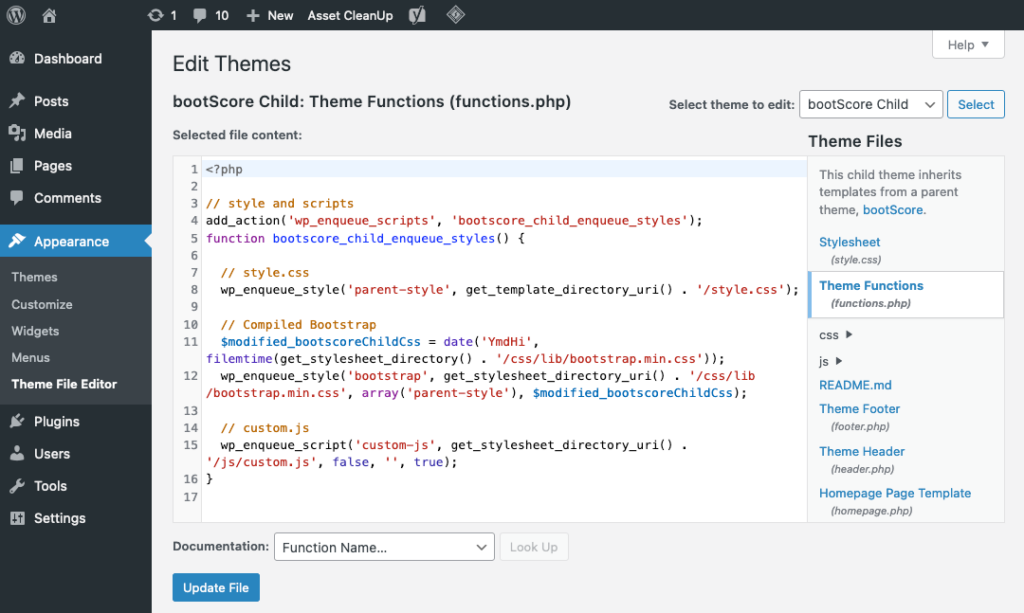
Editing the child theme can vary as a process depending on what you are trying to change in the child theme folder. It can usually be done following some of these steps:
- Make sure your child theme is activated
- Locate the files you want to edit in the child theme folder
- You can now edit the style.css file, template files, or the functions.php file.
- Save your changes
- Preview the modifications and test them thoroughly
- Go live with the edited functions or style.
How to Update a Child Theme in WordPress?
Keeping a child theme updated is usually considered good practice. One thing you should always keep in mind is that keeping your child theme updated usually means keeping the parent theme up to date with the new patches released by its creators.
You should always create backups before updating anything, and child themes are no different. Remember, keeping the parent theme up to date will mean having an always-protected website and the benefits of your child theme will be that you will not lose any of the important customizations you made to the theme’s files.
How to Remove a Child Theme?
If you are no longer interested in having a child theme or you just want to revamp your website completely and start using a completely different theme, you will be able to get this done with very little effort and technical knowledge.
Step 1. Go to Appearance -> Themes
Step 2. Activate a different theme or child theme. WordPress always needs to have a theme activated to be able to display your website.
Step 3. Click on the child theme you want to remove and click Delete
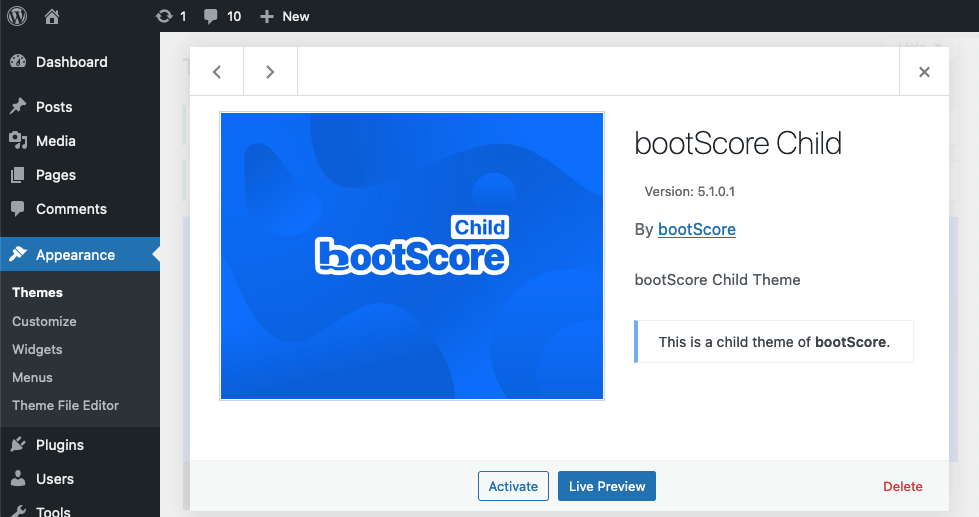
Step 4. Check if the website is functional
By following these steps, you can safely remove a child theme and ensure that your website continues to function as expected with the new active WordPress theme.
Learn the full process in our detailed article on how to delete a WordPress theme.
Potential Drawbacks and Considerations
Using child themes in WordPress comes with a huge series of benefits, as described above. Some things can go wrong and possible drawbacks you should be aware of before starting to use child themes.
- Possible compatibility issues with plugins. While most plugins should work seamlessly with child themes, there might be cases where a plugin doesn’t integrate well with your child theme.
This can lead to styling or functionality conflicts. It’s essential to test your website thoroughly after making customizations through WordPress child themes to ensure that plugins work as expected. - Maintenance when the parent theme undergoes significant changes. Child themes are created based on a specific version of a parent theme. If the parent theme undergoes significant changes or updates, it may require adjustments in the child theme to remain compatible and functional.
This can be particularly challenging if the parent theme’s structure or code undergoes substantial revisions. Regularly monitoring and updating your child theme to match the parent theme’s changes is necessary in such cases, and this can be especially tough on users with less technical knowledge. - The learning curve for beginners. Speaking of users with less technical knowledge, working with child themes can look rather intimidating to beginners in general. Understanding how to create, activate, and customize child themes requires a basic understanding of WordPress themes, CSS, and some PHP.
This learning curve can be a challenge for those who are new to WordPress development. However, it’s an essential skill to learn for anyone serious about WordPress customization.
How to Choose the Right Parent Theme?
Well, there are some factors that need to be taken into consideration, but one of the best ways to approach making this choice is going for tried and tested solutions.
That is why we prepared a list of premium themes that are used as parent themes and have shown time and time again that they are the right choice for a multitude of different websites:
Inspiro PRO
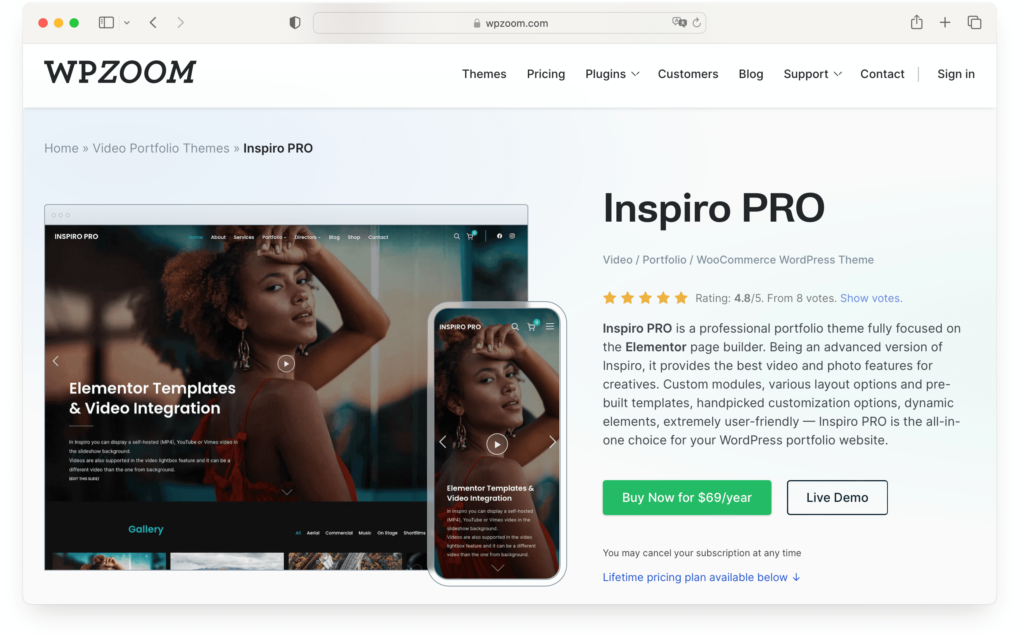
Key Features:
- Professional portfolio theme
- Elementor page builder plugin integration
- Customizable modules and layouts
- Pre-built templates
- 1-click demo content installer
- Ready-to-import starter sites
- Full customization of design elements
- Video integration within the portfolio.
UniBlock PRO
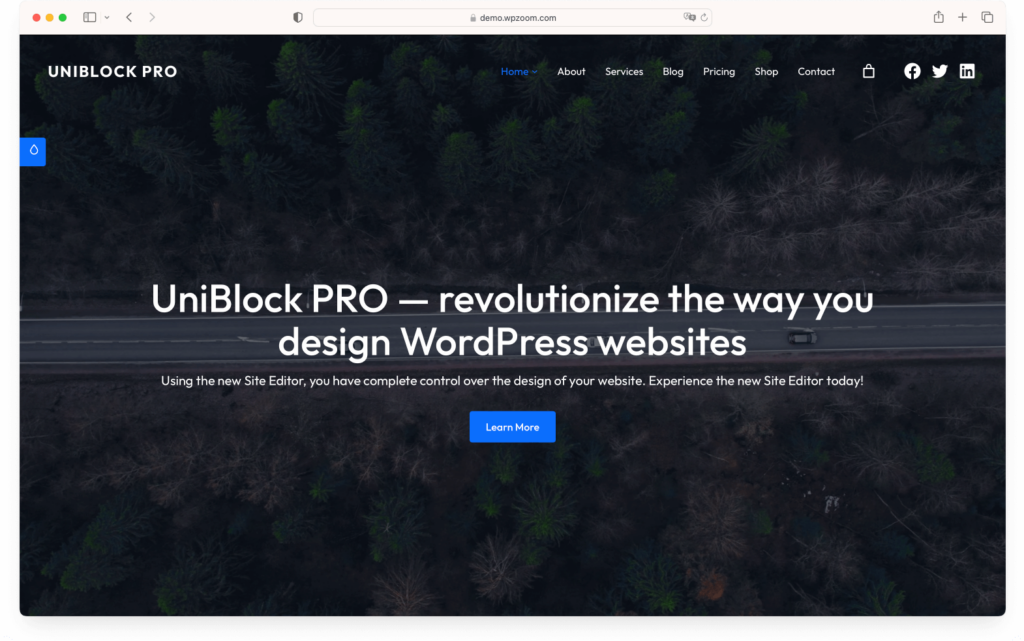
Key Features:
- Full site editing
- Over 30 custom block patterns
- Multiple header and footer layouts
- Six color schemes
- Easy layout adjustments
- Global section customization.
Foodica
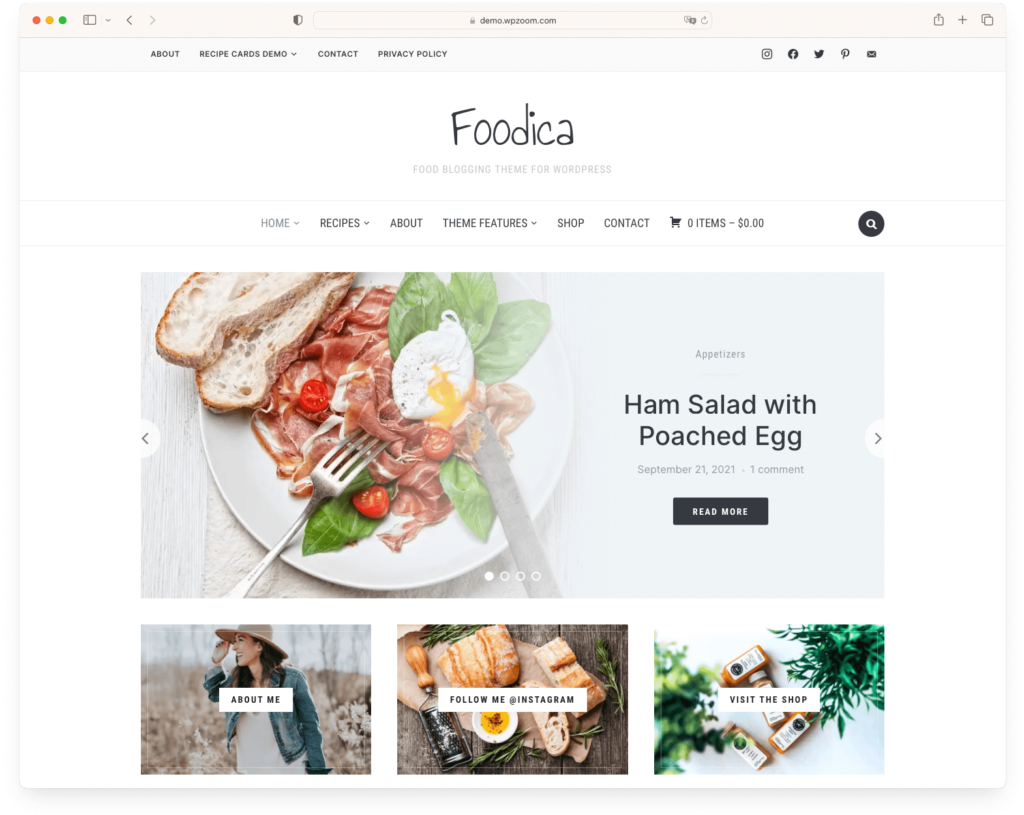
Key Features:
- Ready-to-import starter sites
- Customizable colors and fonts
- Built-in support for the Block Editor
- Demo content importer
- 10 color schemes
- Header and footer layouts
- Responsive design.
All these are top-quality products, built to be highly customized. They can work well for a huge variety of different types of websites and can support parent-child combinations without raising any problems
Using top-quality themes is always beneficial for your website’s security and performance. A good theme provides a solid foundation for your website because it is rigorously tested and optimized. They are easier and more efficient to customize, offering more flexibility and possibilities.
Bottom Line
So, what is a WordPress child theme? It is a safety measure, a way for you to be able to create highly customized versions of popular WordPress themes without risking the integrity or functionality of the parent theme.