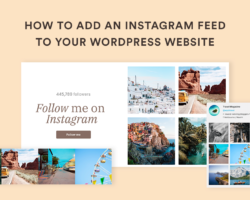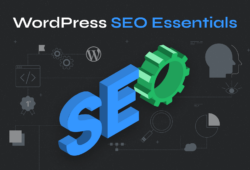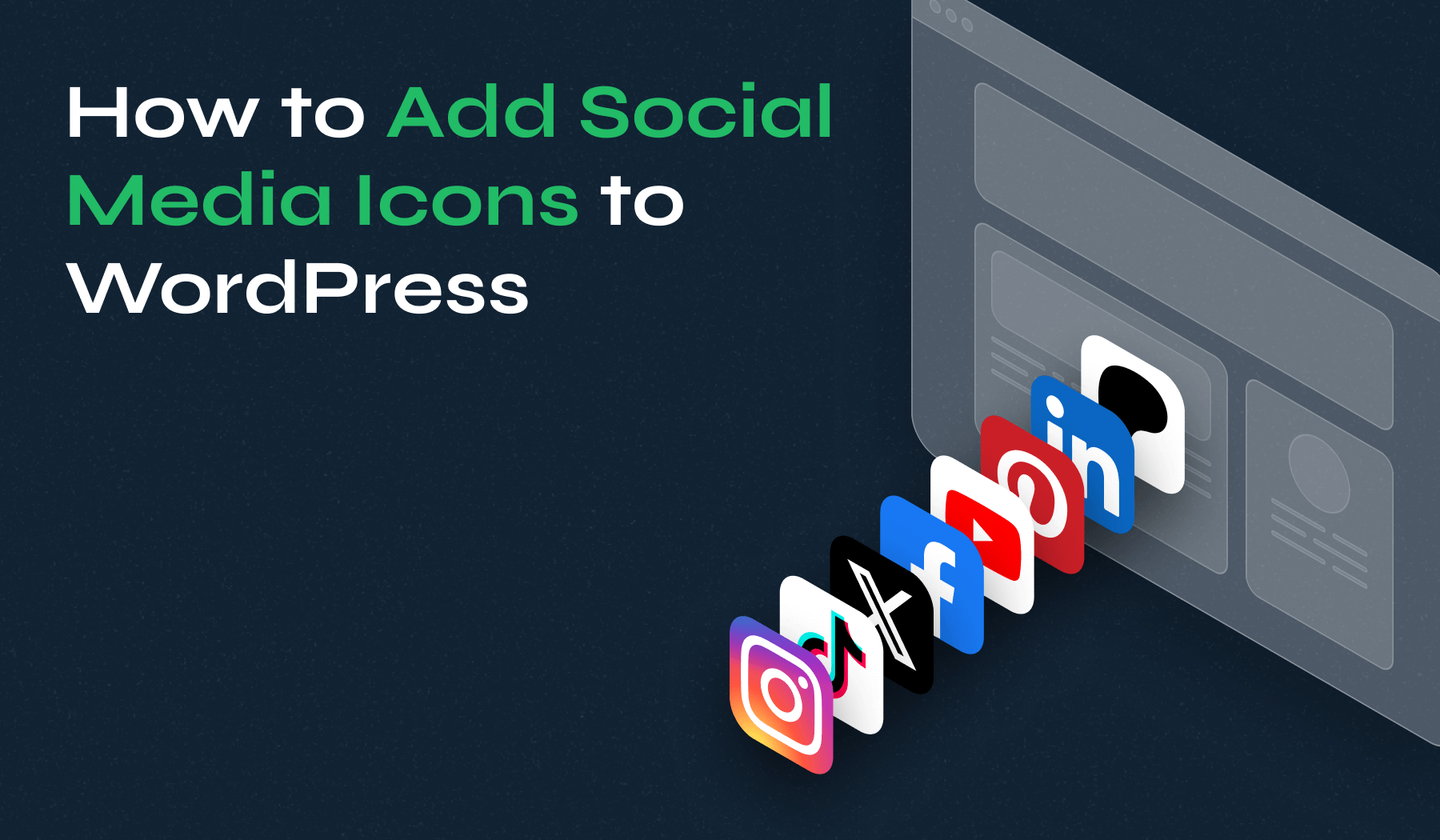
Want to link your website with your social media? Our guide outlines three easy methods to help you do just that.
Opt for the user-friendly WPZOOM Social Media Icons Plugin, use WordPress’s built-in Social Icons block if you’re working with block themes, or take a custom approach with custom social media icons.
Each option is broken down into simple steps suitable for any skill level to boost your site’s social engagement and visibility.
Table of Contents
- Method #1: Use a Social Media Icons Plugin
- Method #2: Use the Social Icons Block with Block Themes
- Method #3: Adding Custom Social Media Icons
3 Ways to Add Social Media Icons to WordPress
Integrating social media links into your WordPress site doesn’t have to be complicated. Whether you prefer a straightforward plugin solution or a more hands-on approach, we’ve got you covered.
Here’s how each method works:
Method #1: Use a Social Media Icons Plugin
For those looking for an easy and efficient way to add social media icons, the WPZOOM Social Media Icons Plugin is a fantastic choice. Here’s how to use it:
1. Install the Plugin
Navigate to your WordPress dashboard, go to Plugins > Add New, and search for “WPZOOM social icons widget.” Install and activate the plugin.
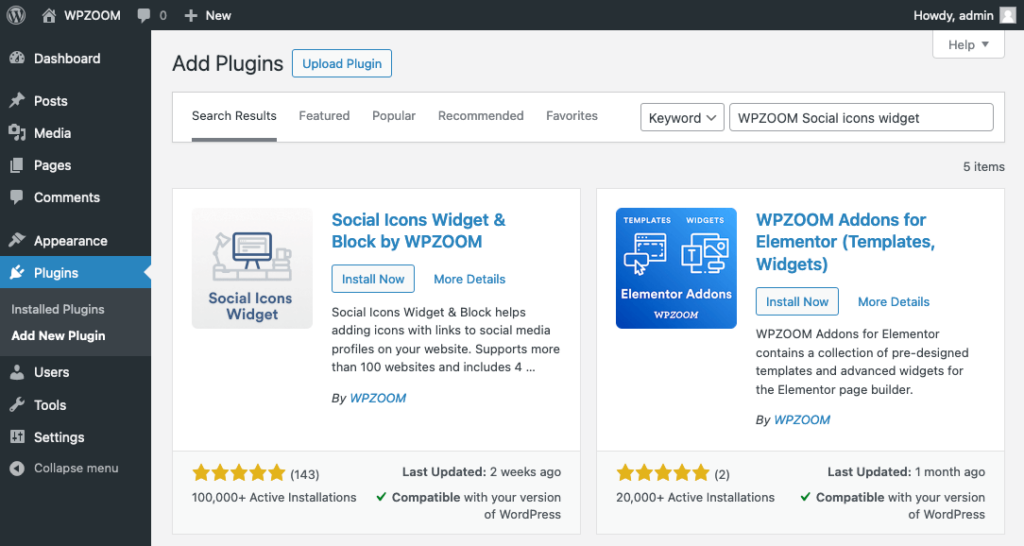
2. Add the Social Media Icons to Your Pages
If you’re using a block theme, open the Site Editor by going to Appearance > Editor, start editing a page, click the + button, and choose the Social Icons Block to add it to your desired area.
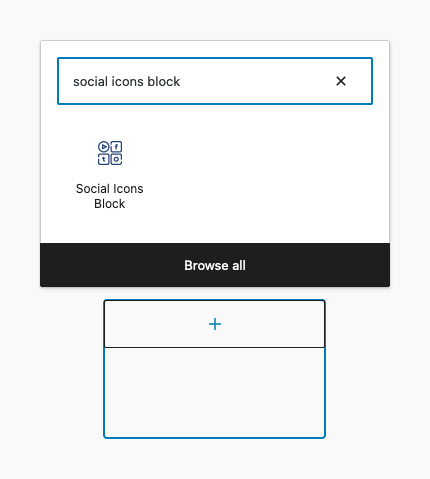
You can use the same process to add social icons to new pages or posts, when you create them by going to Pages > Add New or Posts > Add New.
If you are using a standard (non-block theme), you will find a new widget called Social Icons by WPZOOM on the Widgets page.
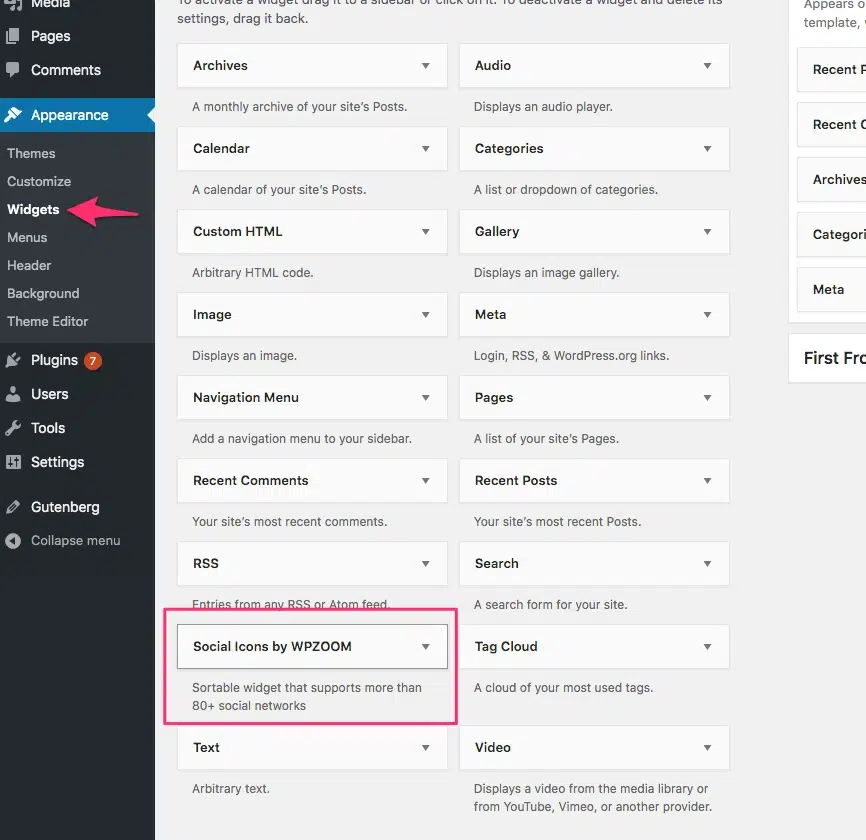
3. Customize Your Social Icons
Click on each social icon and change it with a different one from the library, adjust colors, etc.
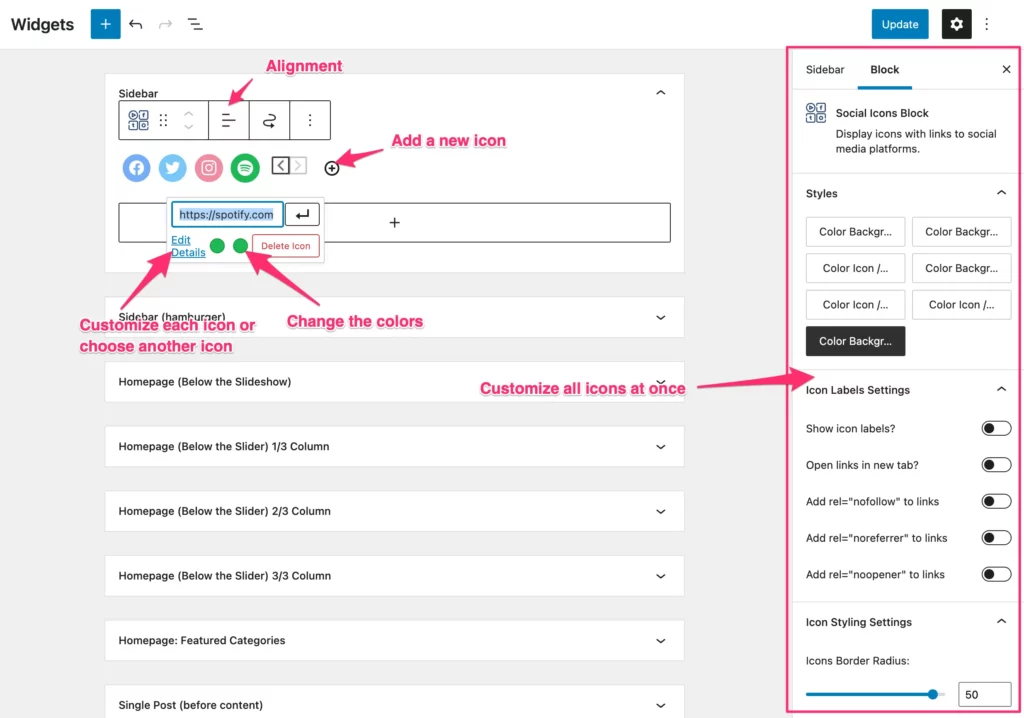
The widget and the block included in the plugin offer numerous social media platform icon options.
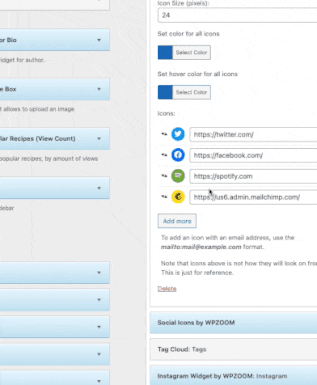
When adding a new social media platform, just insert the address of your link, and the plugin will detect the social network and use the right icon automatically. The plugin comes with built-in icons for all the major social networks.
This method is particularly suitable for beginners or those who prefer a plug-and-play approach.
Method #2: Use the Default Social Icons Block (Block Themes)
There is a way to add social media icons to WordPress without a plugin. Adding the icons has become even more intuitive with the introduction of block themes. Just use the Social Icons block that comes with WordPress by default.
1. Edit Your Page: Open the editor for the page where you’d like to add social media icons.
2. Add the Social Icons Block: Click the + button to add a new block and search for Social Icons.
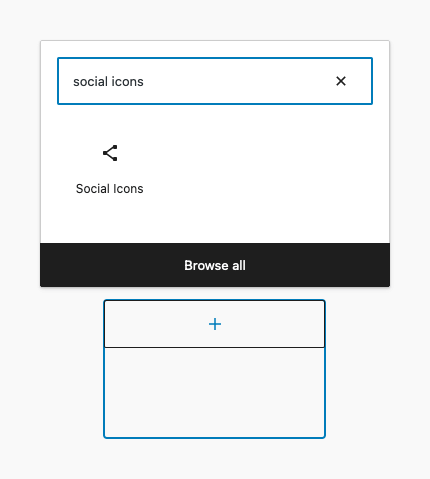
3. Add a New Social Media Icon: Click the + icon to add your social media accounts.
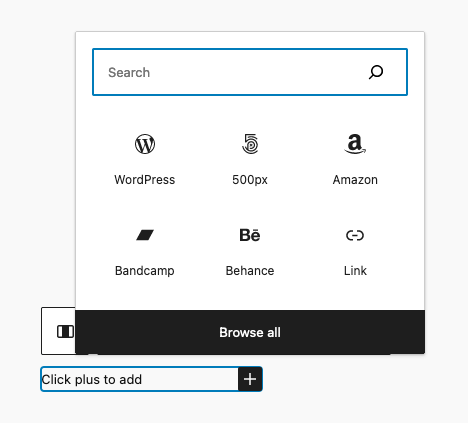
4. Customize Your Icons: Once added, you can customize your social media icons directly within the block editor. You can add or remove icons, change their appearance, and link them to your social media profiles.
This method is perfect for those using block themes and seeking a seamless design experience.
Method #3: Adding Custom Social Media Icons
For users who need more control over the design and placement of their social media icons, adding custom icons is the way to go:
- Prepare Your Icons: Ensure your custom icons are ready for quality and scalability, ideally in PNG or SVG format.
- Upload Icons to the WordPress Media Library: Go to Media > Add New in your WordPress dashboard and upload your icons.
- Add Icons to Your Pages or Posts: You can add your custom icons using the “Image” block or through HTML if you’re comfortable with basic coding. Remember to link each icon to your respective social media profiles.
This method requires more effort but allows maximum customization and creativity.
Bottom Line
With social media’s ever-growing importance in digital marketing, ensuring your website is effectively connected to your social media platforms is essential for success.
Whether you opt for a simple plugin like WPZOOM Social Media Icons, the ease of block themes, or the customization of adding your social links, the key is to choose the method that best fits your needs and skill level.For those of you looking to showcase your Instagram feed directly on your site, don’t miss out on the WPZOOM Instagram Widget. It’s another fantastic social media tool designed to integrate your Instagram feed right into your website’s layout.