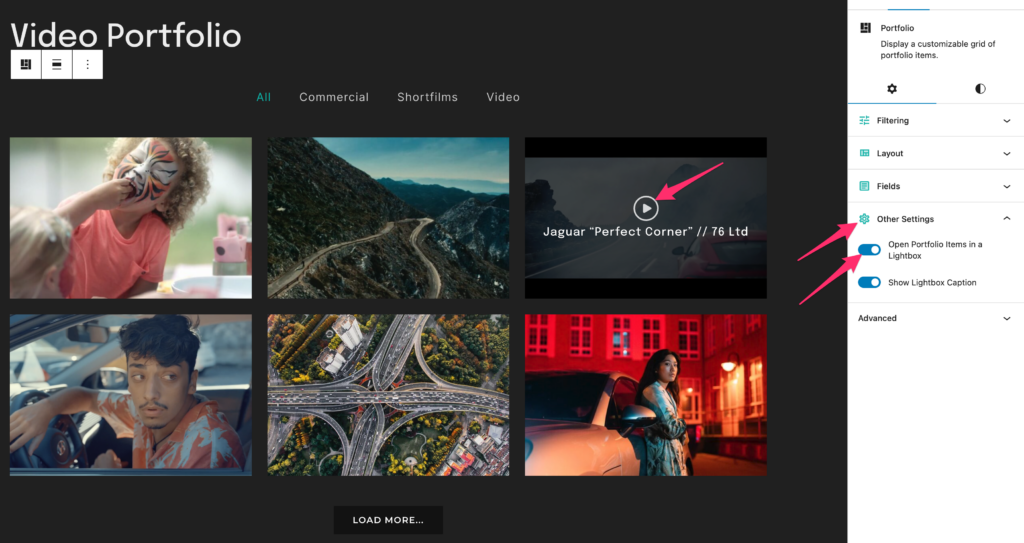FLASH SALE Get 20% OFF everything using the coupon code: FLASH20 View Pricing Plans →
Once you’ve learned how to create the Portfolio section in previous article, it’s time to populate your gallery with some posts.
Portfolio posts can be added from the Portfolio menu in the Dashboard:
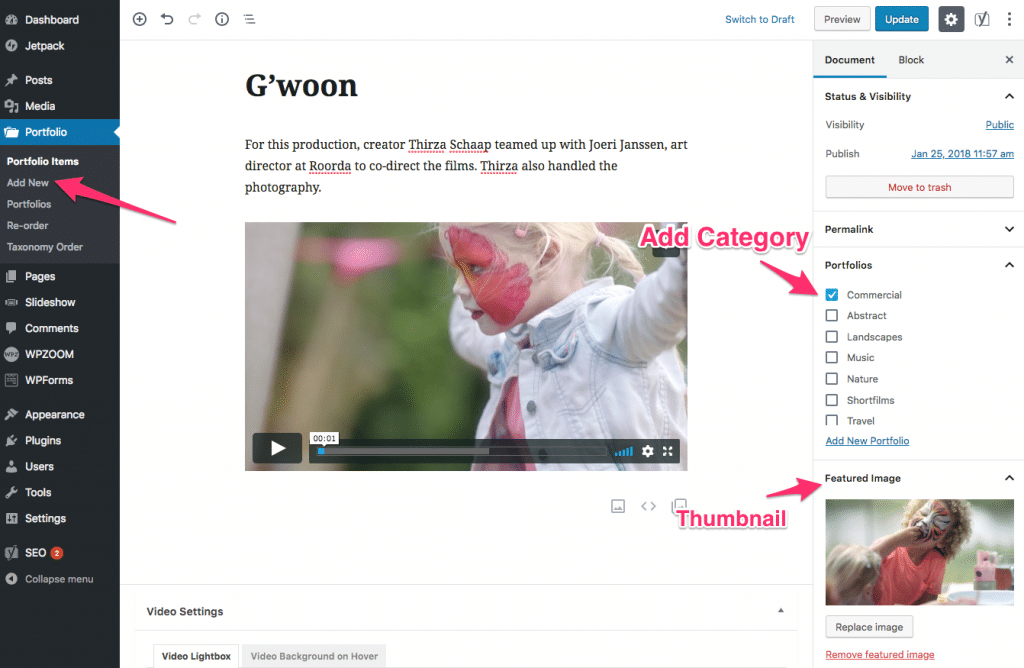
Usually, the following plugins also include a Portfolio Post Type:
Jetpack – this plugin also includes a feature that can register a Portfolio post type in your WordPress site, but since this is not needed by Inspiro theme, just disable it from Jetpack Settings, by searching for “Portfolio”.
Using a plugin like Post Type Switcher you can easily convert your existing Portfolio posts to work with Inspiro Portfolio posts.
When creating a new post, make sure to assign an existing or a new Category (Portfolios) to it and to set a Featured Image, which will be visible in the Portfolio block.
In the editor you can insert blocks with text, images, galleries, videos, etc.
You can attach a YouTube/Vimeo or self-hosted video to each Portfolio post in the Video Settings area:
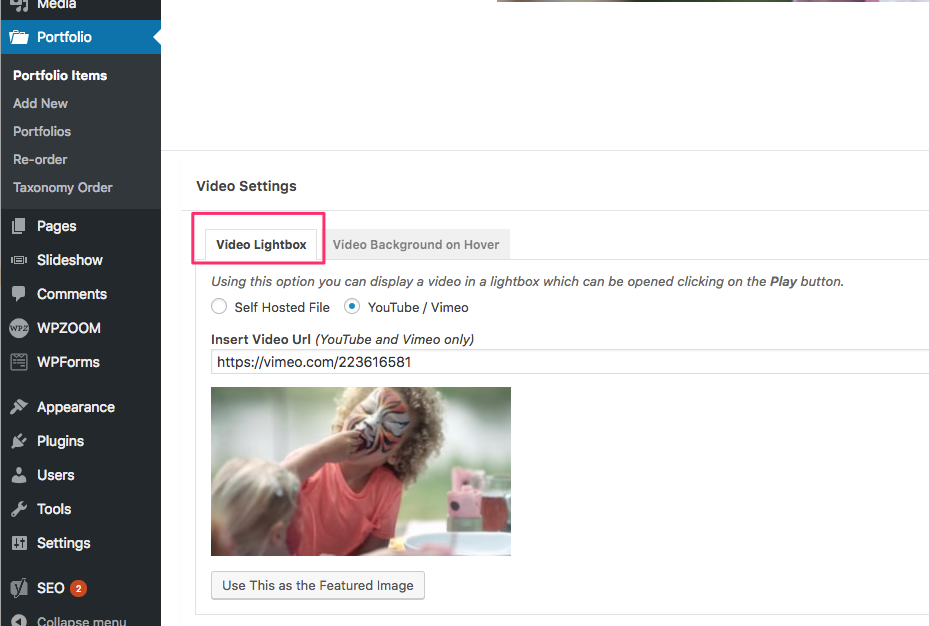
In the Self Hosted File option you can upload a MP4 video or insert a direct link to a video file hosted somewhere else.
In YouTube/Vimeo option insert the public URL of the Video you want to display in the lightbox feature.
Examples:
https://vimeo.com/295116835 - Vimeo URL
https://www.youtube.com/watch?v=uvNw15W_EK8 - YouTube URL
When viewing the Portfolio block in a page, a video icon will appear when hovering portfolio posts with a video lightbox:
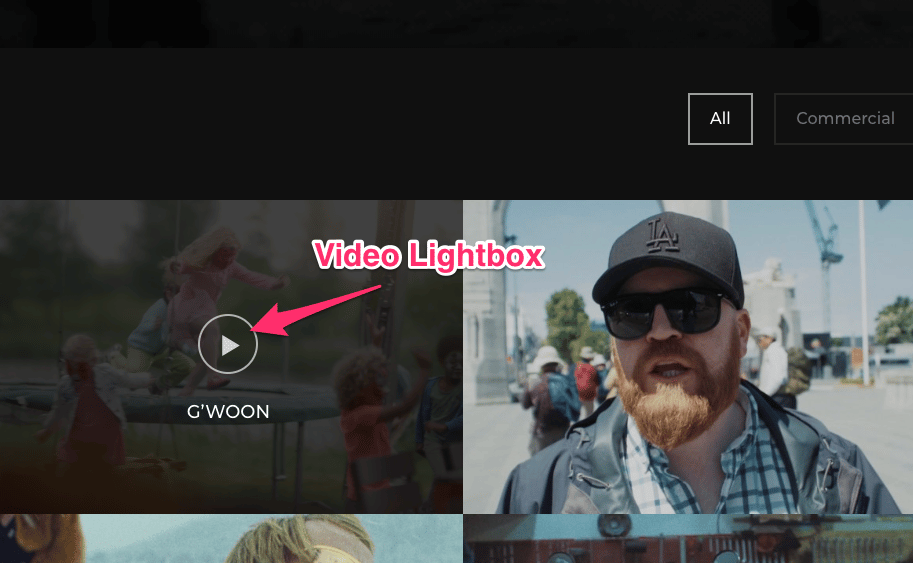
If you don’t see this icon, make sure that the Lightbox feature is enabled in the Portfolio block: