FLASH SALE Get 20% OFF everything using the coupon code: FLASH20 View Pricing Plans →
Assuming that you have installed and activated the WPZOOM Portfolio plugin, here are the steps to create a Portfolio section:
1. Add a few Portfolio posts in the “Portfolio” section:

You’ll need to assign a Featured Image to each post (project), as this will be shown in the Portfolio Grid.
2. Display your portfolio posts using the “Portfolio” block
In an existing or new page, add the “Portfolio” block to the editor:
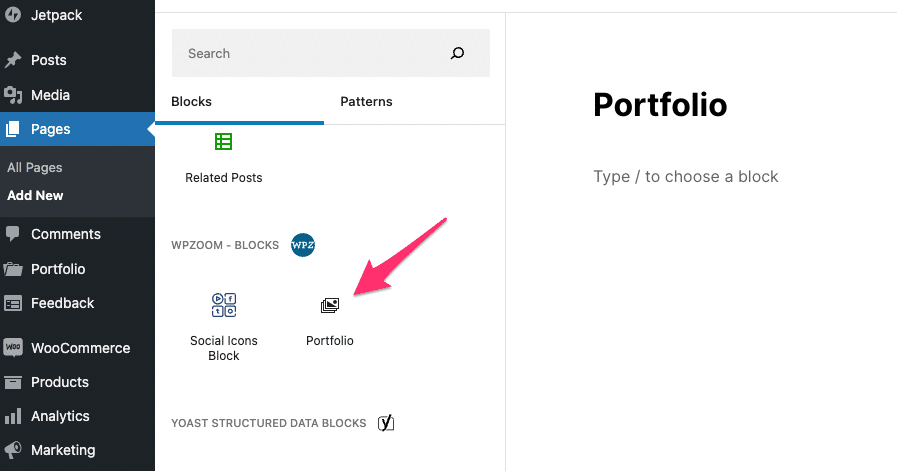
The Portfolio Block includes multiple options. The first thing you may want to do, is to change its alignment to Full width:
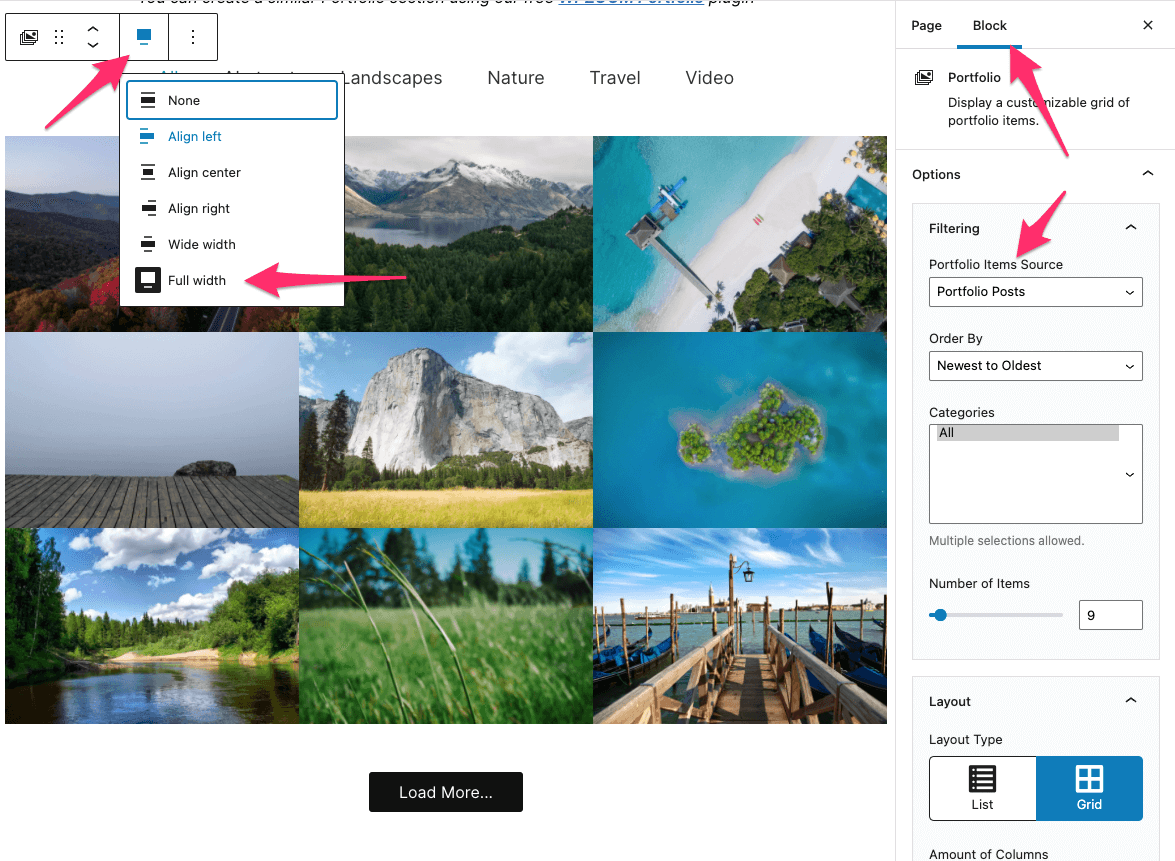
The block also supports Blog posts, so you can create a similar grid to display your blog posts. Maybe you want to create an Index of posts or a page with your Travel destinations.