
For WordPress users, translating a theme is essential for creating a website with global appeal. Whether you are a site administrator, a developer, or a business owner managing your WordPress site, understanding how to translate a WordPress theme is vital to attracting and engaging a non-English-speaking audience.
This guide will provide a detailed, step-by-step approach to translating your WordPress theme. We’ll cover everything from using WordPress plugins like Loco Translate and TranslatePress to manually translating with Poedit and navigating WordPress’s internationalization and localization features.
Table of Contents
- The Basics of WordPress Theme Translation
- Translate Your WordPress Theme Using Plugins
- Manual WordPress Theme Translation Using Poedit
- Common Challenges in Translating WordPress Themes
The Basics of WordPress Theme Translation
At its core, WordPress theme translation is the process of converting the text elements of a theme — such as buttons, labels, and instructional content — into different languages.
Before diving into the technicalities of translating WordPress themes, one must understand two key concepts: internationalization (i18n) and localization (l10n). Internationalization is developing your theme in a way that makes it translation-ready. It involves using specific WordPress functions to prepare text strings for translation. On the other hand, localization is the actual process of translating these text strings into various languages.
A crucial aspect of WordPress theme translation is ensuring the theme is ‘translation-ready.’ This means the theme’s developers have prepared it for translation, typically by placing all text strings into a single language file. The translation process can become significantly more complex when a theme is not translation-ready.
Now that we’ve laid the groundwork, you’re ready to start the actual process of translating your WordPress theme. Understanding these basics will help you choose the best method for your needs and ensure a smoother translation process.
Next, we’ll explore the plugin-based translation methods, which are the easiest and most efficient ways to translate your WordPress theme.
Translate Your WordPress Theme Using Plugins
Using plugins is often the simplest and most effective way to translate a WordPress theme. Plugins can automate much of the translation process, making it accessible even for those with little technical expertise. In this section, we’ll explore how to use two popular translation plugins: Loco Translate for theme and plugin translations and TranslatePress for translating entire sites.
Loco Translate
Loco Translate is a powerful plugin designed to translate WordPress themes and plugins. It provides an intuitive interface directly within your WordPress dashboard, simplifying the translation process.
To translate a theme with Loco Translate, just follow these steps:
- Install Loco Translate by going to your WordPress dashboard and navigating to Plugins > Add New. Search for Loco Translate, install, and activate it.
- Once activated, Loco Translate adds a new menu item to your dashboard. Navigate to Loco Translate > Themes.
- Choose the theme you wish to translate.
- Click on New Language to add a language you want to translate your theme into or choose a language from the list of existing ones to edit it.
- Use the built-in editor to translate text strings. Loco Translate displays the source text and provides a field to enter translations.
- Save your translations, and Loco Translate will automatically create the necessary .po and .mo files.
Loco Translate is ideal for users who seek a straightforward WordPress theme translation plugin. It eliminates the need for external software and simplifies the translation management process.
TranslatePress
TranslatePress is a versatile plugin that offers a different approach to translation. It allows you to translate your entire WordPress site, including content, directly from the front end, offering a live preview of your translations.
To translate a theme with TranslatePress, just follow these steps:
- Install TranslatePress from the Plugins section in your WordPress dashboard.
- After activation, access the TranslatePress settings to configure your default and secondary languages.
- With TranslatePress activated, navigate to any page on your site.
- Click on the Translate Page button in the WordPress toolbar.
- You’ll enter a live editing interface. Click on any text on your page, and a translation box will appear.
- Enter your translations for each text string. TranslatePress will save these translations and apply them across your site.
- Review the translations on your live site to ensure everything appears as expected.
TranslatePress is particularly beneficial for users who want a comprehensive solution that covers not just the theme but all WordPress website elements. Its ability to combine manual and automatic translation is a significant plus for time efficiency and accuracy.
Next, we’ll explore the manual translation method using Poedit for those who prefer a more hands-on approach.
Manual WordPress Theme Translation Using Poedit
Manual translation using Poedit is an excellent choice for users who prefer a more hands-on approach or require more control over their translations.
Poedit is a desktop application available for Windows, macOS, and Linux. One of the key advantages of using Poedit is the ability to work offline and have complete control over every aspect of the translation.
It is a powerful, open-source translation tool designed explicitly for editing .po files and generating .mo files.
WordPress uses a special system to manage translations involving three main file types. Understanding these translation files will help you get a better grasp of how WordPress handles language translations:
- .pot (Portable Object Template): Think of this file as a master list. It contains all the text that needs to be translated into your theme. It’s like a template that guides the translation process.
- .po (Portable Object): When you start translating the .pot file, you work on a .po file. In this file, you’ll see the original text from your theme and add your translations next to it.
- .mo (Machine Object): Once you finish translating the .po file, it converts into a .mo file. This is a special format that WordPress understands and uses to display your translations on the website.
In simple terms, the .pot file is your starting point, the .po file is where you do the translation work, and the .mo file is what WordPress uses to show your translations to your website visitors.
To translate a WordPress theme manually with Poedit, just follow the next steps:
- Download and install Poedit from its official website.
- In your WordPress theme directory, locate the .pot file. This file is usually in a languages folder labeled languages or lang.
- Open the .pot file with Poedit and create a new translation file for your desired language.
- Poedit displays the original text and provides a space for you to input the translation. Work through each string, adding your translations.
- Once you’ve finished translating, save the file. Poedit automatically generates the corresponding .mo file. Name your language files following the WordPress locale naming convention, such as en_US.po for American English or es_ES.po for Spanish (Spain).
Using Poedit, you gain granular control over the translation process, ensuring that every aspect of your theme is translated to your satisfaction. This method requires more effort but can be rewarding for those who seek precision in their translations.
Next, we’ll discuss common challenges you might encounter while translating your WordPress theme and provide solutions to overcome them.
Common Challenges in Translating WordPress Themes
Translating a WordPress theme can come with its own set of challenges, especially for beginners. But don’t worry; many of these issues are common and can be solved with practical tips. Let’s explore some of these challenges and their solutions.
- Missing Strings in Translation. Sometimes, specific strings of text may not appear in the translation file. Ensure your theme is translation-ready and all text strings are properly wrapped in translation functions. If you’re using a plugin like Loco Translate, double-check that you’ve scanned the theme files for new strings.
- Inconsistent Translations. Different parts of the theme might show inconsistent translations or mixed languages. Make sure to use the same terms and style throughout your translations. Using a glossary or a translation memory can help maintain consistency.
- Layout Issues with Translated Text. The translated text might not fit well in the allocated space, causing layout issues. Languages differ in length and format. After translating, review your WordPress site to check for layout issues. You may need to adjust the design or styling of your theme to accommodate different languages.
- Problems with Dynamic Content. Translating dynamic content, such as content pulled from external sources or generated by plugins, can be tricky. For dynamic content, ensure your plugins or external sources are compatible with your translation method. Sometimes, additional configuration in the translation plugin may be necessary.
- Updating Translations After Theme Updates. When a theme is updated, it can sometimes overwrite your translations. Always back up your translation files. Consider creating a child theme to preserve your translations during updates. Some translation plugins also offer features to safeguard your translations against updates.
Remember, encountering these challenges is a normal part of the translation process. With patience and some troubleshooting, you can effectively overcome them and ensure your WordPress theme is flawlessly translated for your international audience.
Bottom Line
Translating your WordPress theme is crucial to globalizing your website and ensuring it’s accessible to a diverse, international audience. Here’s a brief rundown of the main takeaways:
- Start with Translation-Ready Themes: Choose WordPress themes designed to be easily translated, making the entire process smoother and more efficient.
- Use Plugins for Simplicity and Efficiency: For those not deeply technical, plugins like Loco Translate and TranslatePress offer a straightforward way to translate your theme. They provide user-friendly interfaces and save time.
- Opt for Manual Translation for Greater Control: If you require detailed customization in your translations, tools like Poedit are your go-to option. They allow for a more hands-on approach, giving you complete control over every translation aspect.
Translating your WordPress theme is about more than just reaching a wider audience; it’s about opening your digital doors to the world and fostering understanding and connection across different languages and cultures.
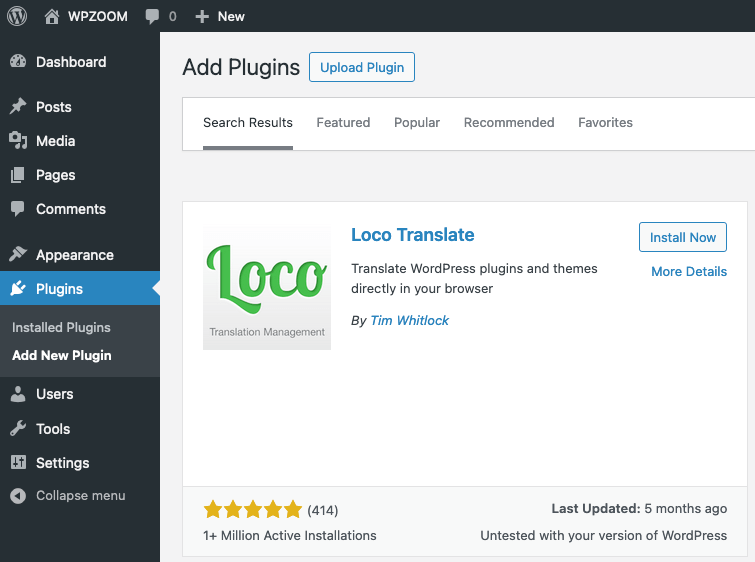

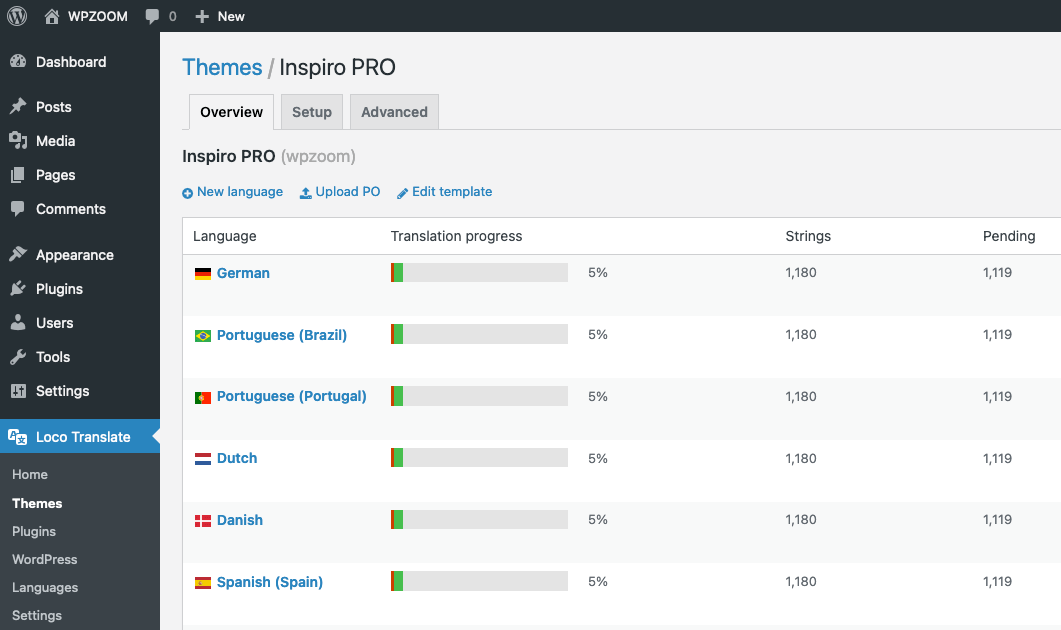
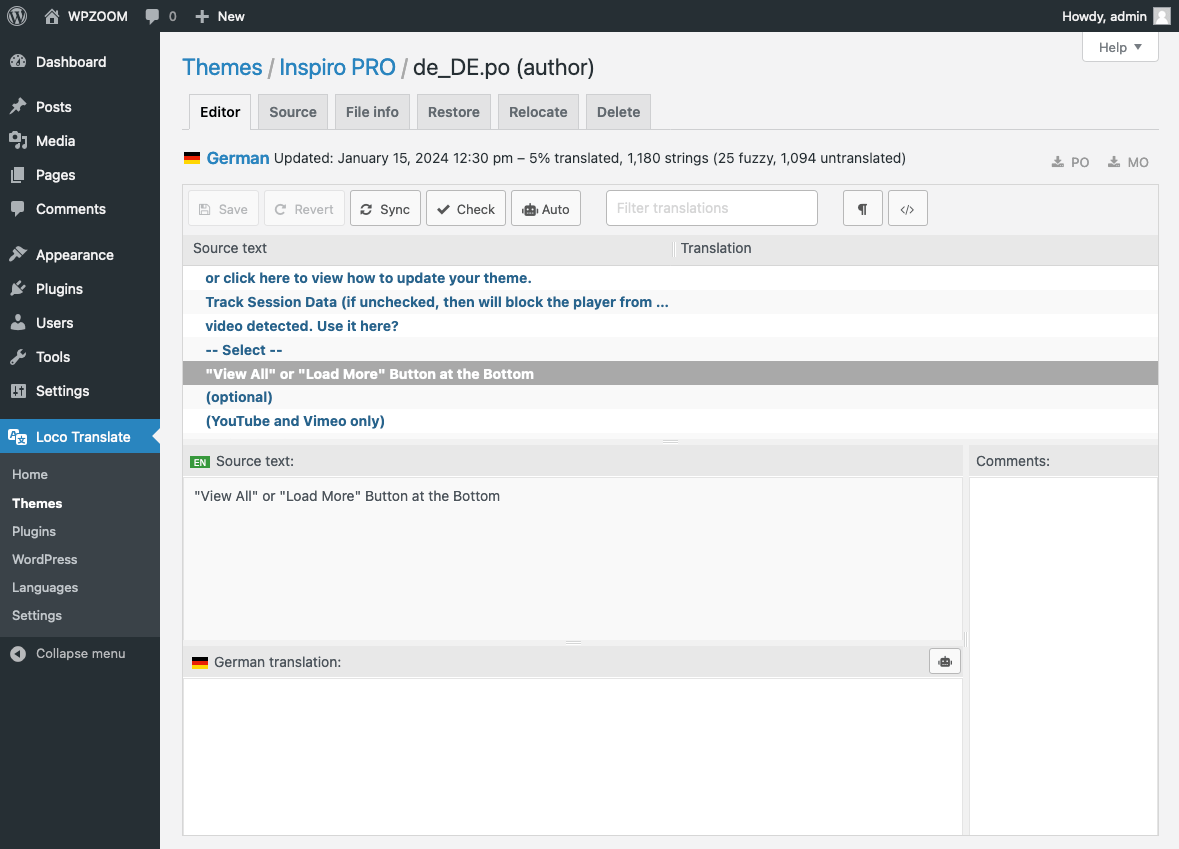
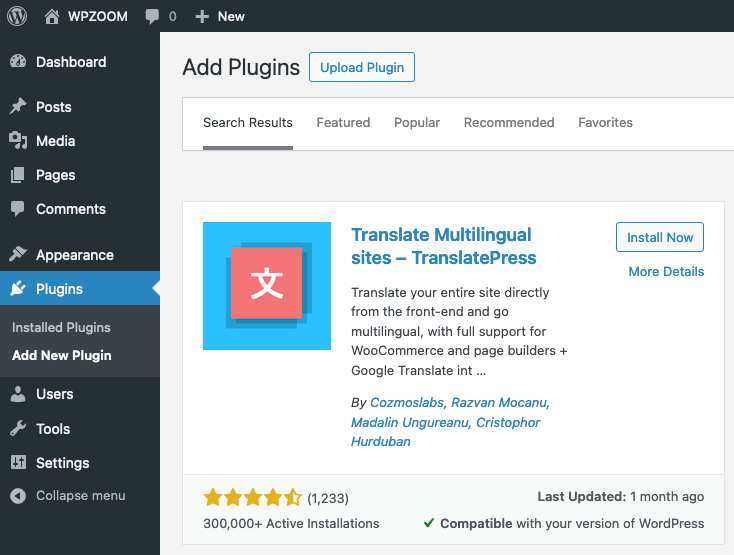
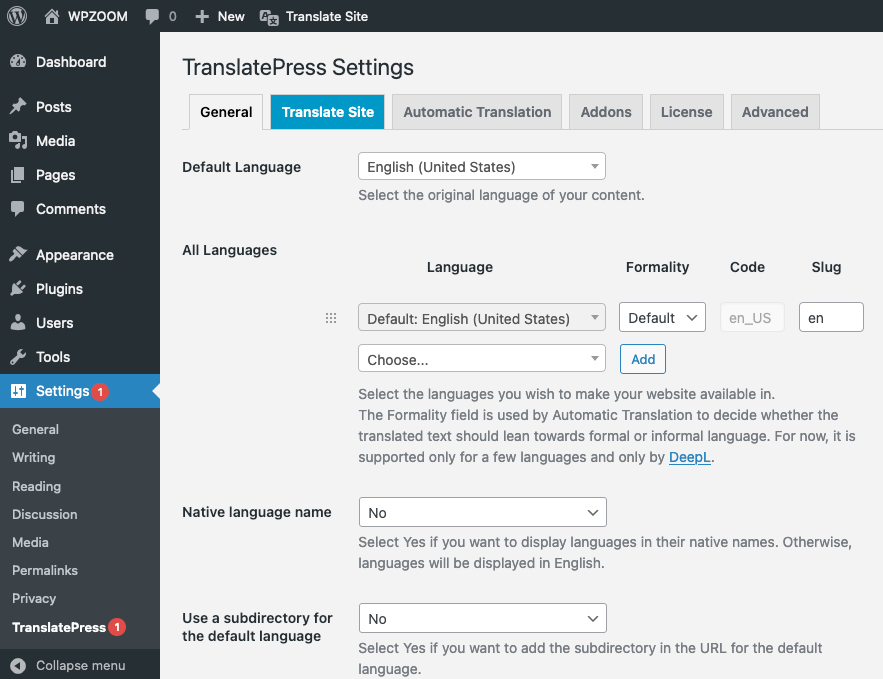
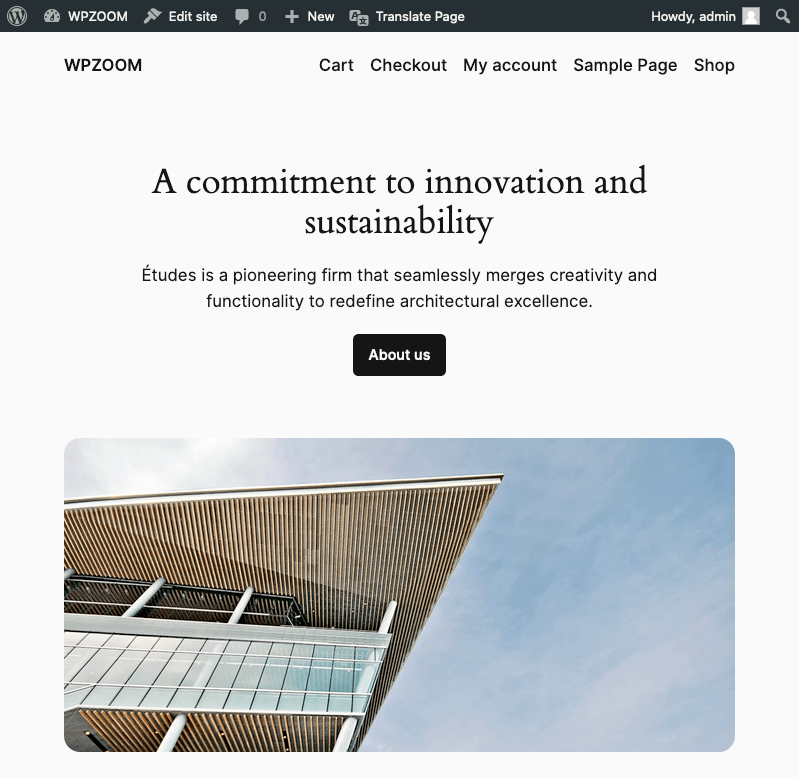
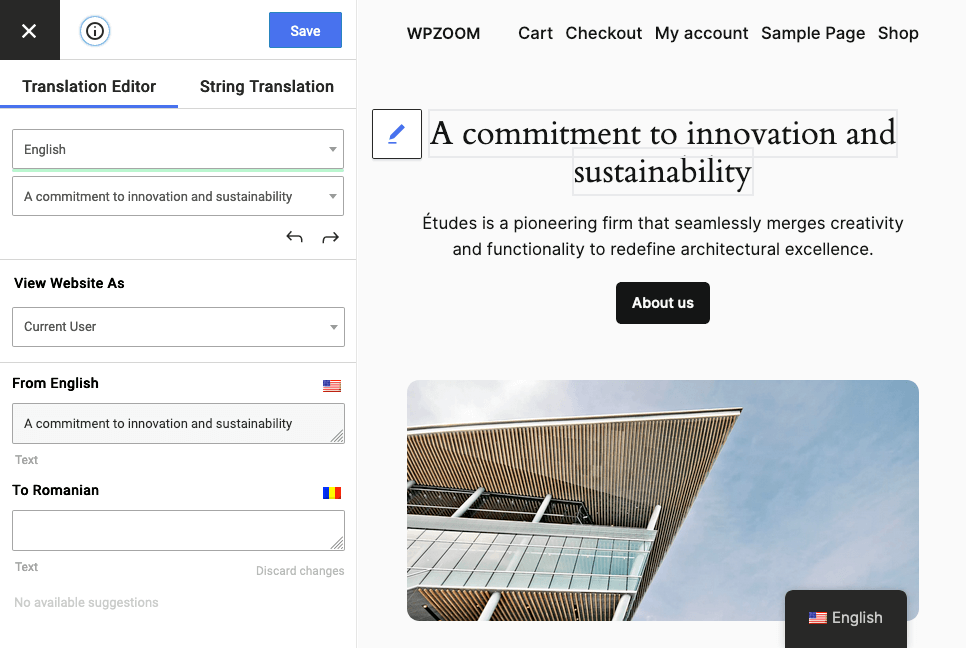
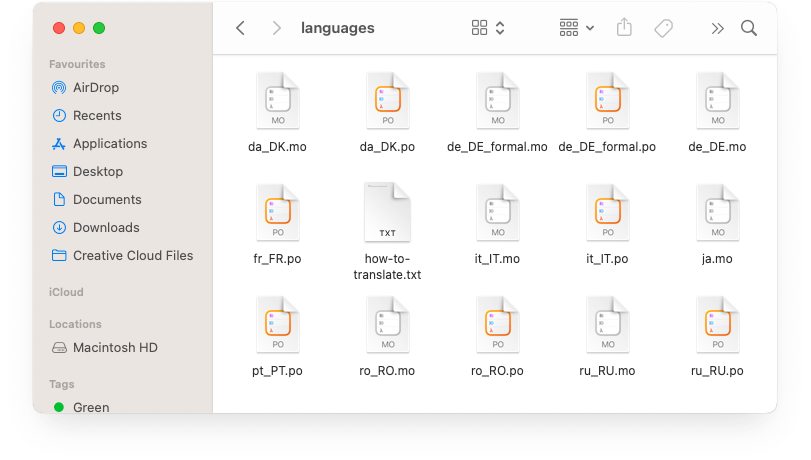
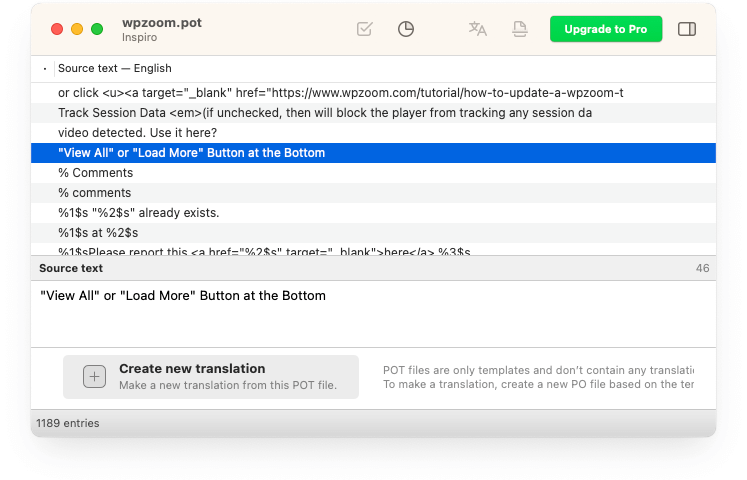
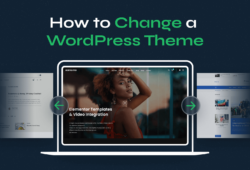
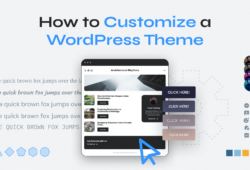
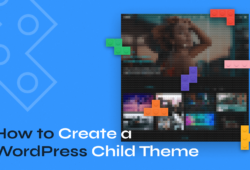
January 18, 2015 1:42 pm
thank you for most rare steps but i face some problem with Arabic language can you help me?
October 2, 2015 12:50 am
i cant translate my web can you help me “http://www.hopeeg.com”
October 14, 2015 9:05 pm
Dear Pavel,
We’ve translated most of the stuff in our website using poedit and uploading the .po file via FTP. However, there’re still some lines in English: comments are closed, you may use HTML tags, or Next-Last (at the bottom of the category pages). We’ve even changed some of those through WP console Editor/Theme/CSS… but they’re still in English.
How come?
Oh, just for the record: those lines are not in the .po file.
October 15, 2015 9:54 am
Enrique,
Most probably those strings are not localized in your theme or you have to sync the .pot file with the theme in case the theme was modified.
I’d recommend you to contact the author of your theme for more details.