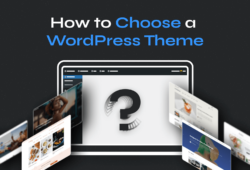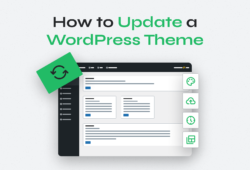Learning how to install a WordPress theme is a crucial step on your journey to becoming a WordPress master. For some, that means administering their own website successfully and being its proud creator. For others, that can mean being able to create WordPress websites for a living.
Regardless of the category you fall into, you will certainly benefit from learning how to install a WordPress theme. There are several ways for you to add a new WordPress theme to your website and you will find all the relevant information about them below. How you choose the right method for you is up to your style and needs.
Table of Contents
- Method #1: Install a Theme Through the WordPress Theme Directory
- Method #2: Upload the Theme from WordPress Admin
- Method #3: Install WordPress Themes Manually Using FTP
3 Ways to Install Themes in WordPress
As a complete CMS solution, WordPress comes with a series of functionalities that make creating or updating a website completely approachable for beginners.
You should know right off the bat that there are three main ways for you to add a new WordPress theme or install a WordPress theme:
- Installing it through the WordPress theme directory
- Uploading it from the WordPress Dashboard
- Doing a manual install via FTP.
Each method comes with its own pros and cons. Let’s see how each method works and what you should know before you get started.
Method #1. Install a Theme Through the WordPress Theme Directory
Often, the simplest choice is the right one, particularly for those new to WordPress or who desire a straightforward, hassle-free experience. Opting to install a theme directly from the WordPress theme directory offers an accessible, user-friendly experience with a vast selection of themes right at your fingertips.
This method is the perfect choice if you are looking for a simple process with absolutely no hassle whatsoever. One important condition to consider is that you’ll be selecting from the range of themes available in the WordPress directory. These are free themes, offering a straightforward installation process. Many of these themes also provide options to upgrade to a premium version, allowing for enhanced customization and functionalities as needed.
This approach not only simplifies the process but also ensures that the themes meet WordPress’s quality and security standards.
To install a theme in WordPress from the theme directory just follow these steps:
1. Log in to your WordPress Dashboard.
2. Go to Appearance > Themes.
3. Click on Add New Theme.
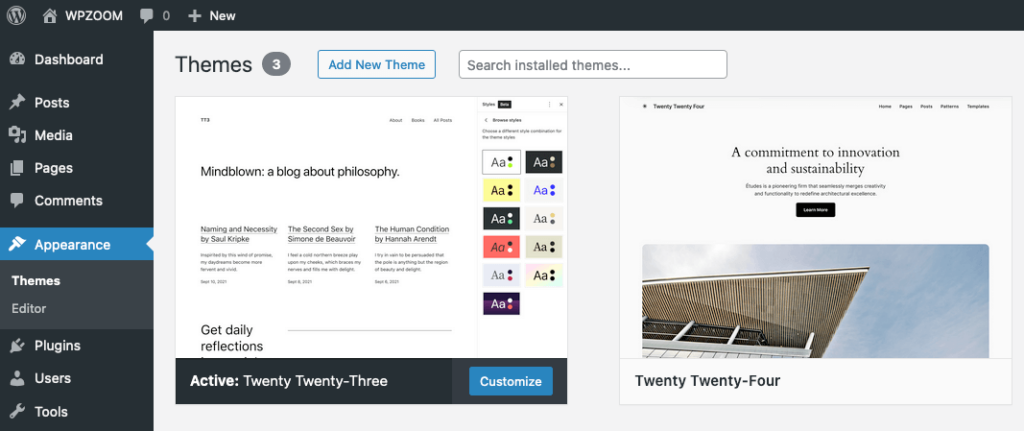
You’ll be redirected to the WordPress theme directory. From here, you can sort themes by popularity, see the latest ones that were launched, mark your favorites, or search for a theme using the search bar.
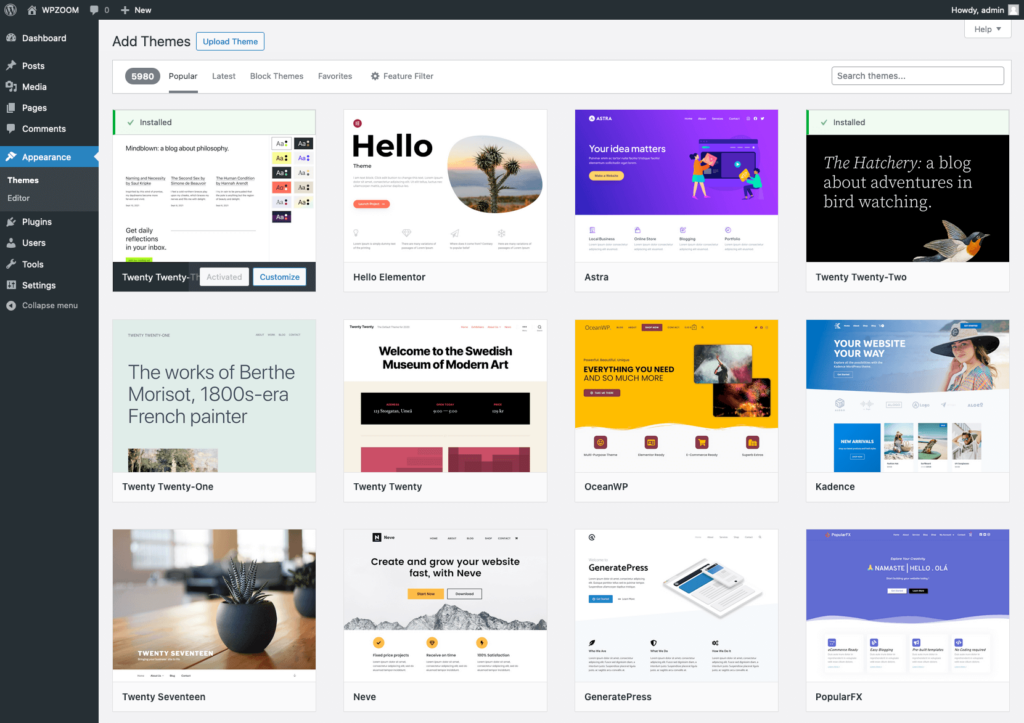
You can also benefit from filters, which can be used to search for specific features, targeted subjects (blogs, e-commerce sites, news, etc.), or particular layouts.
4. Once you find a theme you want, hover over it and explore your options (Install, Preview, or Details & Preview).
Click Install.
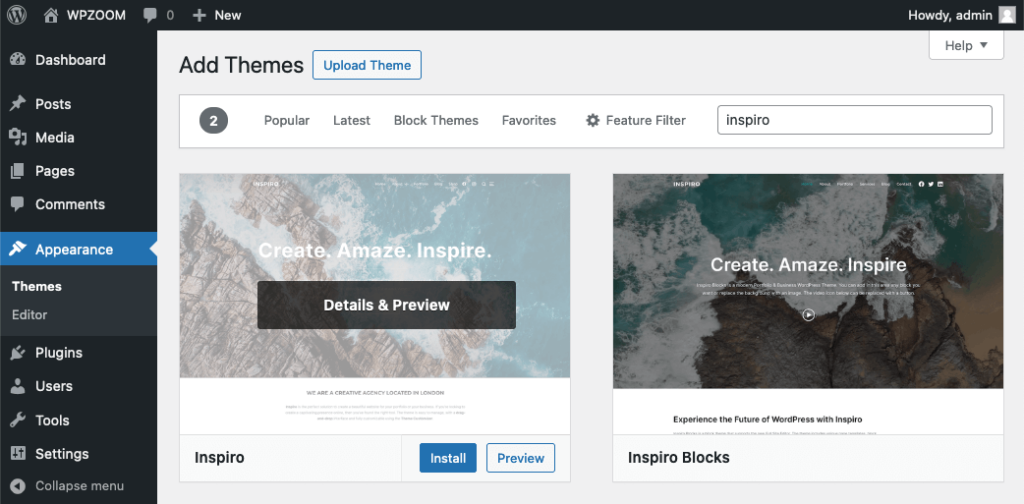
5. After the theme is installed successfully, you have the option to activate it immediately or first explore how it looks on your site using the Live Preview feature.
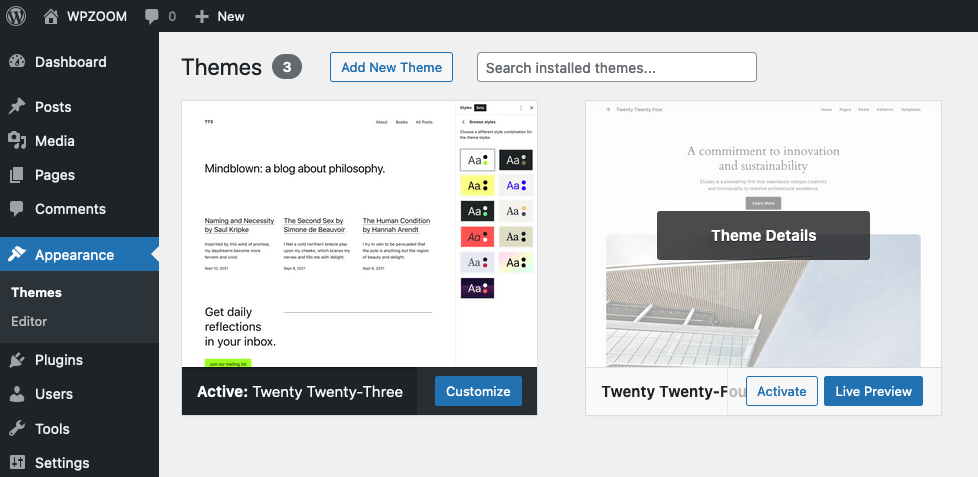
By clicking on Live Preview, the WordPress customizer opens, allowing you to make preliminary customizations and see how they appear in real-time.
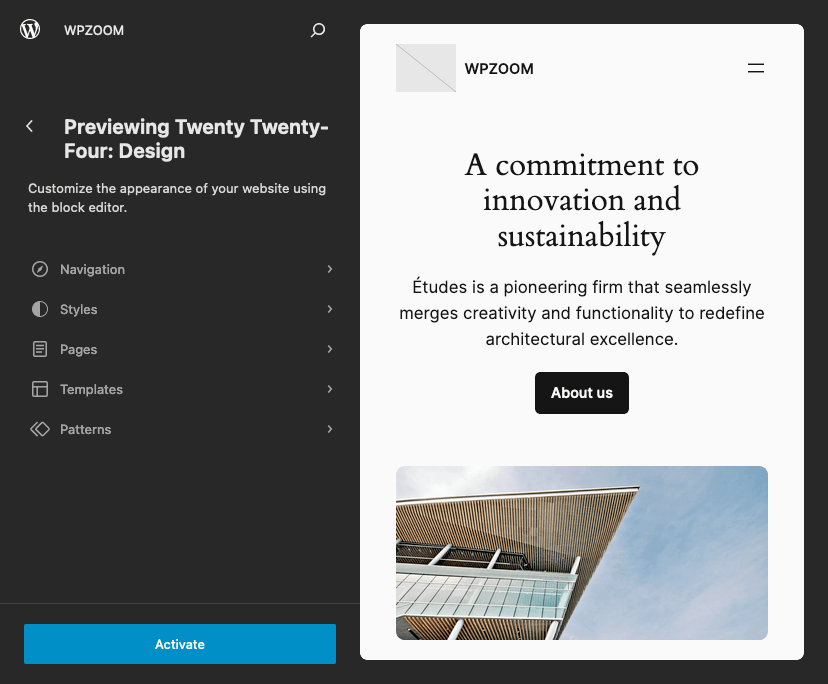
After previewing and customizing as needed, you can then proceed to activate the theme, applying your changes to your website.
6. As soon as this process is finished, you should check your website and see how everything looks. You can now start editing your website using the theme options.
For most themes, this is where you will need to start working on configurations, customization, installing additional plugins if needed, etc.
Method #2. Upload the Theme from WordPress Admin
If the free themes available in the WordPress theme directory are not enough for your website in terms of design or functionality, you will need to broaden your search and see what premium themes have to offer. These themes can be found on a variety of different platforms like WPZOOM and need to be purchased in order to be applied to your website.
Adding a new premium theme to your WordPress site can only be done by uploading the file pack one way or another (either manually from the WordPress Dashboard or through FTP).
The manual upload is a great choice for users with a little more experience and those who need a WordPress theme from a third-party source.
This is the right method to choose when the theme you want to use is not available in the WordPress directory, when you purchase a premium theme from a platform, or when you have a custom theme developed especially for your website.
This method gives you a more hands-on approach to the installation and requires a bit more technical knowledge.
Here are the most relevant steps you will need to follow in order to upload your newly purchased premium theme to your WordPress site.
1. When you purchase your premium theme, you will receive a zip archive with all the files that make up the theme. Download the file pack after you’ve purchased the theme.
2. In your WordPress dashboard, head to Appearance > Themes.
3. Click on the Add New Theme button located at the top of the page.
4. You will be taken to the WordPress theme directory where you’ll find the Upload Theme button. Click on it.
5. You will be prompted to choose a file. Navigate to where you’ve saved the theme’s zip file on your computer and select Install Now.
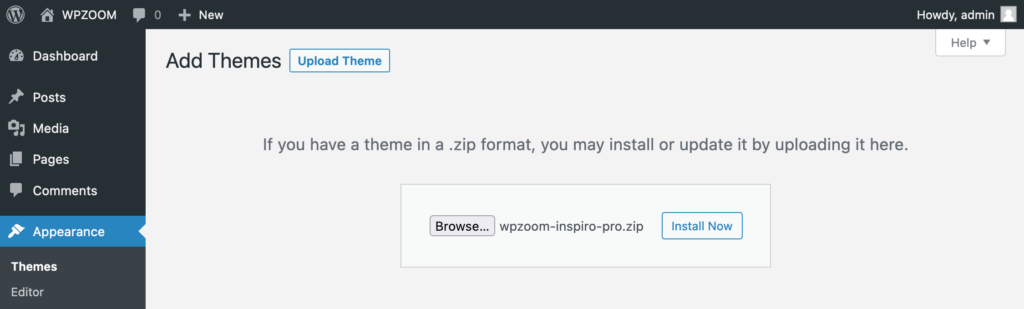
6. Once the theme is installed, click on Activate to start using the theme on your WordPress site.
You should start testing your website to see if the theme displays everything correctly, and, of course, start creating. You will now need to start setting up everything, customizing the look and functionality of the WordPress theme you just installed.
Method #3. Install WordPress Themes Manually Using FTP
Going beyond the standard installation procedures provided by WordPress, you might find yourself needing to manually install your theme using FTP.
This is the method that requires the most technical knowledge. You will need some experience or at least a complex tutorial on how to install a WordPress theme and how to use an FTP account for this process.
This approach might seem intimidating if you’re unfamiliar with it, but don’t worry — we’re going to guide you through it step-by-step, ensuring you have a firm grip on the entire process.
Here’s how you install WordPress themes via FTP using a simple step-by-step process:
1. First, make sure you have the necessary tools. You’ll need an FTP client such as FileZilla, and your WordPress theme zip file.
2. Begin by unzipping the theme file on your computer. You should have a folder named after your theme, containing all your theme’s files.
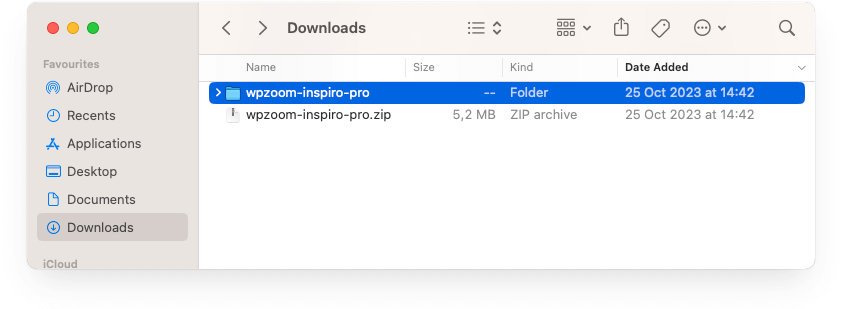
3. Open up your FTP client and connect to your website using the FTP credentials provided by your hosting provider. You should be able to find your WordPress root directory, often labeled public_html, www, or your site’s name.
4. Now, navigate to /wp-content/themes/ within this directory. Here, you’ll find all of your site’s current themes.
5. Use the FTP client to upload the unzipped folder containing your new theme into the /themes/ folder.
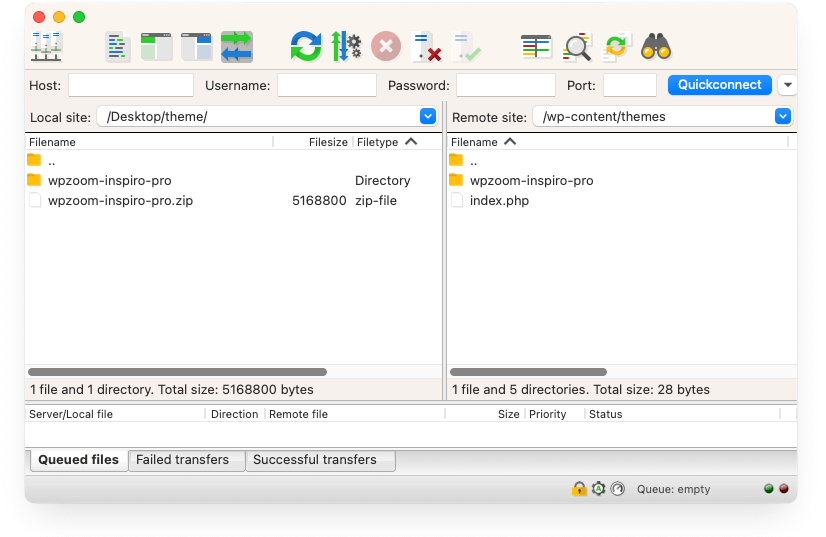
6. After the upload process is completed, log into your WordPress admin area and navigate to Appearance > Themes.
7. To use this newly uploaded theme on your website, you will need to hover your mouse on top of it and then click on Activate.
Once your WordPress theme is activated, you will be able to see it in action as soon as you access your website.
Bottom Line
Learning how to install themes in WordPress is a crucial part of making your WordPress website the destination you want it to be for your visitors. It is always important to make the right choices in terms of the way you customize your site.
Regardless of your level of experience, you should consider the difficulty of the processes involved in creating or editing your website. You should keep in mind that errors can happen along the way, and the easier you make things for yourself, the better.
Now, you have all the relevant information for installing new themes to your WordPress site. Choose the method that is best fit for your purpose and fully benefit from the advantages that come from each.