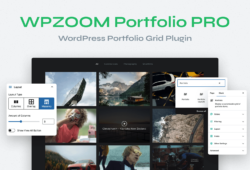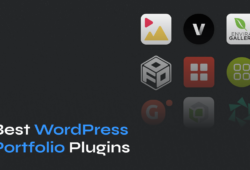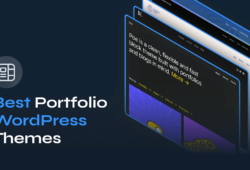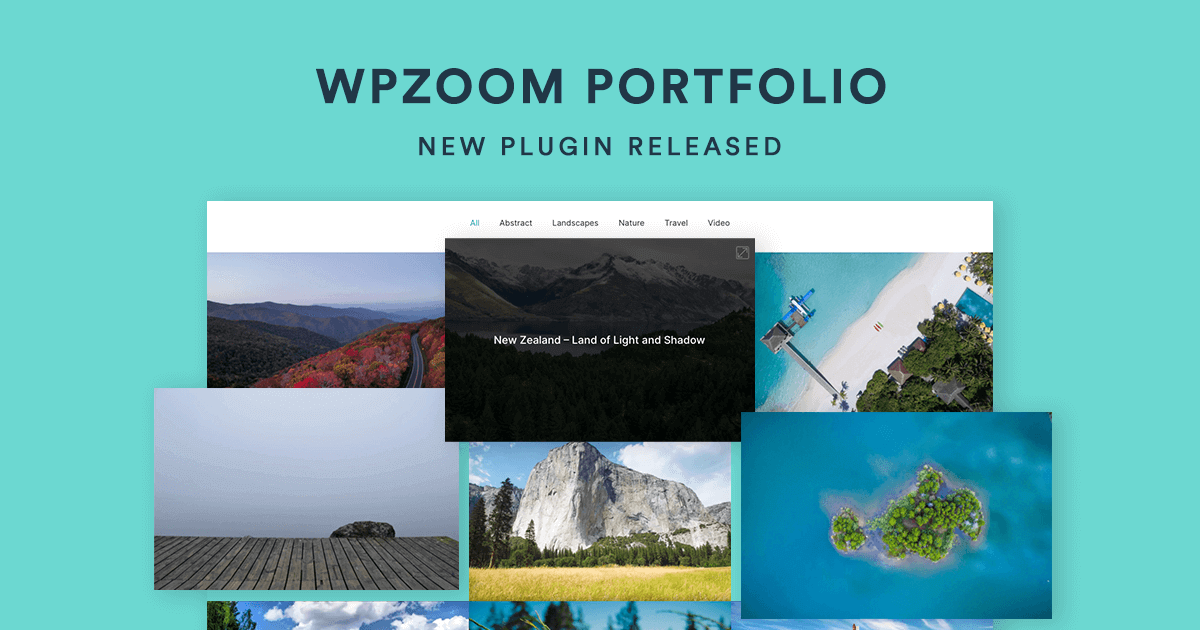
Great news! We’re happy to announce the release of a new plugin — WPZOOM Portfolio. Many Inspiro theme users and fans know how functional and useful the portfolio section of the theme is. That’s the reason we have decided to launch it as a separate plugin. This way, WPZOOM Portfolio can be used with any WordPress theme and each of you can display your work in a beautiful and functional grid.
At this point, the initial version of the plugin is a simple one and contains basic features:
- Custom Portfolio Posts
- Portfolio Block
- Blog posts support
- Category filter with Isotope effect
- Image Lightbox
Our plans for the further development of the plugin are even more promising:
- Video integration
- Thumbnails autoplay on hover
- Play video in lightbox
…and many more!
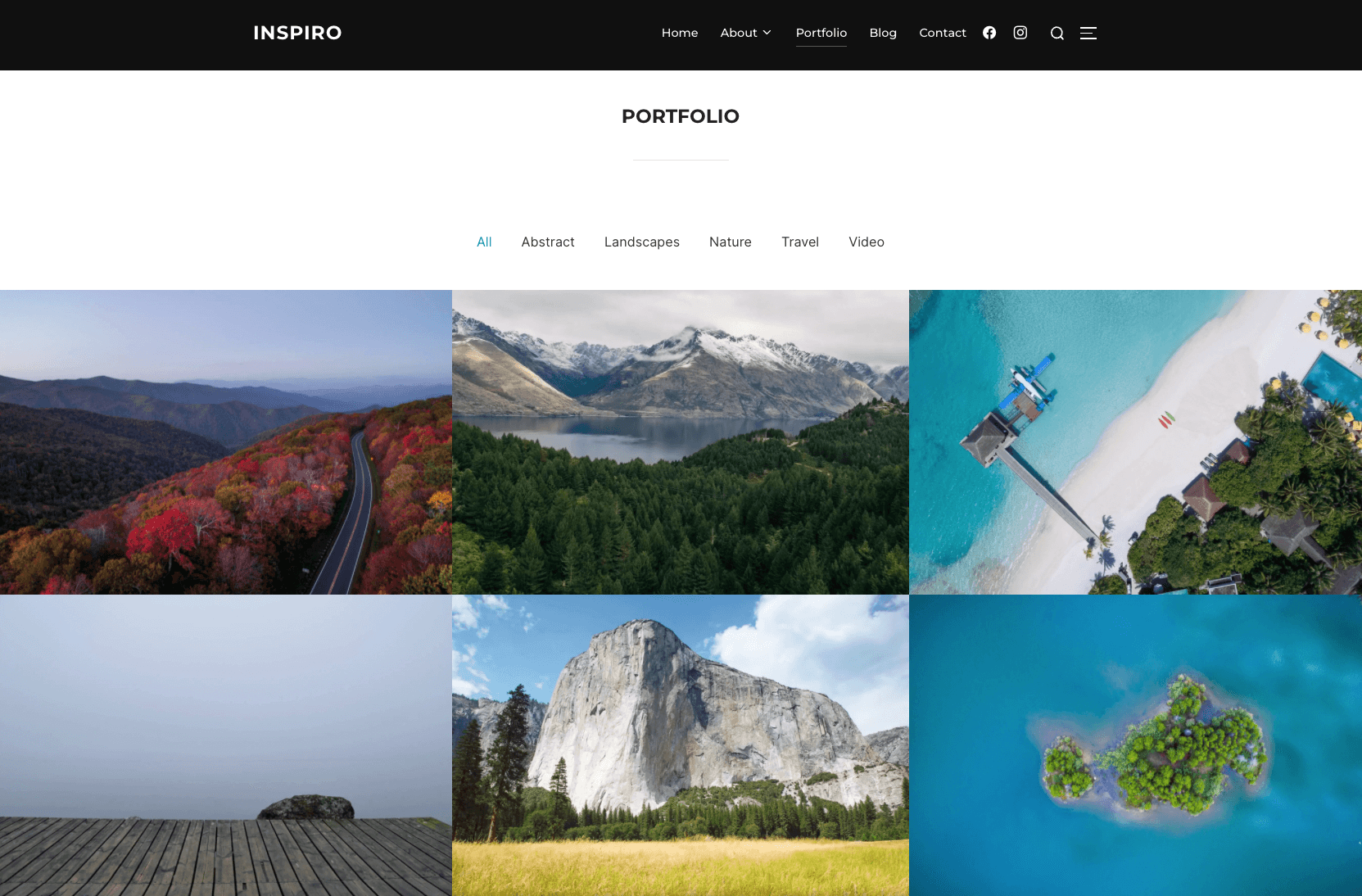
WPZOOM Portfolio
How to add a portfolio section to Inspiro Lite (or any other theme)?
If you’re using the Inspiro Lite theme, it’s very easy to integrate it with the portfolio section from WPZOOM Portfolio.
Go to Plugins → Add New and search for “WPZOOM Portfolio”. Install the plugin from the search results and then activate it.
The Portfolio section will appear in the left toolbar of your WordPress Dashboard. Click on Portfolio → Add New to add your first portfolio item.
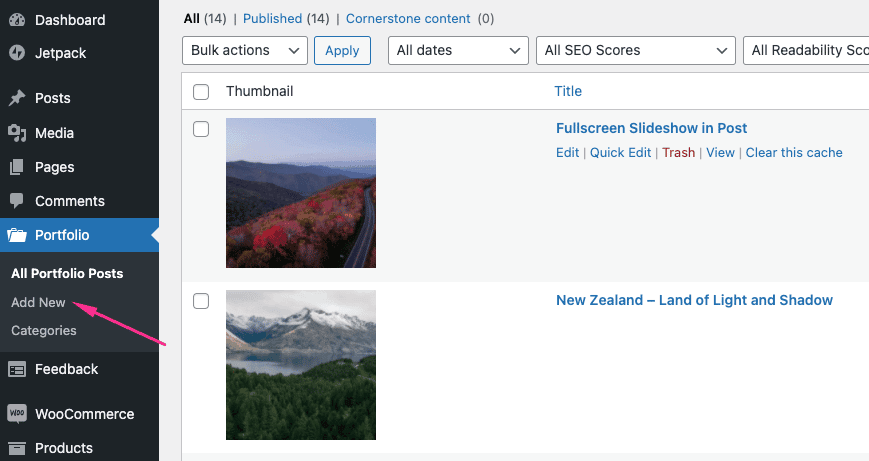
You’ll need to assign a Featured Image to each portfolio post, as this image will be the one displayed in the portfolio grid.
Next, repeat this step to add other portfolio items. You will be later able to choose to display your portfolio posts in grids of up to 6 columns.
To display the portfolio grid on a page (or post), go to the page editor of an existing page or create a new one. Then, search and insert the Portfolio block.
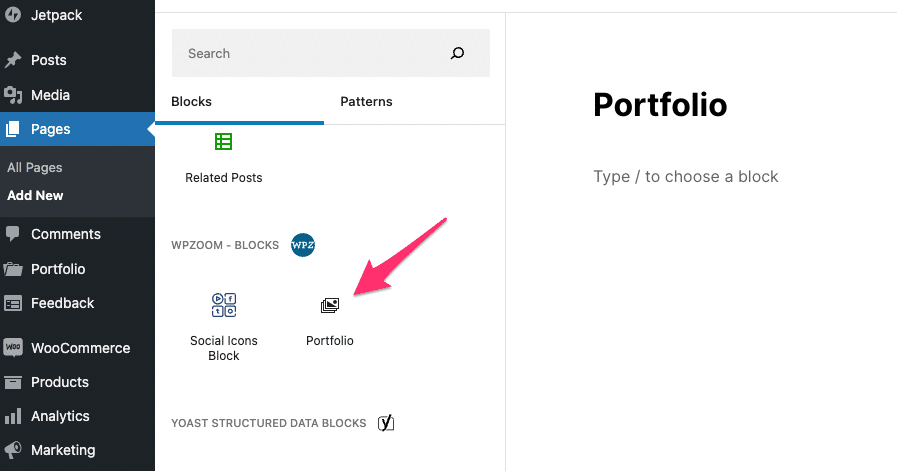
The Portfolio Block includes multiple options. The first thing you may want to do is to change its alignment to Full width:
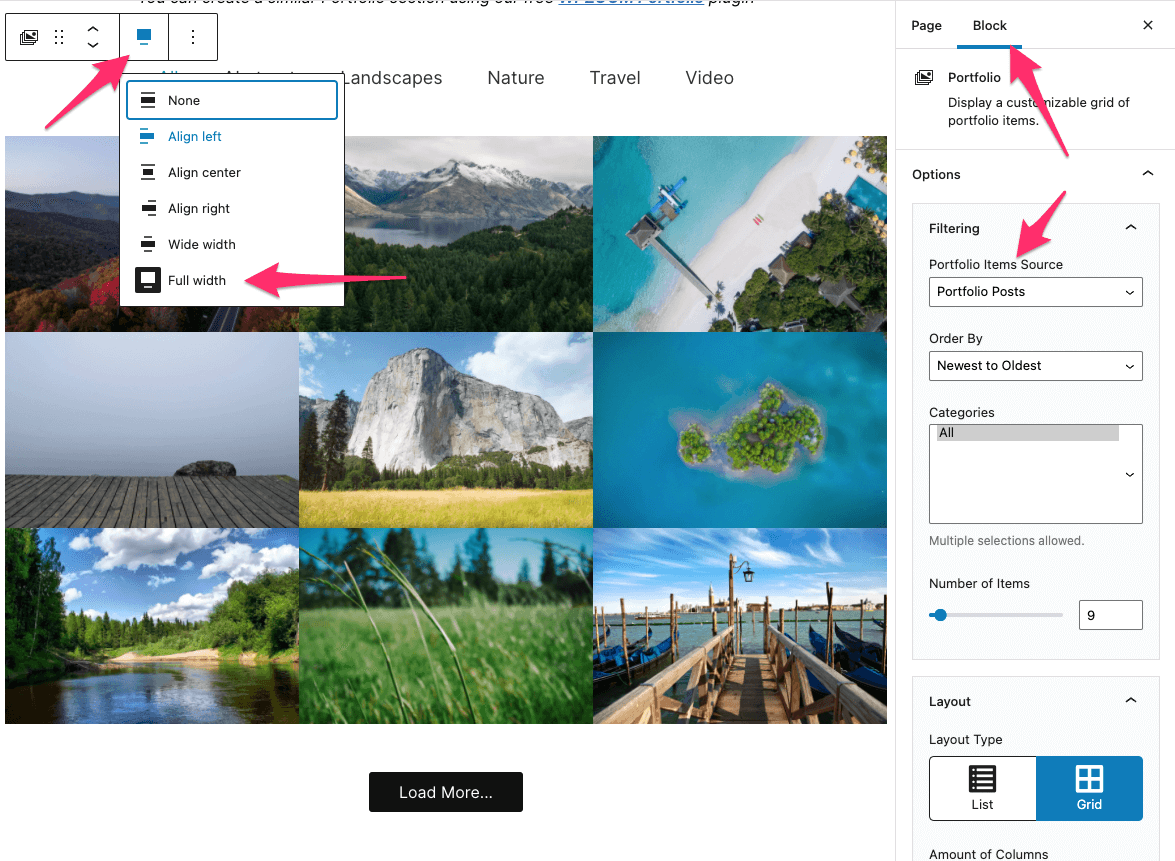
The block also supports Blog posts, so you can create a similar grid to display your blog posts. This will be especially useful if you want to create an index of posts or a page with your Travel destinations.
After you’re done with adjusting the preferred block settings in the right sidebar of the page editor, hit publish and see the results on the front end of your website.
We’re curious to know your feedback regarding our new plugin and what will you achieve with it on your website. Make sure to share your thoughts and work in the comments section!