FLASH SALE Get 20% OFF everything using the coupon code: FLASH20 View Pricing Plans →
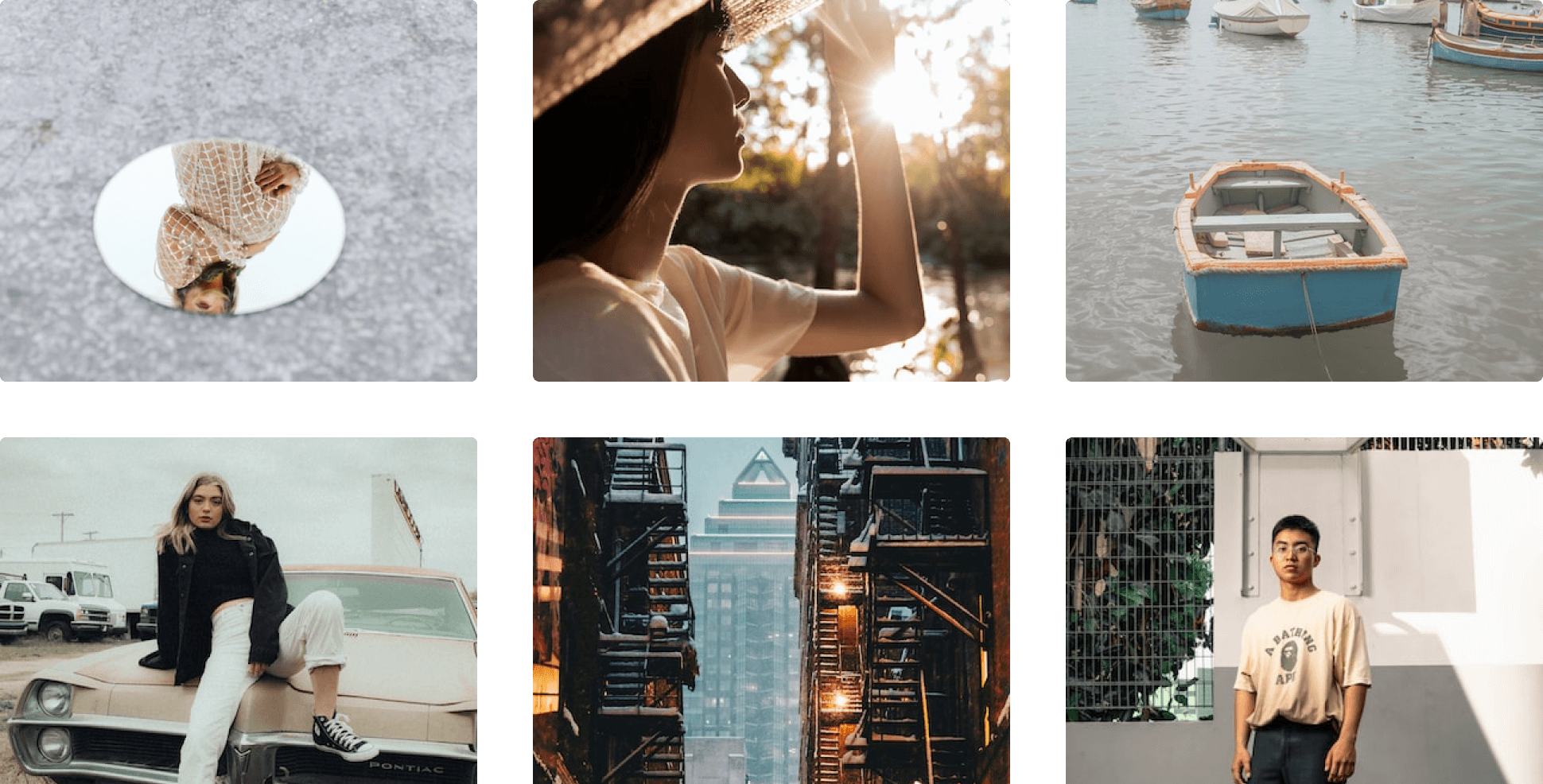
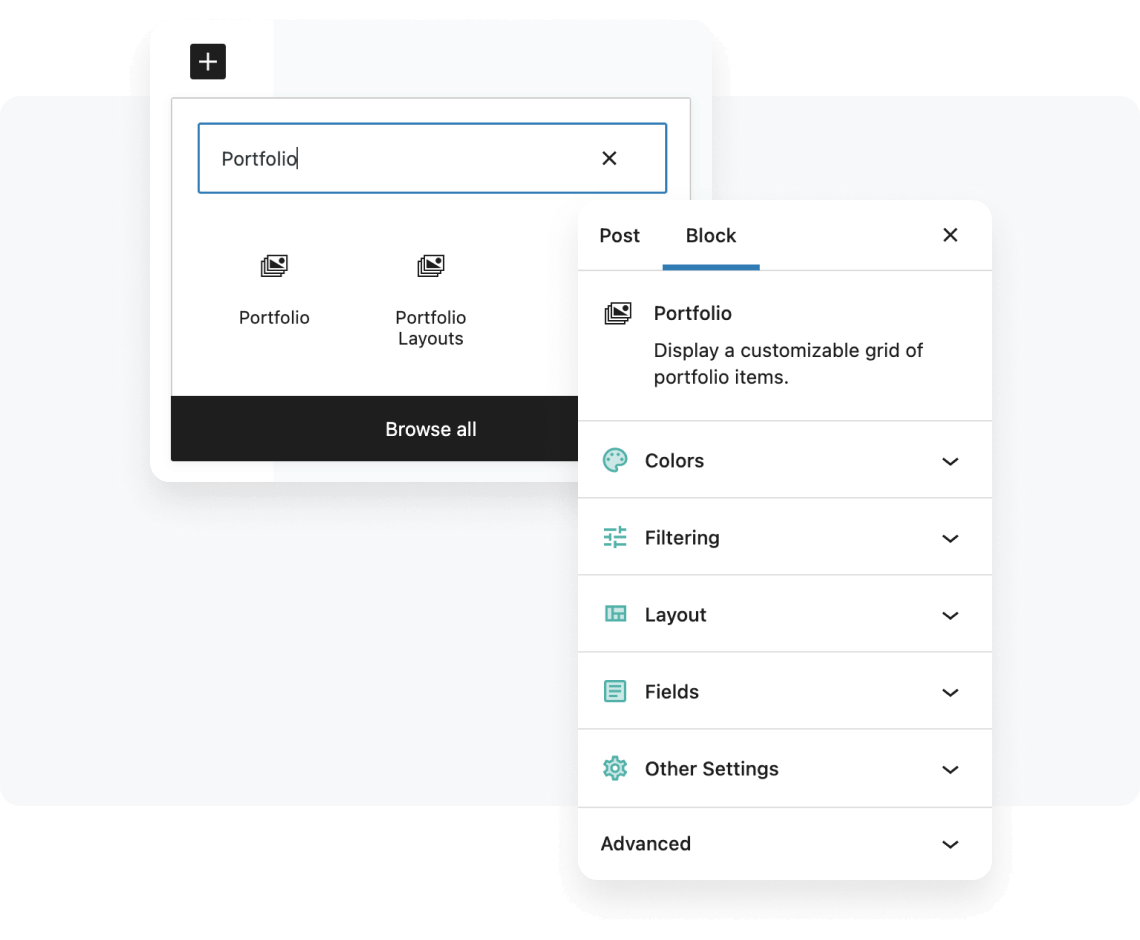
The WPZOOM Portfolio plugin seamlessly integrates with your WordPress website, allowing you to easily create and manage your portfolios, using the familiar WordPress block editor.
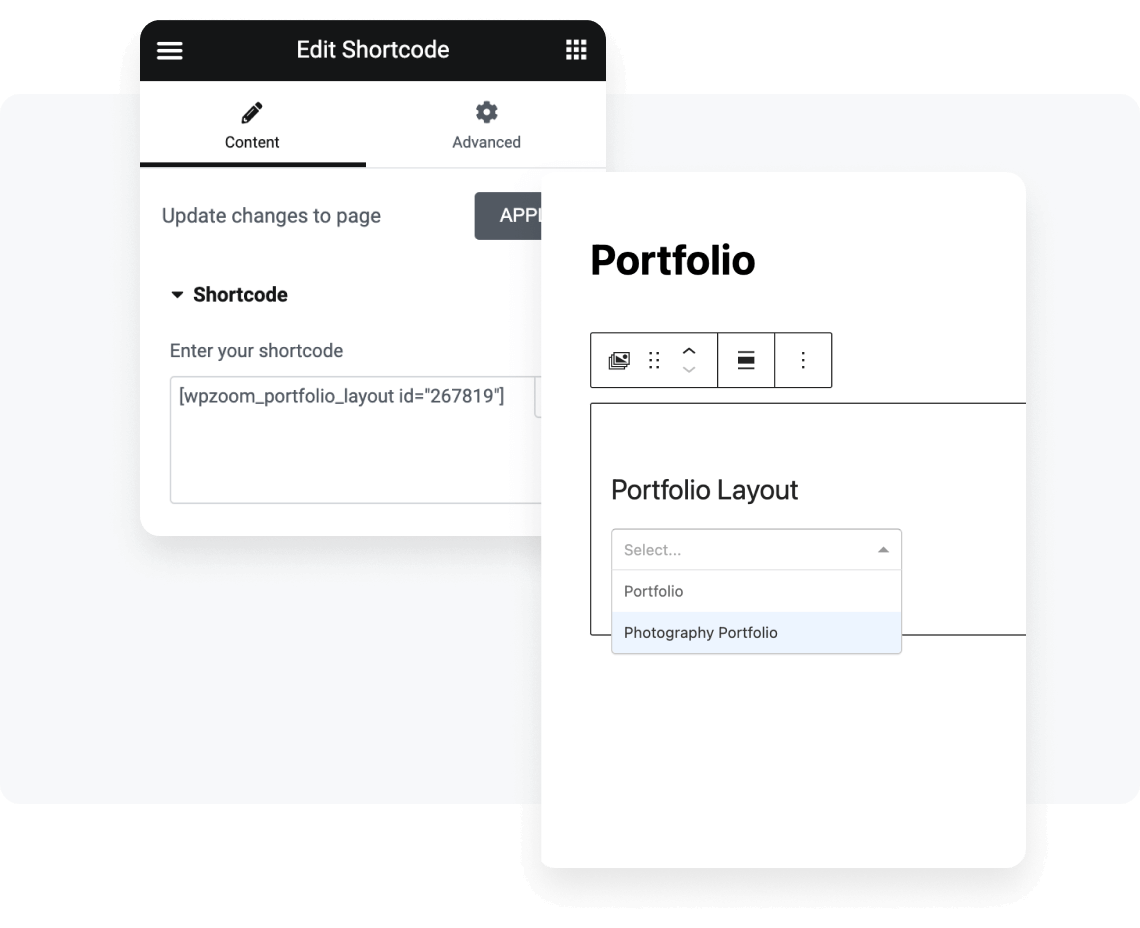
Using a simple shortcode, you can display your portfolio anywhere on your website. Use our portfolio WordPress plugin to seamlessly showcase your work on any page or post, or integrate it into your page builder!
Enhance your website portfolio by displaying high-resolution images with the built-in lightbox feature, and embed videos from popular platforms like YouTube and Vimeo to showcase your multimedia projects.
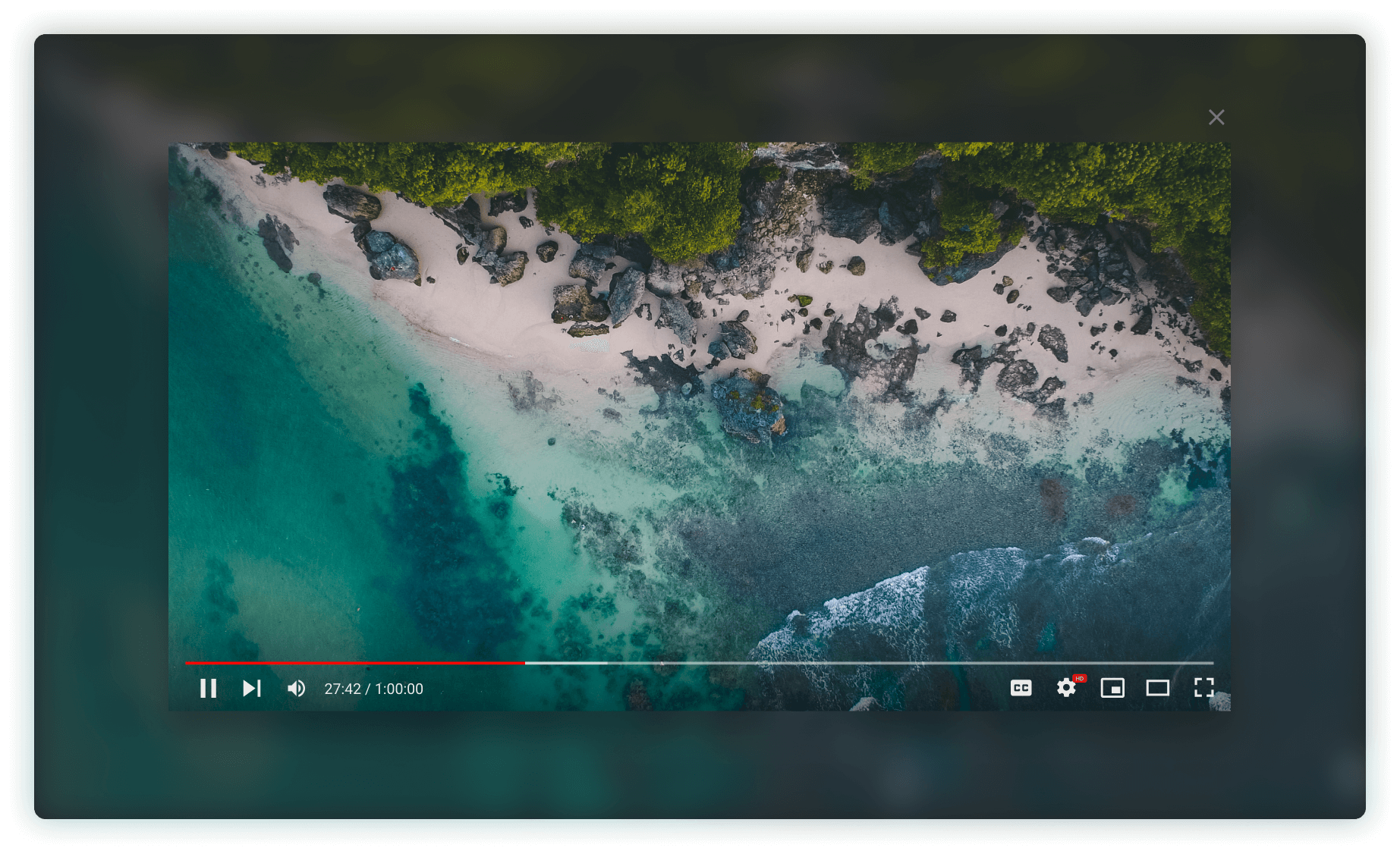
Features like Slideshow, Lightbox, or Video Background support video embeds from most popular video platforms and self-hosted videos.
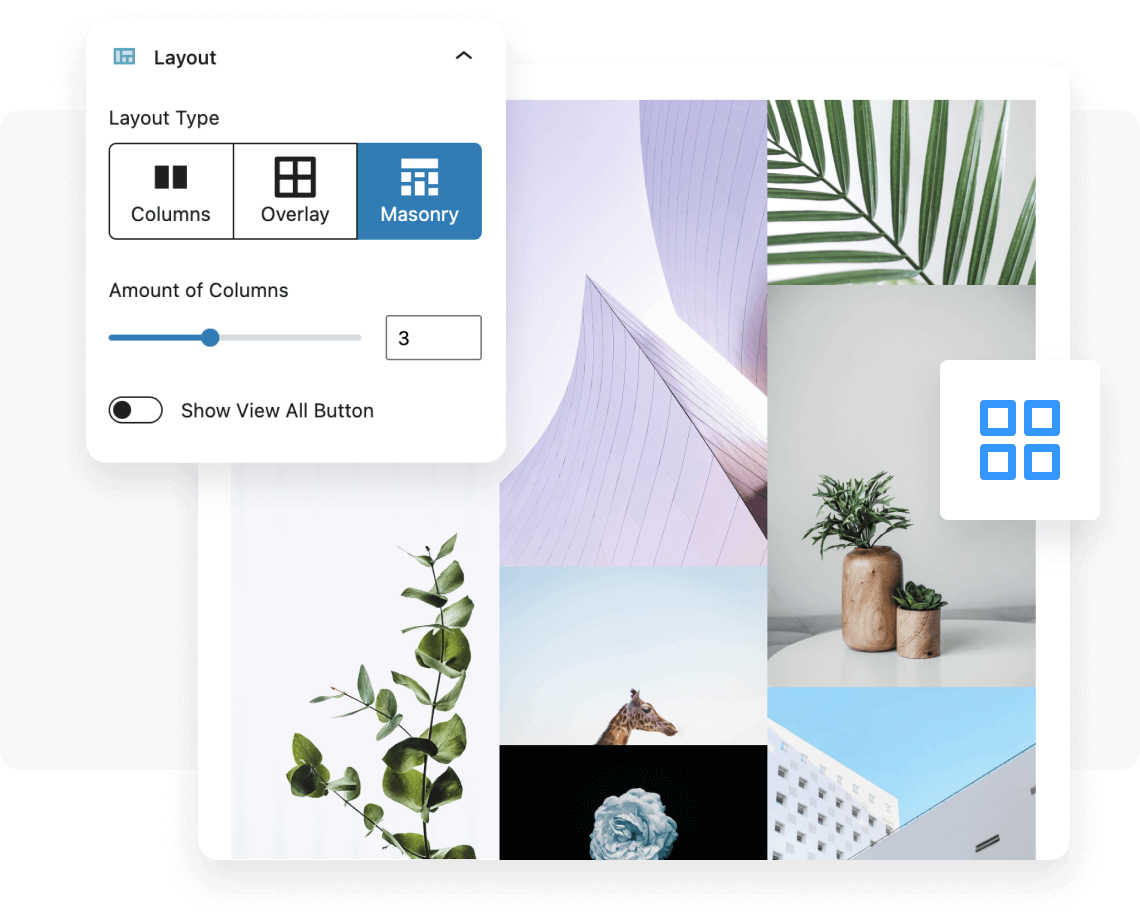
Our WordPress portfolio plugin lets you showcase your work in style, whether you prefer a grid, masonry, or a simple gallery layout. Choose from a variety of beautiful, responsive, highly customizable portfolio layouts to make your work stand out.
The WPZOOM Portfolio plugin allows you to organize your projects using categories and tags. It lets your visitors filter and sort your portfolio with just a few clicks, keeping your audience engaged and helping them quickly find what they're looking for.
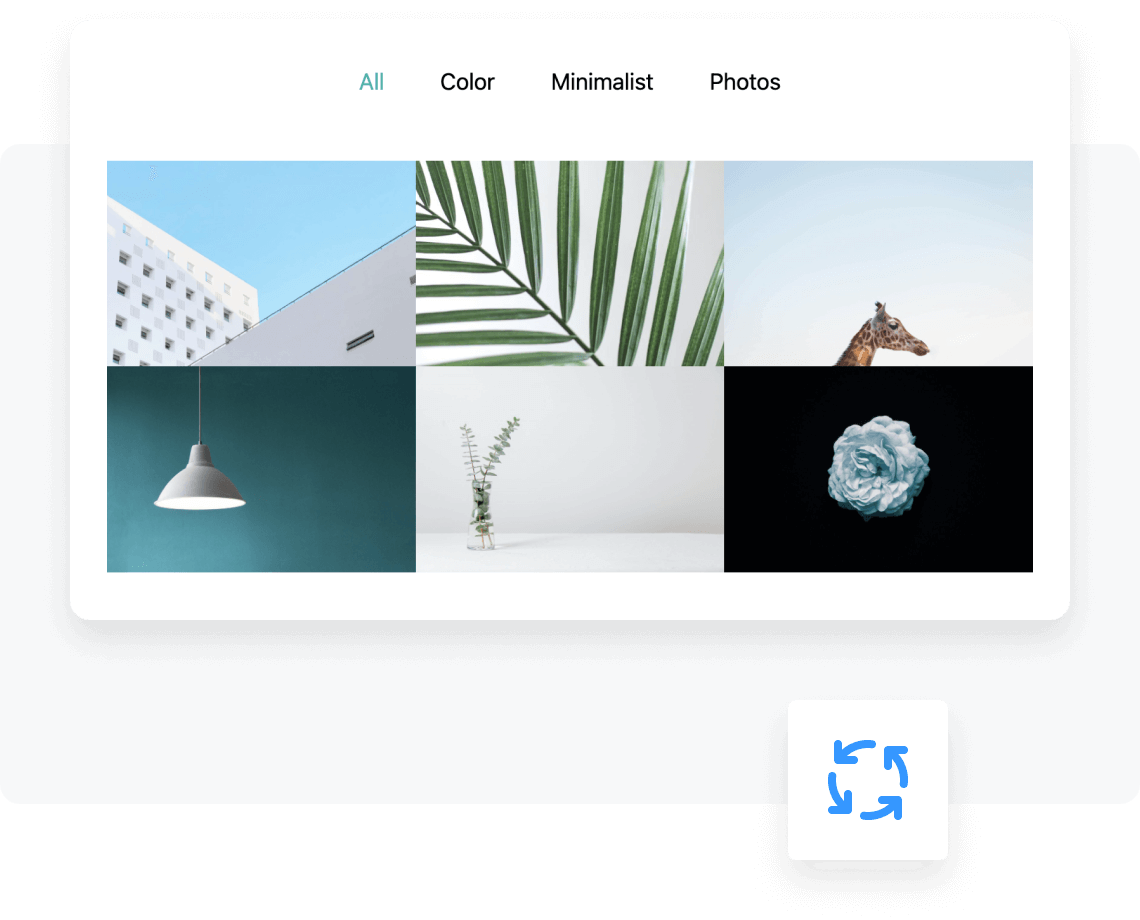

Seamlessly embed videos into your portfolio. Our plugin includes unique video integrations like Video Background on Hover and Video Lightbox.
Generate Video Background on Hover from YouTube & Vimeo videos using an advanced tool that allows you to choose a section and its duration from a video.
Our portfolio plugin for WordPress has a powerful re-ordering feature that allows you to easily rearrange your portfolio posts to your liking, ensuring that your best work always gets the attention it deserves.
Simply drag and drop your portfolio posts into the desired order, and watch as your portfolio comes to life exactly as you envision it.
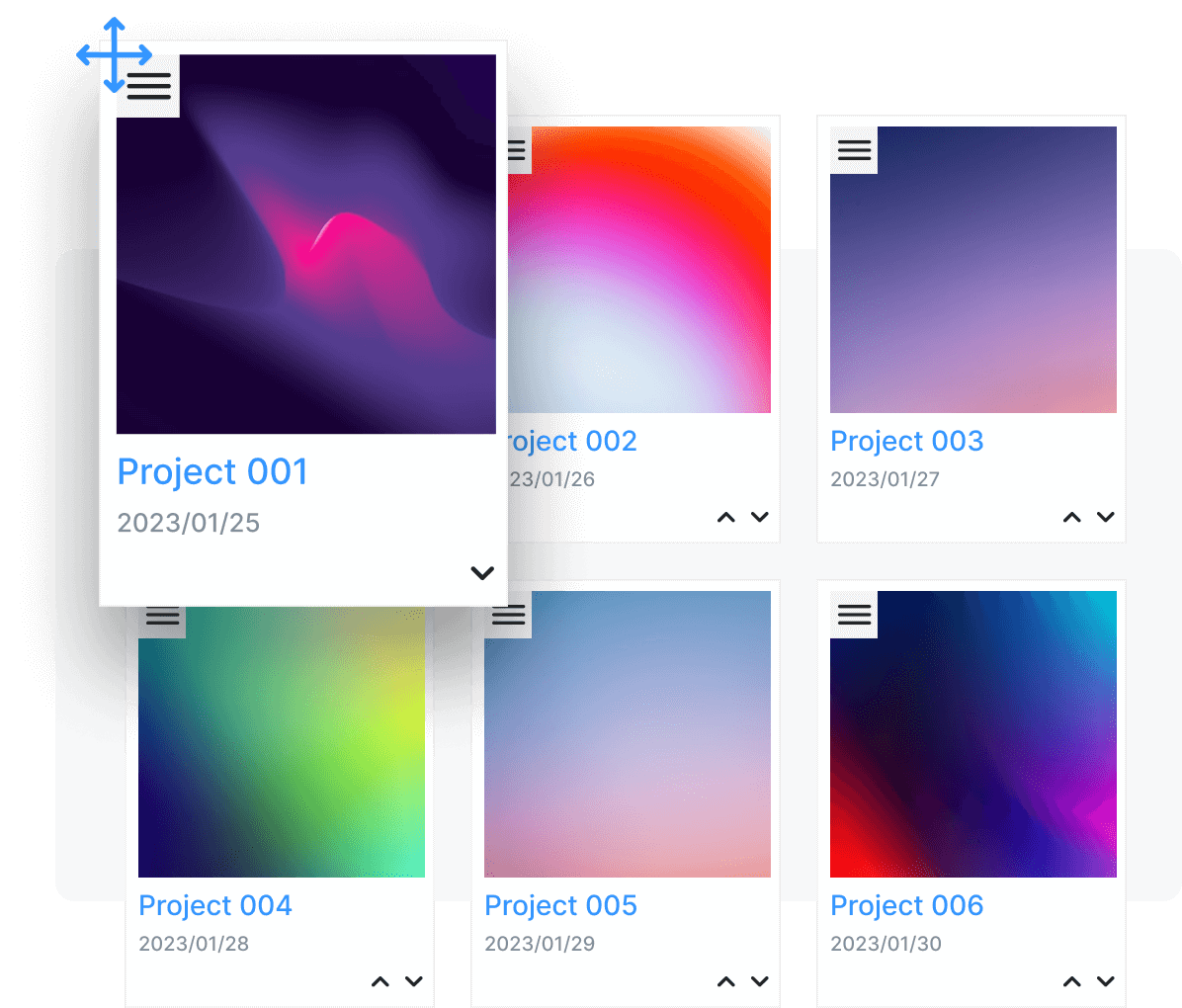
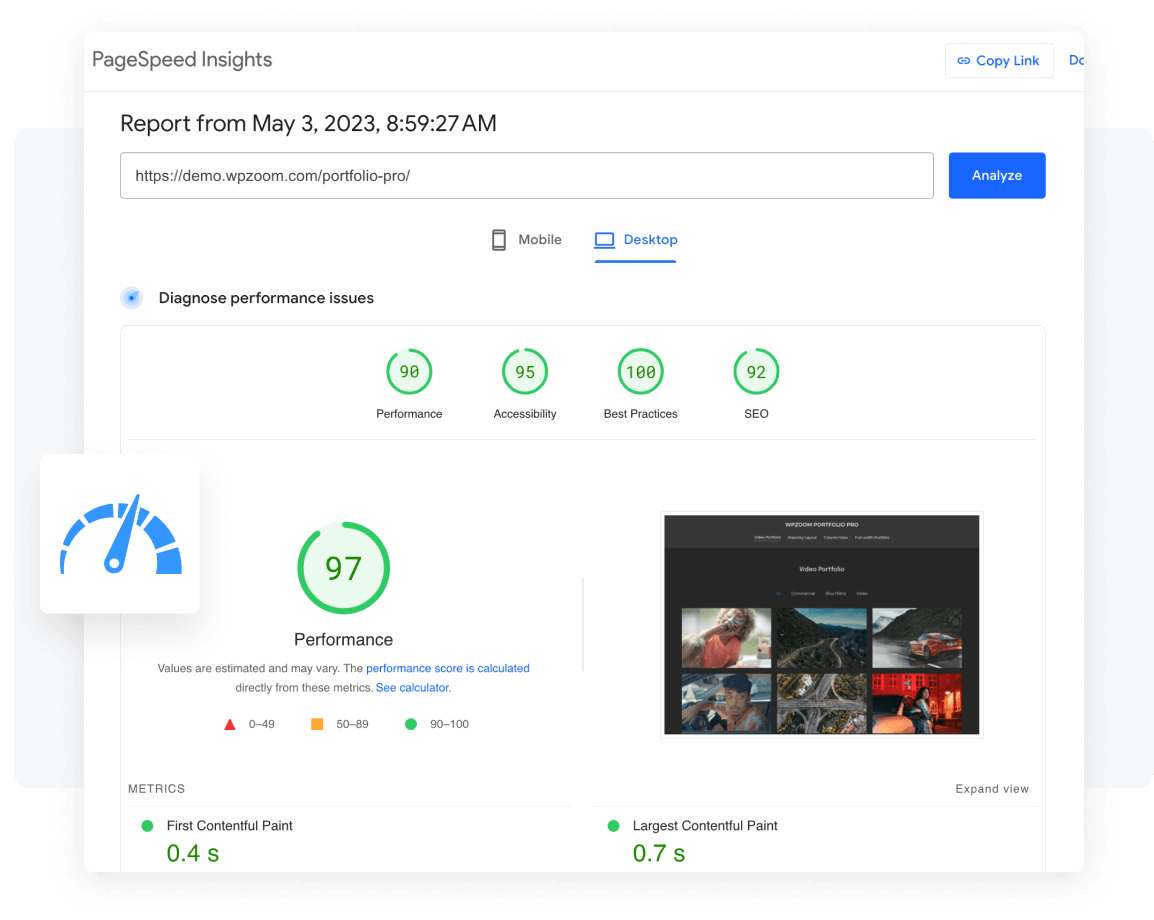
Don’t worry about the plugin overloading your website. WPZOOM Portfolio is built and optimized with efficiency in mind. You will get a beautiful portfolio grid displayed on your website at no loss for its performance.
Our team is committed to providing regular updates and top-notch support to ensure your portfolio stays fresh, secure, and up-to-date with the latest WordPress and web standards.
Still have questions? Contact Us!
All with regular updates, new features – and our excellent support!

We're so confident you’ll be happy with our WordPress plugins we’re offering a 14-day money back guarantee, so you can purchase risk free.