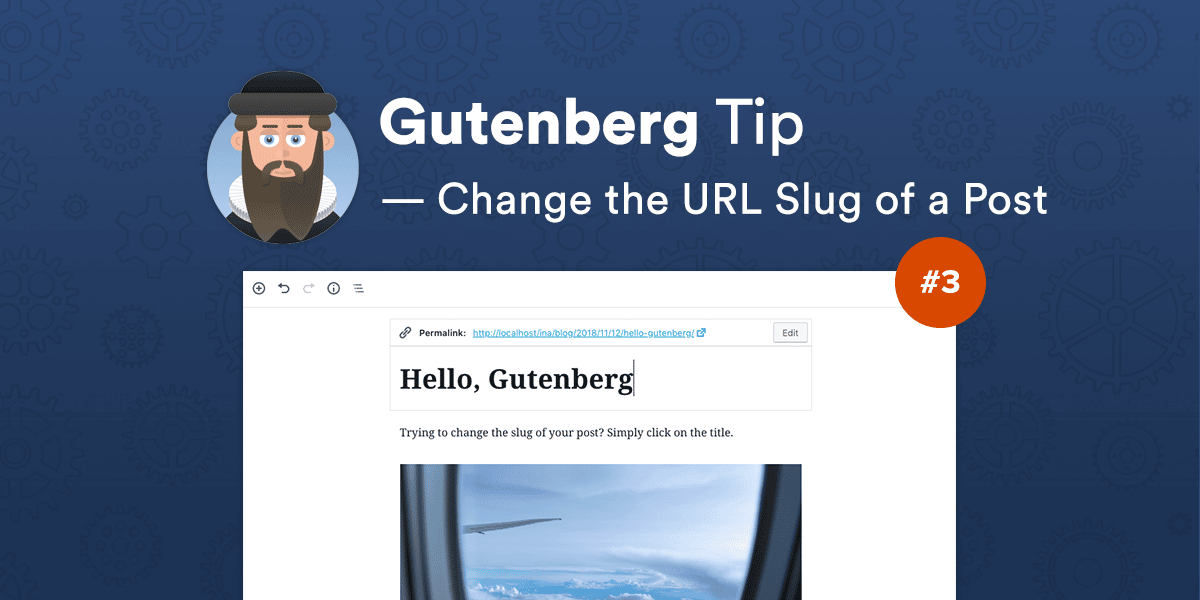
Slugs provide certain advantages to the usability and SEO of a website. Changing the slug of a post was pretty easy with the Classic Editor, as it was possible to edit it right below the post title.

However, this doesn’t seem to be the case with Gutenberg. Changing the slug with the new editor is not very intuitive, but we’ll explain how it can be done.
First, click on the URL of the post in the sidebar on the right. You will notice that a field containing the URL of your post will appear below the link. Clicking on the field and it will allow you to change the slug of your post. Hit the Update button after you’re done with editing and that’s it!
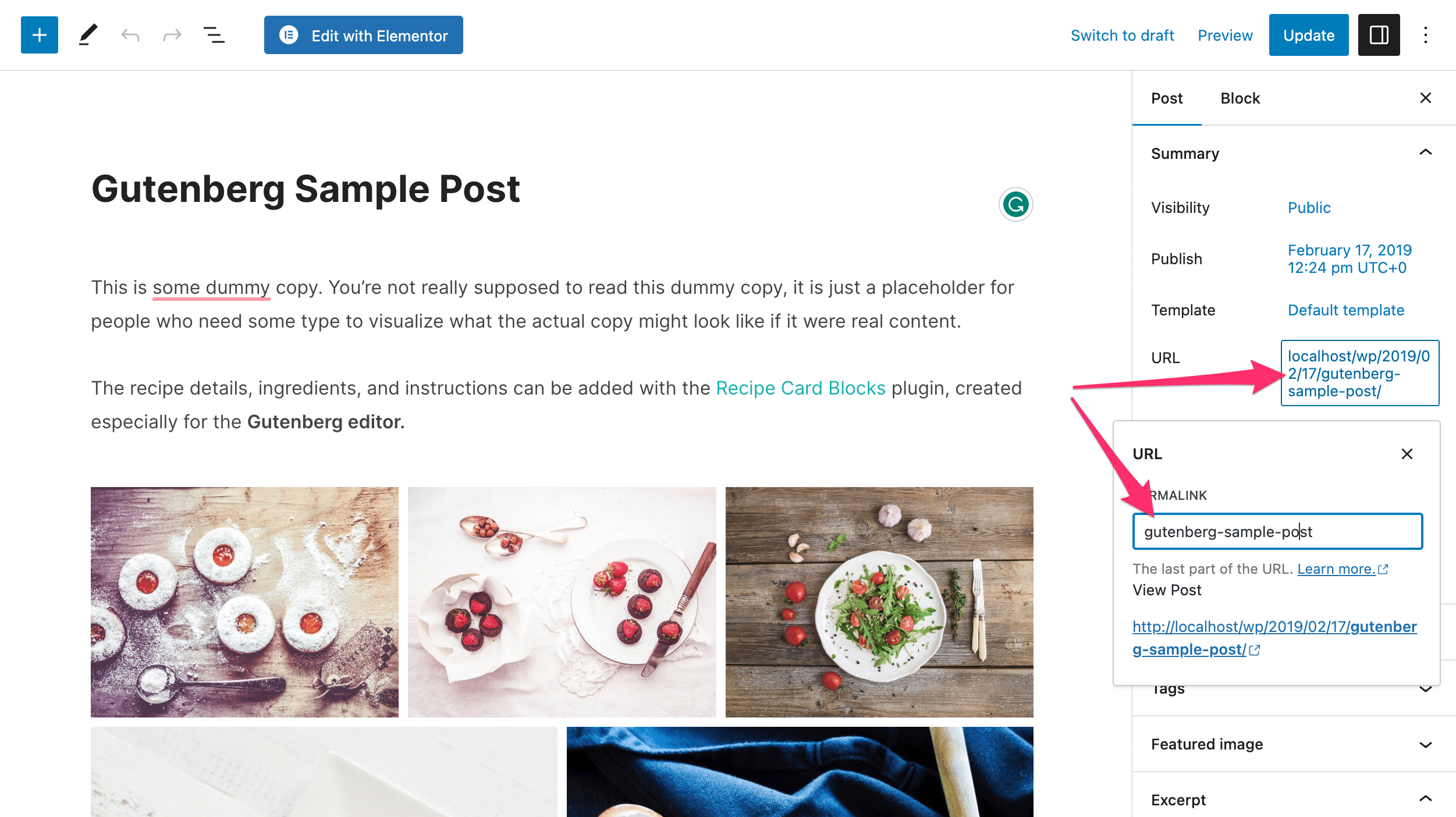
LOOKING FOR GUTENBERG-READY THEMES?
All of our 40+ WordPress Premium Themes are fully compatible with Gutenberg.
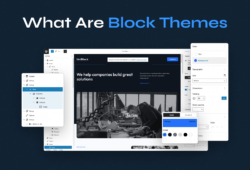
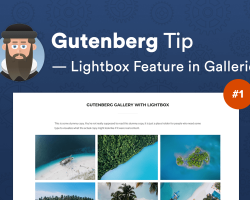
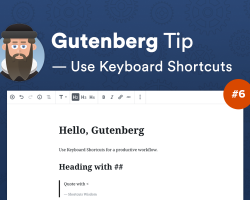
January 11, 2024 7:04 pm
Thanks. But what about slug for Pages? There is no URL field in the sidebar on the right