FLASH SALE Get 20% OFF everything using the coupon code: FLASH20 View Pricing Plans →
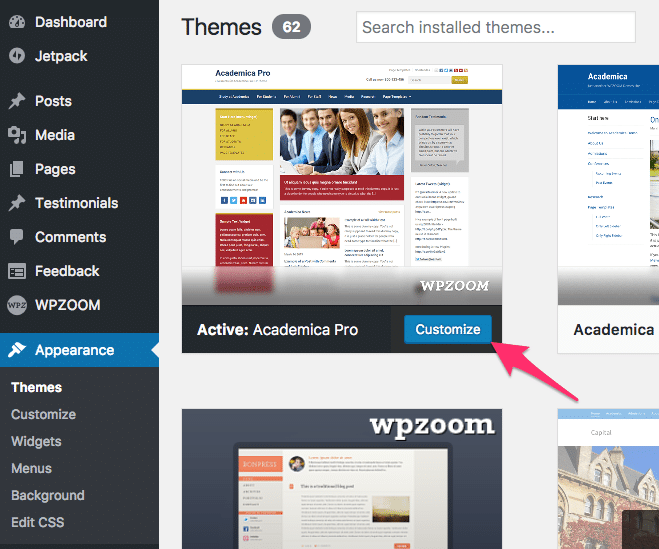
You can upload your own logo image by accessing the Theme Customizer (Appearance > Customize).
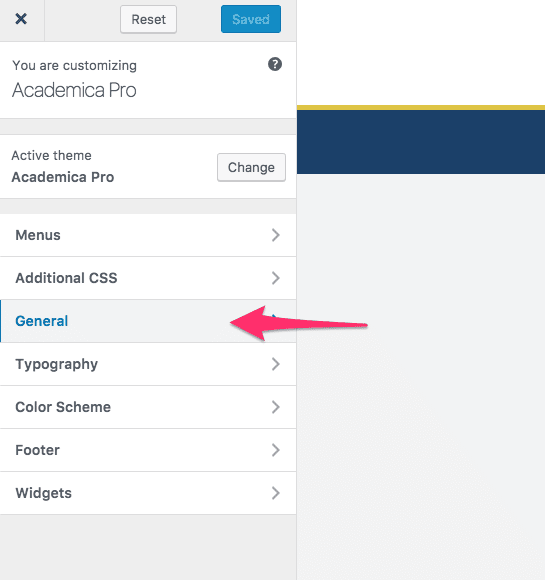
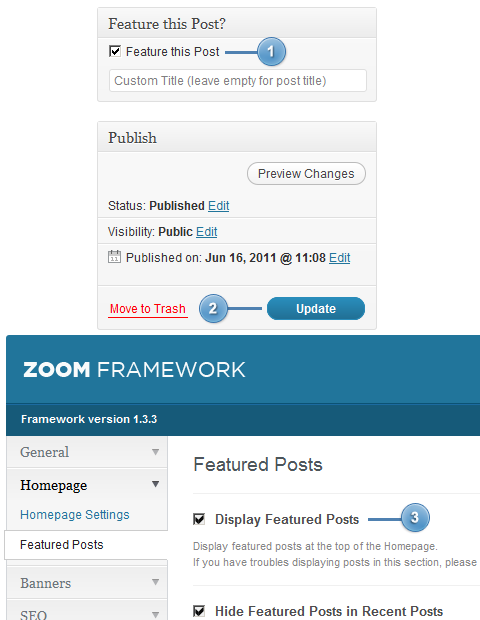
To add widgets in the Sidebar or Footer of this theme, you’d need to access Appearance -> Widgets menu, and drag widgets to your widgetized areas to activate them.
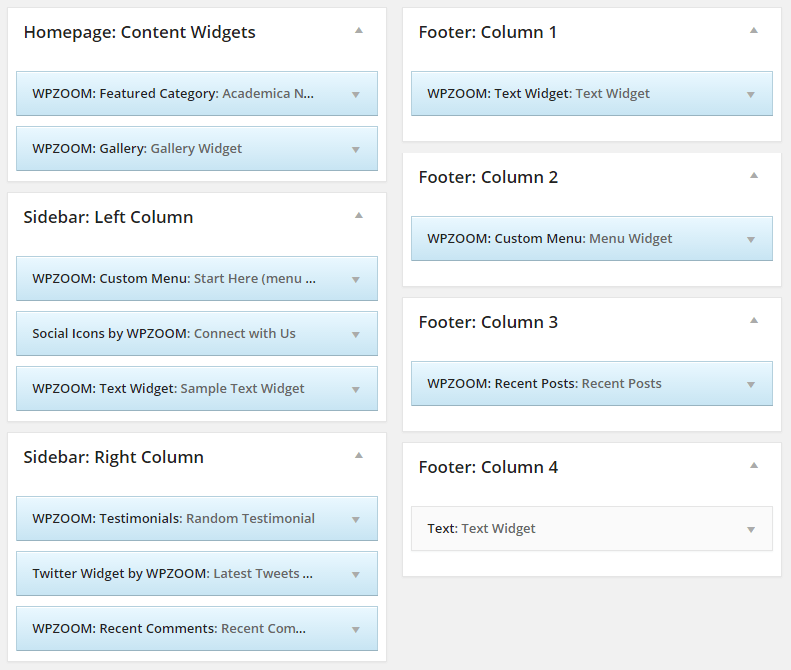
From Theme Options you can load automatically default widgets, exactly as in theme demo. All you have to do is to navigate to Theme Options -> Import/Export -> Widgets and click the button Load default widget settings
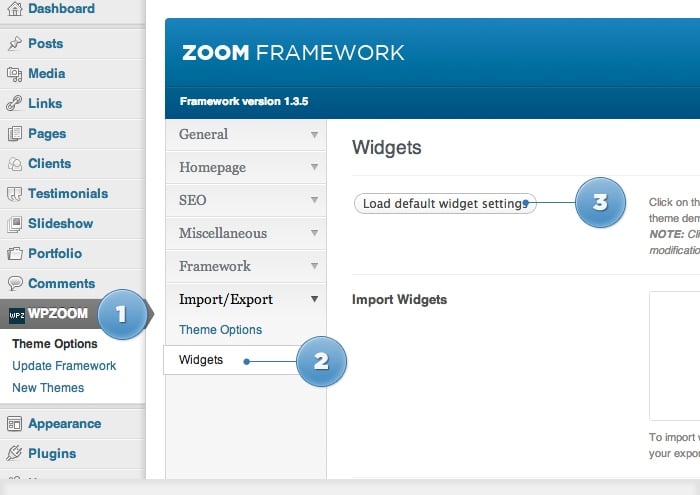
In Academica Pro Theme many options can be changed and customized from the Appearance > Customize page.
Feel free to explore all available options and tweak them according to your own preferences.
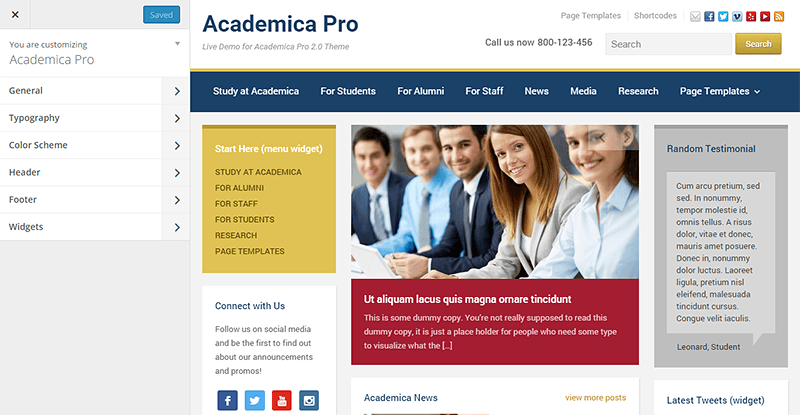
On editing page of a post, look for a field called Excerpt. You can add here summaries for your posts each time you want to adjust manually the length of text which appears in Slider, Recent Articles, Post Archives or when you simply want to have a different text than the automatically picked excerpt.
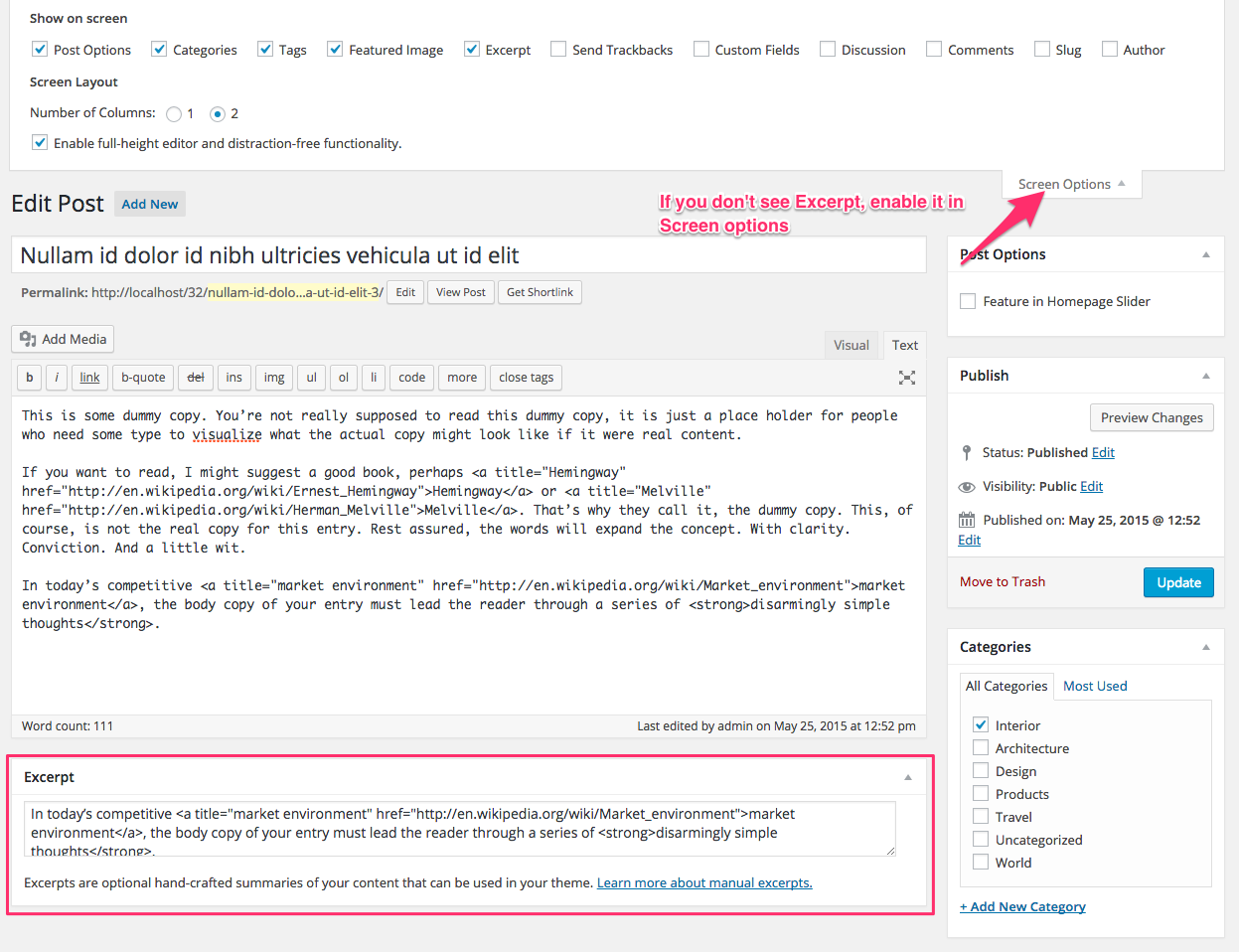
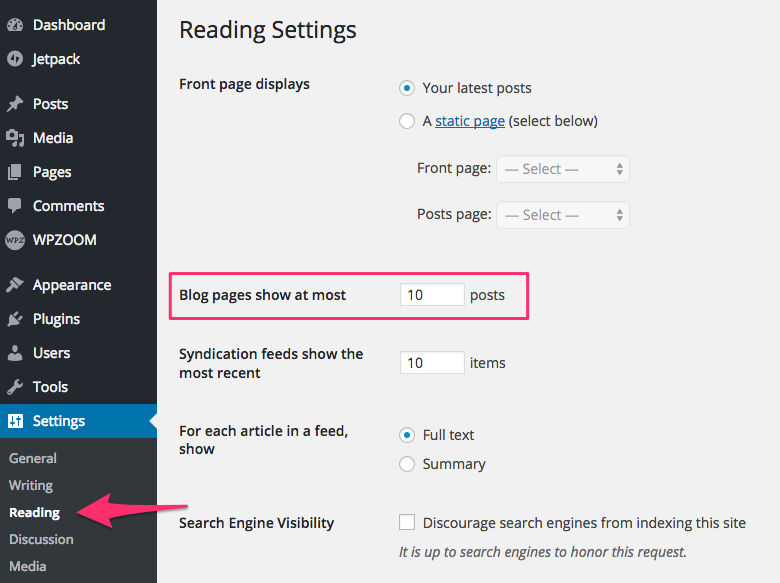
To add a contact form to a page simply install the WPForms plugin by following these instructions.