FLASH SALE Get 20% OFF everything using the coupon code: FLASH20 View Pricing Plans →
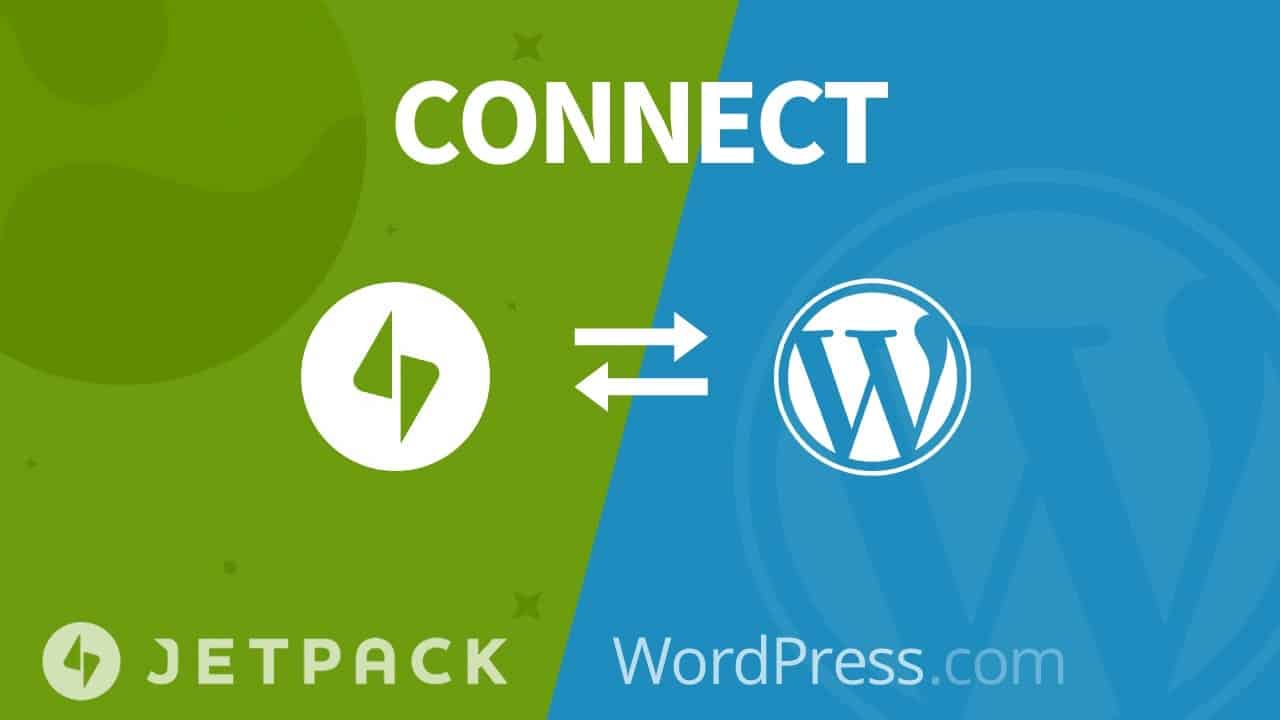
A lot of themes, including WPZOOM themes, may rely on different features included in the popular Jetpack plugin.
Usually, theme developers do this, so you can easily switch themes and keep different functionalities on your website, like Portfolios, Testimonials, etc.
If you’ve just installed the Jetpack plugin, click the Jetpack section in the WordPress dashboard and click the Set up Jetpack button.
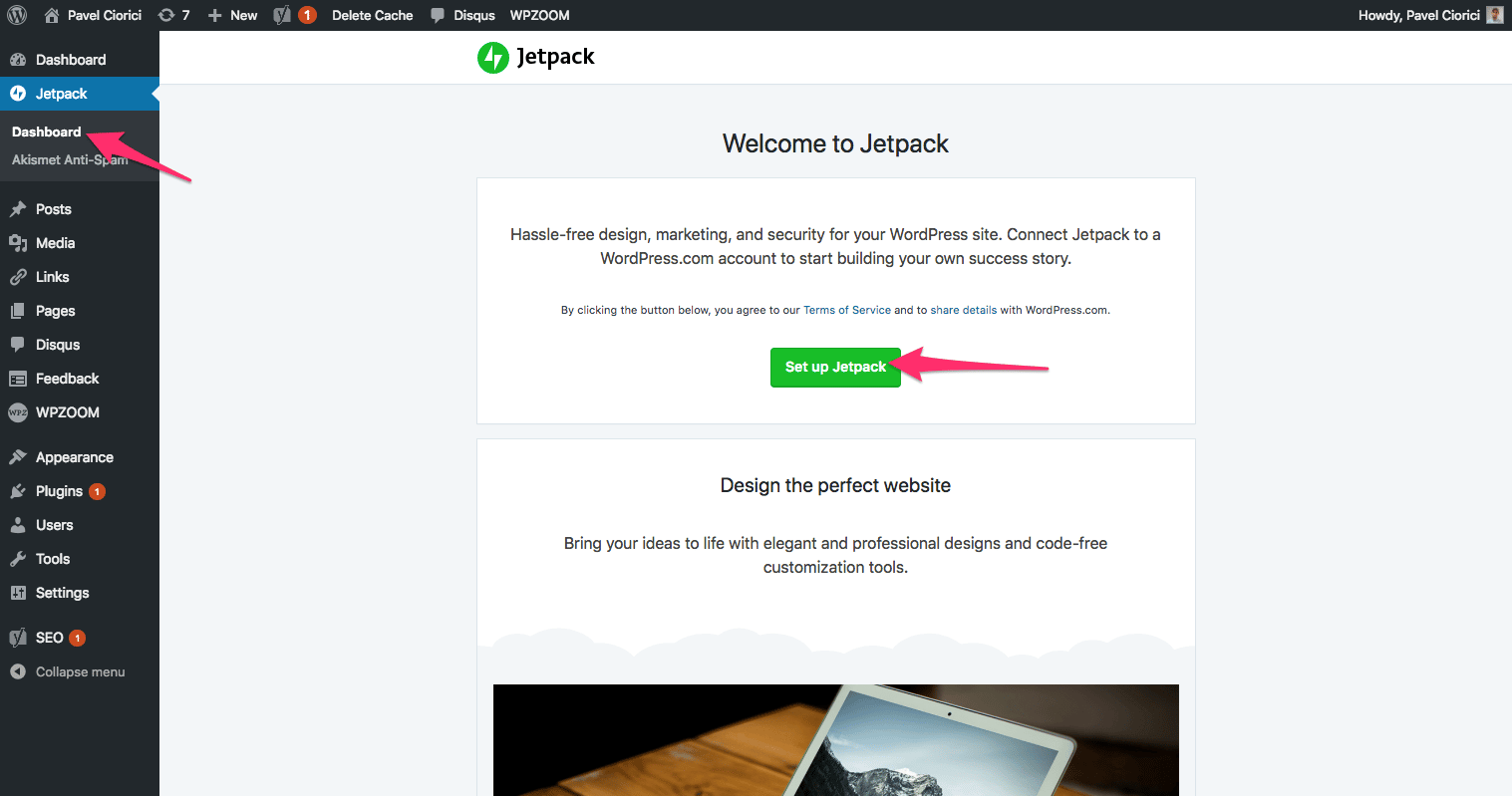
On the next screen, you can either log in with your WordPress.com account, if you already have one, or create a new account for free.
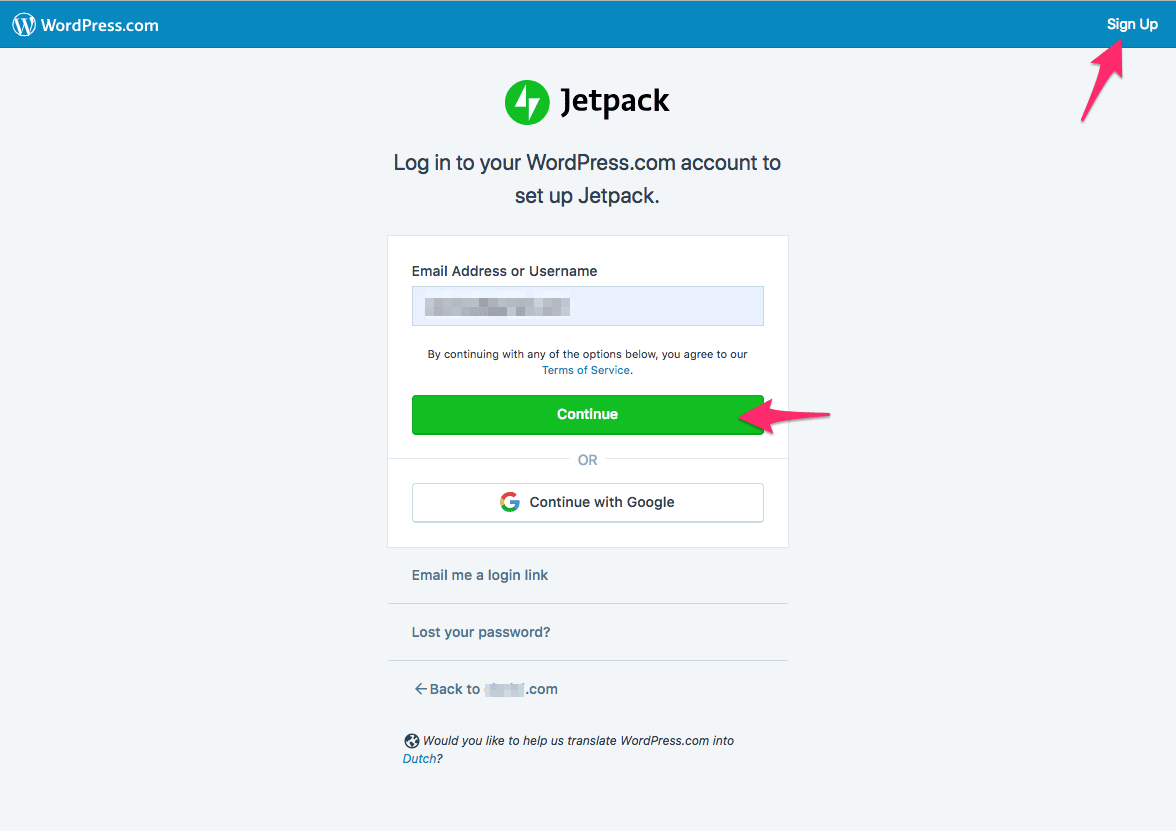
Once you successfully log in and connect your website with wordpress.com, you may be asked to select Pricing Plan for some Premium features Jetpack offers.
However, there’s also a Free plan option, so make sure to select it, if you don’t need any premium features, such as website backup, site stats, etc. In most of these cases, you can easily find free alternatives to most of the premium features:
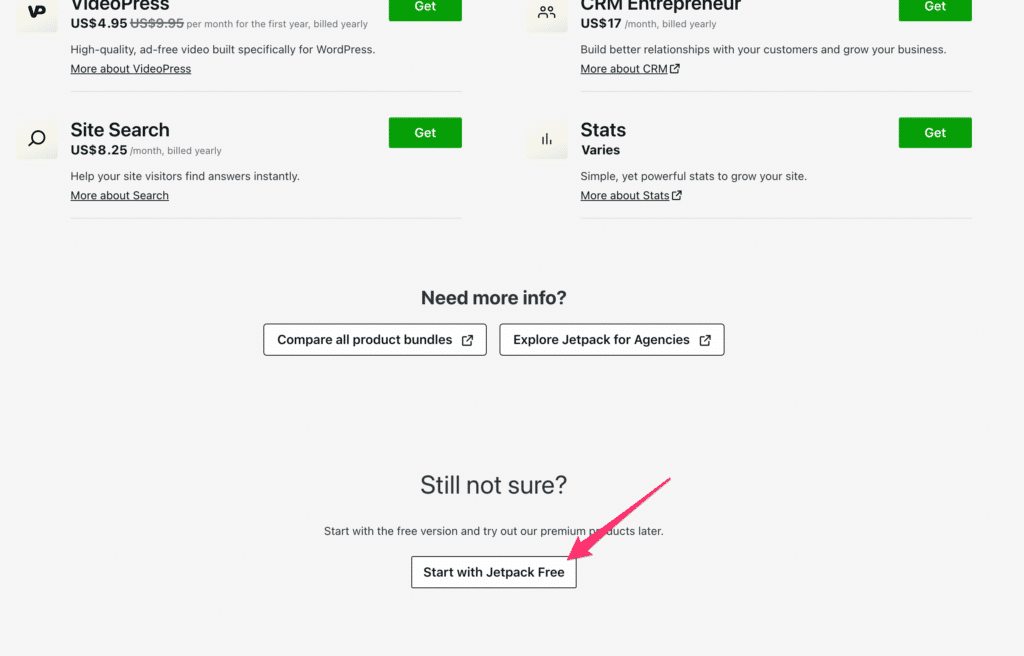
That’s all!
You’ll be taken back to the Jetpack Settings page, where you can enable different features that your theme may need.
Here are some of the features we recommend you enable in Jetpack:
Sharing buttons
Lazy Images
Site Accelerator
Related Posts
Carousel
Post by Email
Tiled Galleries
Image Copyright: WP SMACKDOWN