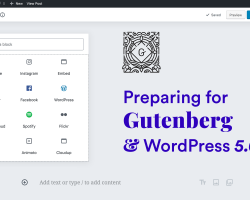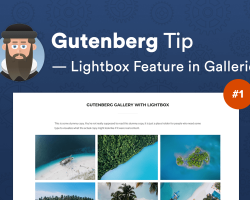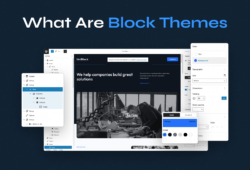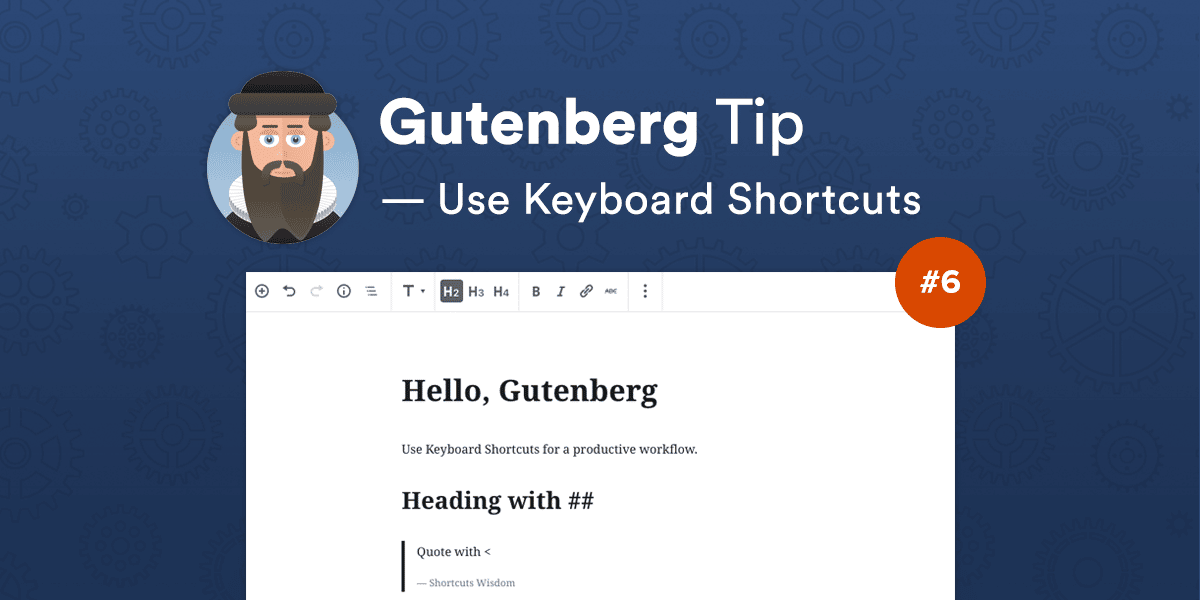
So far, we have learned that Gutenberg comes packed with some productive workarounds that help you stay concentrated while writing. Instead of clicking around and find what and where is, the new editor includes lots of WordPress keyboard shortcuts that can be used for your convenience.
Besides using slashes to insert new blocks, here are a few other Gutenberg keyboard shortcuts that you can make use of:
- Type ## + Space to add a heading (use ## for H2, ### for H3 and so on)
- Type > + Space to add a quote
- Type 1. + Space to start an ordered list (works also with ‘1)’ )
- Type – + Space to start a list with bullets
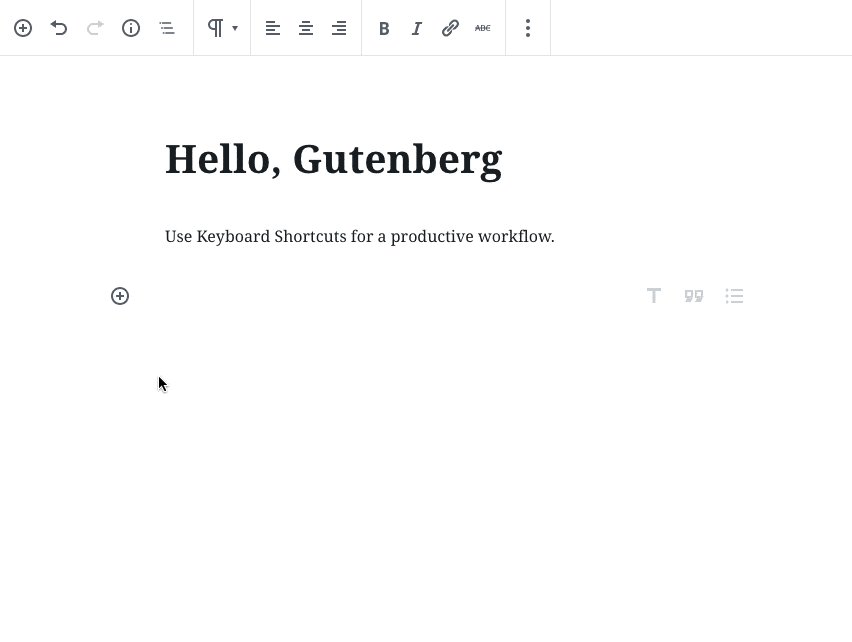
Moreover, Gutenberg is packed with other keyboard shortcuts: some of them you already know (CTRL/CMD + Z for Undo, CTRL/CMD + I for Italic), some of them seem a bit complicated at first sight. You can choose your favorite ones by clicking the three dots icon in the top-right corner of the editor. After this, click the Keyboard Shortcuts option (which — yeah, you guessed it — has its own shortcut!). A popup window with a list of all the Gutenberg shortcuts will open.
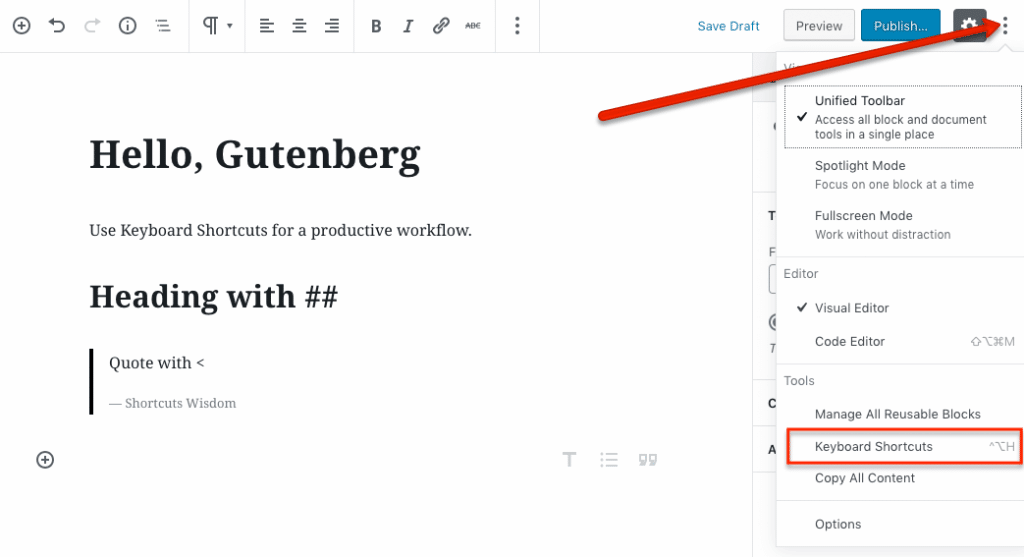
Which ones do you find the most useful? Tell us in the comments ????
LOOKING FOR GUTENBERG-READY THEMES?
All of our 40+ WordPress Premium Themes are fully compatible with Gutenberg.