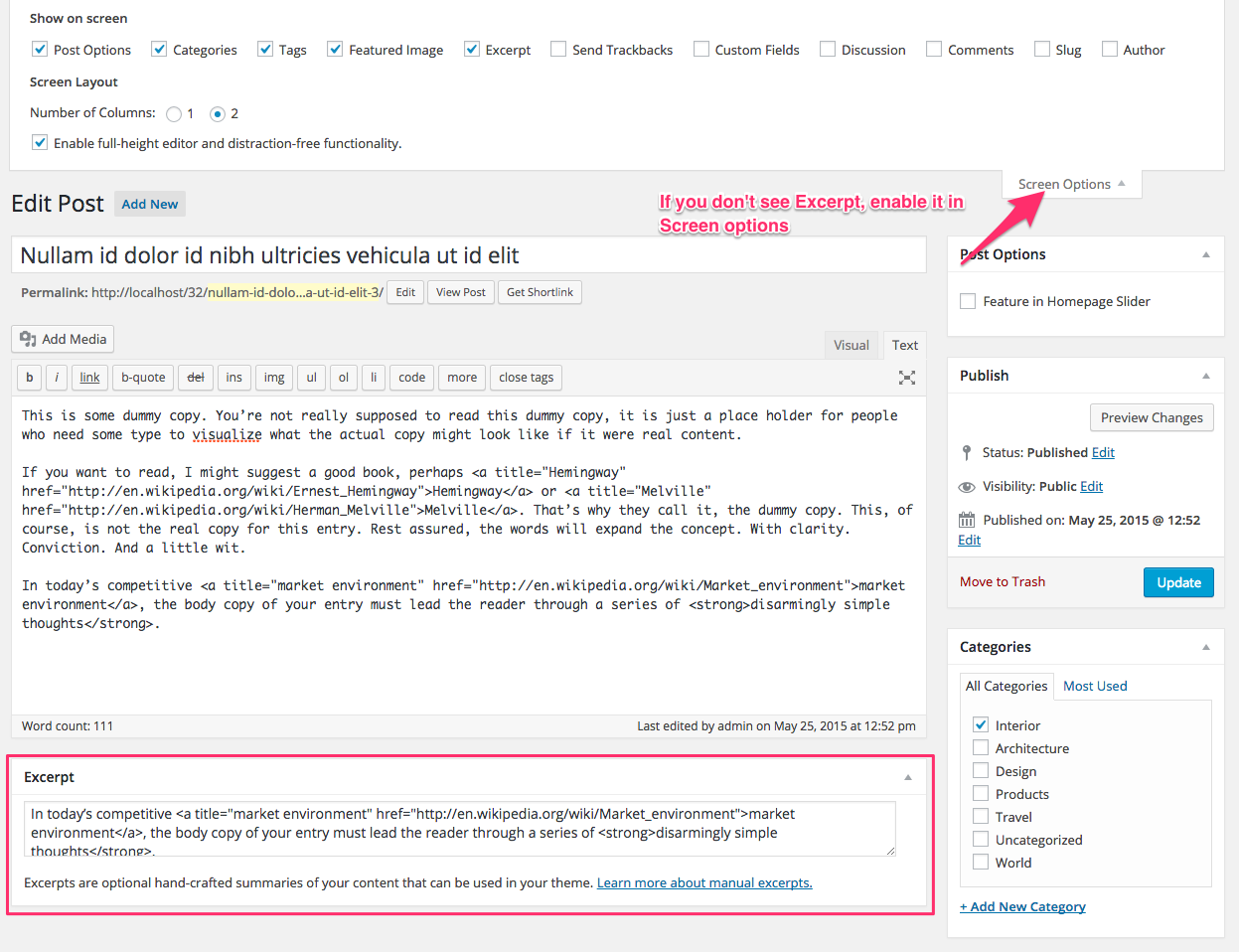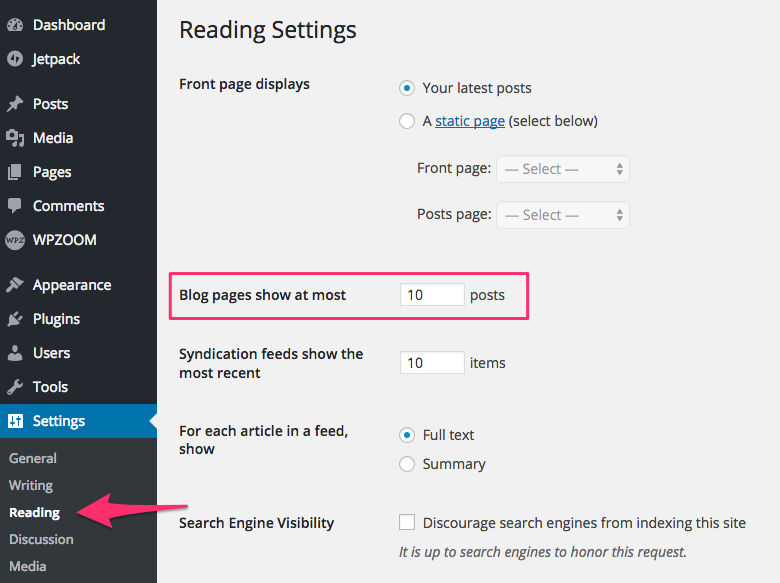FLASH SALE Get 20% OFF everything using the coupon code: FLASH20 View Pricing Plans →
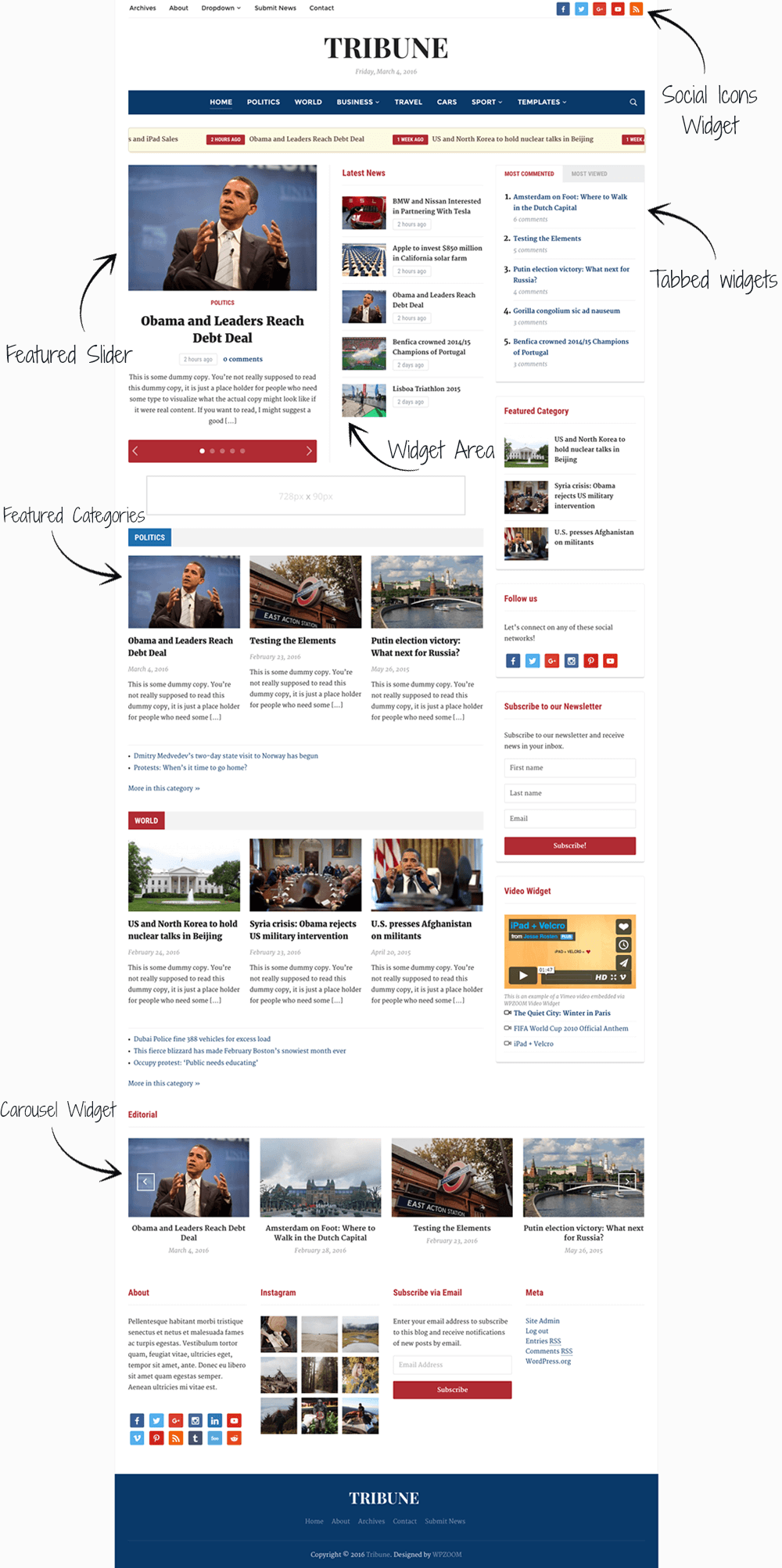
Social Icons Widget – free plugin that allows you to create a list of your social profiles. You’ll need it to add social icons in the top menu bar.
Instagram Widget – another free plugin created by us which you can use to add a gallery with your latest Instagram photos.
Jetpack – a free plugin that includes numerous features that you can active to add extra functionalities in the theme. Recommended features to activate: Infinite Scroll, Sharing Buttons, Related Posts, Tiled Galleries, Carousel.
MailPoet Newsletters – a plugin that allows to create and send newsletters to your subscribers. It also includes a widget that you can add in the sidebar.
To Customize different elements of the theme, go to the Appearance > Customizer page.
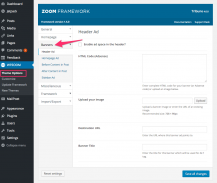
There are several banner locations in this theme and you can manage them in Theme Options > Banners:
Header Banner – appears on the right to logo.
Homepage Ad – appears on the homepage, below the featured area that includes a slider and a widget area.
Sidebar Ad – appears in the Sidebar.
On the Homepage you can also use Text Widgets to add banners between the Featured Categories adding HTML code in them.
Infinite Scroll can be added by activating Infinite Scroll feature from Jetpack.
To add a contact form to a page like in the demo simply install the WPForms plugin by following these instructions.
Social Icons in the top menu bar from the header can be added using Social Icons widget (free plugin created by WPZOOM). Once you install the plugin, activate it, go to Widgets page, and add the Social Icons by WPZOOM widget to the Header Social Icons widget area.
You can add a newsletter subscription form in widget areas by installing the MailPoet Newsletters plugin (formerly Wysija Newsletters). The plugin is free and also includes a widget called MailPoet Subscription Form
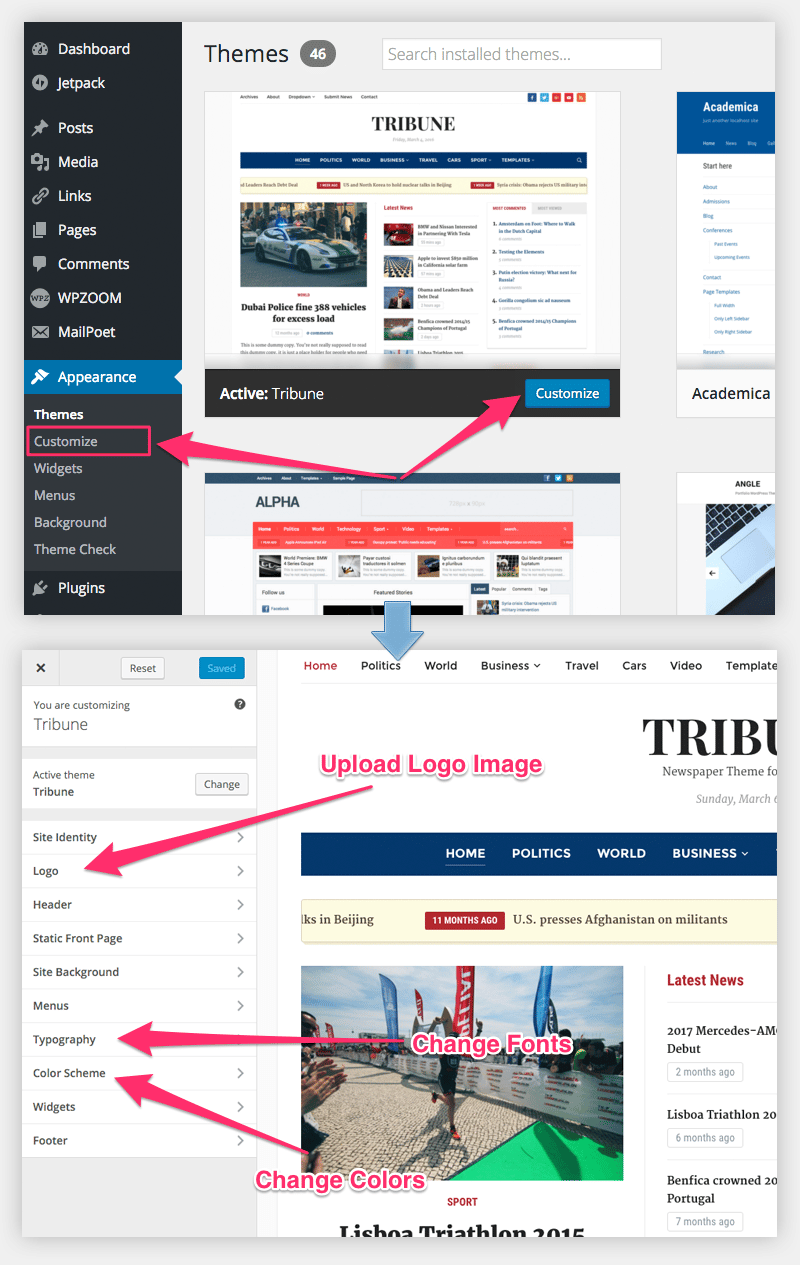
In Tribune 4.0 theme many options can be changed and customized from Theme Customizer. You can access the Customizer from Themes Page.
In Logo you can upload your own logo image or change site background.
In Header you can select to hide the date below the logo or the search icon from the main menu.
In Footer you can change the number of widget columns in the Footer.
The featured area in Tribune 4.0 consists of a slider showing your featured posts, a widget area on the right and a banner area below the slider and widget area.
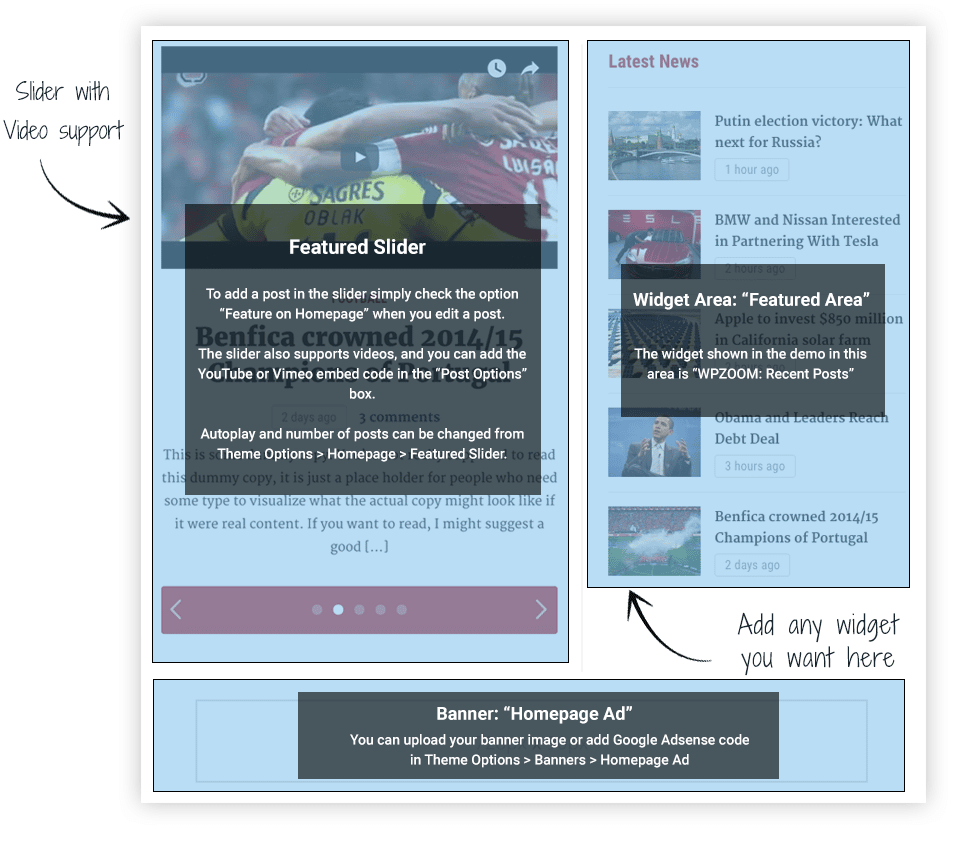
To add a post in the Featured Slider, mark the Feature on Homepage option from editing page.
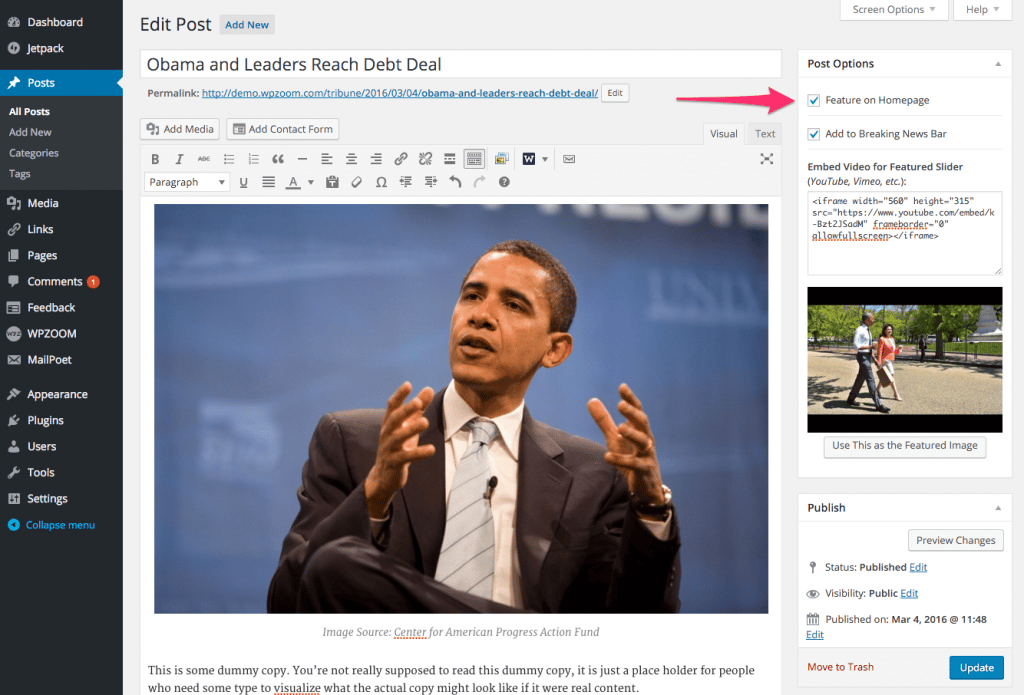
You can also easily show a video in the slider by adding the embed code in the Post Options area:
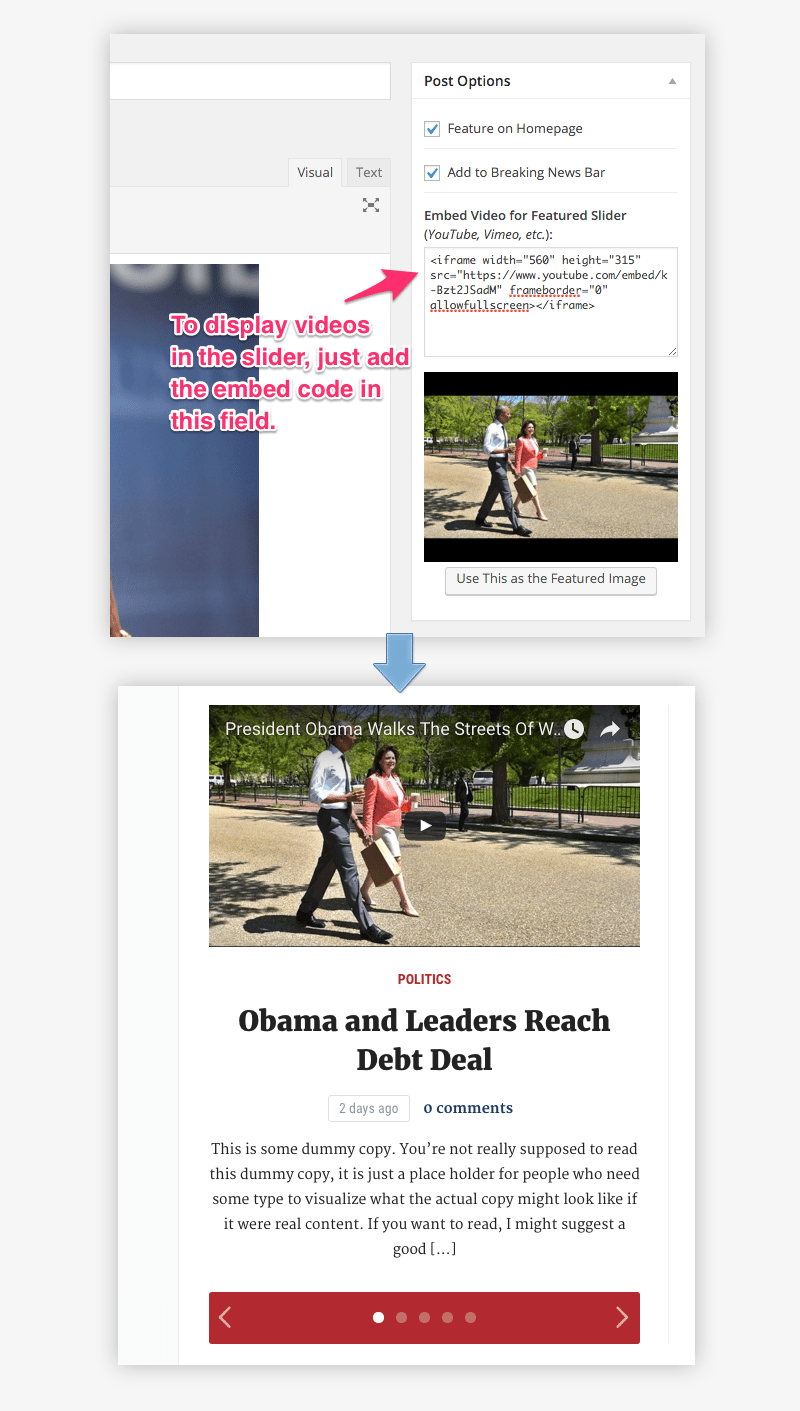
More options for the slider can be configured in Theme Options -> Homepage -> Featured Slider
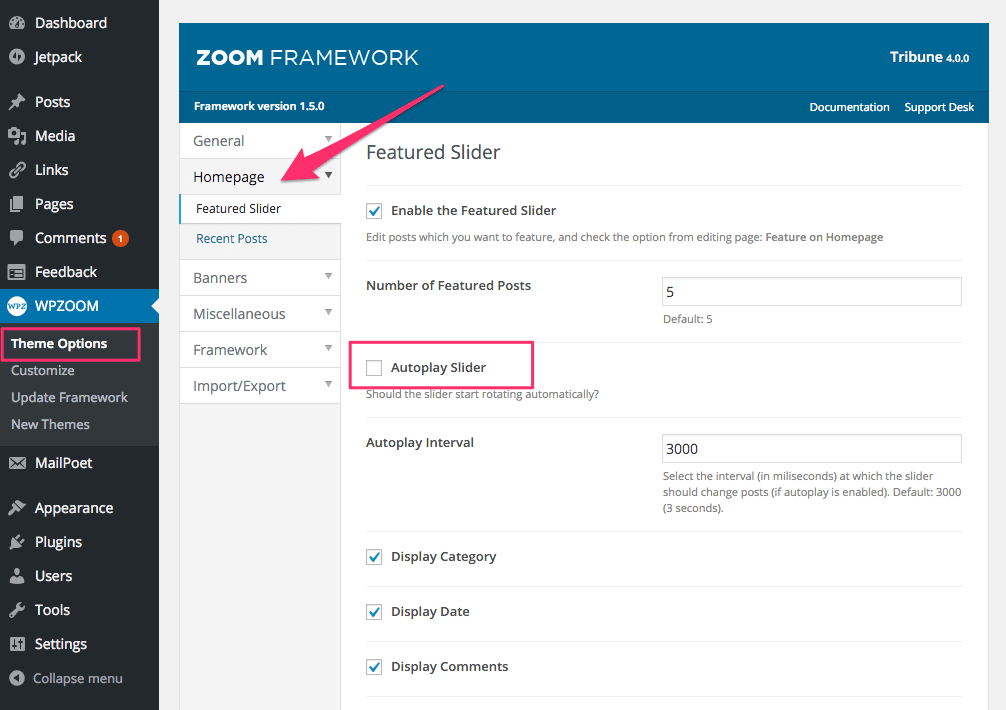
Featured Categories can be added on the homepage from the Widgets page. Each featured category is a separate widget called WPZOOM: Featured Category.
You can add as many widgets you want, showing latests posts from specific categories.
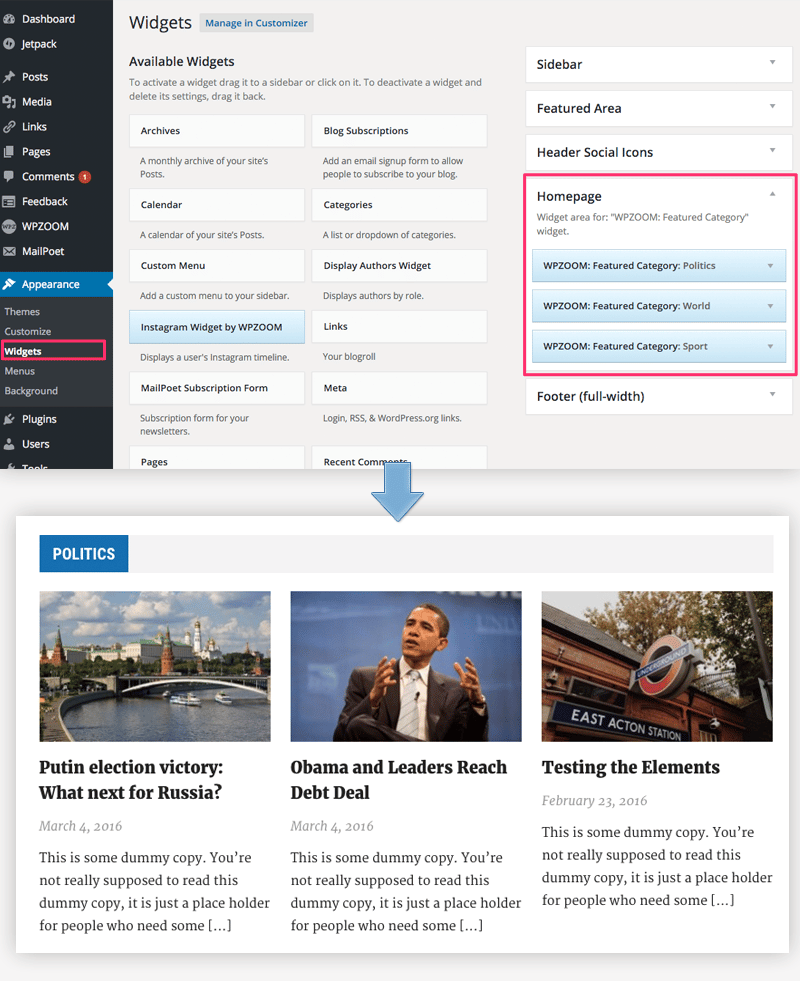
You can also add advertising banners between featured categories by adding your ads code (HTML, Adsense) using Text Widgets.
Infinite Scroll can be added by activating Infinite Scroll feature from Jetpack plugin.
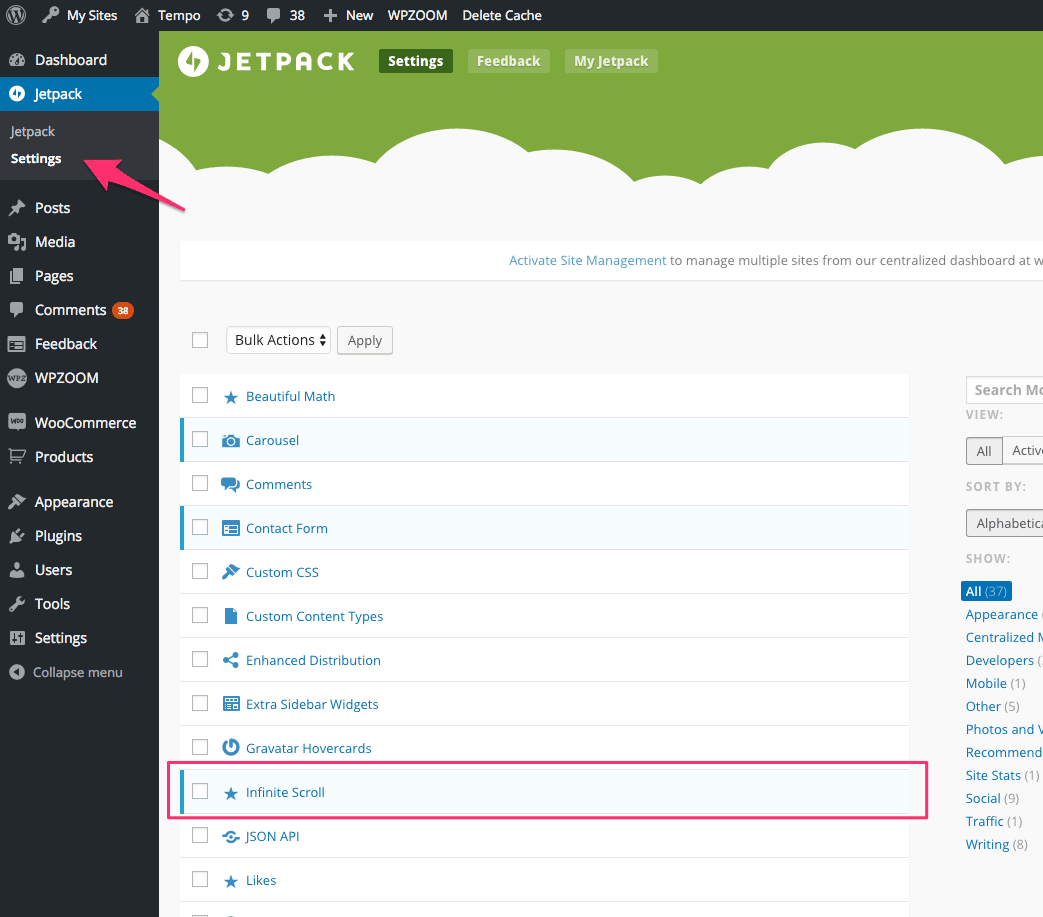
You can remove the Load More button by enabling the option Scroll Infinitely from Settings > Reading page:
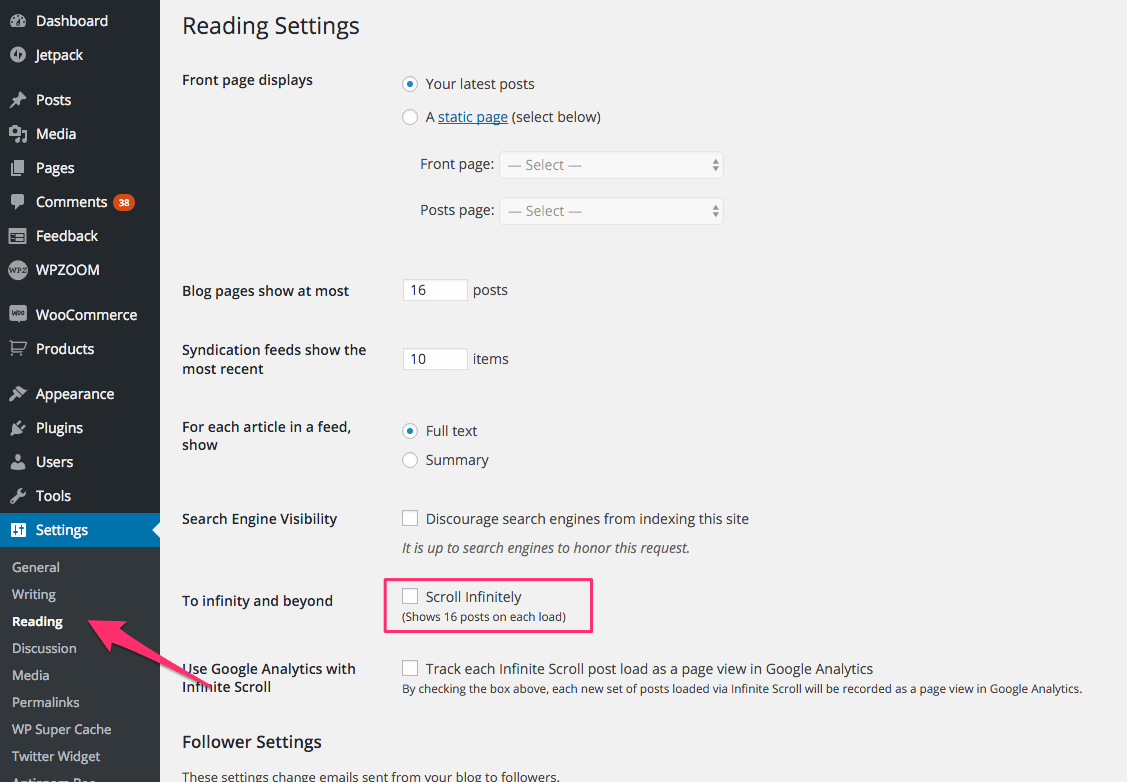
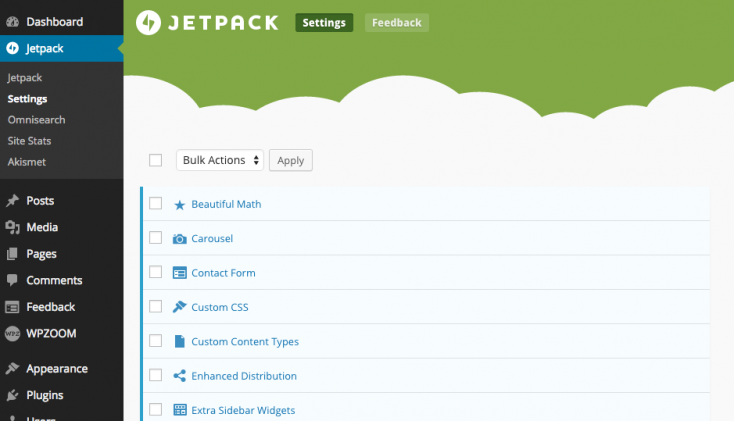
Numerous features can be added quickly in the theme from Jetpack Plugin: Tiled Galleries, Related Posts, Extra Sidebar Widgets, etc.
Recommended Jetpack Features:
Related Posts
Carousel
Extra Sidebar Widgets
Post by Email
Tiled Galleries
If you need help installing and activating these features, please see this tutorial: Getting started with Jetpack.
Here’s how you can create a Tiled Mosaic Gallery:
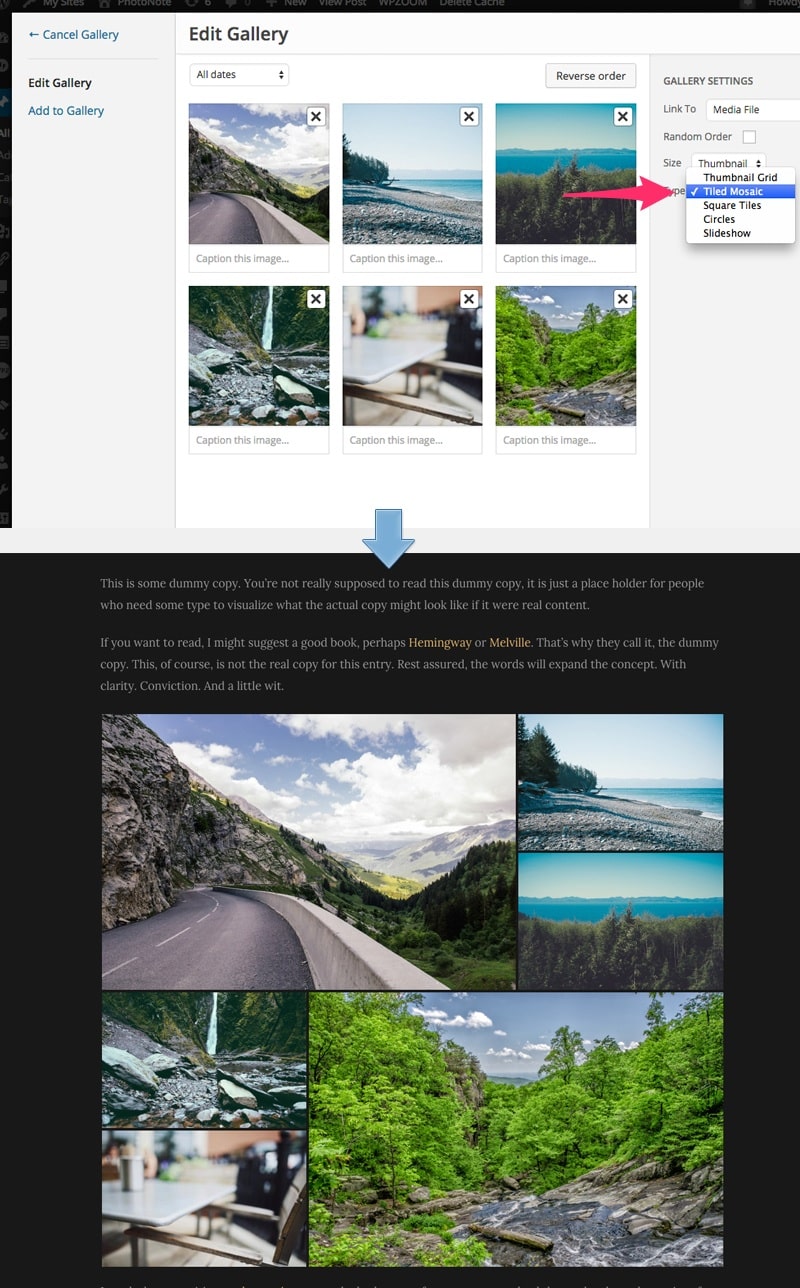
To add widgets in the widgetized location, like Sidebar, you’d need to access Appearance -> Widgets menu, and drag widgets to your Sidebar to activate them.
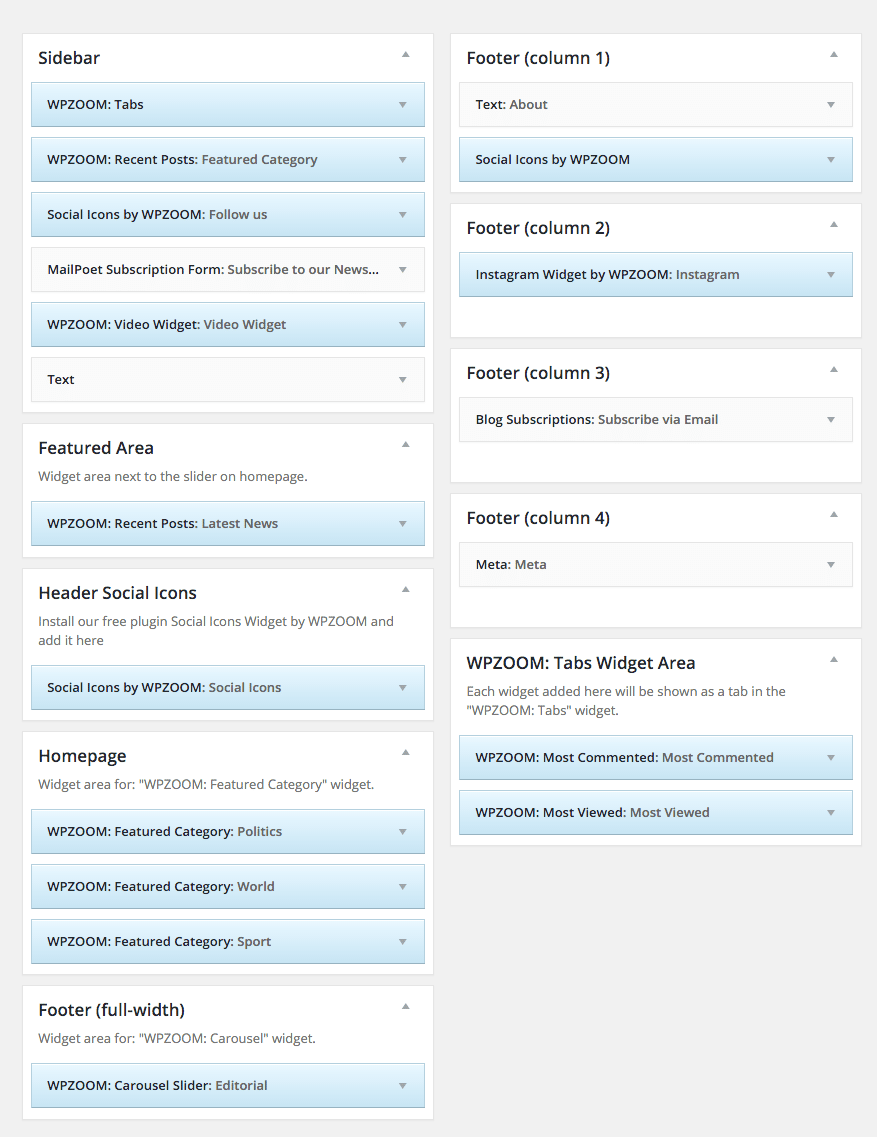
Another Custom Widget is WPZOOM: Video Widget. Using it, you can easily show your favorite videos in Sidebar:
From Theme Options you can load automatically default widgets, exactly as in theme demo. All you have to do is to navigate to Theme Options -> Import/Export -> Widgets and click the button Load default widget settings
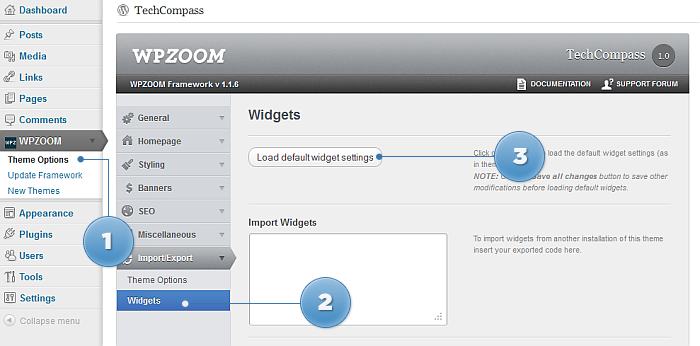
On editing page of a post, look for a field called Excerpt. You can add here summaries for your posts each time you want to adjust manually the length of text which appears in Slider, Recent Articles, Post Archives or when you simply want to have a different text than the automatically picked excerpt.