FLASH SALE Get 20% OFF everything using the coupon code: FLASH20 View Pricing Plans →
You can upload custom SVG icons in the settings page of the plugin:
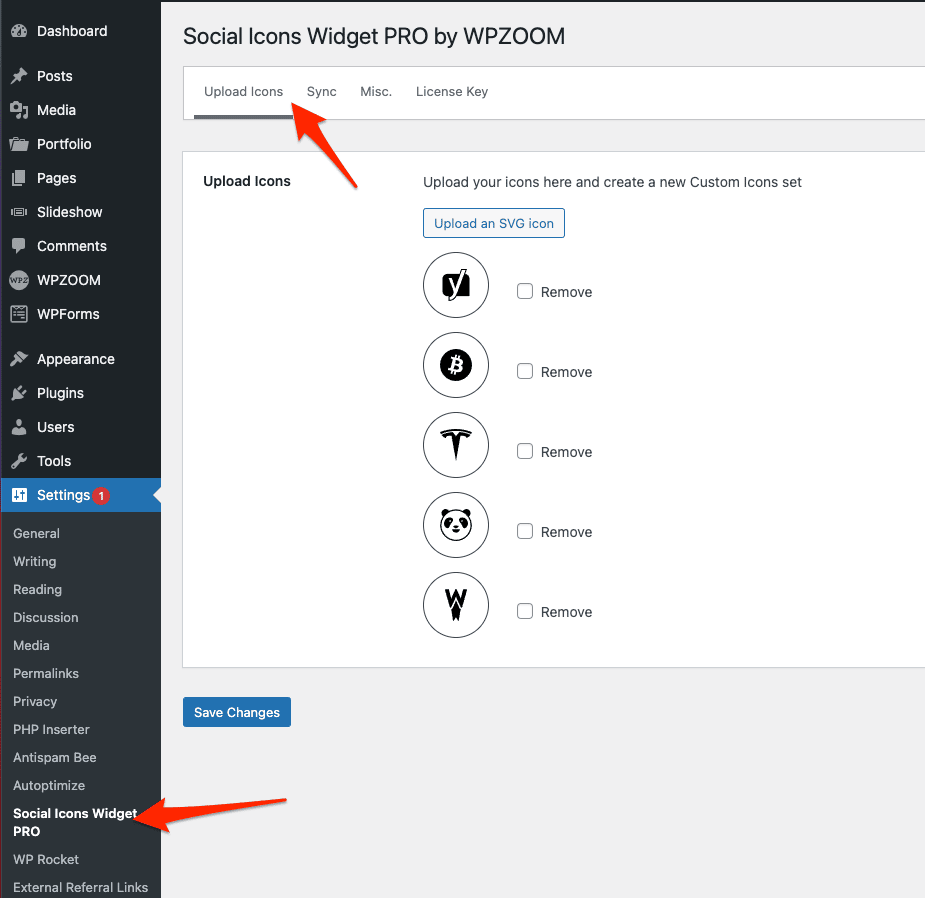
After uploading the icons, you can find them in the Social Icons Block by clicking the “Edit Details” link when adding a new icon:
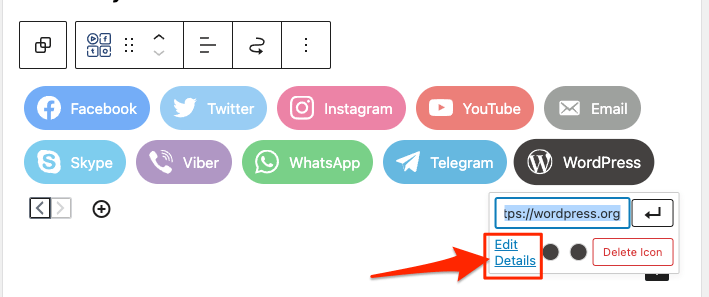
A popup will open and the icons are available in the Custom Icons set:
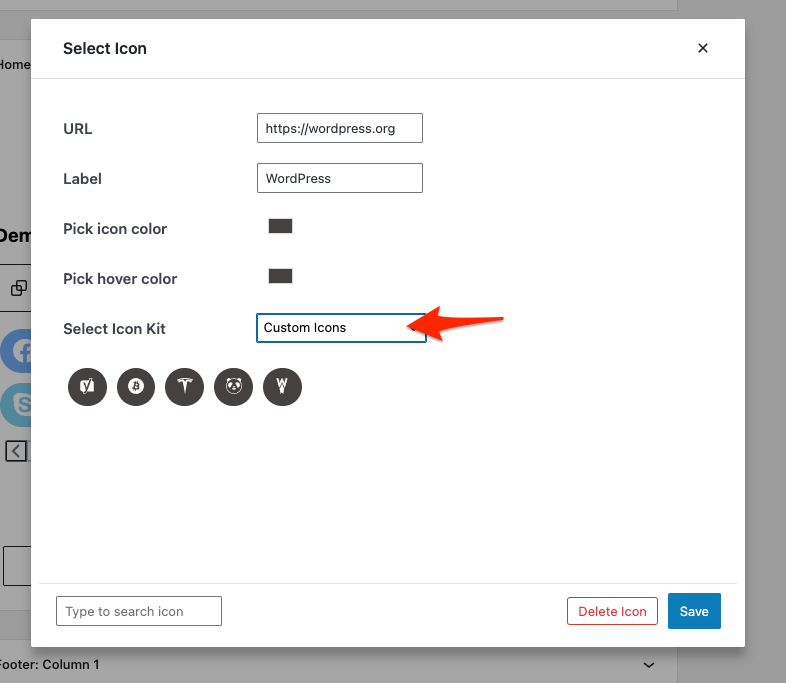
Using the Legacy Widget? Then click on the icon to open the popup:
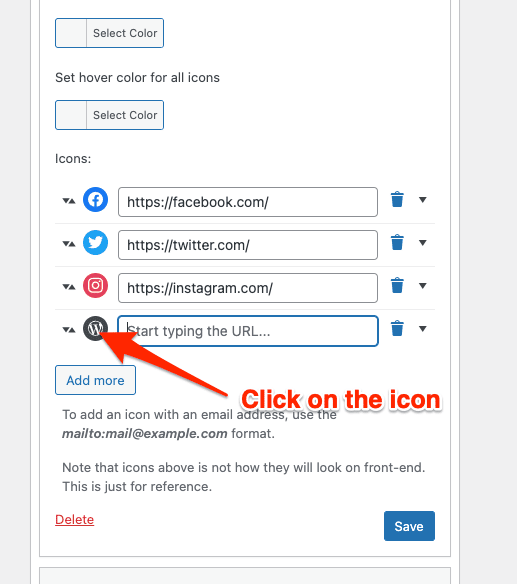
If there is a problem with an icon, try finding another one, or you can use a tool like Icomoon App to edit your SVG file.
Where to find SVG Icons?
SimpleIcons is a great website that includes many icons for popular brands.
IconFinder is also a good resource where you can find any type of icons, both free and premium.