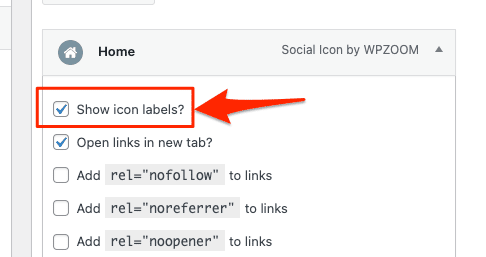FLASH SALE Get 20% OFF everything using the coupon code: FLASH20 View Pricing Plans →
To add icons in menus, navigate to the Appearance > Menus page:
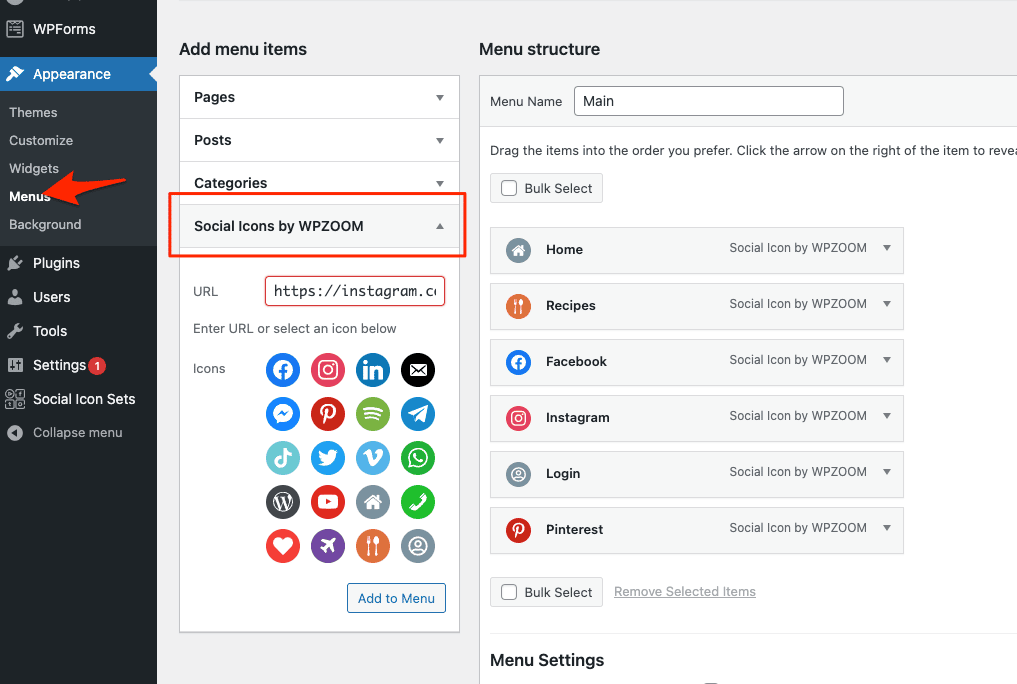
Select the Menu that you want to edit and then add an icon from the Social Icons by WPZOOM category.
If the icon that you need is not appearing in the list with icons, just enter your link and click on the Add to Menu button.
If the link goes to a known social network, then the plugin will automatically display the right icon. Otherwise, you can edit manually the icon and pick the right one.
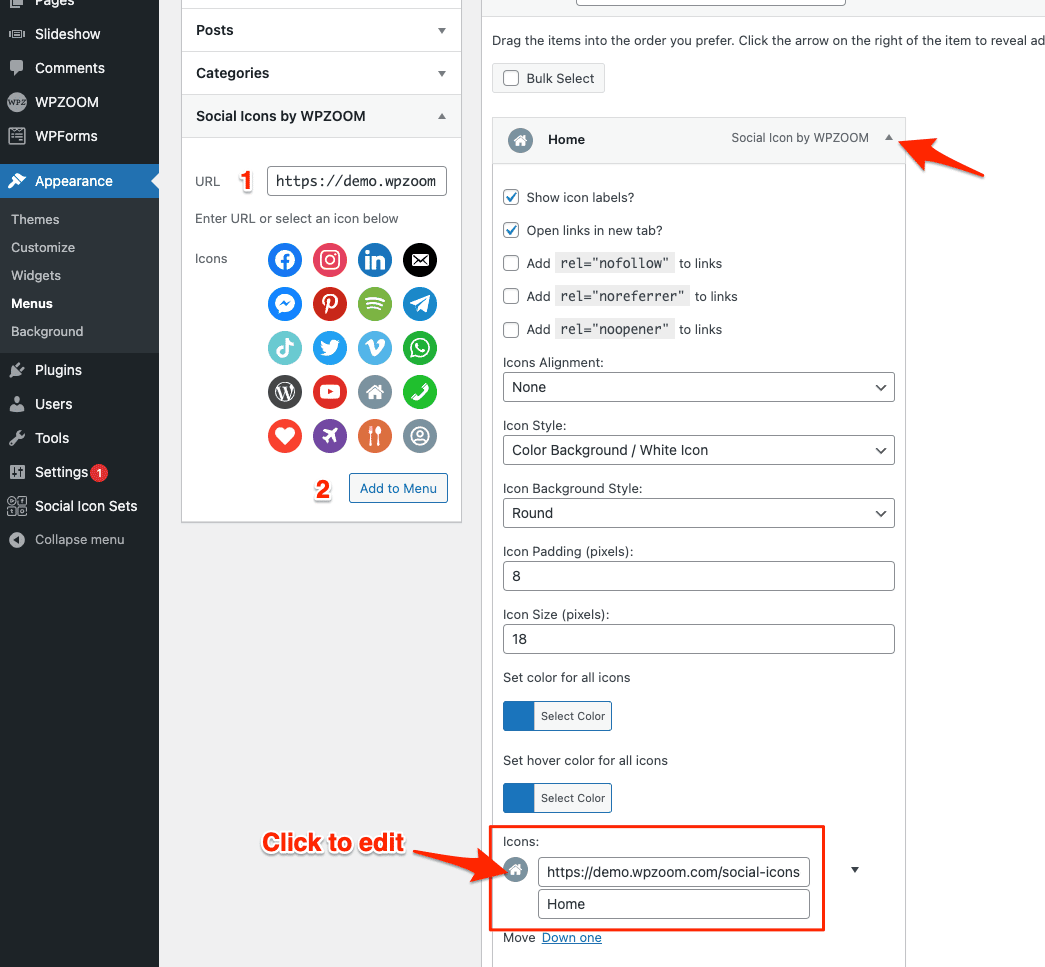
If you want to add some text next to an icon, just enable the option Show icon labels?