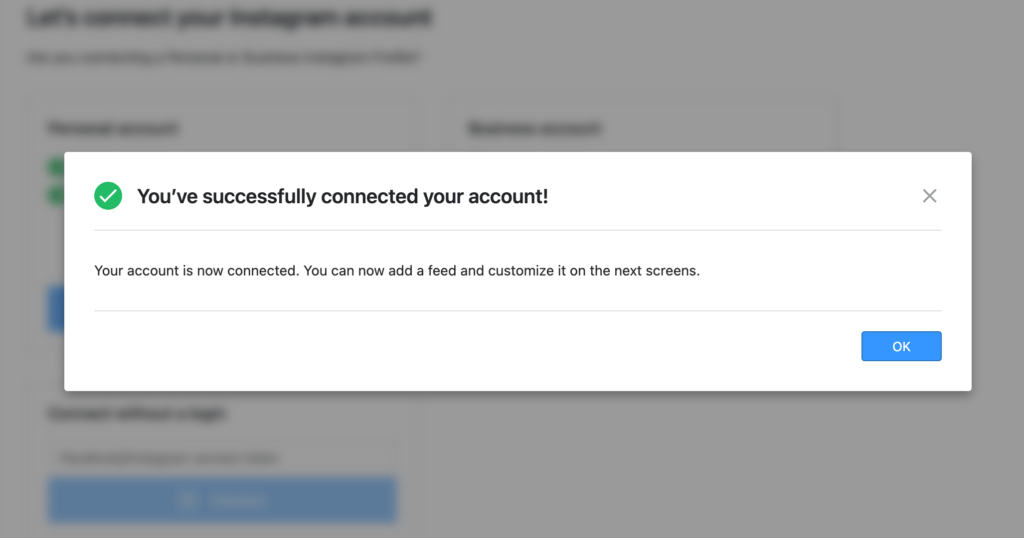FLASH SALE Get 20% OFF everything using the coupon code: FLASH20 View Pricing Plans →
Before connecting the plugin with your Instagram account, it’s very important to open instagram.com in another tab in the same browser and make sure that you’re logged in the right account.
After installing and activating the plugin, go to the Instagram Widget section in the WordPress Dashboard and click on the blue button to connect the plugin with your Instagram account:
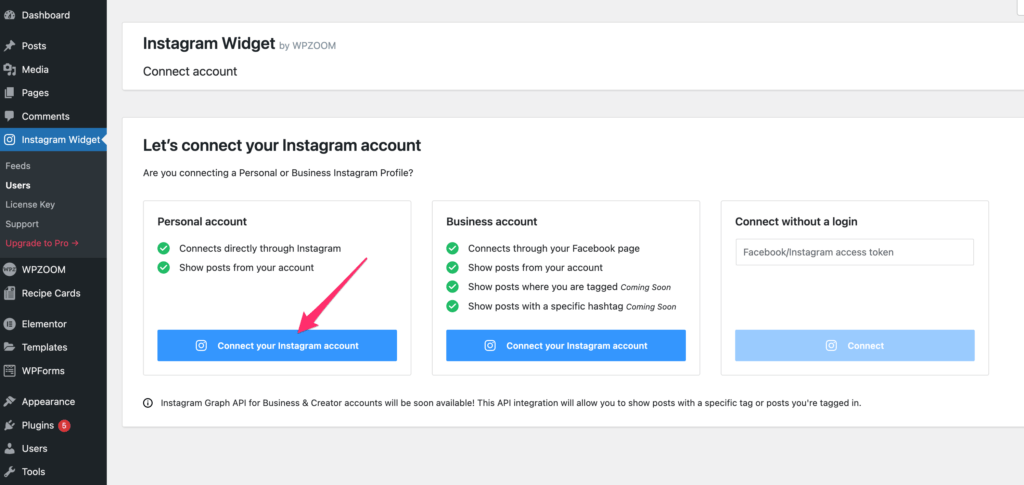
After clicking on that button you’ll asked to grant permissions to our plugin to display your feed:
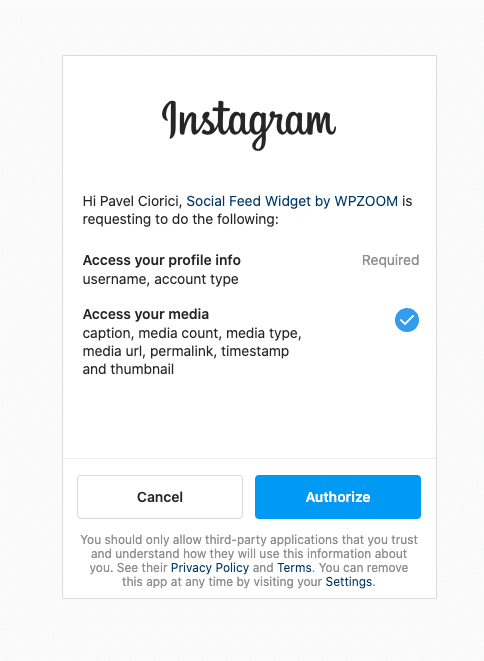
Make sure to enable the Access your media option, as this is an important step.
Click on the Authorize button, and you’re ready to create your first Instagram Feed.