FLASH SALE Get 20% OFF everything using the coupon code: FLASH20 View Pricing Plans →
This guide outlines the process of creating an Instagram Access Token using our Instagram Access Token tool. This can be used if you have been asked to provide one for setting up an Instagram Feed on a website.
1. Go to https://instagram.com/ and make sure you’re logged in with the account you want to display posts from.
2. Go to the Access Token Tool here: https://www.wpzoom.com/instagram-auth/
Click the Set up your Instagram feed button.
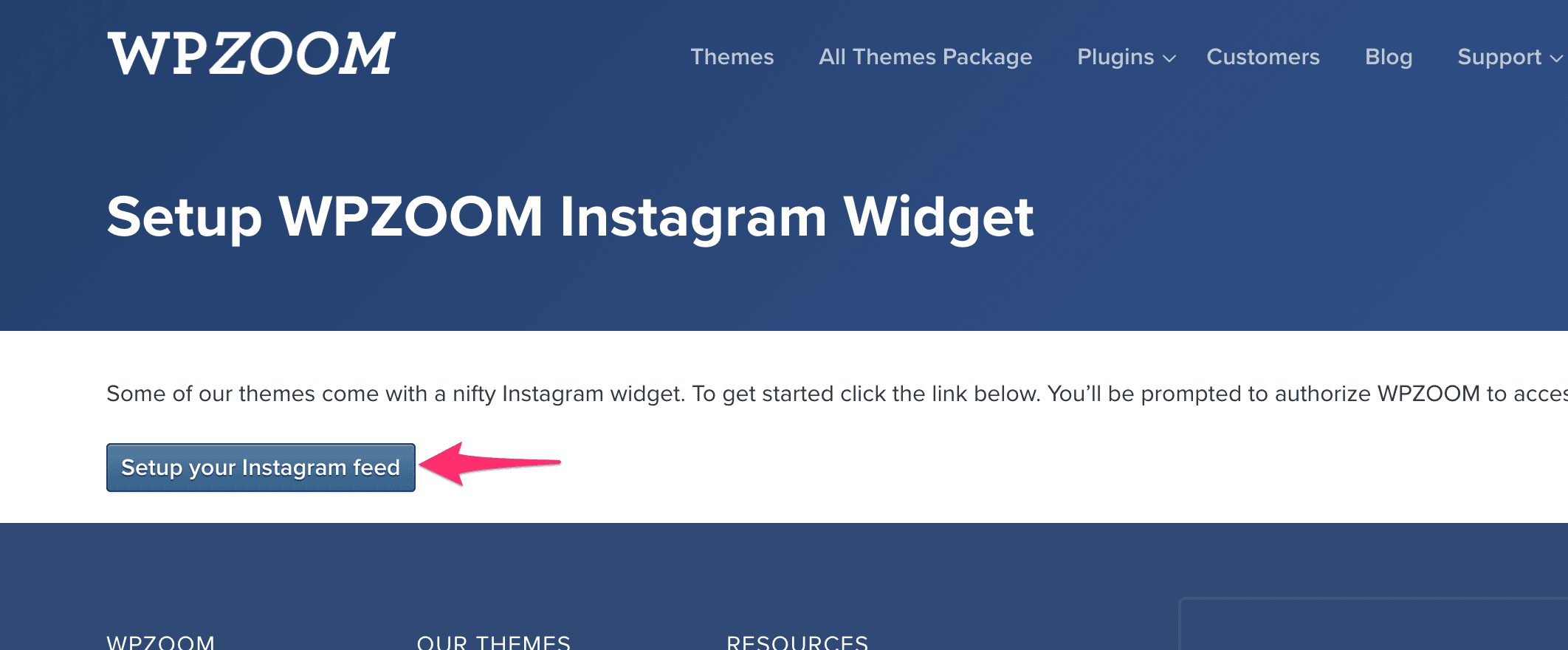
3. When connecting an Instagram account, if it is your first time connecting to our plugin, ensure you allow both permissions asked for; else, the Access Token will not work. Then click Allow. If you have previously connected our app, click Allow.
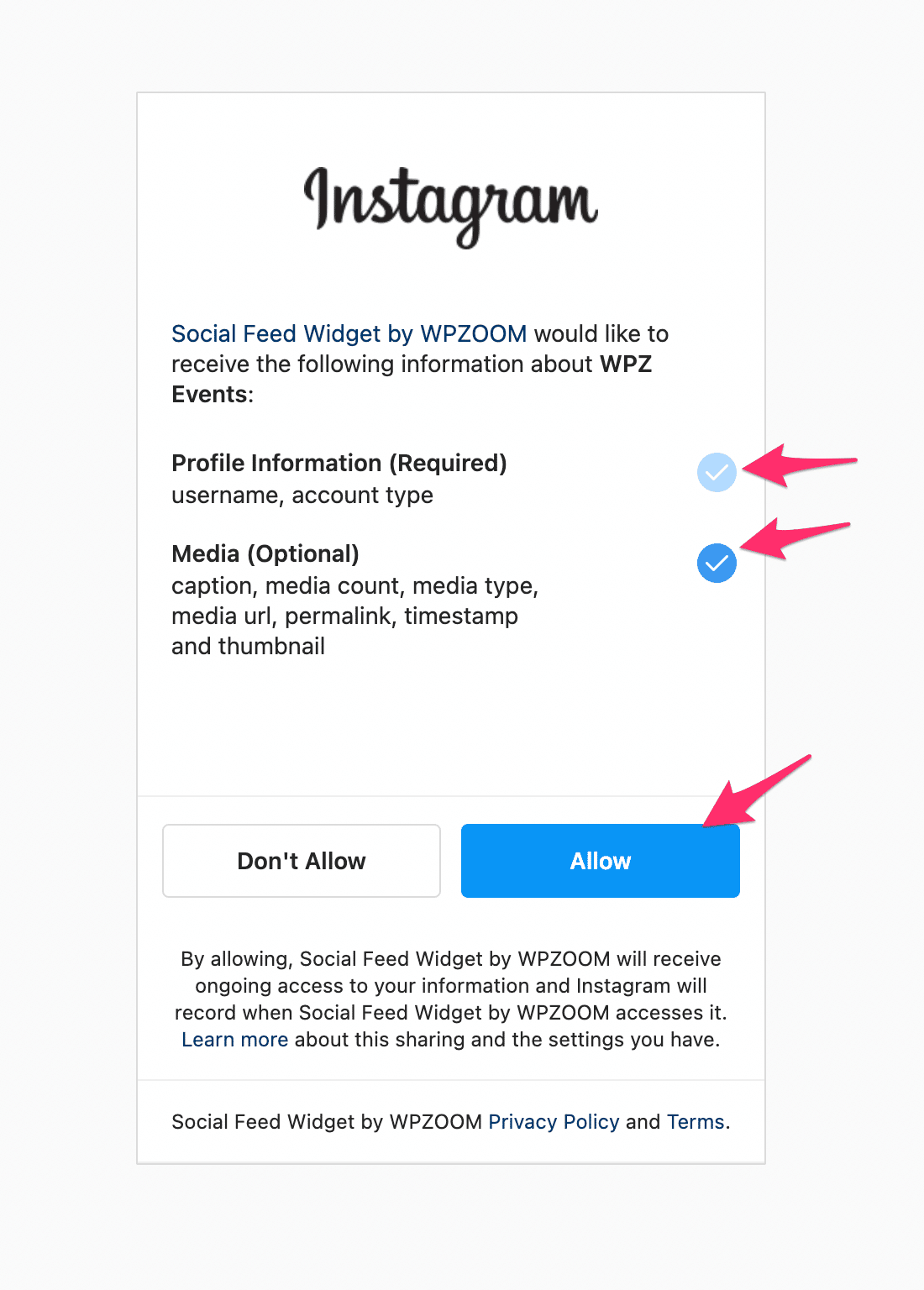
4. Now, you will be redirected to our site. Copy the Access Token from the page and use it to manually connect the plugin on your WordPress site or send the Access Token to your web developer:
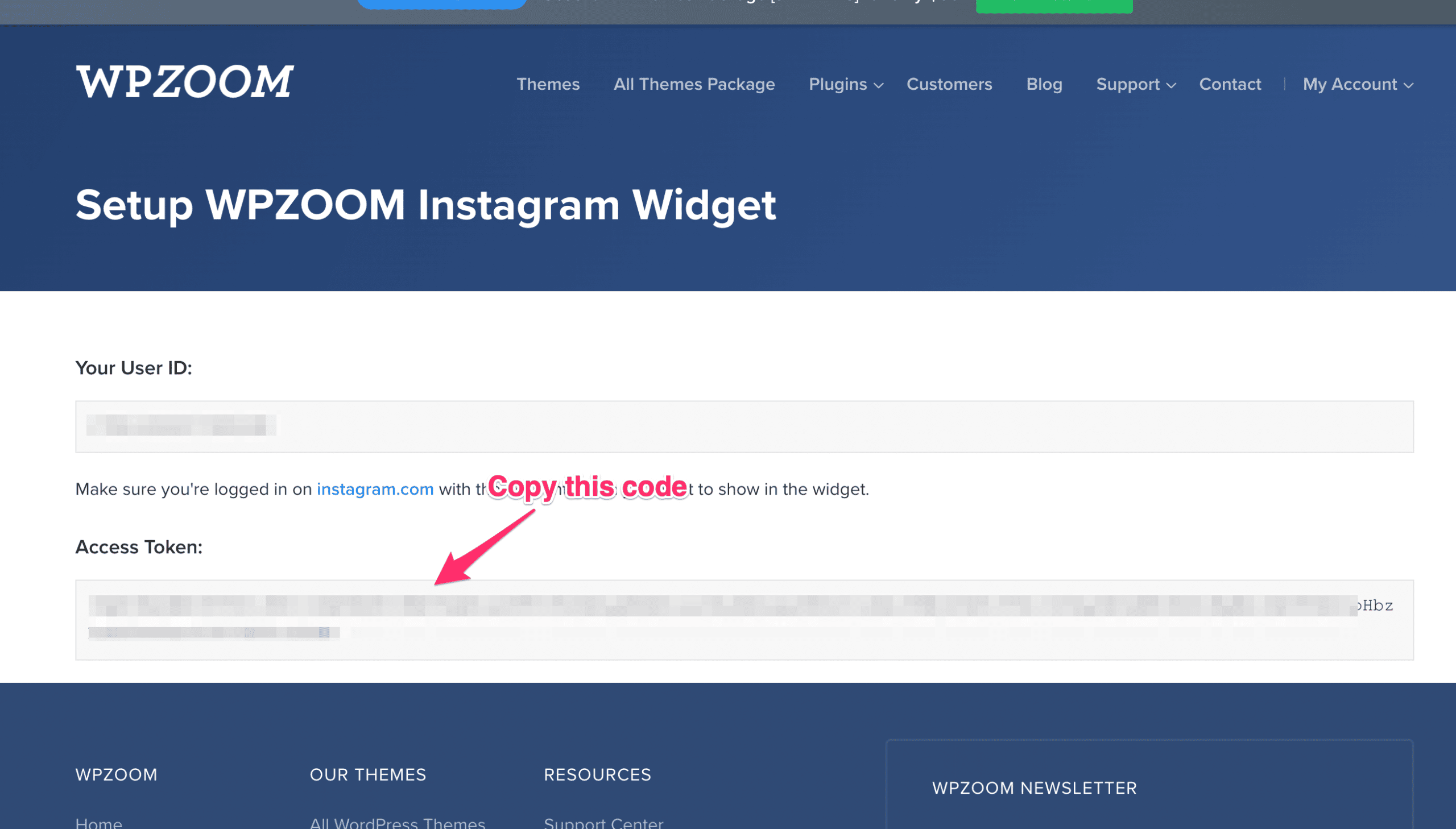
5. You can connect our plugin manually with your Access Token when there are no other Instagram accounts connected to the plugin:
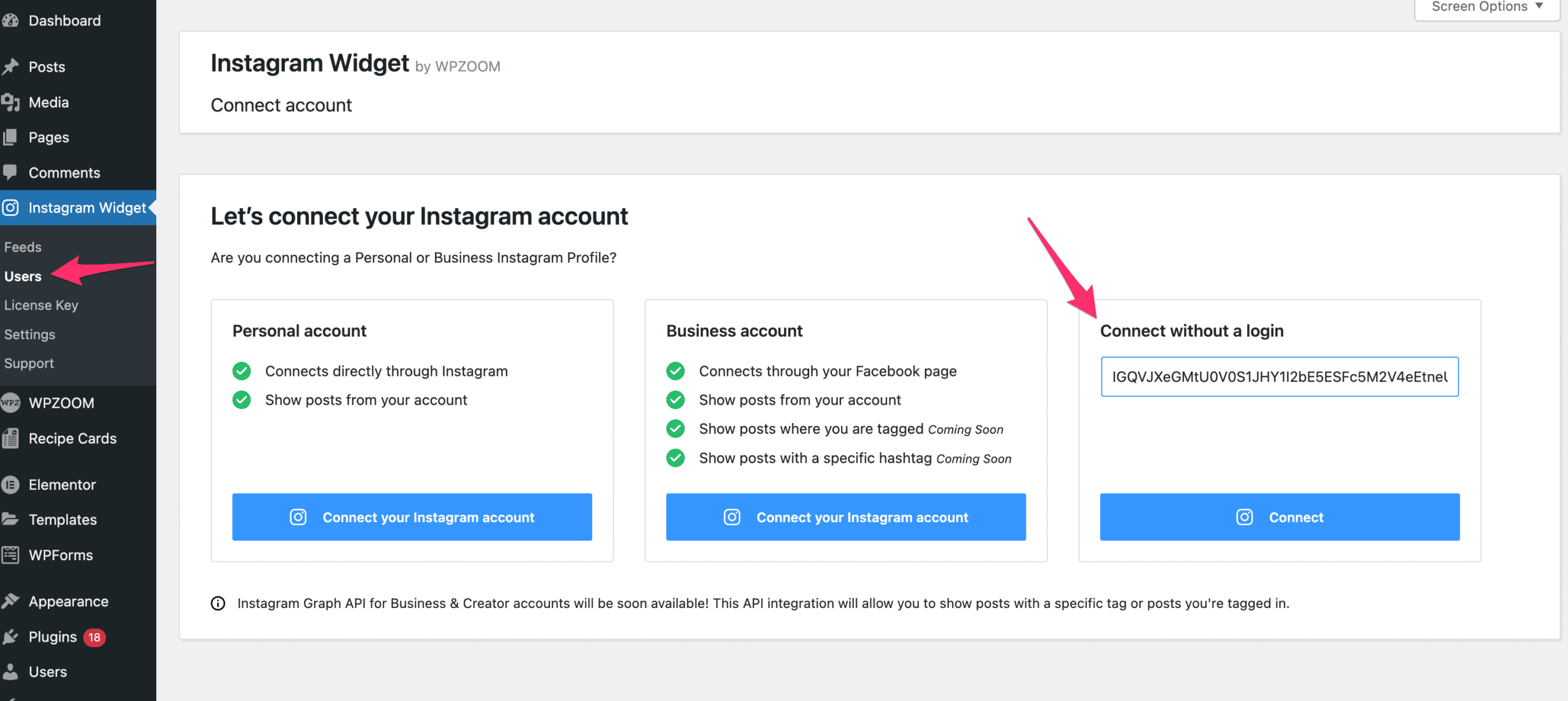
If you don’t see this option, go to Instagram Widget > Users and remove all connected Instagram accounts.
You can revoke the access given to our plugin anytime you want from the Apps and Websites section in your Instagram account: https://www.instagram.com/accounts/manage_access/