FLASH SALE Get 20% OFF everything using the coupon code: FLASH20 View Pricing Plans →
Choosing the right Page Template for your front page is very important when setting up a website using Inspiro PRO.
In this article, we’ll explain to you some differences between available templates and how to load a pre-built layout.
The theme includes several Page Templates to create pages, but we recommend you to use one of the following:
– Homepage (Page Builder) – shows automatically theme’s slider at the top.
– Page Builder (Transparent Header, Without Title) – slider can be added via Elementor (Inspiro Slideshow module)
Both of these templates are perfect for use in combination with a page builder.
Recommended page builder for Inspiro PRO is Elementor.
Here are some advantages why you should use a Page Builder to create your homepage:
– A page builder gives you more control and flexibility: full-width sections, image and video backgrounds;
– Custom sections with different number of columns;
– Easily adjust design options of each section, column or widget individually: margin, padding, fonts, etc.
– Advanced tools like Import/Export, templates, etc.
Now that the differences between the 2 templates are known to you, let’s proceed to the first step.
First, create a new page or edit an existing page (e.g. your current static page) and make sure to select the right Page Template:
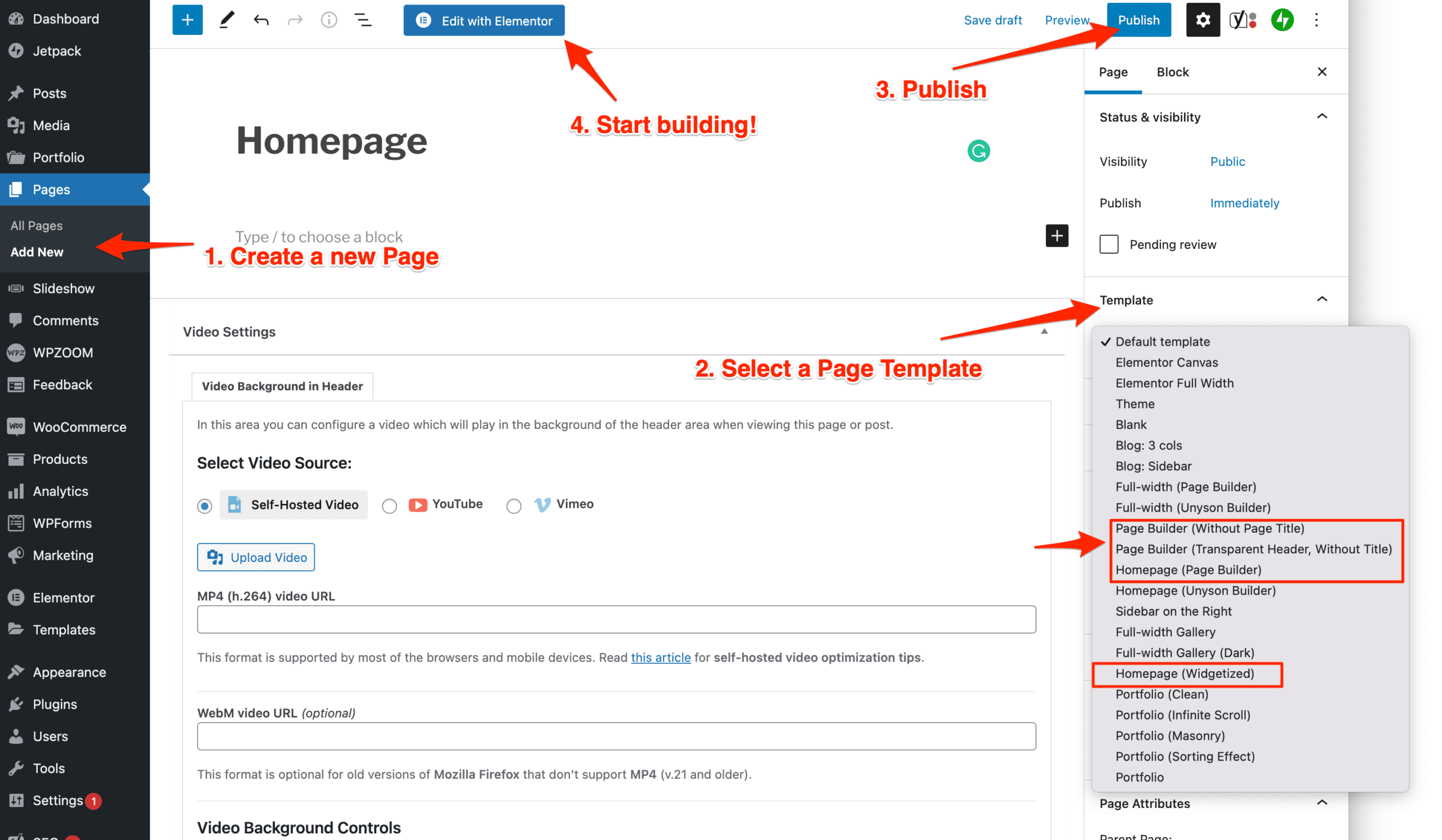
Once you’ve published or edited the page you want to use as your front page, go to Settings > Reading page and select your page in the option: “A static page > Homepage“:
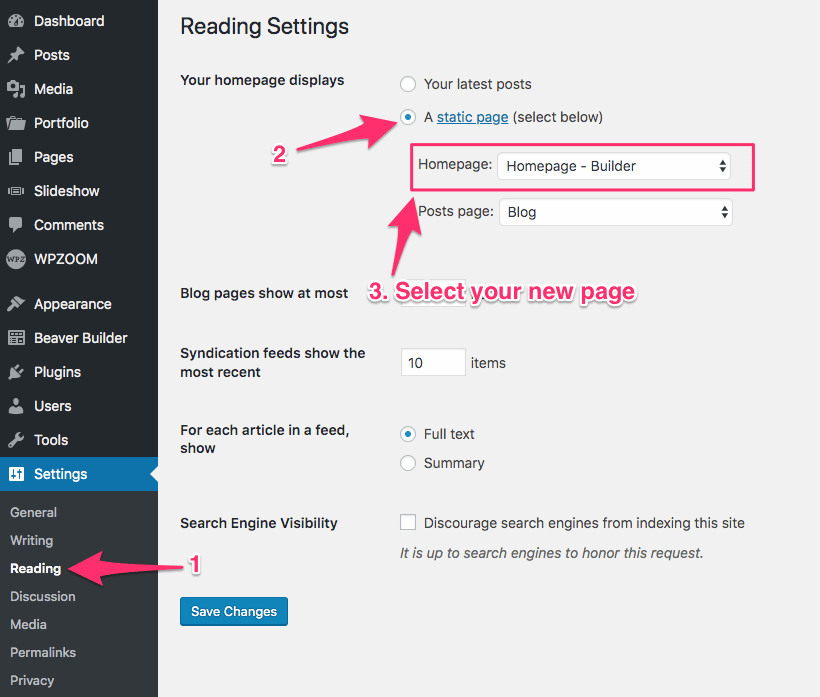
Now that the right page with the right template is assigned as your front page, you can proceed with configuring the top slideshow or the sections below it.
The Slideshow at the top is a part of the theme, so the content can’t be edited or added using Elementor.
You can find details to add images and videos in the Slideshow in this article.
If you want to use a different slideshow at the top and replace the one from the theme, you will need to use a different page template, like “Full-width (Page Builder)”.
If you selected to build your homepage using the Page Builder, go back to edit that page, and click on the blue button “Edit with Elementor“:
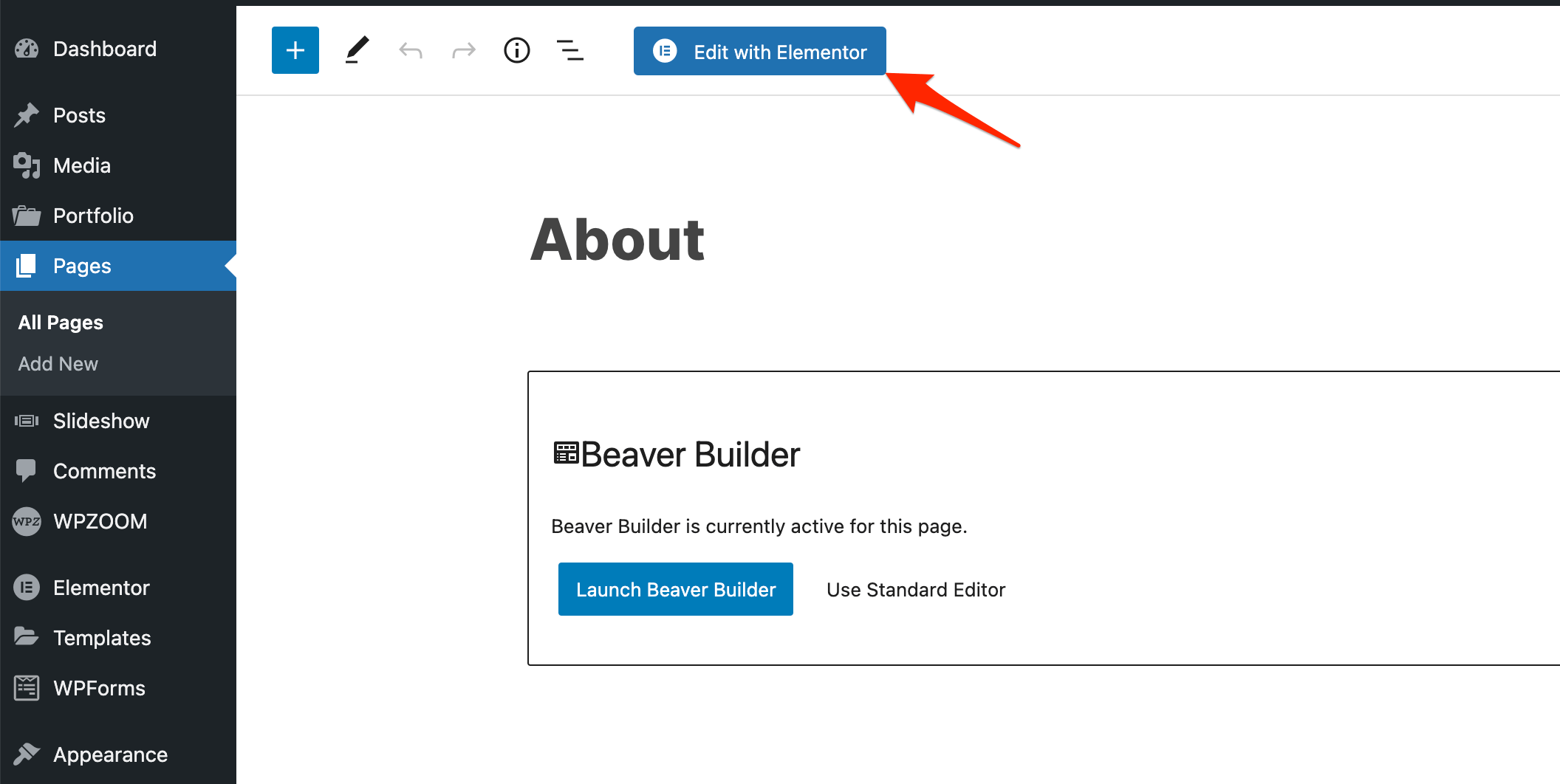
If you don’t see this button available, probably the Elementor plugin is not installed or active on your website.
If you haven’t loaded the demo content of the theme and want to start building your website from scratch, one of the starting points would be importing a layout.
Click on the blue W icon (WPZOOM Library) in Elementor to load one of the pre-built Inspiro PRO templates.
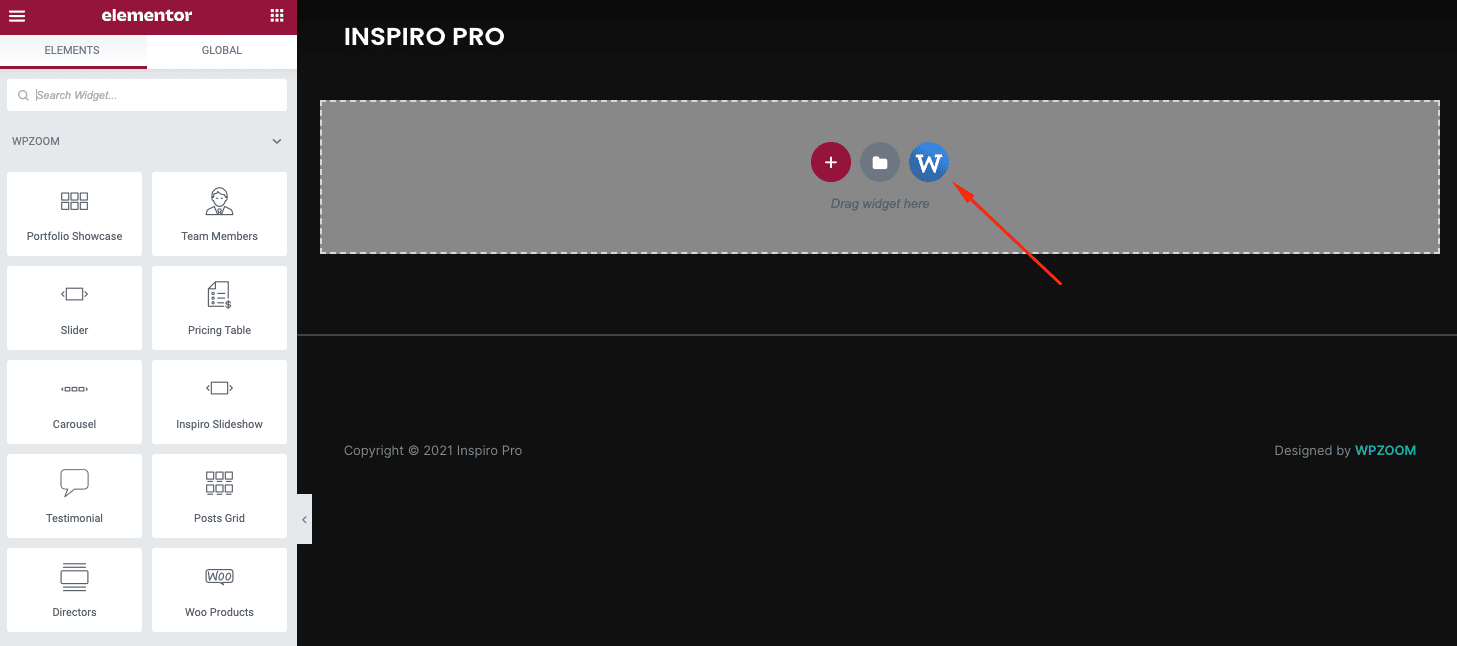
Choose one of the homepage pre-built templates and click on Insert Template.
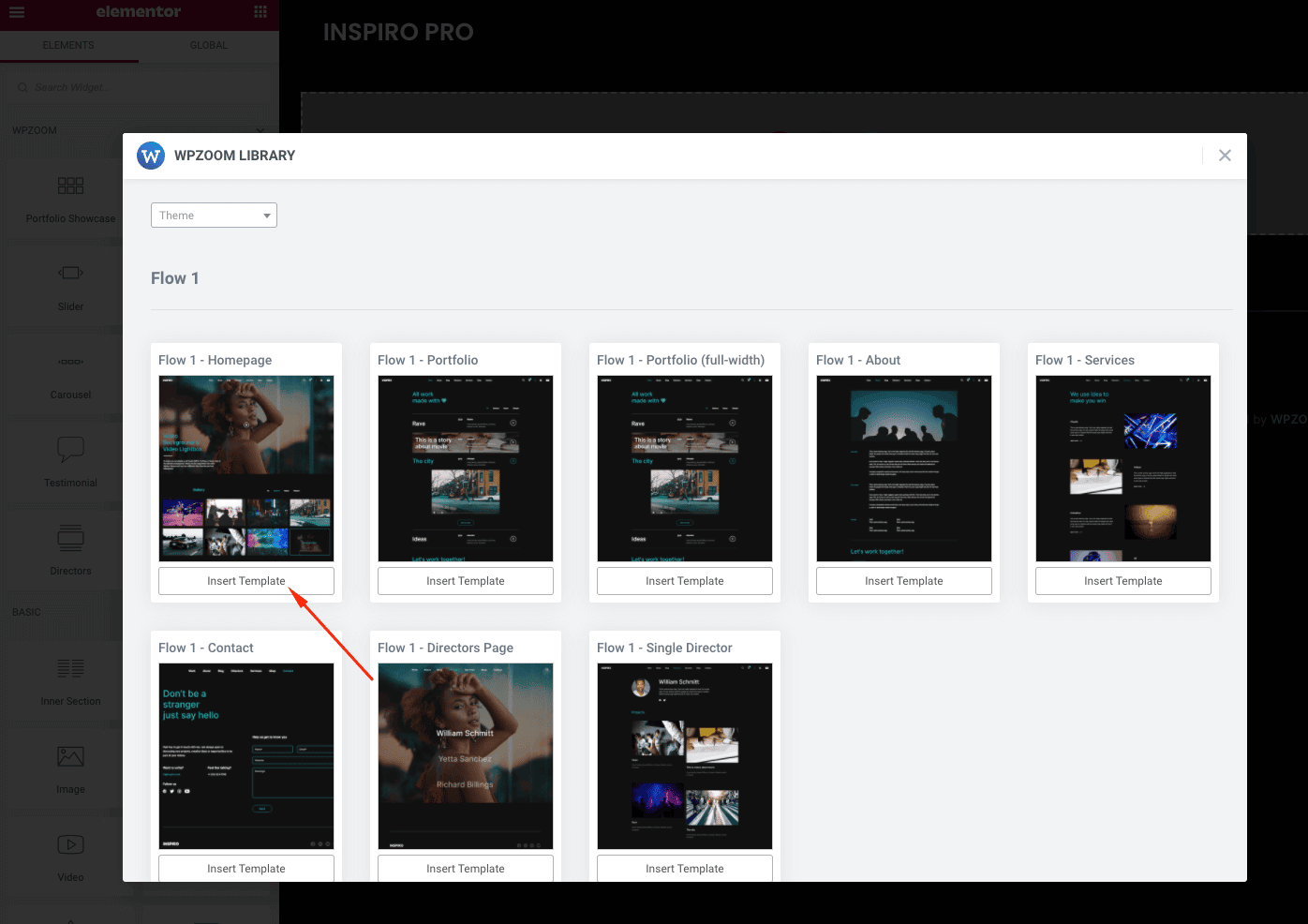
If you’re new to the Elementor page builder, this Getting Started guide could be of help.