FLASH SALE Get 20% OFF everything using the coupon code: FLASH20 View Pricing Plans →
When you purchase the Inspiro Blocks PRO theme, you will notice that you also receive for free the PRO version of our Portfolio plugin.
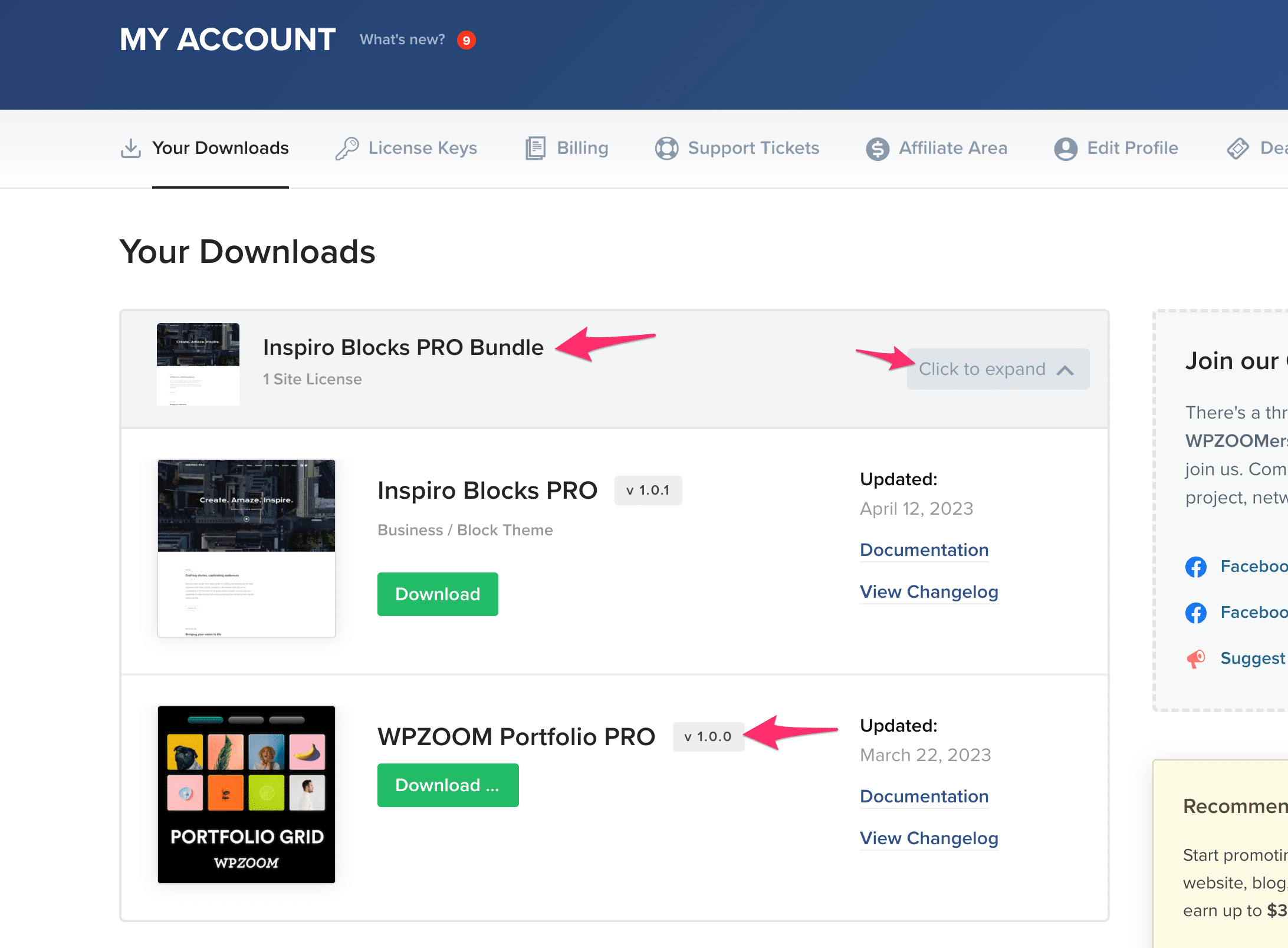
The free version of the Portfolio plugin doesn’t include video features.
The following video features are included only when purchasing the Inspiro Blocks PRO theme or just the WPZOOM Portfolio PRO plugin:
To enable the video features in the portfolio, make sure to install and activate both the free & PRO version of the portfolio plugin.
The free version can be installed directly from the Plugins > Add New page in the WordPress Dashboard, as this version is available in the official plugins directory.
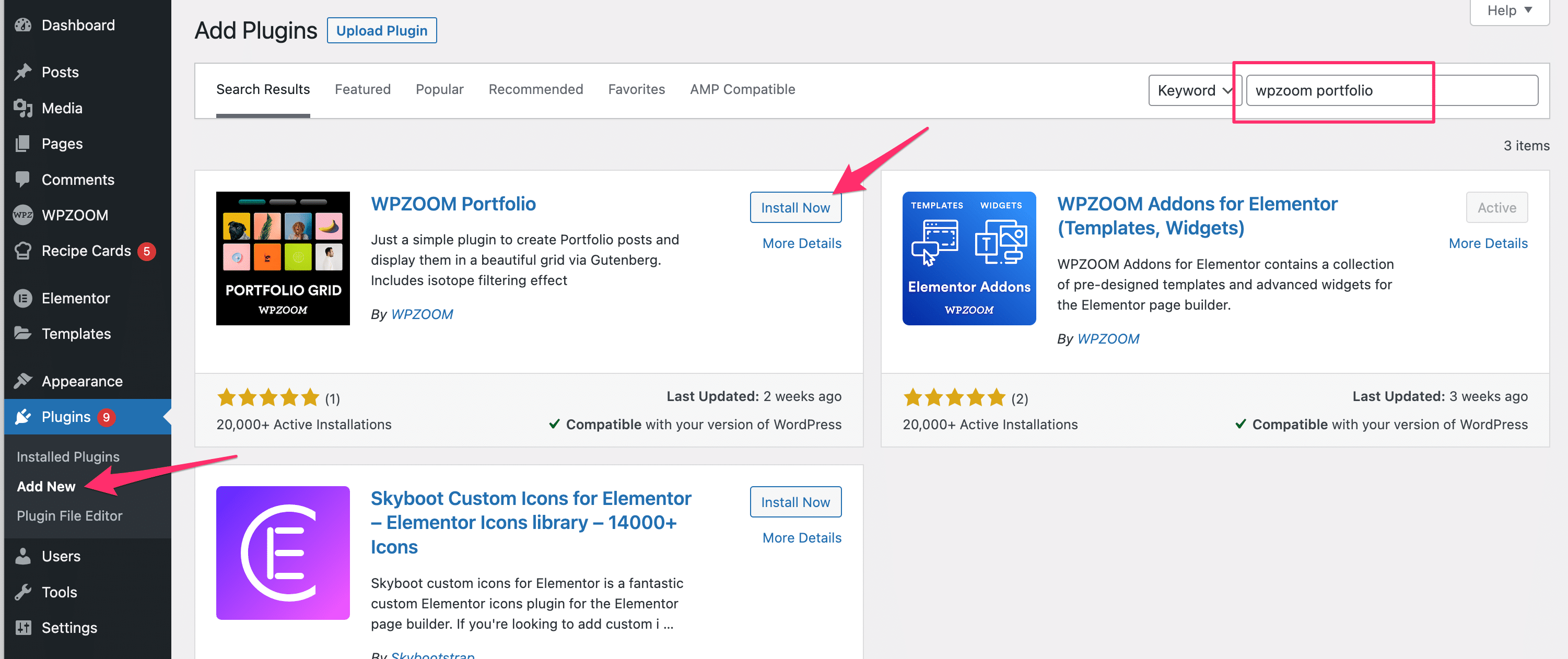
The PRO version must be downloaded from our website (ZIP file) and installed from the Plugins > Add New > Upload page in the Dashboard. You can view detailed instructions in this article.
Make sure to go to the Portfolio > License Key page to activate the license key of your plugin to receive plugin updates in the future:
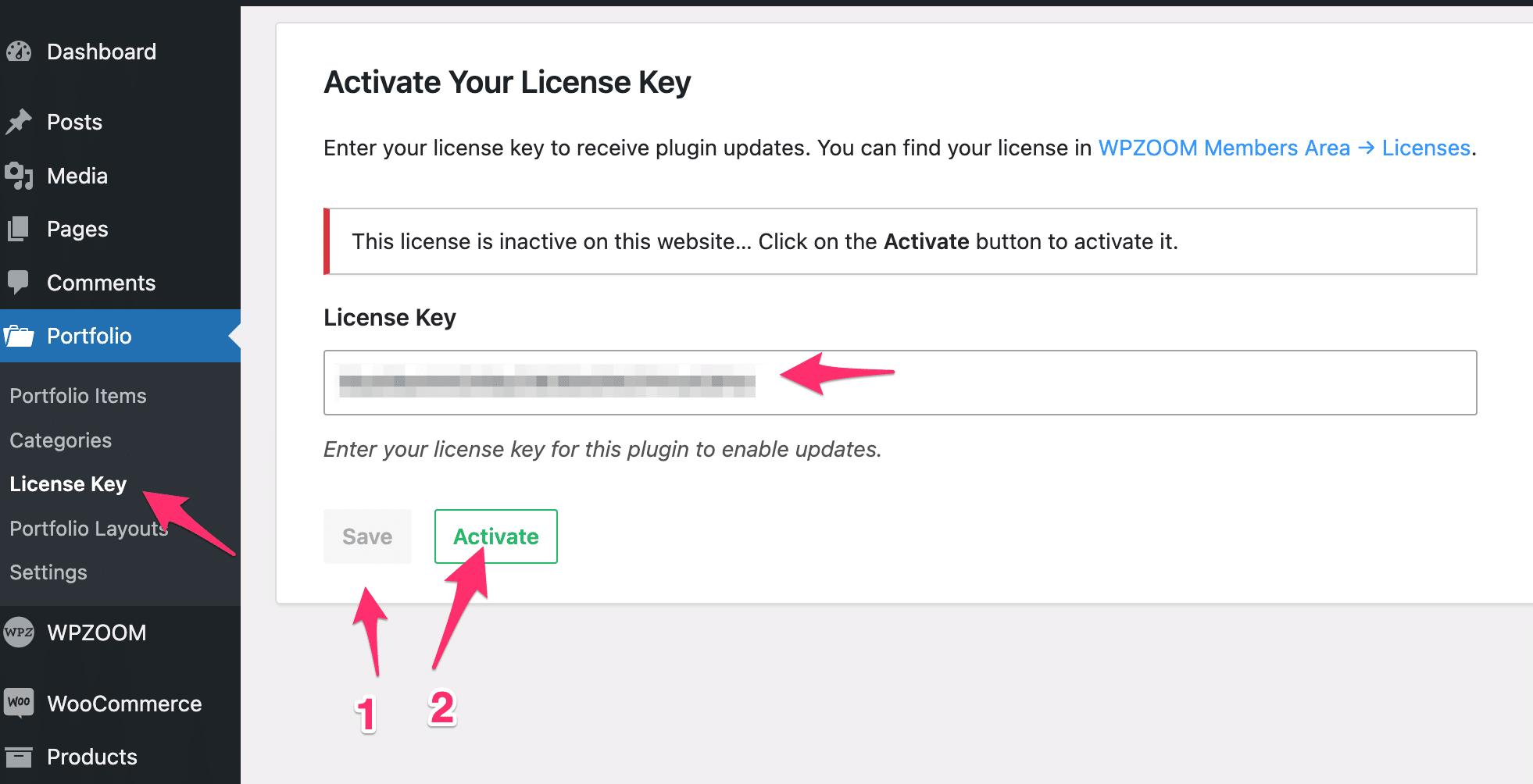
The license key for the PRO version of the Portfolio plugin can be found on the License Keys page in your account. Make sure to copy and activate the license key for WPZOOM Portfolio PRO:
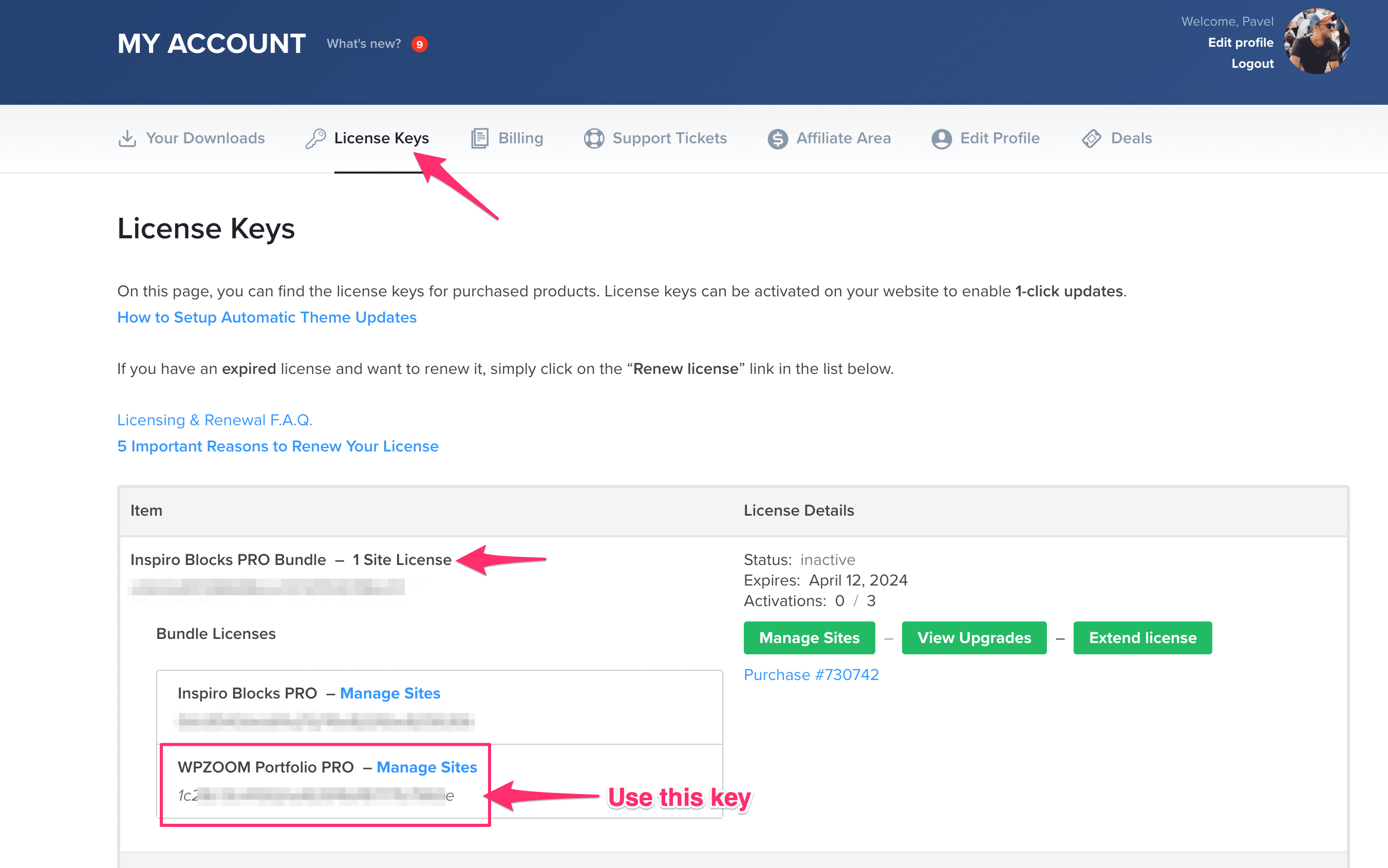
Read next: How to create a Portfolio section