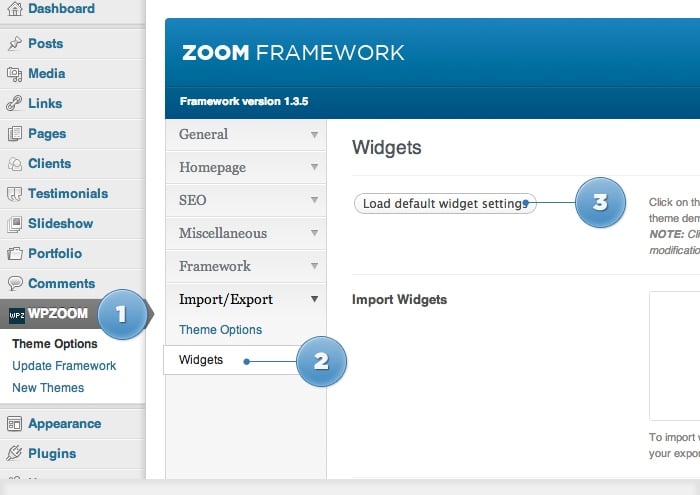FLASH SALE Get 20% OFF everything using the coupon code: FLASH20 View Pricing Plans →
To add widgets in this theme, access Appearance -> Widgets menu, and drag widgets to your widgetized areas to activate them.
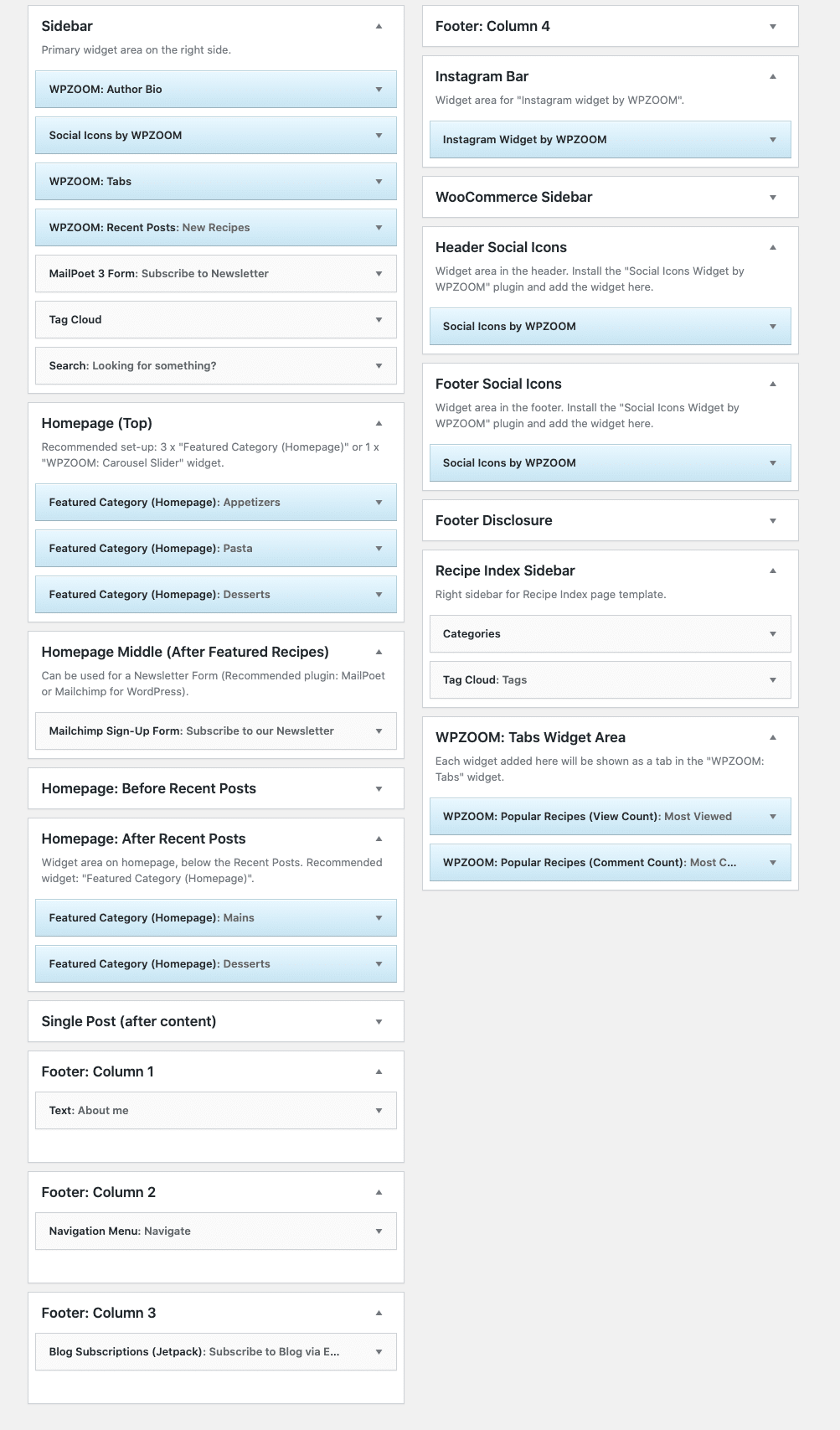
From Theme Options you can load automatically default widgets, exactly as in theme demo. All you have to do is to navigate to Theme Options -> Import/Export -> Widgets and click the button Load default widget settings