FLASH SALE Get 20% OFF everything using the coupon code: FLASH20 View Pricing Plans →
Inspiro PRO
Inspiro Classic
Inspiro Lite
Foodica PRO
CookBook
You can still import all templates no matter the theme you’re using, but some sections and widgets available only in specific themes might miss.
If you haven’t loaded the demo content of the theme and want to start building your website from scratch, one of the starting points would be importing a layout.
Click on the blue W icon (WPZOOM Library) in Elementor to load one of the pre-built Inspiro templates.
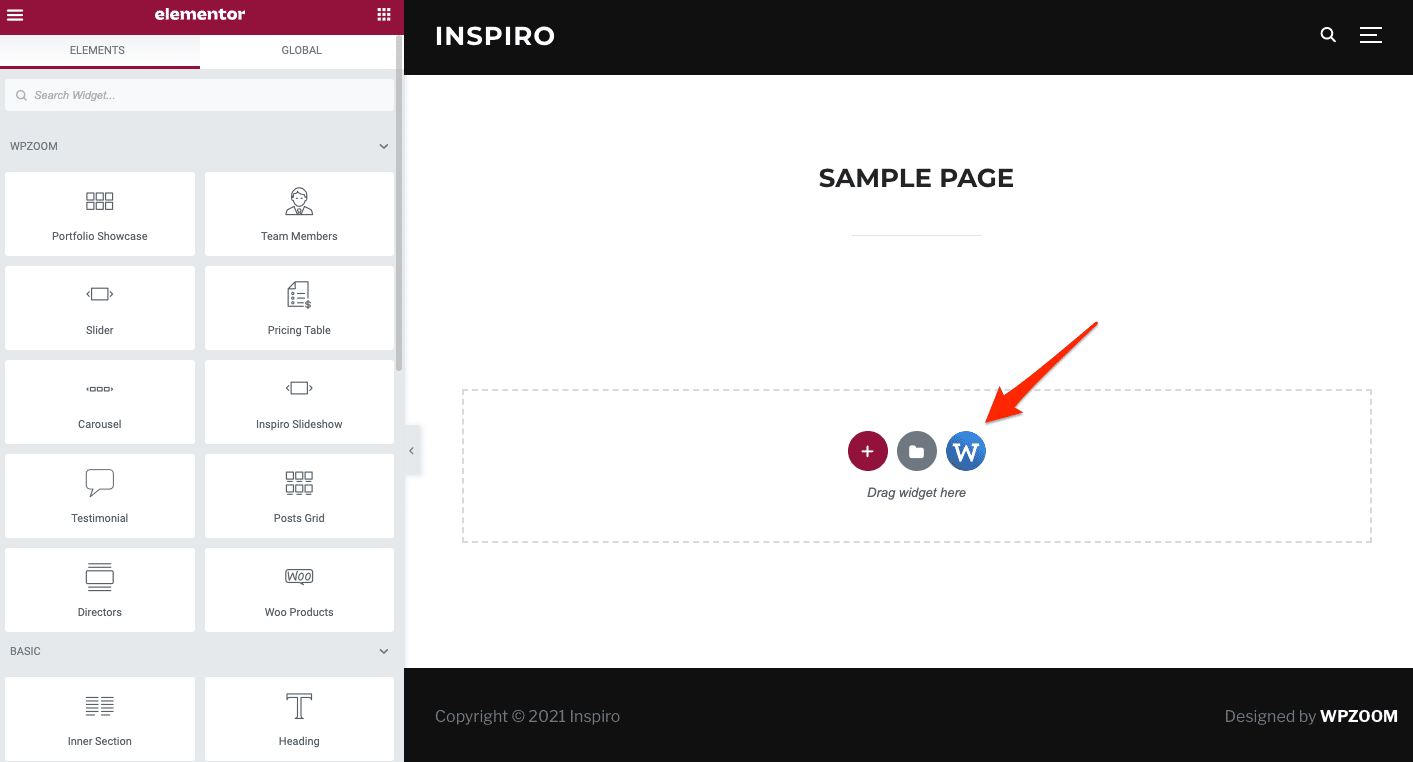
Choose one of the pre-built templates and click on Insert Template.
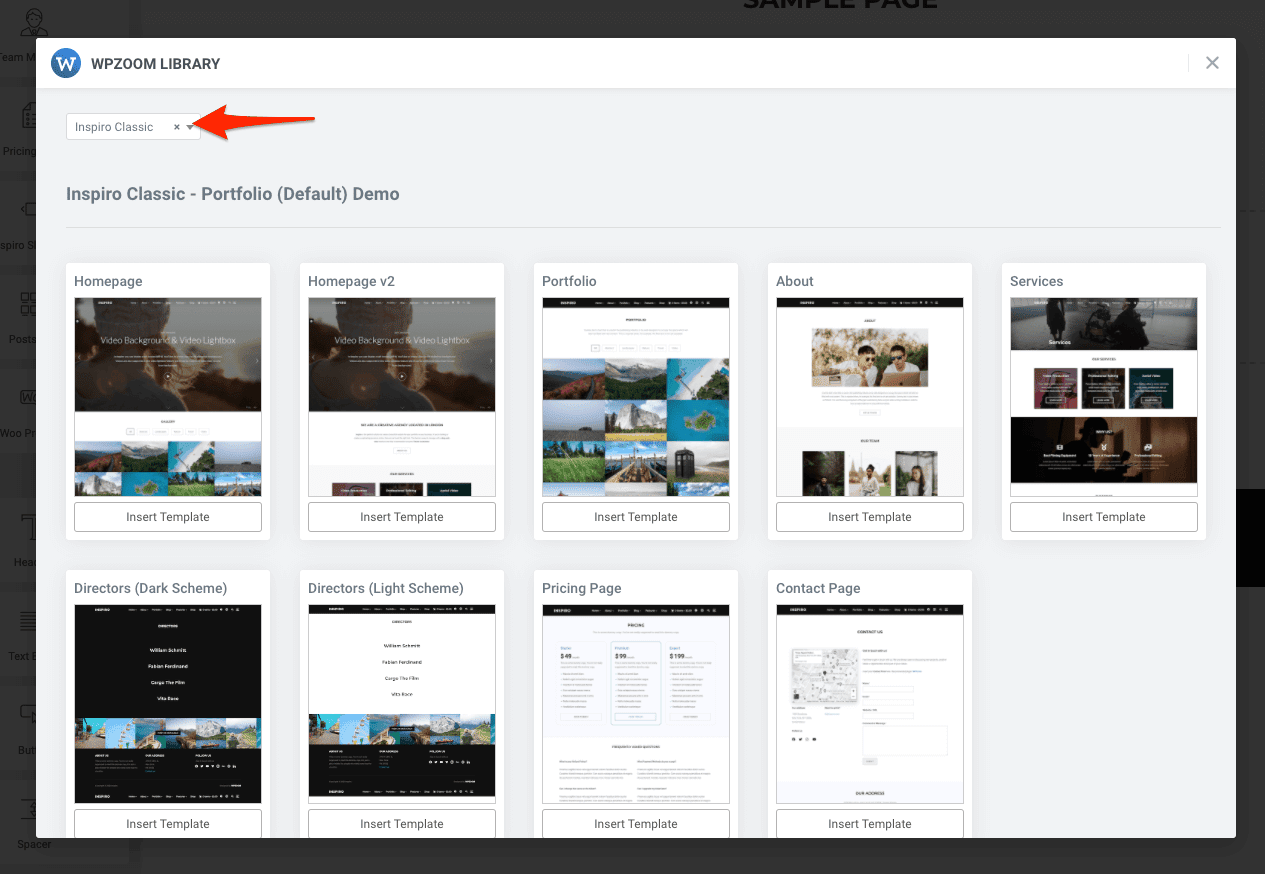
Choosing the right Page Template for pages that you’re building using Elementor is very important. Make sure to choose a page template that’s created specifically for a Page Builder:
– Page Builder (Without Page Title)
– Page Builder (Transparent Header, Without Title)
The page template can be changed when editing the page or using the Elementor editor. Click on the “Settings” icon from the left-bottom corner, then look for the “Page Layout” option:
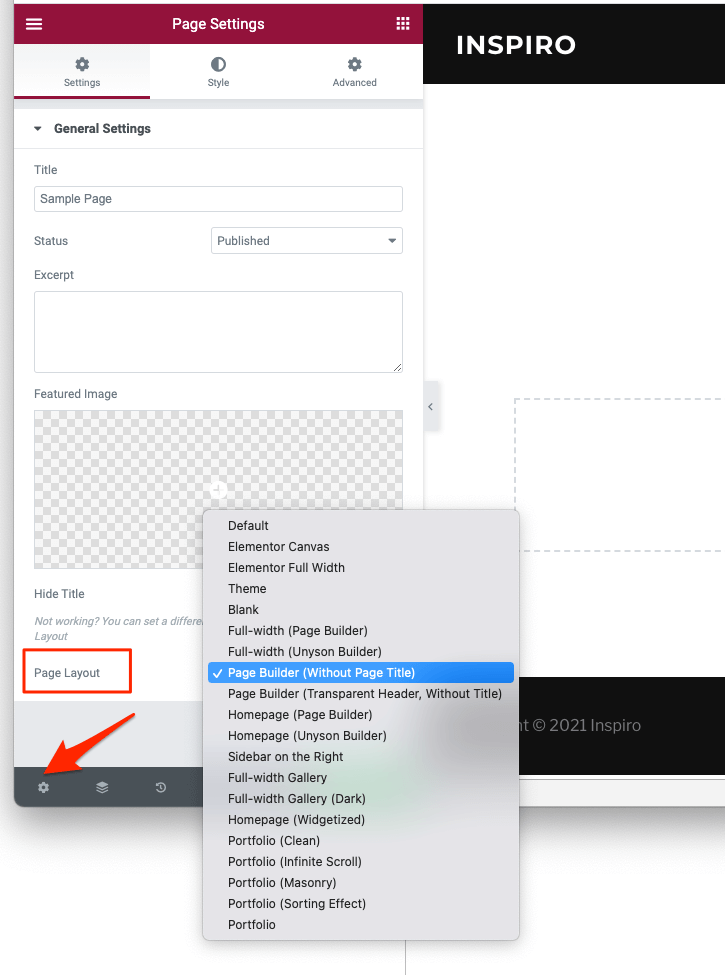
If you’re new to the Elementor page builder, this Getting Started guide could be of help.
If you haven’t used Elementor before, we recommend you to start here.