FLASH SALE Get 20% OFF everything using the coupon code: FLASH20 View Pricing Plans →
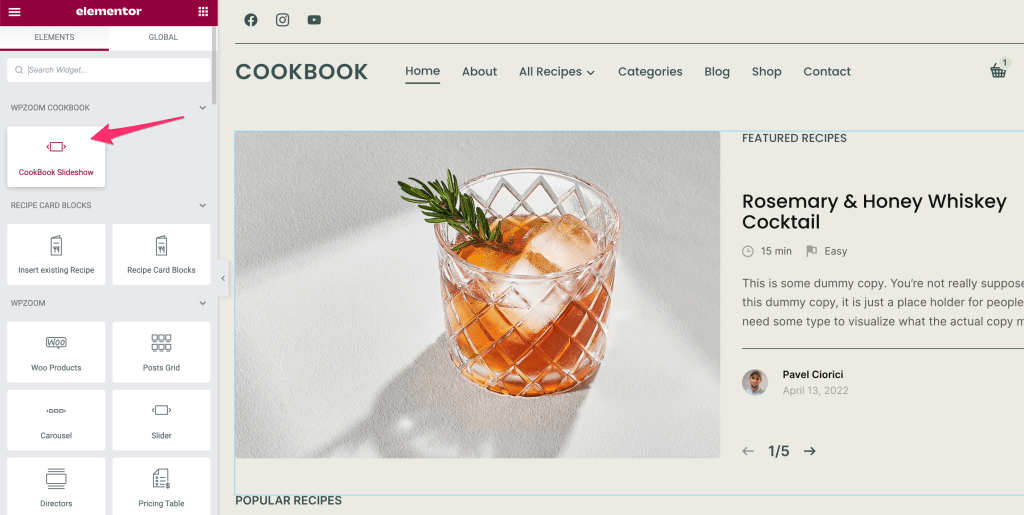
The featured slider from the homepage can be configured and customized from Elementor.
When adding the CookBook Slideshow widget to a page, you can choose which posts are shown in it:
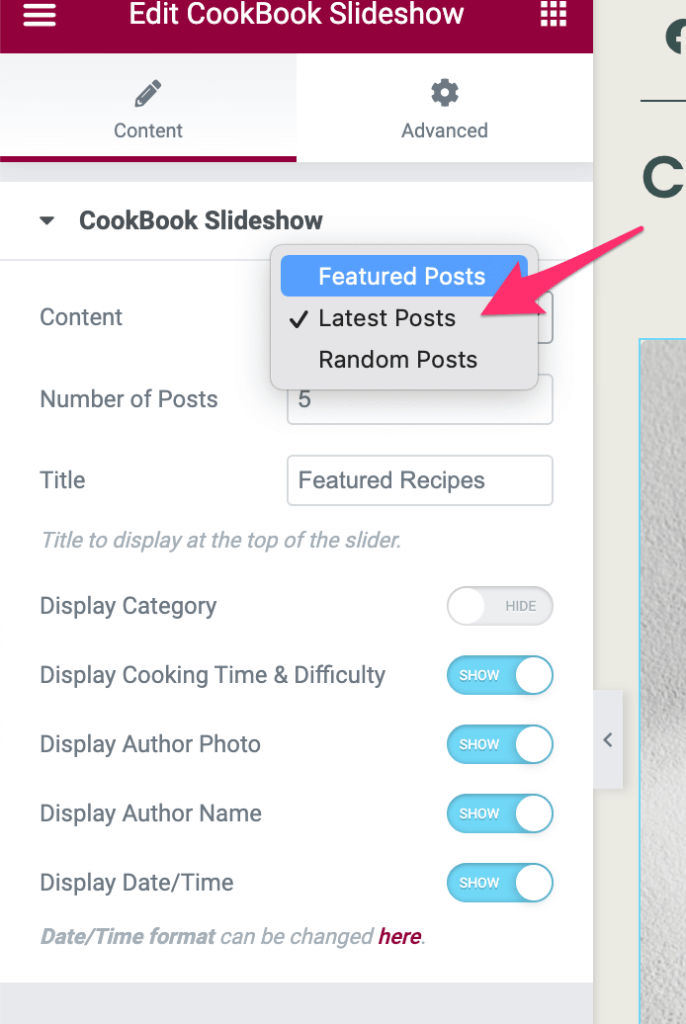
If you want to display specific posts in the slideshow, you must mark them as featured.
Featuring a post is possible in 2 methods:
Option 1: Check the “Feature in Homepage Slider” option
This option is located in the Post Options section when editing a post:
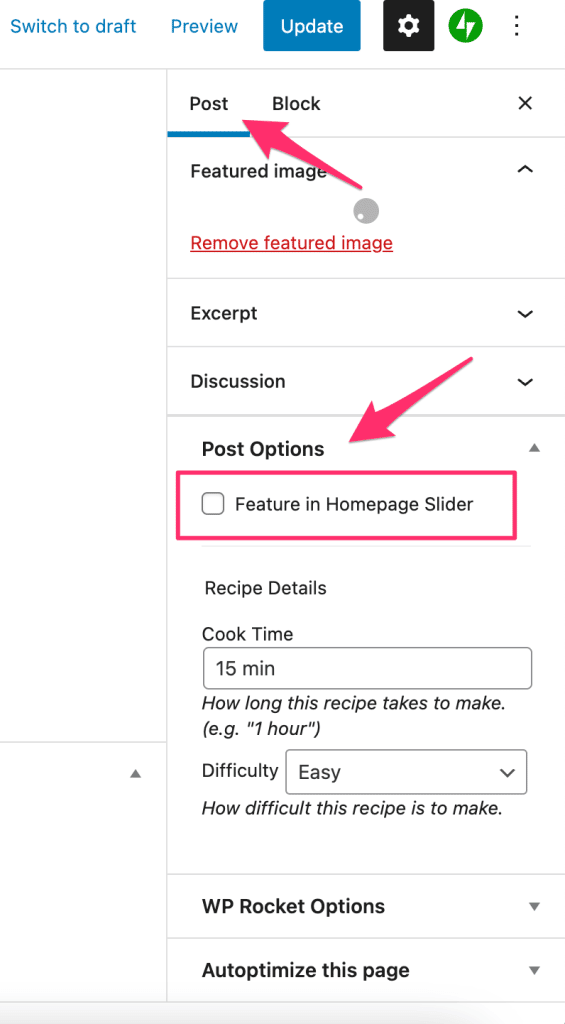
If you don’t see this option in the right sidebar, look below the editor.
Option 2: Star icon on the Posts page
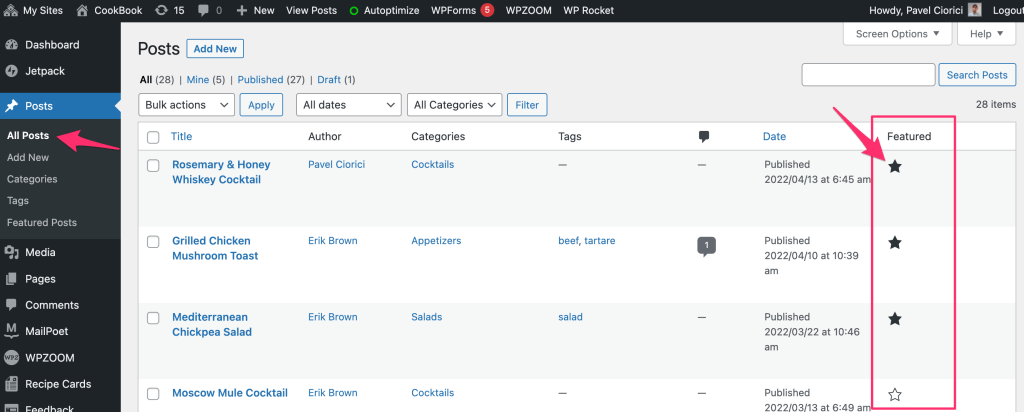
Once you have marked a few posts as featured, configure the CookBook Slideshow widget in Elementor to display Featured Posts.
By default, featured posts are ordered by date, but you can easily change their order from Posts > Featured Posts page.
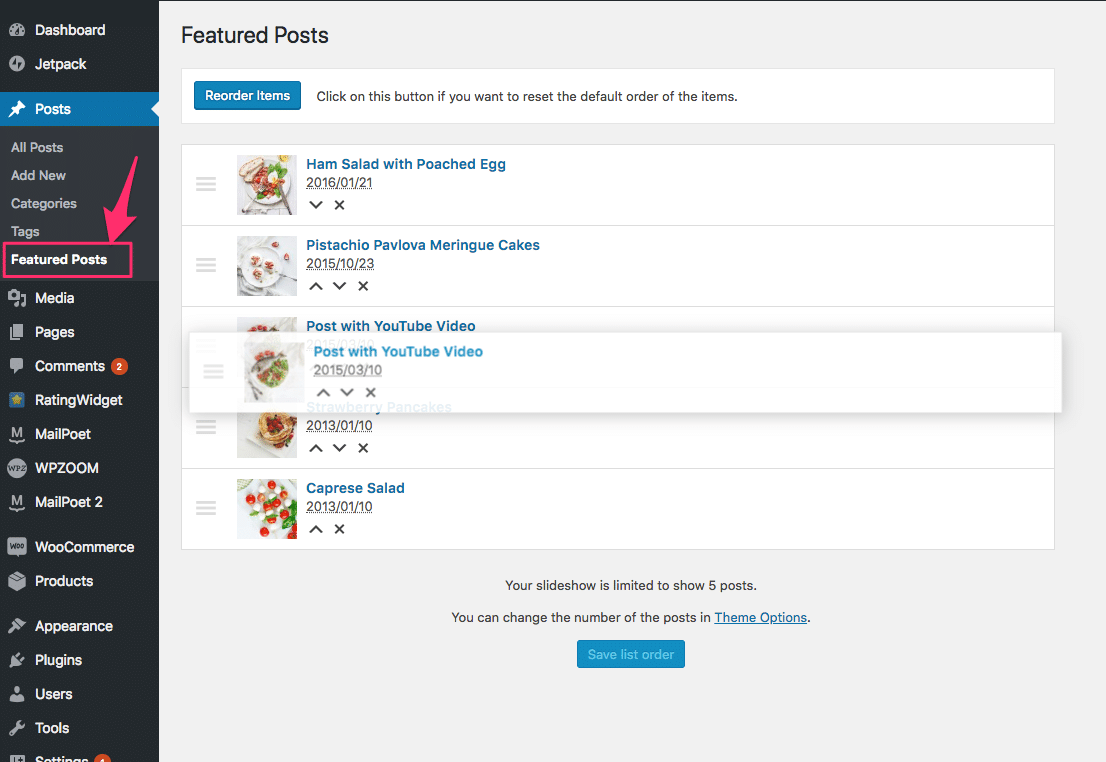
Simply drag & drop posts in the order you want, then click on the Save button at the bottom.