FLASH SALE Get 20% OFF everything using the coupon code: FLASH20 View Pricing Plans →
Keeping the ZOOM Framework inside your theme up-to-date is really easy to do, thanks to the framework’s automatic updating capabilities. This tutorial will walk you through the process of using the automatic updates.
If an update to the ZOOM Framework is available, an “update nag” will appear across the top of the WordPress Dashboard, telling you you are using an old version of the WPZOOM Framework and an update is available. The message looks like this:

If you can see the update nag, an update is available. If you don’t see anything, you’re up-to-date! It may take up to 72 hours for the update nag to appear after a new version of the framework is released.
If an update is available, click on the link to the update page in the banner, or go to WPZOOM → Update Framework. The update page will look like this, telling you which version you’re using and what the latest version is:
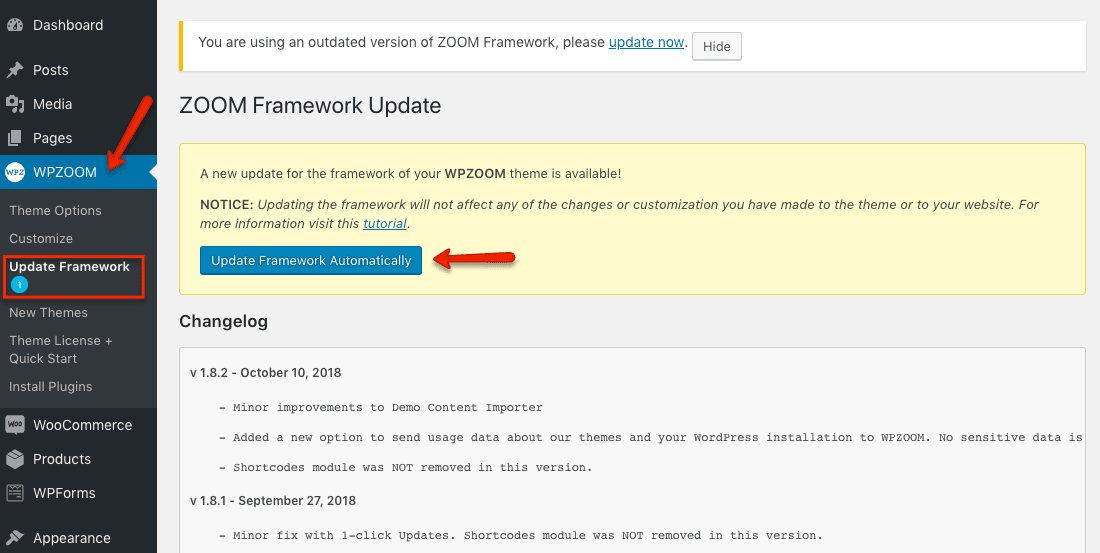
All you need to do is click “Update Automatically” and the framework will do its magic, downloading the new version of the framework, extracting it and installing it. If you then load up the WPZOOM options page, you’ll be able to see the version of the framework you now have, which will be the latest version.