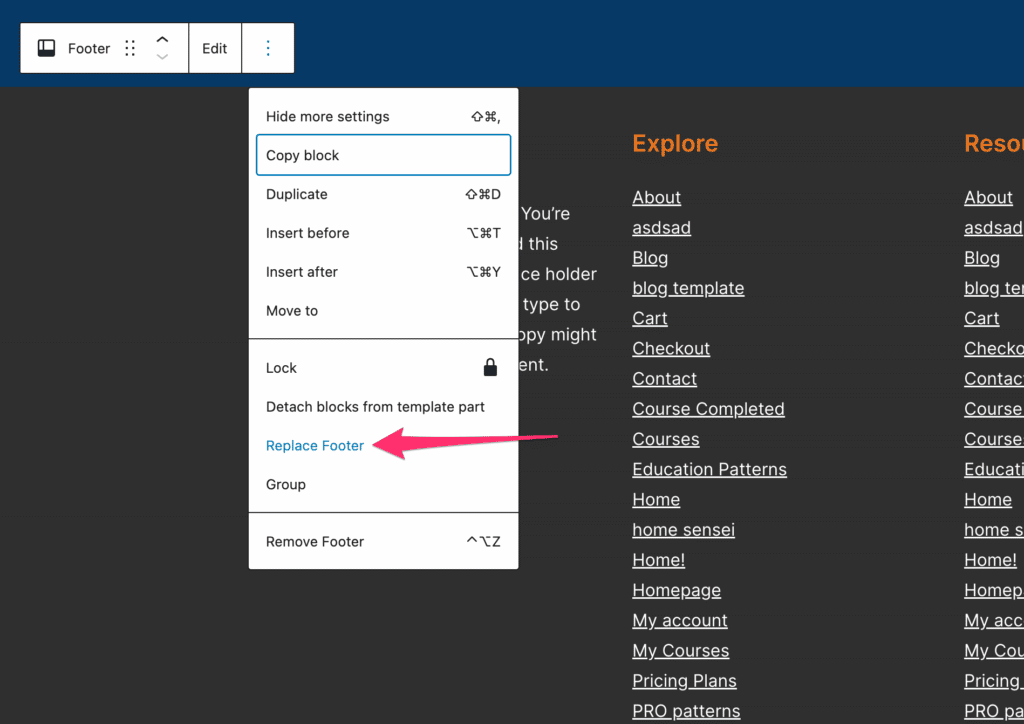FLASH SALE Get 20% OFF everything using the coupon code: FLASH20 View Pricing Plans →
To customize your header, you’ll edit the Header template part. By editing this template part once, the changes will take effect on all pages of your site. Follow these steps to access the Header template:
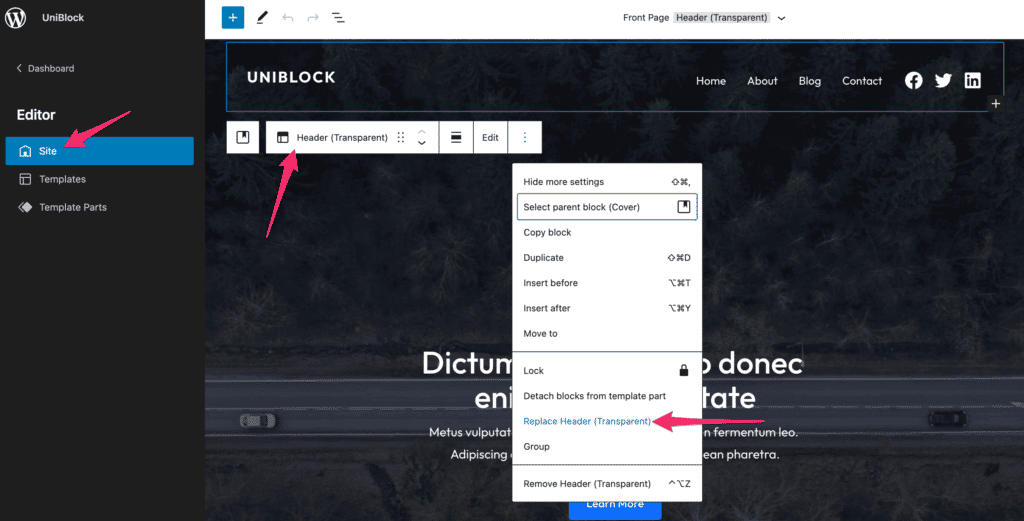
The theme we’re using in this example, UniBlock PRO, includes several header designs:
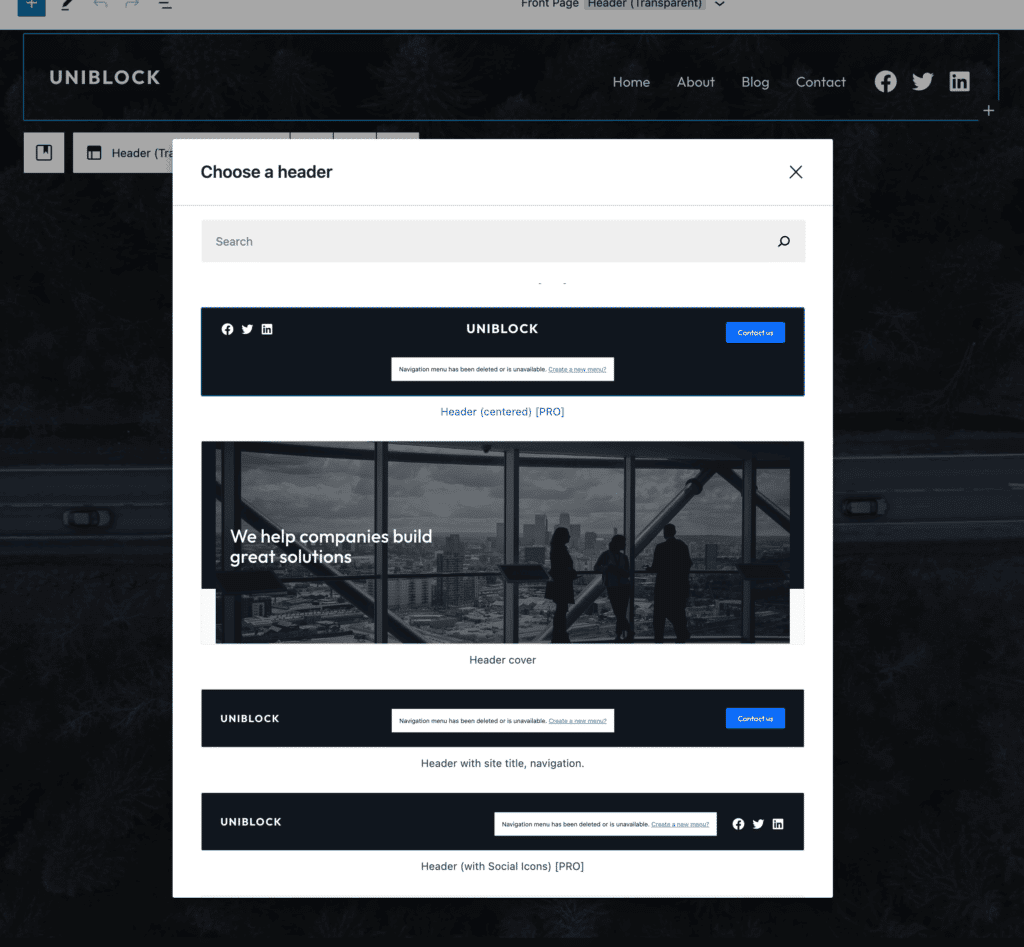
Everything in the header is fully editable using blocks, and you can remove any unnecessary elements and add new ones, like Social Icons, Buttons, Search Form, and Logo Image.
In order to add a Template Part block to a template via the Site Editor or Template Editor, click on the Add block button and select the Template Part block. You can also type / template part and hit Enter in a new paragraph block to add one quickly. In many cases, you’ll also see options to select types of Template Part blocks, like header and footer when searching for this block. You can search for the header or footer in the block inserter to insert the blocks or use the shortcuts /header and /footer.
After adding a template part, you can choose from existing parts or create a new template part.
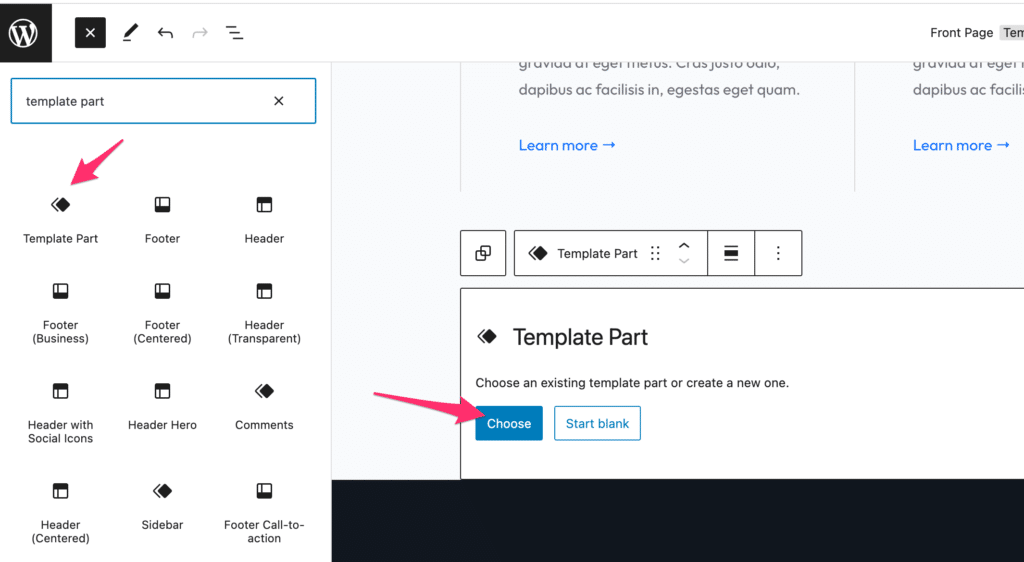
Selecting the button ‘Choose existing’ opens a modal where you can search, preview, and select existing parts. These parts will depend on what your theme has provided and will also include template parts you have already created.
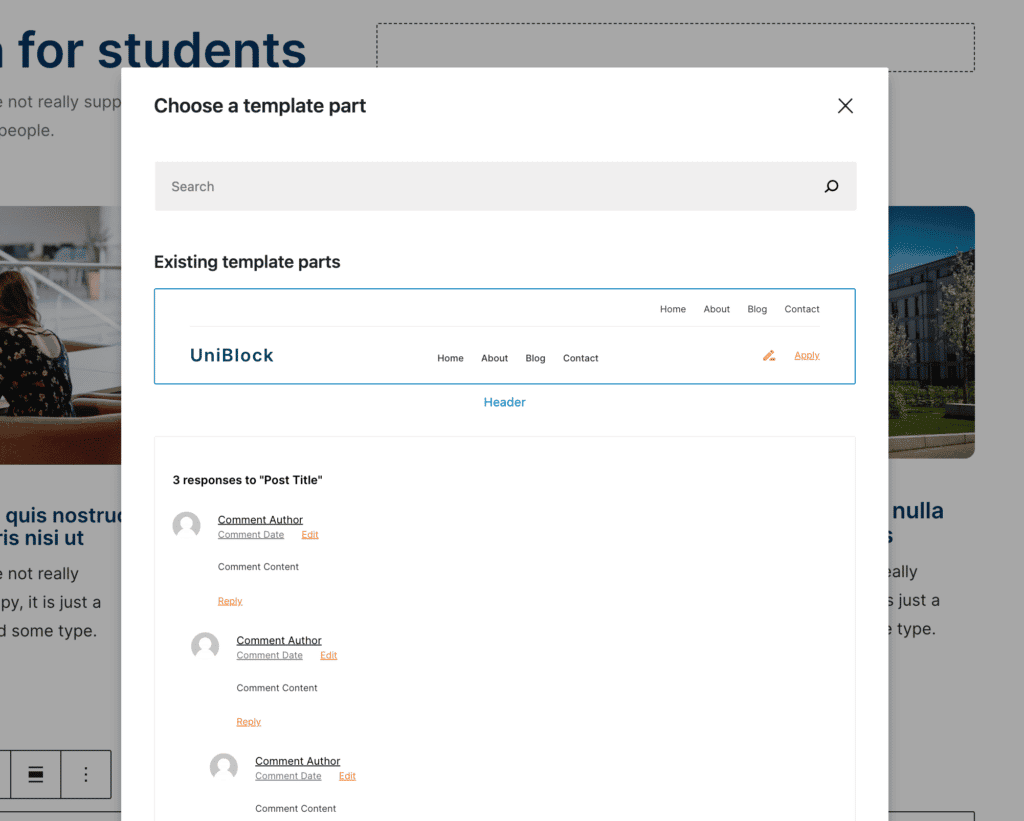
The Footer of your Block Theme can be edited directly from a page template or from the Template Parts section:
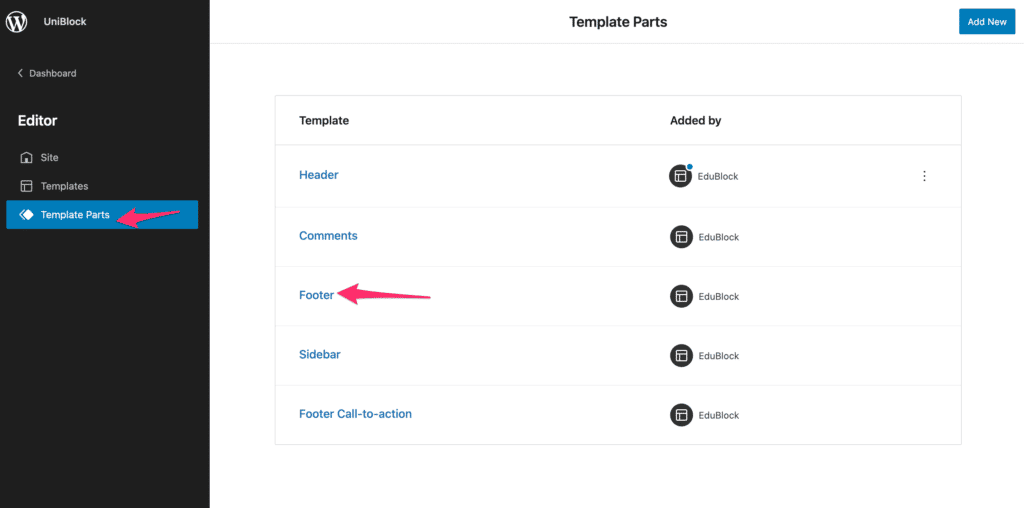
When editing the footer from a page template using the editor, you also have the option to Replace it with a different footer design or with another template part: