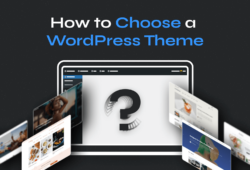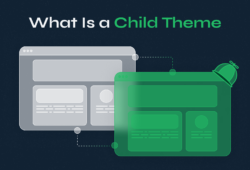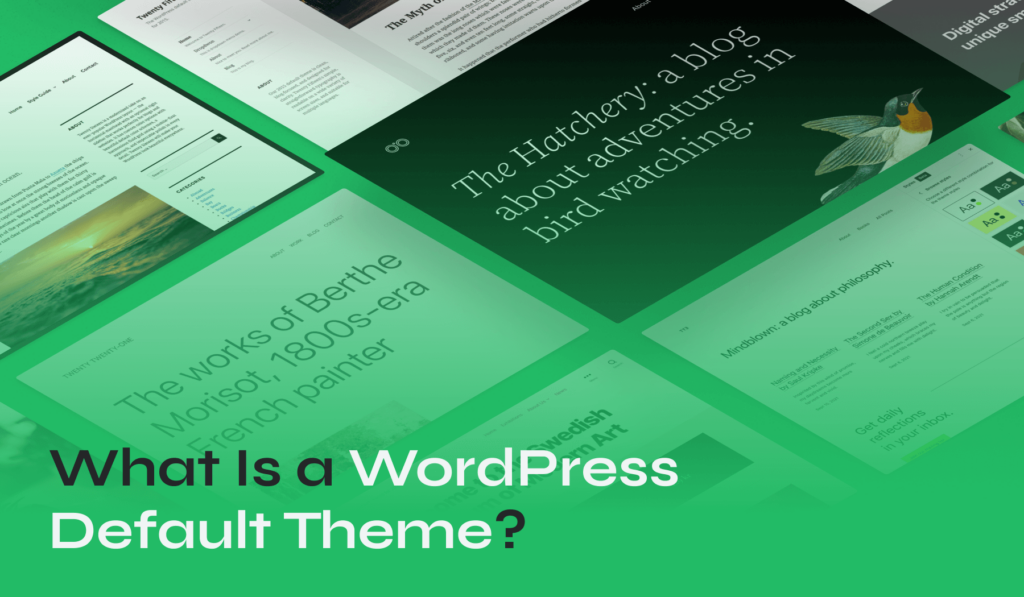
Starting a new website on WordPress, you’re greeted with a blank canvas, ripe for your creativity: the WordPress default theme. This pre-installed theme sets the initial tone for your site.
But don’t worry, you’re not stuck with it. You can customize it, replace it, or stick with it – the choice is yours.
Dive into this article to discover more about the WordPress default theme and how to make it work for you.
Table of Contents
- What Is the WordPress Default Theme?
- A Brief History of Default WordPress Themes
- How to Use The WordPress Default Theme?
- How to Customize the Default Theme?
- Default WordPress Theme vs. Premium Themes
- How to Change Your WordPress Default Theme?
- The Best WordPress Themes to Replace the Default WordPress Theme
What Is a WordPress Default Theme?
A WordPress default theme is a pre-installed theme that comes with every new WordPress installation. It’s a gateway for users, especially those new to the platform, providing them with a ready-to-use design that’s both aesthetically pleasing and functional.
Think of the default theme as the backbone of a new WordPress website. It’s designed to be straightforward, minimizing any learning curve for those unfamiliar with web design. At the same time, it’s robust enough for more experienced users to expand upon.
Every year, WordPress releases a new default theme, named typically after the release year. For instance, Twenty Twenty-Three was the default theme for the year 2023. Each of these themes reflects contemporary design trends, ensuring that users always have access to modern, sleek designs without needing to hunt for external themes.
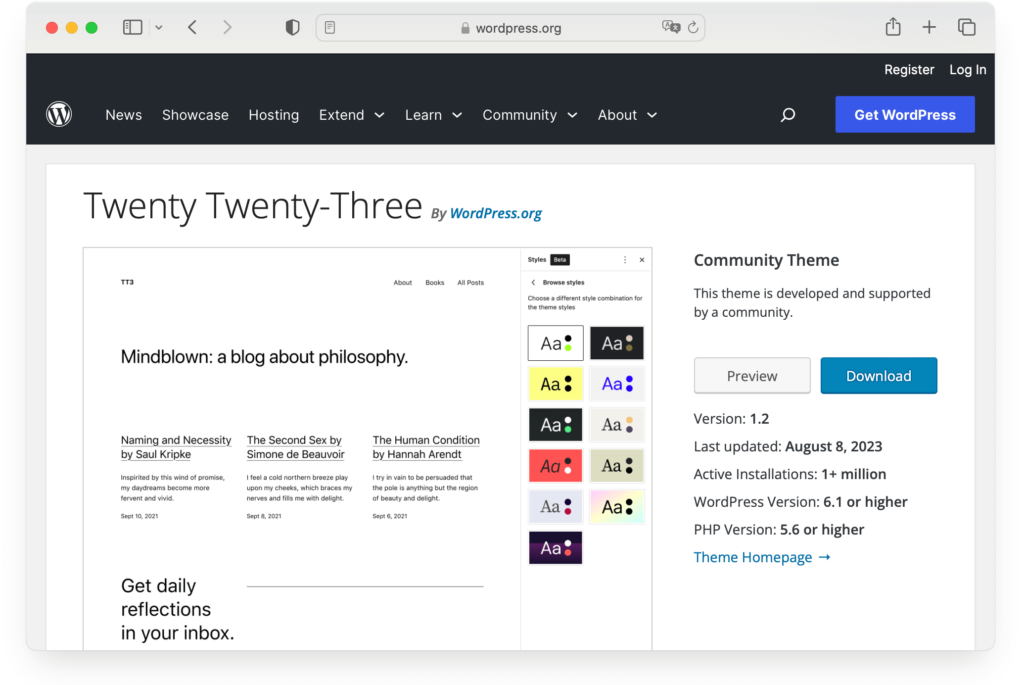
The open-source nature of WordPress means that many contributors from around the world shape its features, including themes. However, it’s the official WordPress team that curates and releases these default themes, ensuring they match the platform’s standards and vision.
A Brief History of Default WordPress Themes
You might not know that WordPress default themes have a rich history, beginning with the first one introduced back in 2003. This initial default theme was a simple, user-friendly design that set the stage for what’s come since.
Over the years, new WordPress default themes have been rolled out annually, each one named after the year of its release. These themes have evolved in tandem with WordPress, inheriting and showcasing its new features and mirroring contemporary design trends. They’ve become more sophisticated, offering greater customization and better responsiveness.
From the classic look of the Classic theme to the more modern aesthetics of Twenty Twenty, this brief history of default WordPress themes shows how they’ve grown to meet user needs and preferences, continually improving the WordPress experience.
To understand their evolution, here’s a brief table showcasing these themes:
| Theme Name | WordPress Version | Description |
| Classic Theme | 0.71 – 1.2.x | The Classic theme was the very first default theme. Simple in design, it offered users a basic, straightforward layout. It set the foundational structure for themes and was a significant part of WordPress’s early identity. Although considered rudimentary by today’s standards, it was crucial in showcasing the capabilities of the platform during its initial stages. |
| Default (Kubrick) Theme | 1.5 – 2.9.2 | The Kubrick theme, more commonly known as the Default theme, replaced the Classic theme in 2005. It was a considerable leap forward in terms of aesthetics and functionality. The theme brought in a more modern design, with better typography, a distinctive blue header, and an overall improved layout. |
| Twenty Ten | 3.0 | Introduced as the first-ever default theme of the Twenty series. It ushered in a clean, magazine-like layout. |
| Twenty Eleven | 3.2 | Boasting refined typography, this theme marked the beginning of responsive design within default themes. |
| Twenty Twelve | 3.5 | With a minimalist design, this theme adopted a mobile-first approach, while offering customizable templates for diverse layouts. |
| Twenty Thirteen | 3.6 | Colorful and vibrant, it offered a post-format-based design, highlighting different types of content distinctively. |
| Twenty Fourteen | 3.8 | This magazine-styled theme brought a fresh focus on content organization, with a grid-based layout and featured content areas. |
| Twenty Fifteen | 4.1 | Emphasizing clarity and readability, this theme adopted a blog-focused design with a sidebar, facilitating seamless navigation. |
| Twenty Sixteen | 4.6 | A modernized take on the classic blog design. With horizontal masthead and customizable color schemes, it offered a fresh yet familiar feel. |
| Twenty Seventeen | 4.7 | This theme promoted business-oriented designs with multiple sections on the homepage, large featured images, and video headers. |
| Twenty Nineteen | 5.0 | Coinciding with the Gutenberg editor launch, this theme was crafted to showcase the block editor’s functionality, ensuring flexibility and customization. |
| Twenty Twenty | 5.2 | Reflecting modern design philosophies, it embraced a minimalist layout while maximizing the capabilities of the block editor. |
| Twenty Twenty-One | 5.6 | Built as a block-first theme, it championed the Gutenberg editor, offering an array of patterns and settings to craft diverse designs. |
| Twenty Twenty-Two | 5.9 | Twenty Twenty-Two emphasizes unique website customization. Optimized for the Site Editor features of WordPress 5.9, it allows extensive adjustments in typography, colors, and page layouts. It further boasts an array of block patterns for varied professional designs. |
| Twenty Twenty-Three | 6.1 | Tailored for the new design tools in WordPress 6.1, Twenty Twenty-Three starts with a clean slate and introduces ten diverse style variations from the WordPress community. It provides a blend of predefined styles and expansive customization options. |
| Twenty Twenty-Four | 6.4 | A multi-purpose theme, ideal for creating diverse websites such as blogs, businesses, and portfolios. It comes with over 35 templates and patterns, with live demos showcasing its full-page layouts, section designs, and style options. |
How to Use The WordPress Default Theme?
While it might seem intimidating at first, starting with a WordPress default theme can actually offer several advantages for beginners.
The first default WordPress theme provides a solid foundation for understanding how the platform works. It’s simple to use, allowing you to focus on adding content and learning the ins and outs of WordPress without getting overwhelmed by complex designs.
The default theme is also updated annually, providing WordPress users with a fresh, modern look and ensuring compatibility with the latest features.
Moreover, it’s customizable, so once you’ve mastered the basics, you can start tweaking it to better suit your needs.
Let’s see how to select, activate, and even install older default themes.
Choosing and Activating a Default Theme
- Log into your WordPress dashboard.
- Navigate to Appearance > Themes. Here, you’ll see the currently active theme and other available themes. As you install WordPress, the most recent default theme should be active.
- Spot the default theme (often with Twenty in its name), move the mouse over it and click Activate.
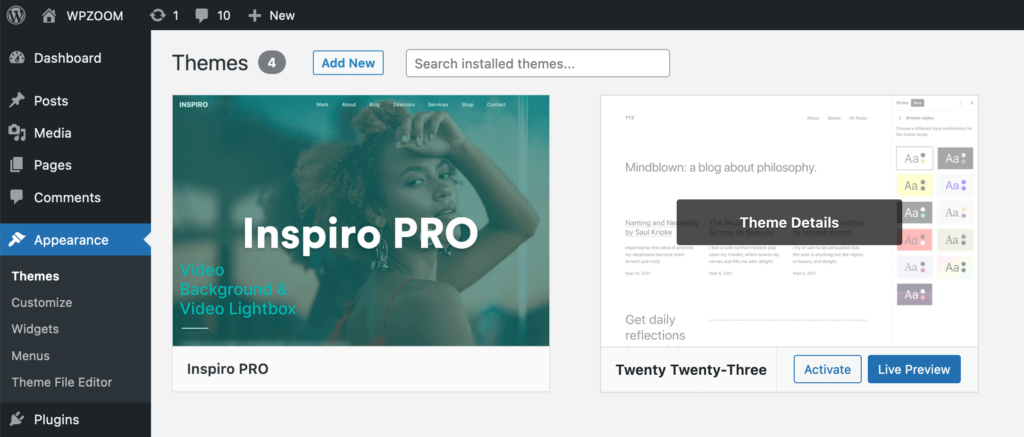
Remember, you can always preview a theme before activating it. To do this, instead of clicking Activate, select Live Preview. This way, you’ll see how your site would look with the new theme.
If you’re happy with the preview, simply click Activate to make it your default theme.
Finding and Installing Older Default Themes
While the newest default theme often garners attention, there’s undeniable value in the classics. Accessing previous default themes can offer a blend of nostalgia and time-tested design.
If you’re interested in using an older default theme for your WordPress site, it’s quite straightforward to find and install it:
Step 1. Inside the dashboard, go to Appearance > Themes and click the Add New button.
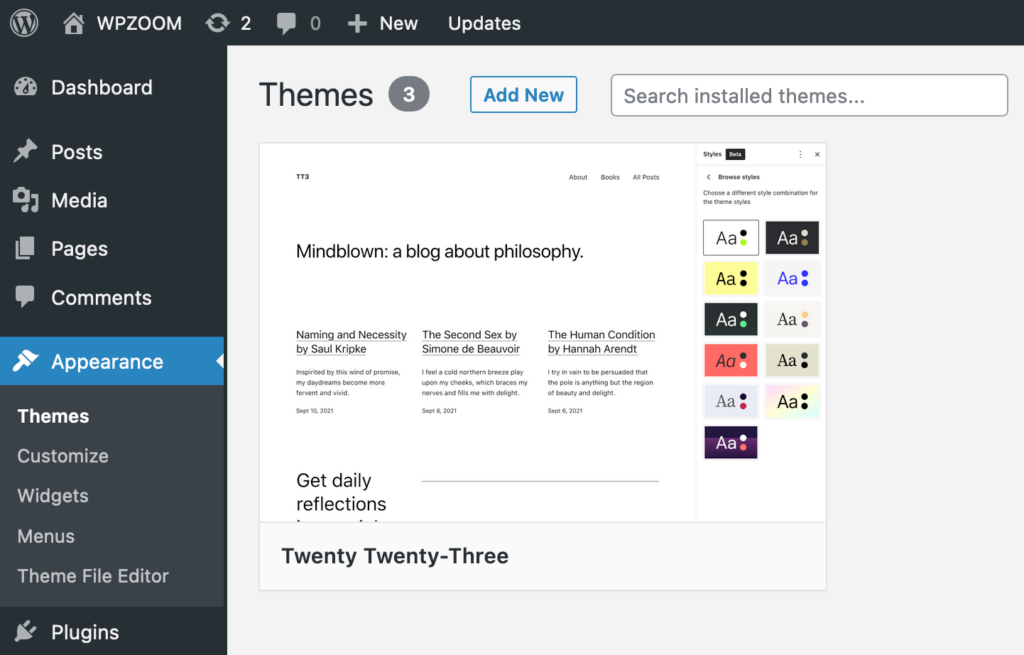
Step 2. Use the search bar to type the name of a specific default theme, like Twenty Seventeen.
Step 3. Hover over the theme’s thumbnail, and click Install.
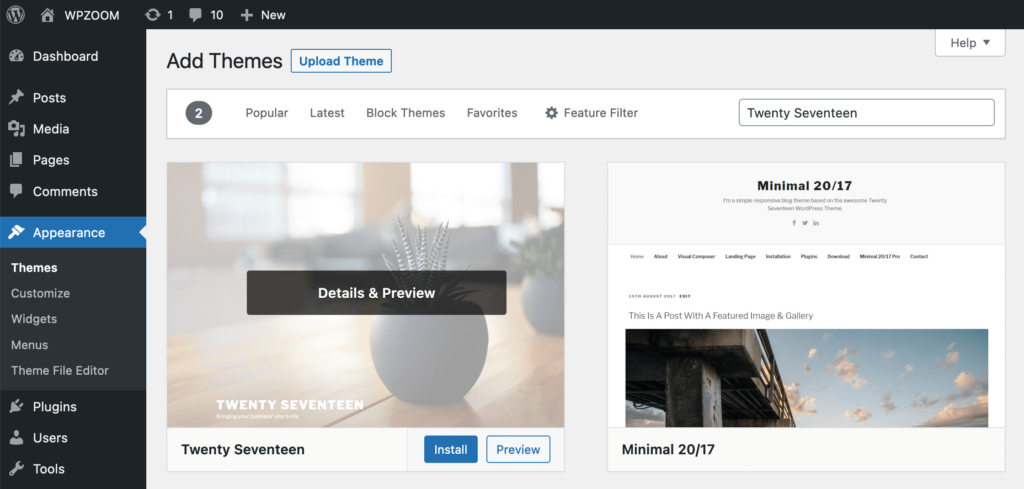
Once installed, the button will change to Activate, allowing you to set it as your active theme.
How to Customize the Default Theme?
While the default themes provide a great starting point, the beauty of WordPress lies in its flexibility. Once you’re comfortable, you can modify and customize these themes or explore a vast array of other themes available in the repository.
Each WordPress theme offers customization, but the approach slightly varies between block and classic themes.
Customizing a Block Theme
Starting with WordPress 5.9, the WordPress block editor (Gutenberg), replaced the classic editor, enabling users to build and customize their content block by block. Think of it as a jigsaw puzzle, where each piece, or block, can be individually styled and placed.
Using the Gutenberg editor, block themes can be customized in a more intuitive manner:
Step 1. Navigate to Appearance > Editor.
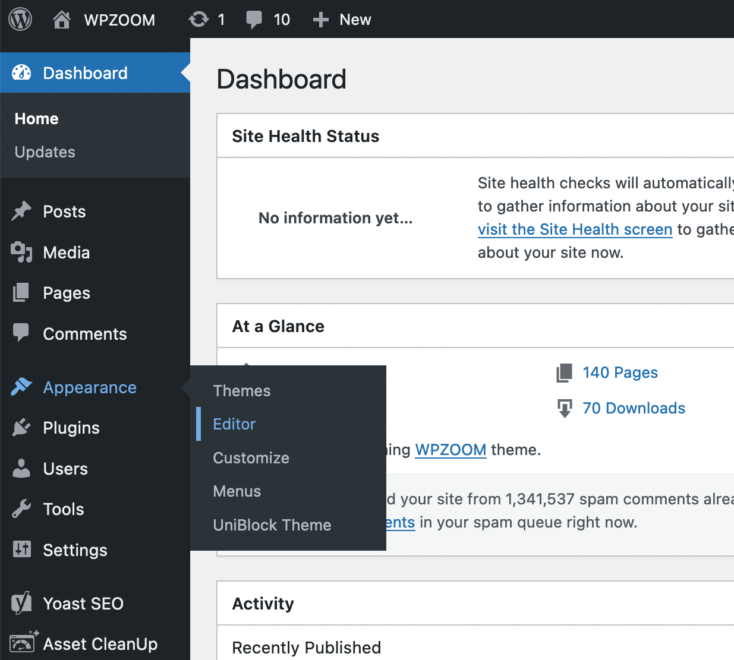
Step 2. Modify elements such as headers, footers, and other theme areas.
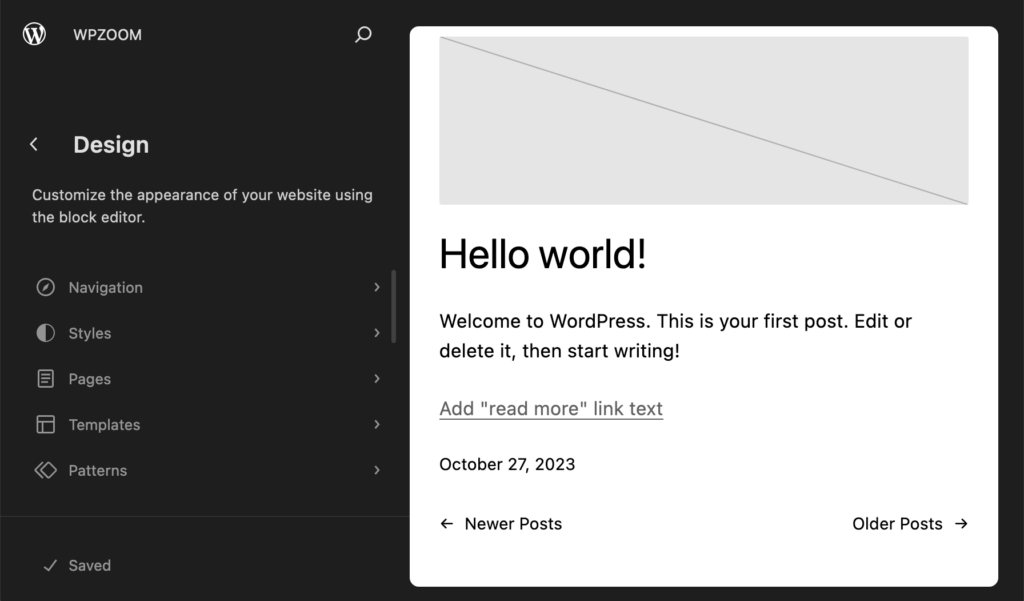
Step 3. Explore each section, making desired modifications.
Step 4. Once satisfied, save your changes.
Through either method, remember that patience is key. Designing a website is a creative endeavor. Play around, experiment, and over time, you’ll shape your site to mirror your vision.
Customizing a Classic Theme
If you’ve been around the WordPress scene for a while, you’re likely familiar with the classic themes. These have a charm of their own and are known for their straightforward customization process.
The WordPress customizer is a live-preview tool that showcases changes in real-time, allowing users to modify various aspects of their theme.
Step 1. From the WordPress dashboard, go to Appearance > Customize.
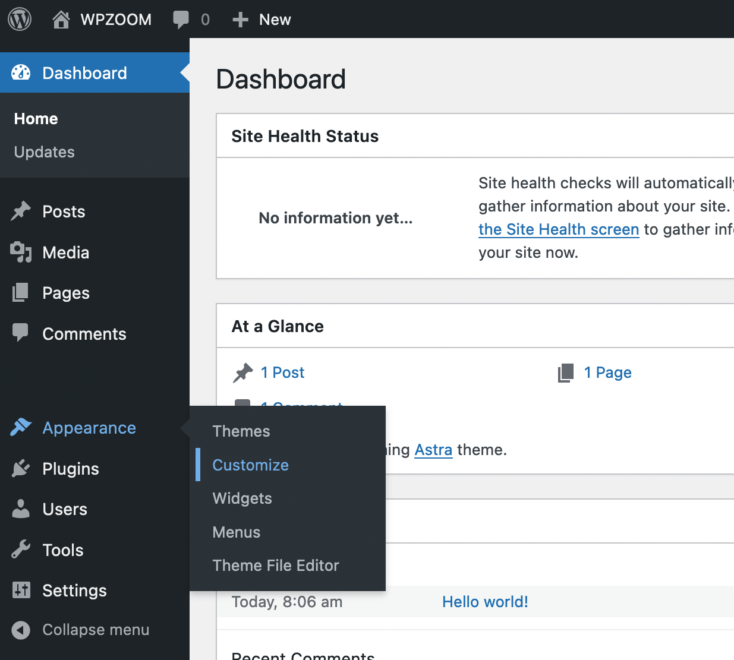
Step 2. A live preview of your site will appear with customization options on the left. Here, you can adjust site identity, colors, header images, background, menus, widgets, and more. Keep in mind that available customization options can vary based on the specific theme you have activated.
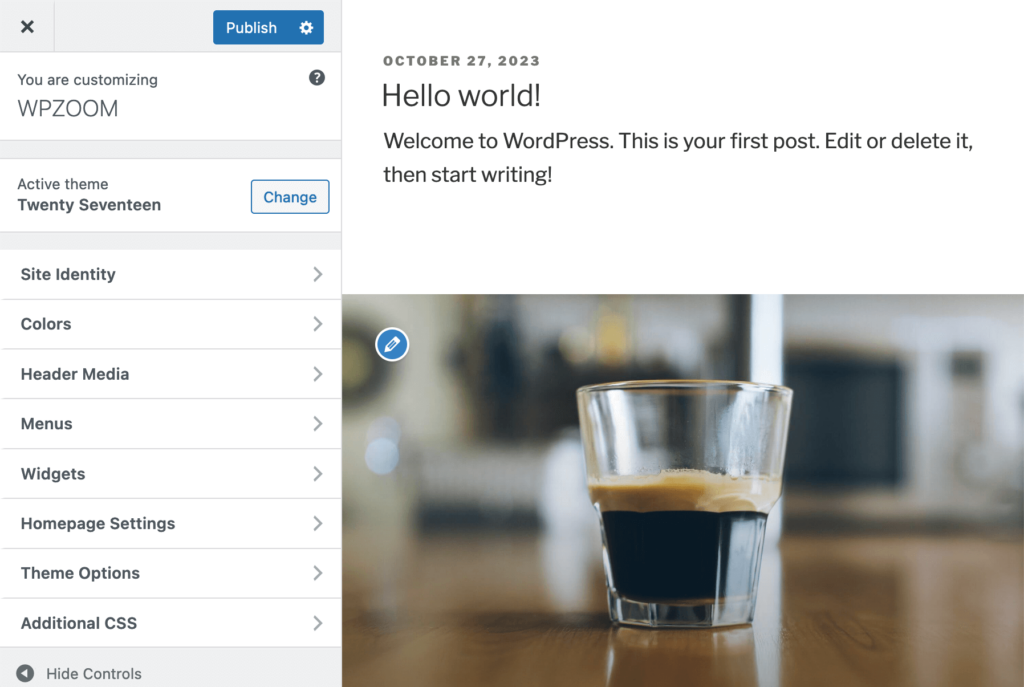
Default WordPress Theme vs. Premium Themes
Default themes offer a foundational design. However, as your website grows and your needs evolve, the limitations of default themes might become more apparent. This is where premium themes, like those offered by WPZOOM, come into play.
Default WordPress themes are designed with a broad user base in mind. They aim to be versatile enough for different website types but might lack specialized WordPress features that certain niches demand.
Some common limitations include:
- Commonness: Many websites use them, so yours might not stand out.
- Design Flexibility: While customizable, default themes might not have the extensive design options that premium themes boast.
- Feature Set: Premium themes often come packed with advanced features, plugins, and widgets that can elevate a website’s functionality.
- Regular Updates: While WordPress ensures updates for its default themes, premium theme developers often roll out more frequent updates, bringing in new features or improvements.
WPZOOM themes stand out in the saturated market of premium WordPress themes, and for good reasons.
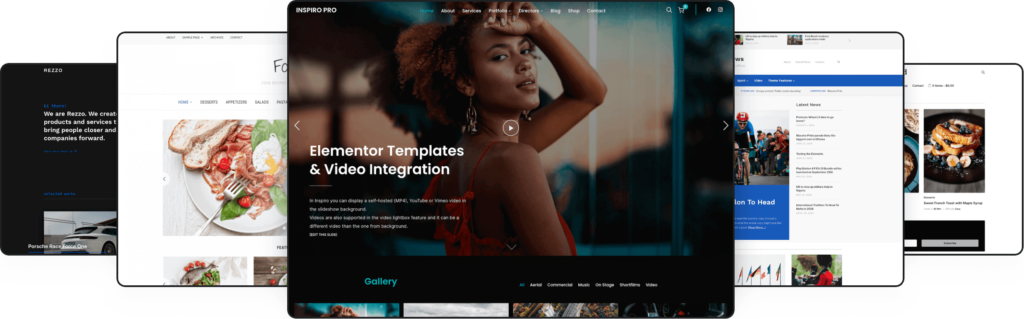
- Diverse Designs: Whether you run a photography blog, a business website, or an online store, WPZOOM has a theme tailored for your niche.
- Ease of Use: WPZOOM themes prioritize user-friendliness, ensuring that even those new to WordPress can set up and customize their site with ease.
- Regular Updates & Support: Investing in a WPZOOM theme means you also get access to regular updates and dedicated support, ensuring your website remains in top shape.
The decision to stick with a default theme or switch to a premium option depends largely on your individual needs. If you’re looking for a more distinct design, advanced features, or better support, premium themes might be worth the investment. Additionally, premium themes often come optimized for speed and SEO, ensuring your website performs optimally.
In the realm of website design, it’s vital to choose a theme that aligns with both your present needs and future goals. While default themes offer a solid foundation, premium themes provide the tools and flexibility to build a more sophisticated and unique online presence.
How to Change Your WordPress Default Theme
Swapping out your theme can offer your website a fresh look and often introduces a range of new features and functionalities. If you’ve decided that a premium theme is right for your site, here’s a simple process to make that switch:
Step 1. Backup Your Website
Before making significant changes to your site, such as a theme swap, it’s a wise move to back up all your content.
Step 2. Purchase and Download a Premium Theme
- Visit the WPZOOM website and browse through our extensive theme collection.
- Once you’ve chosen a theme, proceed to purchase and download the theme files. Typically, these will be in a .zip format.
Step 3. Install and Activate the Theme
1. In your WordPress dashboard, navigate to Appearance > Themes.
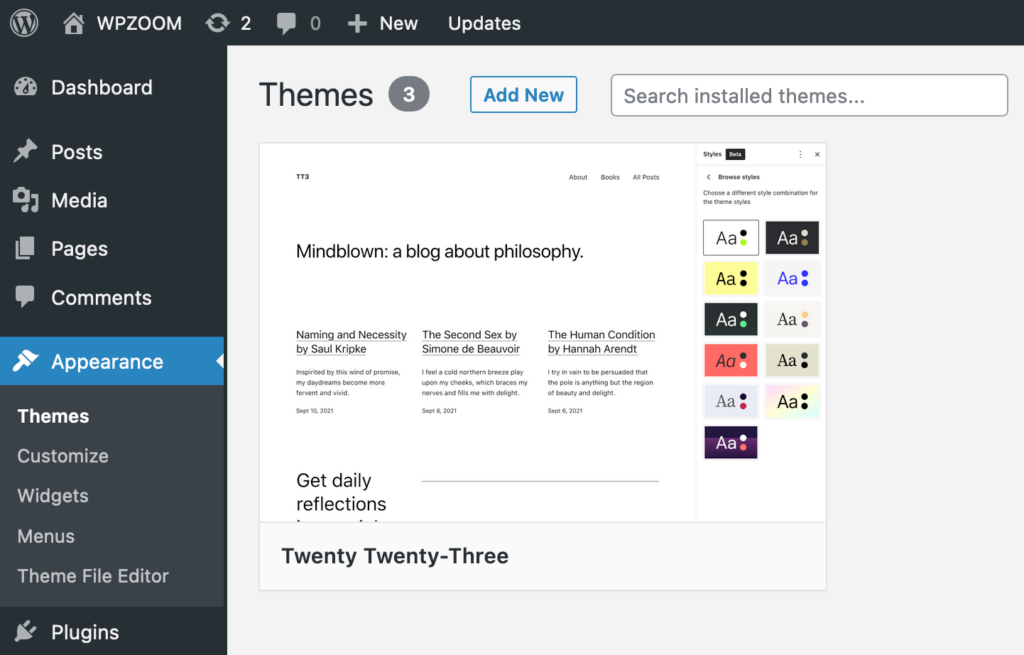
2. Click on the Add New button at the top, and then choose Upload Theme.
3. Upload the .zip file you downloaded.
4. After uploading, click on Install Now. WordPress will handle the installation for you.
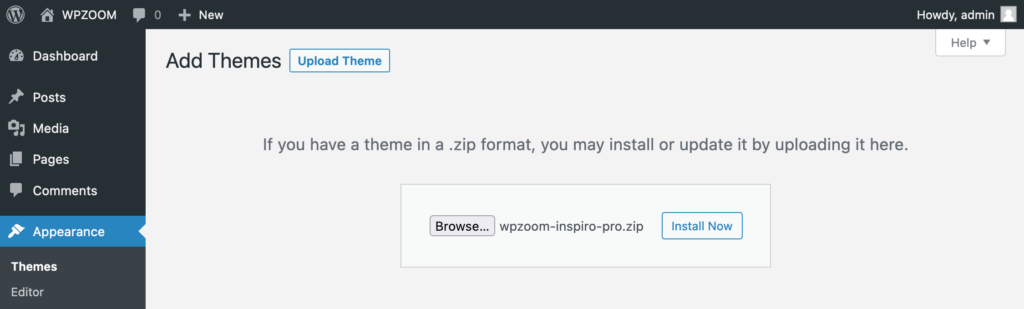
5. After installation, you’ll be given an option to Activate the theme. Clicking this will make the premium theme your site’s active theme.
Step 4. Initial Setup and Customization
Many premium themes come with a setup wizard or demo content to help you get started. Consider using it to give your site a head start. Once the initial setup is complete, you can start into customization, tweaking the theme settings to align with your brand and preferences.
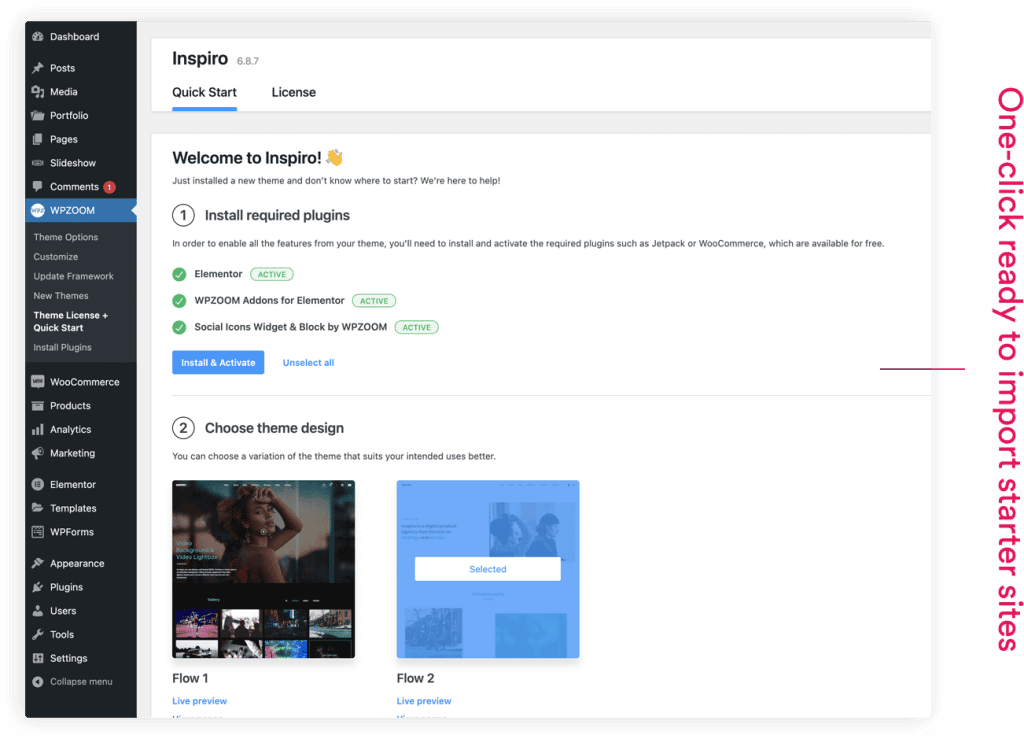
Step 5. Test Your Website
After changing themes, always review your site to ensure everything looks and functions as expected. Check on various devices and browsers to confirm that the experience is consistent and smooth.
Switching to a WPZOOM theme can breathe new life into your website, making it more professional, functional, and attuned to your brand’s vibe. However, always remember that any major change should be approached with caution; always back up, and don’t hesitate to seek expert advice if you’re unsure about any step.
The Best WordPress Themes to Replace the Default WordPress Theme
Let’s explore some top-notch alternatives to the default WordPress theme.
Enter WPZOOM’s collection of themes, each crafted with meticulous care to serve various niches and requirements. You’ll be amazed at how these themes can transform your website’s look and feel.
1. Inspiro PRO
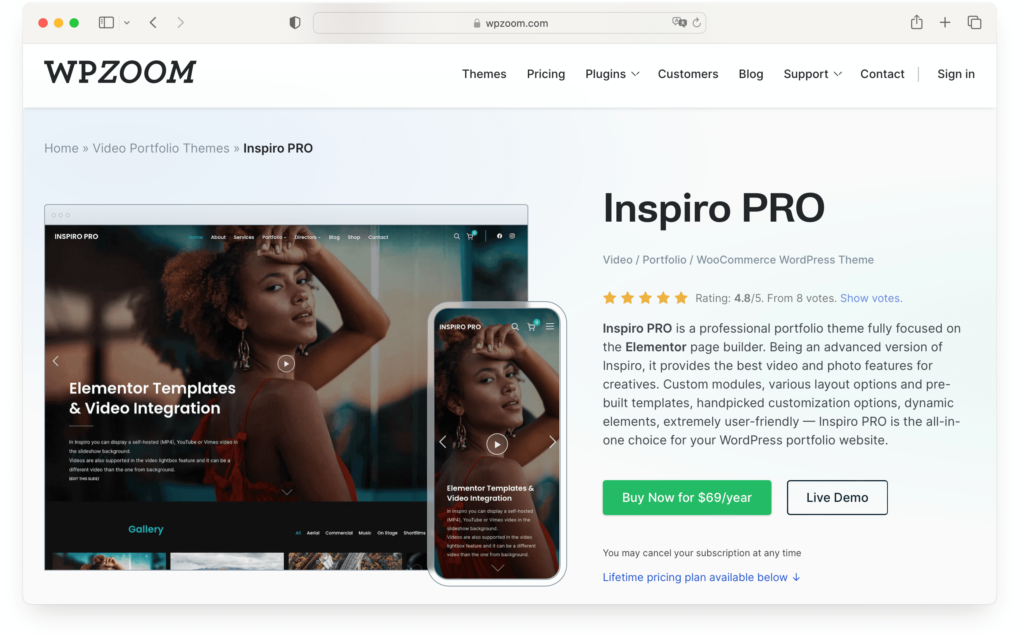
Key Features:
- Professional portfolio theme
- Elementor page builder plugin integration
- Customizable modules and layouts
- Pre-built templates
- 1-click demo content installer
- Ready-to-import starter sites
- Full customization of design elements
- Video integration within the portfolio.
If you’re looking for a professional, customizable, and user-friendly alternative to the default WordPress theme, Inspiro PRO could be your perfect choice. Inspiro PRO is a professional photo and video focused theme. It’s perfect for photographers, videographers, designers, and agencies seeking a theme that puts their work front and center.
2. UniBlock PRO
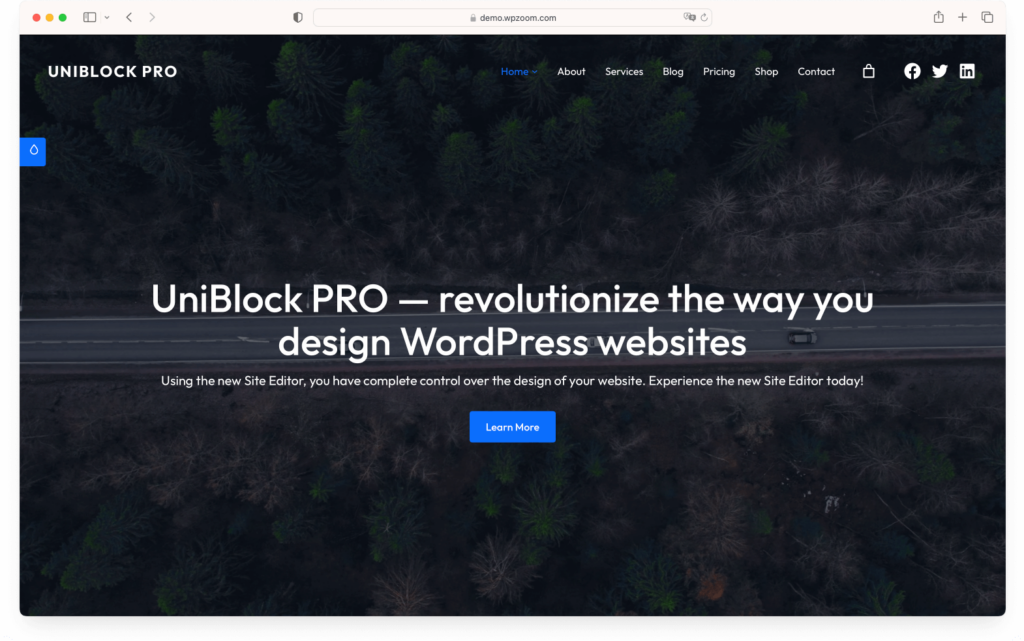
Key Features:
- Full site editing
- Over 30 custom block patterns
- Multiple header and footer layouts
- Six color schemes
- Easy layout adjustments
- Global section customization.
UniBlock PRO is designed for the WordPress block editor, offering users a seamless block-building experience. For those committed to the Gutenberg editor and looking for a theme that complements it perfectly, UniBlock PRO is a top choice.
With UniBlock PRO, you can effortlessly change the layout and global sections like the header and footer. The theme includes multiple header and footer layouts, allowing you to modify your site’s design with ease. Plus, it provides six color schemes and over 30 custom block patterns, helping you enhance your website’s aesthetic appeal.
3. Foodica
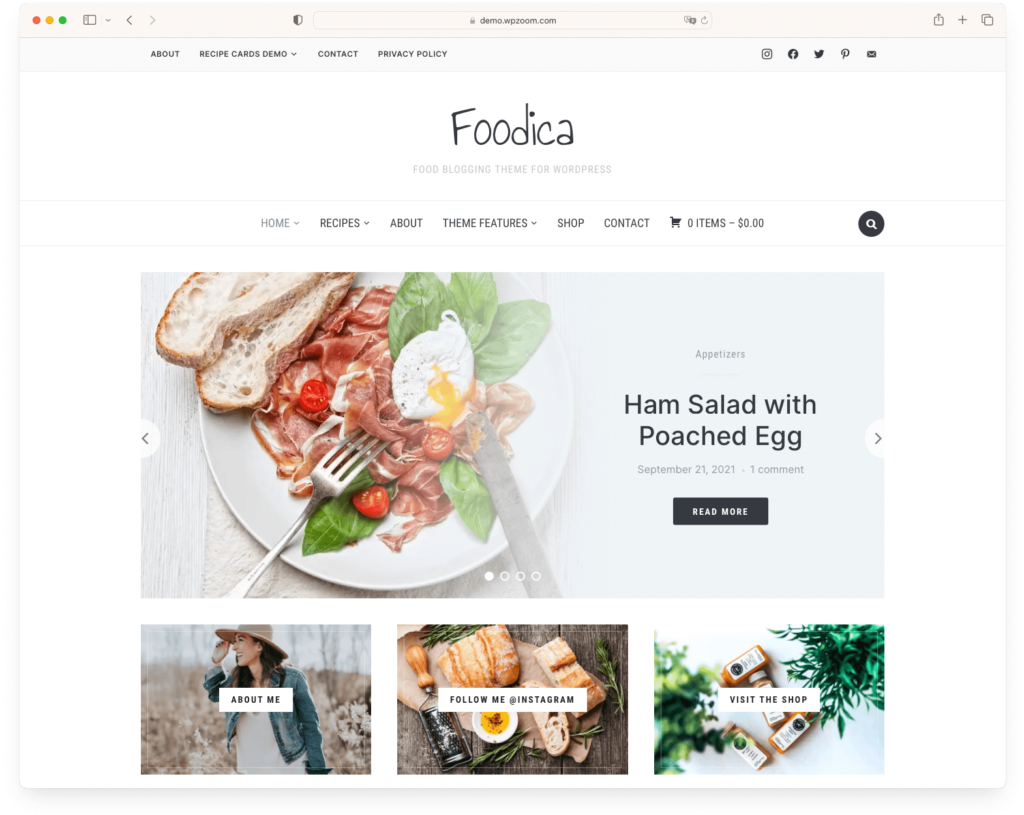
Key Features:
- Ready-to-import starter sites
- Customizable colors and fonts
- Built-in support for the Block Editor
- Demo content importer
- 10 color schemes
- Header and footer layouts
- Responsive design.
A delight for food bloggers and culinary enthusiasts, Foodica offers a refreshing platform to share recipes, reviews, and culinary adventures.
This theme offers multiple starter sites, customizable colors and fonts, and supports the Block Editor for complex layouts. It also comes with a demo content importer, allowing you to make your site look identical to the demo and saving you time and effort.
Foodica has additional features such as 10 color schemes, header and footer layouts, and a responsive design. You can create a personalized website that reflects your brand and stands out from the competition. Its built-in support for the Block Editor enables you to create interactive and engaging content.
FAQ
Do I Need a Default Theme in WordPress?
A default theme acts as a safety net for WordPress websites. When there’s an issue with your active theme, WordPress falls back to the default theme to prevent any site breakage. While you don’t necessarily need it for daily operations, it’s recommended to keep the latest default theme installed as a precautionary measure.
How Do I Change My WordPress Theme Back to Default?
Changing back to the default theme is a straightforward process. Go to your WordPress dashboard and navigate to Appearance > Themes. Here, you’ll see all installed themes. Locate the default theme (e.g., Twenty Twenty-Three), hover over it, and click Activate. Your site will then revert to the default theme.
What Is the Best Default Theme for WordPress?
The best default theme largely depends on individual needs. Each default theme released annually by WordPress has its charm and set of features. For instance, Twenty Twenty-One is praised for its compatibility with the Gutenberg block editor, while Twenty Nineteen is known for its minimalistic and clean design. Evaluate your needs and check out the features of each default theme to find the best fit.
Should I Delete WordPress Default Themes?
Keeping one default theme (preferably the latest) is advisable, as it serves as a backup if your active theme encounters issues. However, to ensure a cleaner dashboard and save some space, you can safely delete older default themes. Before removing any theme, always back up your site.
Bottom Line
WordPress, in its essence, has always been about giving users the freedom to express and present content in a manner that resonates with them. The default themes, released annually, are a testament to this philosophy — offering a reliable, clean, and adaptable foundation for any content creator.
While these default themes are commendable for their universal appeal, there’s a vast universe of specialized themes out there, like those from WPZOOM, tailored for specific niches, functionalities, and aesthetic preferences. Whether you’re a food blogger, an agency showcasing a portfolio, or a business aiming for a unique digital presence, there’s a theme out there for you.
When choosing a theme, it’s essential to prioritize your needs. What functionalities are essential for your content? How flexible and customizable do you want your theme to be? Answering these questions will guide you towards a theme that not only looks great but also serves your content goals efficiently. So, take the time, do the research, and make an informed decision that aligns with your vision.